Joomag made it incredibly easy to collect information from your readers. You can use fully customizable forms in your collections and publications to build up a base of leads that can later become your active subscribers.
Note: This feature is available with our Scale and Enterprise Plans.
Important: You can't use custom forms on the publication that has enabled subscription on it. For more information see, Disable collection subscription.
Follow the steps to embed forms in your publications:
1. On My publications page, open the collection where your publication is located.
2. Click the Edit settings button in the publication where you want to embed the forms.
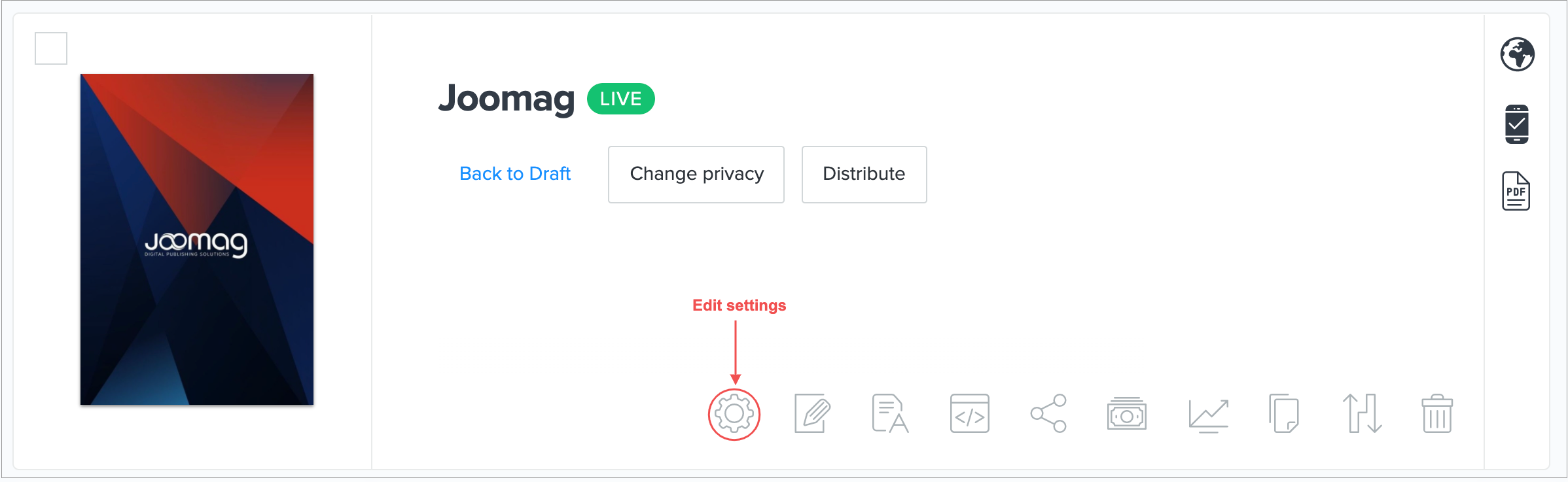
3. Clik the FORMS tab.
4. In the drop-down menu with the list of existing forms, select the required one you want to use for the publication. Create a form if you don't have one yet.
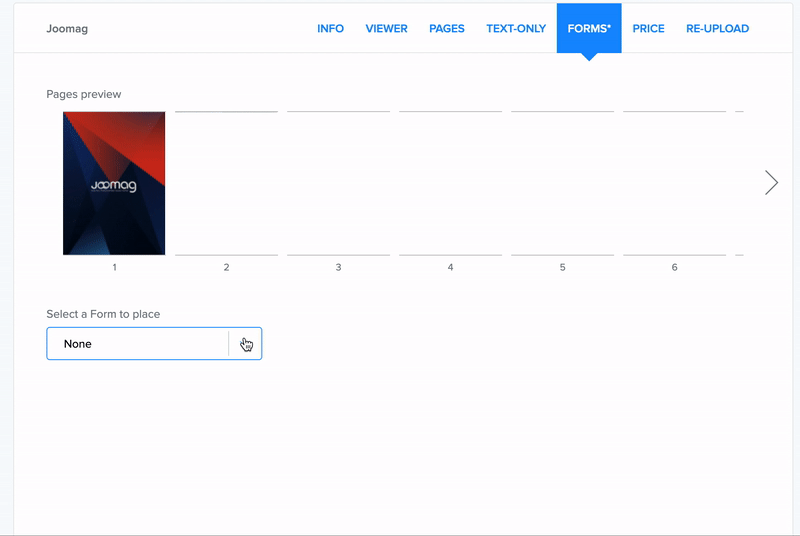
5. Select any of the following Pop-up appearance options:
-
Appear from the selected page: The pop-up will appear on the specified page. If the reader jumps to another page and misses the pop-up, it will appear on that page instead.
-
Appear on the selected page: The pop-up will appear when the reader navigates to the appropriate page. If the reader skips the page that originally had it, it will not appear.
6. Select the page or pages you want the form to appear.
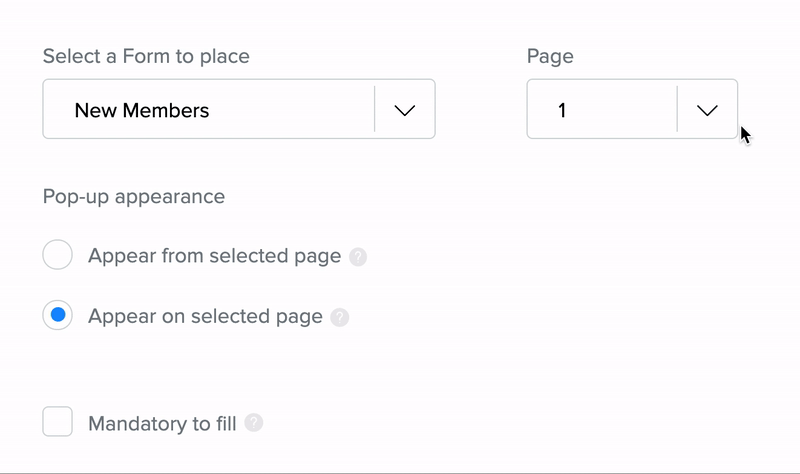
7. Specify if the form is Mandatory to fill by selecting the checkbox. Users will have to fill out the pop-up's required fields before they can continue browsing if you select the option.
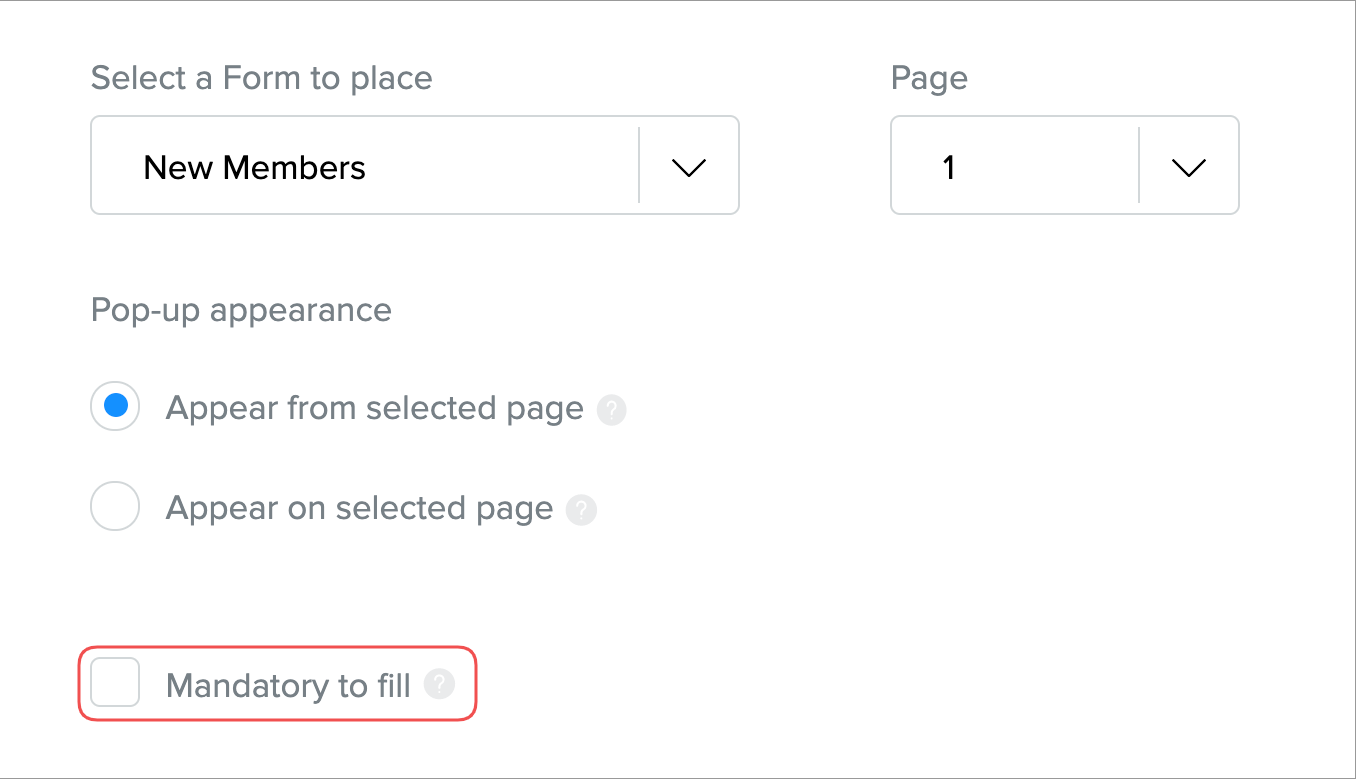
That's it. Now that the Form is set up click Save and Close.
