Replace images in the publication
To be able to replace images in the publication, you must be in editing mode. Once you are in the editor, follow the steps below to do so.
- Select the image you wish to replace with the new one
- Click ⛭ to open image properties
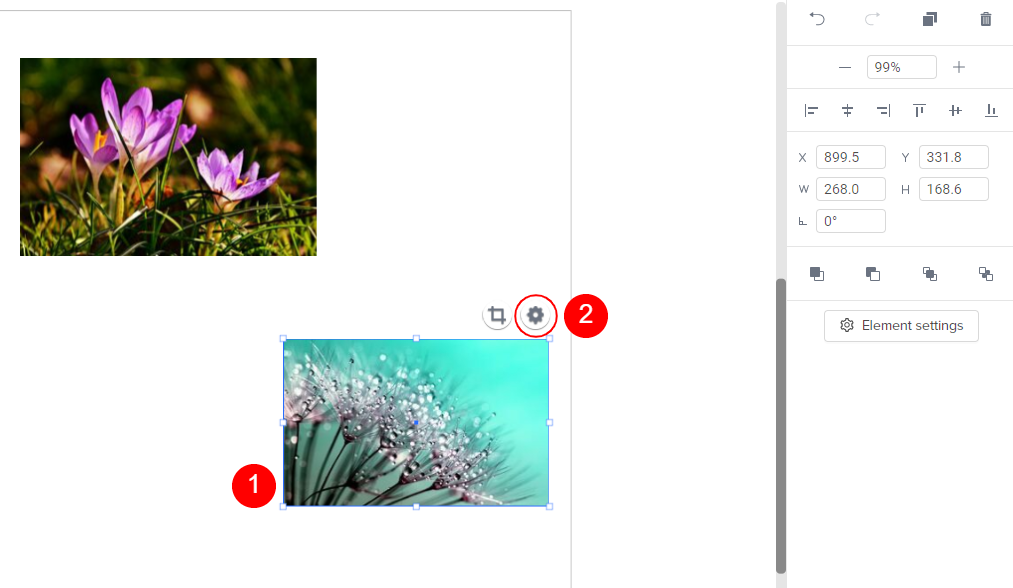
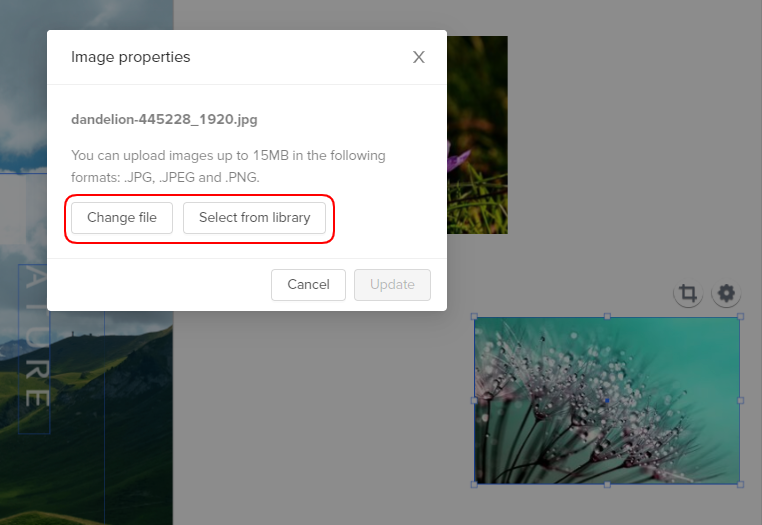
Tip: You also can replace the image by clicking Element settings on the properties toolbar.
3. On the opened page, do any of the following:
-
Click Change file to upload a new image from your device
-
Click Select from library to choose from previously uploaded images and replace your current image
4. Select the new image, and then click the Update button

Your image has been replaced. Save the changes and continue editing.
