The Element Settings panel permits you to customize the properties of the elements you have placed in your publication using Crater Editor. They vary based on the selected element.
Note: Not all elements can be customized.
Video
For the uploaded video, you can do the followings:
-
Autoplay: Enable/disable the video autostart option
-
Show controls: Show/hide the control bar via which the user can control the volume and play the video
-
Custom thumbnail: Browse a thumbnail for the video
- Loop: Makes the video repeat itself over and over again

Sound
You may specify if the sound should automatically start when the user opens the selected page or not by selecting the Autoplay checkbox for the sound files.
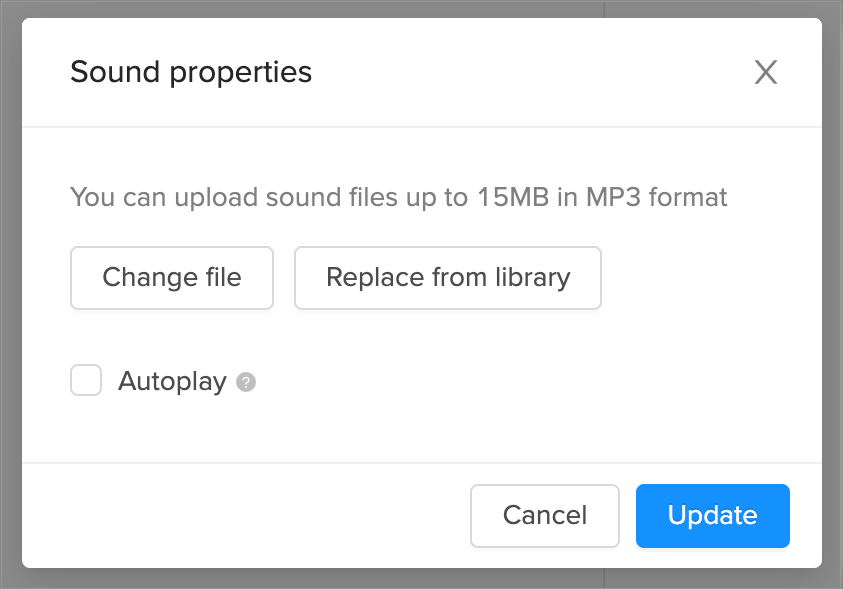
Slideshow
You can add/change the following properties of a slideshow:
-
Image mode: Choose one of the following image modes:
-
Crop - Crop the images to fit within the rectangle's borders. By default, the image mode is set to crop
-
Fit - Center the images to fit within the rectangle's borders without cropping
-
-
Transition: Choose a transition effect for your images:
-
Dissolve - Gradual transition from one image to another. By default, the transition mode is set to dissolve
-
Fade - Image gradually disappears, and the next image gradually appears
-
Slide from left - The next image slides in from the left
-
Slide from top - The next image slides in from the top
-
-
Transition duration: Specify in seconds how long a single image is displayed.
You can also add a title and description for each image.
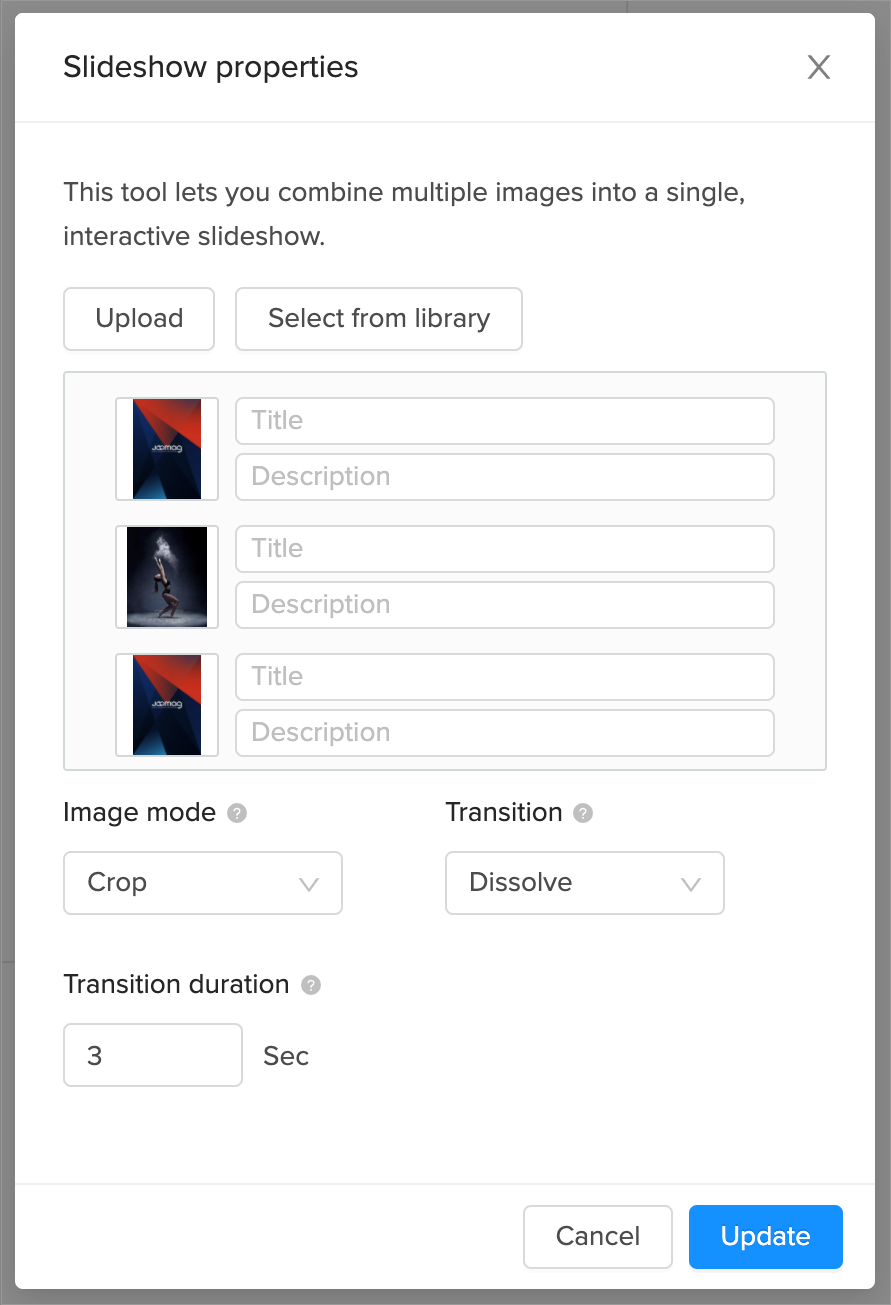
Now you know how to customize the properties of videos, sounds, and slideshows.
