You can display video controls so that the user will see and interact with them. The control bar allows the user to do the following actions:
-
Play/Pause: Allows the users to pause and resume the video.
-
Volume control: Allows the users to turn the video volume up and down by dragging the slider.
-
Mute: Allows the user to turn off the audio.
-
Progress bar: Allows users to see their progress. They can also drag the slider on the progress bar to move back and forth.
-
Fullscreen: Allows the user to watch the video in full-screen mode.
-
Download: Allows the user to download the video.
-
Picture in picture: Allows the user to shrink the video into a small player that can be moved around the screen. Users can also navigate to other pages while watching the video in Picture in picture mode.
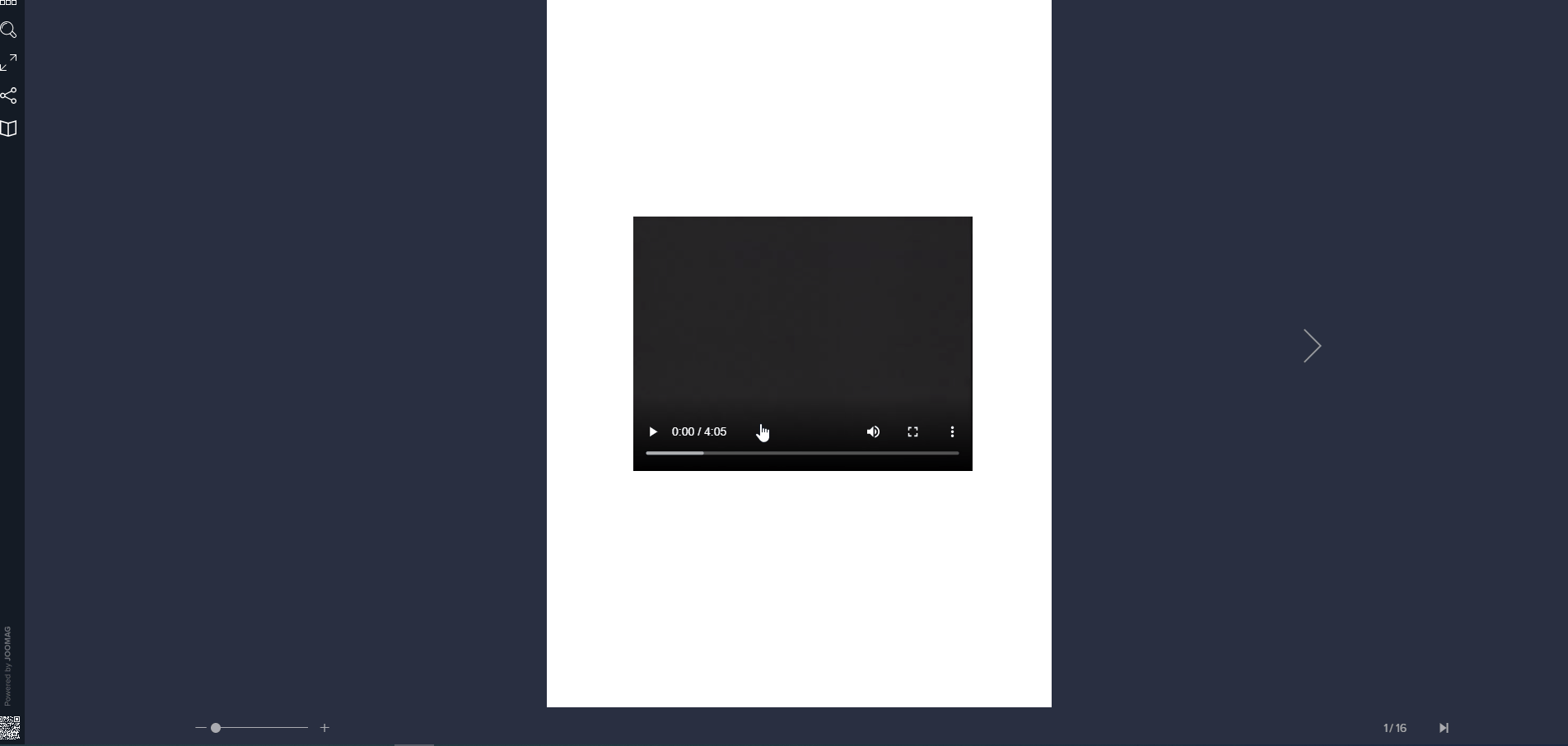
Follow the guidelines to show the video controls:
- Select the required video
- Click ⛭ to open video properties
Tip: You also can modify the settings by clicking Element settings on the properties toolbar.
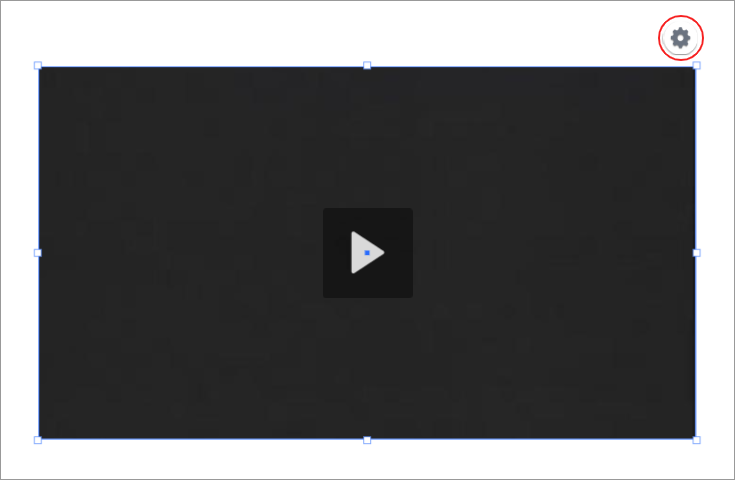
3. In the opened window, select the Show Controls checkbox, and then click Update
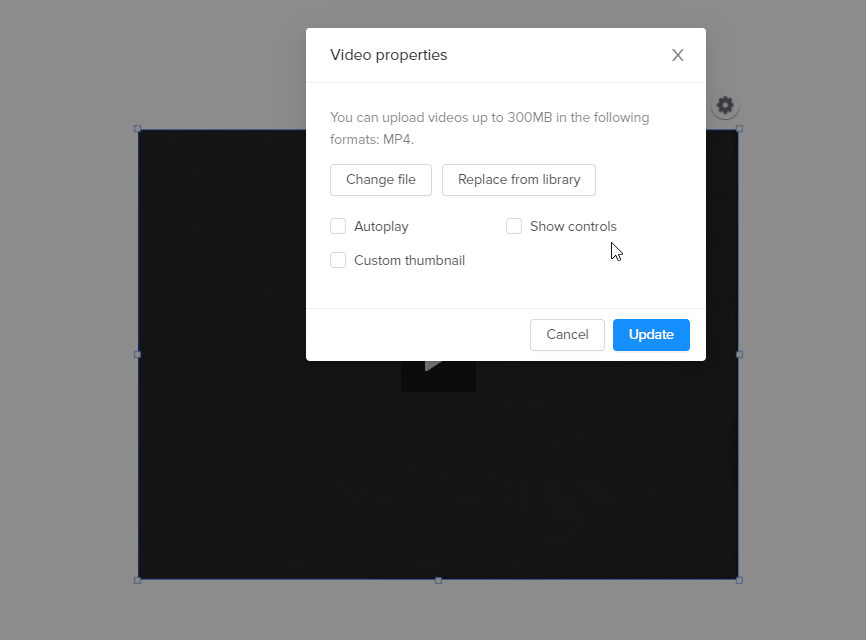
Note: If you've previously enabled it, you can hide it by deselecting the Show Controls checkbox.
4. Save the page when you're done.
