- Help Center
- Publications
Create a mobile version of your publication from a PDF file
If you need to have a mobile-optimized version of your digital publication and have the PDF file, then hurry up to try this feature.
To create a mobile version of your publication from a PDF file perform these quick steps:
-
Go to My Publications
-
Open the collection with the publication that needs to be updated
-
Click Edit Settings ⚙

-
Go to the Pages tab and click Upload mobile version button
-
Browse the PDF from your device and click Upload mobile version PDF button
-
Finally, click Save and Close button
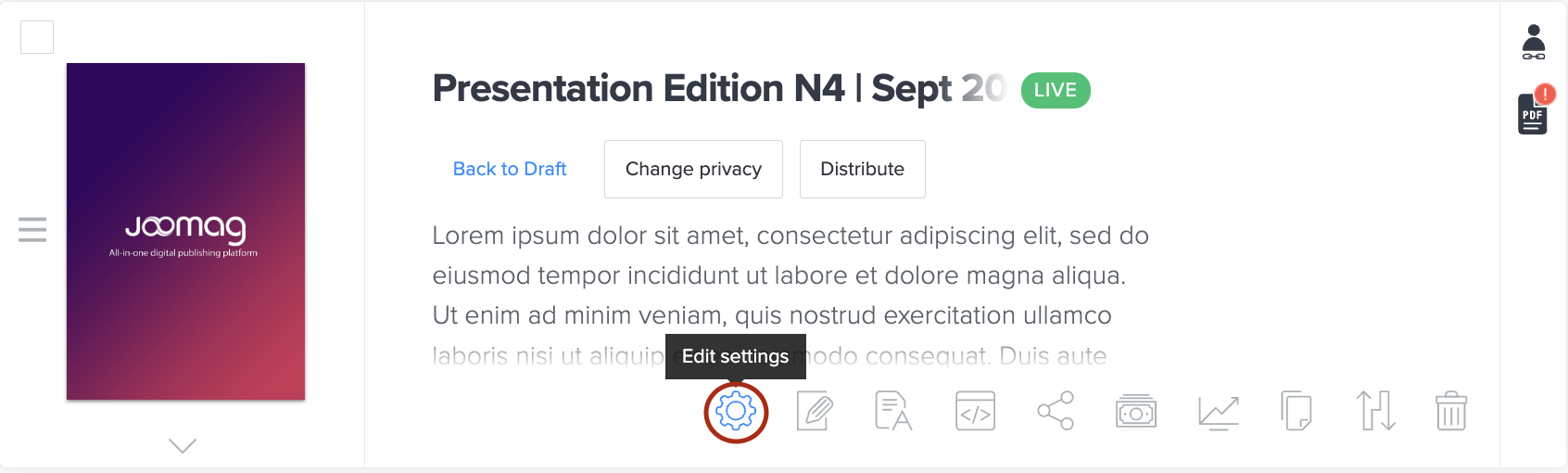
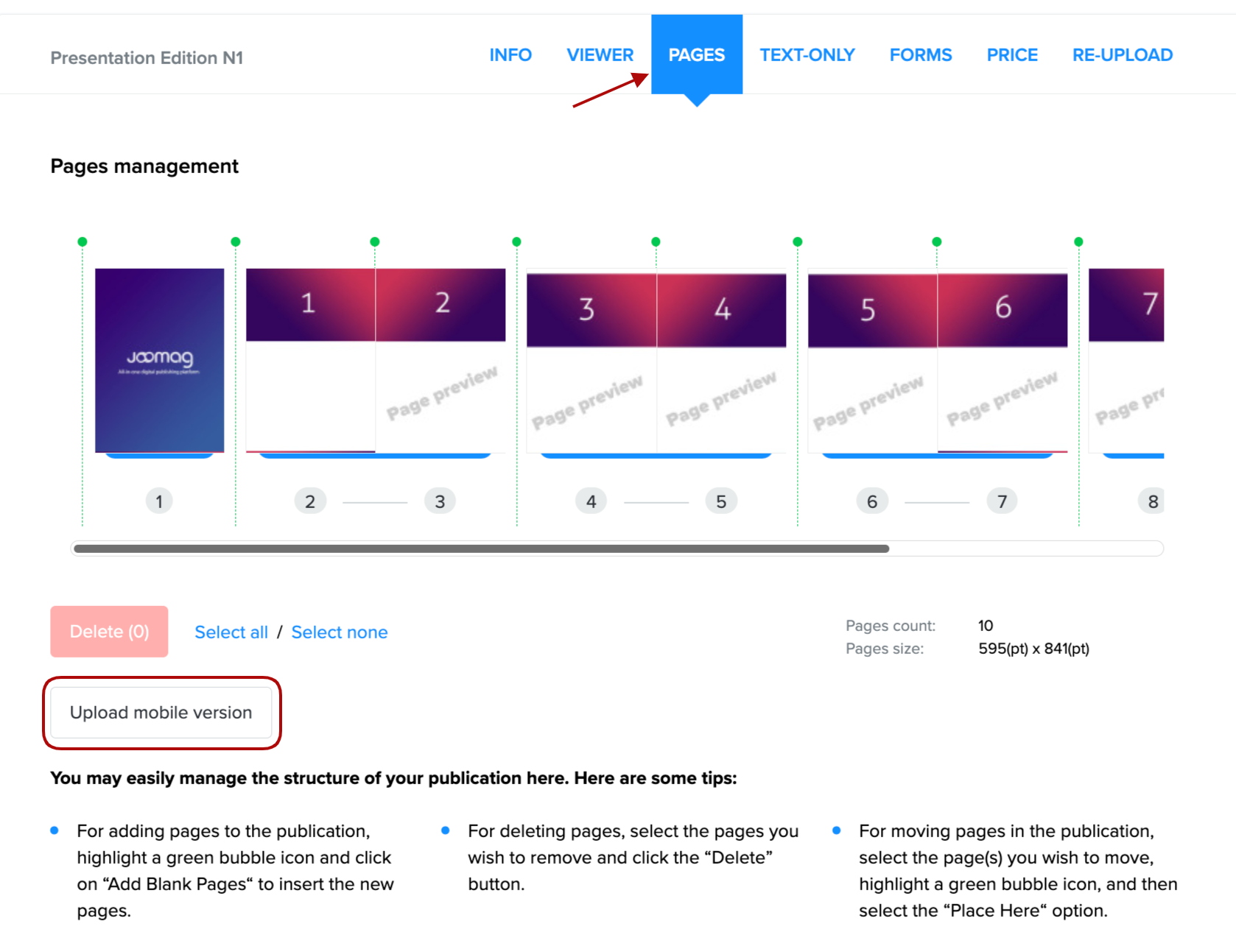
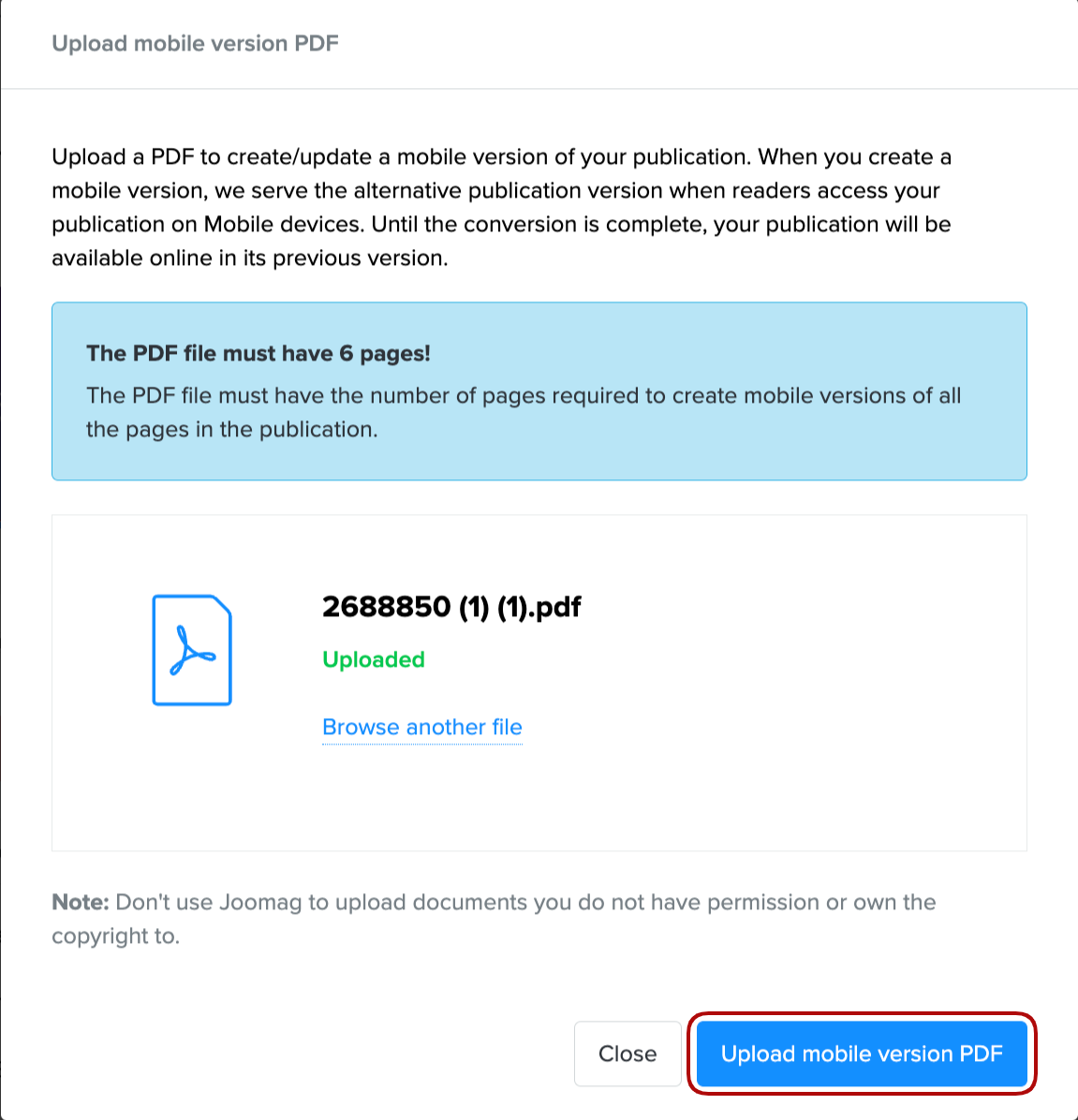
-
If you need to replace the PDF file click Replace mobile version button
-
To delete the entire upload and mobile version click Delete entire mobile version button

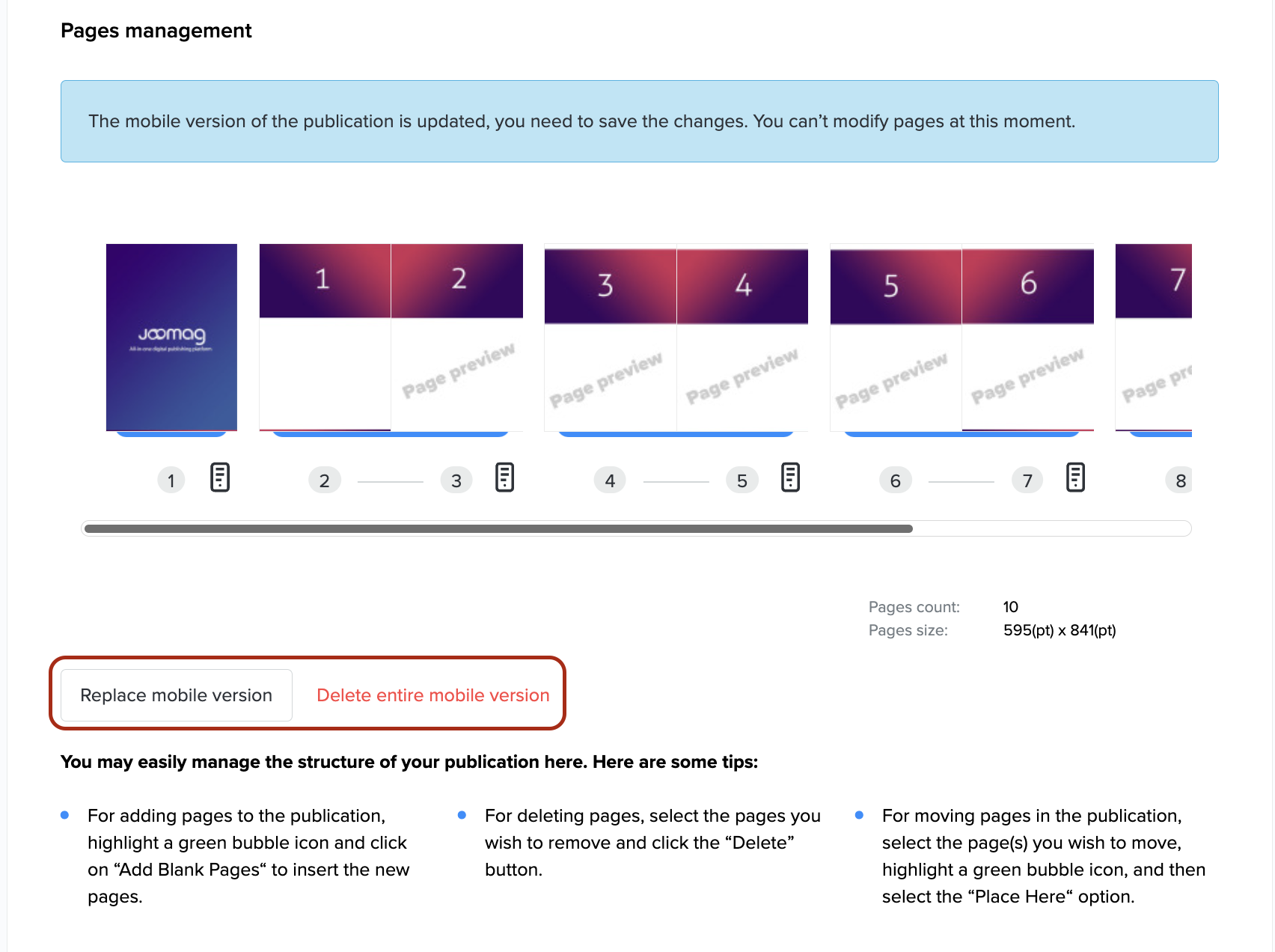
Important: If the publication has a single-page layout type the PDF for the mobile version can have equal page numbers.
In case the publication has the facing-pages layout type, the front and back cover pages are counted as one spread. The rest of the double-spread pages (two pages seen next to each other) are counted as one page for the mobile version.
