If you want to create a long-read digital issue by PDF upload option you can use Adobe InDesign and follow the steps below:
💡 Explore our Joomag InDesign plugin to easily import or update your publications directly from InDesign with just a few clicks.
- To create a new document in Adobe InDesign choose File > New > Document from the top toolbar or simply use the Ctrl + N shortcut.
Note: In case you already have a document, just open it and go to step 4.
2. In the opened dialog box set the Intent as Web. Enter the number of pages and select the page size from the drop-down menu then set the Orientation as Portrait.
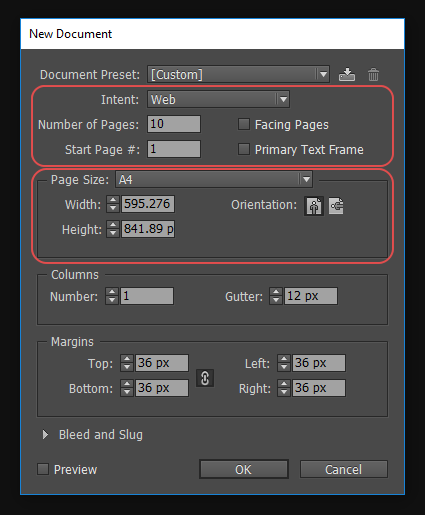
Note: Please note that we recommend using the A4 size for the document.
3. Click OK to open the document.
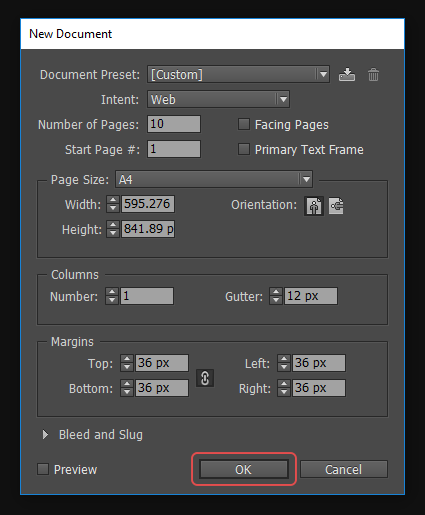
4. Expand the Pages panel from the right toolbar and select the page you wish to customize.
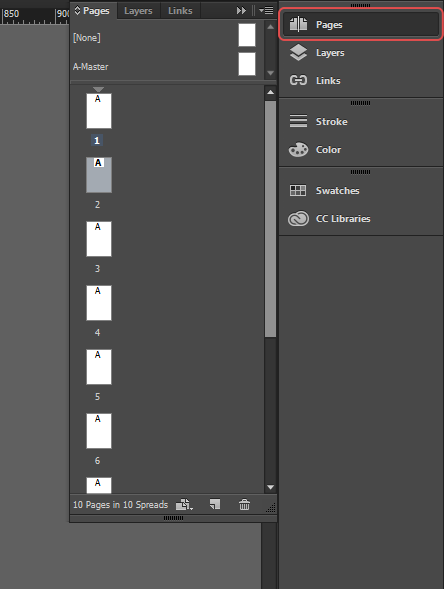
5. Click the Edit page size button and choose the Custom… option.
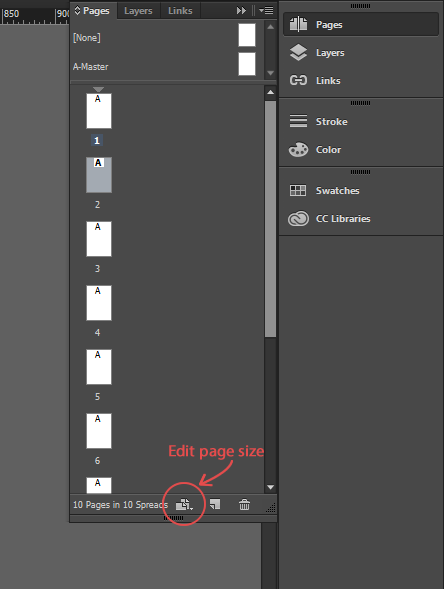
6. Change the page height and click the OK Button.
Important: After the conversion of the PDF file the digital publication is created with the height of the smallest page. The rest of the pages which are longer will be converted to long-read ones.
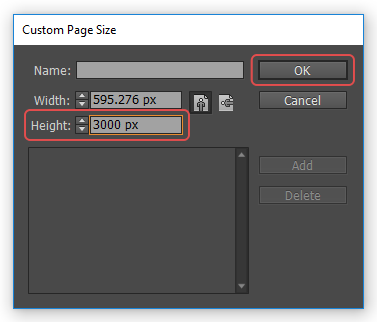
Note: Make sure to keep the same width for all pages.
When you’re done with the customization, export your document as a PDF file.
Note: You can also use Joomag Export Preset for Adobe InDesign. Get more info about how to download and use the Joomag preset.
That’s it! Now you can upload your long-read PDF file to Joomag.
