Publications in Joomag are arranged folder-per-folder. A collection is a folder where a group of digital publications is organized. Every piece of content can have its own collection with separate distribution options, configurations, branding, etc.
Collection settings shortcuts
When you open a collection, you see all the information about your collection:
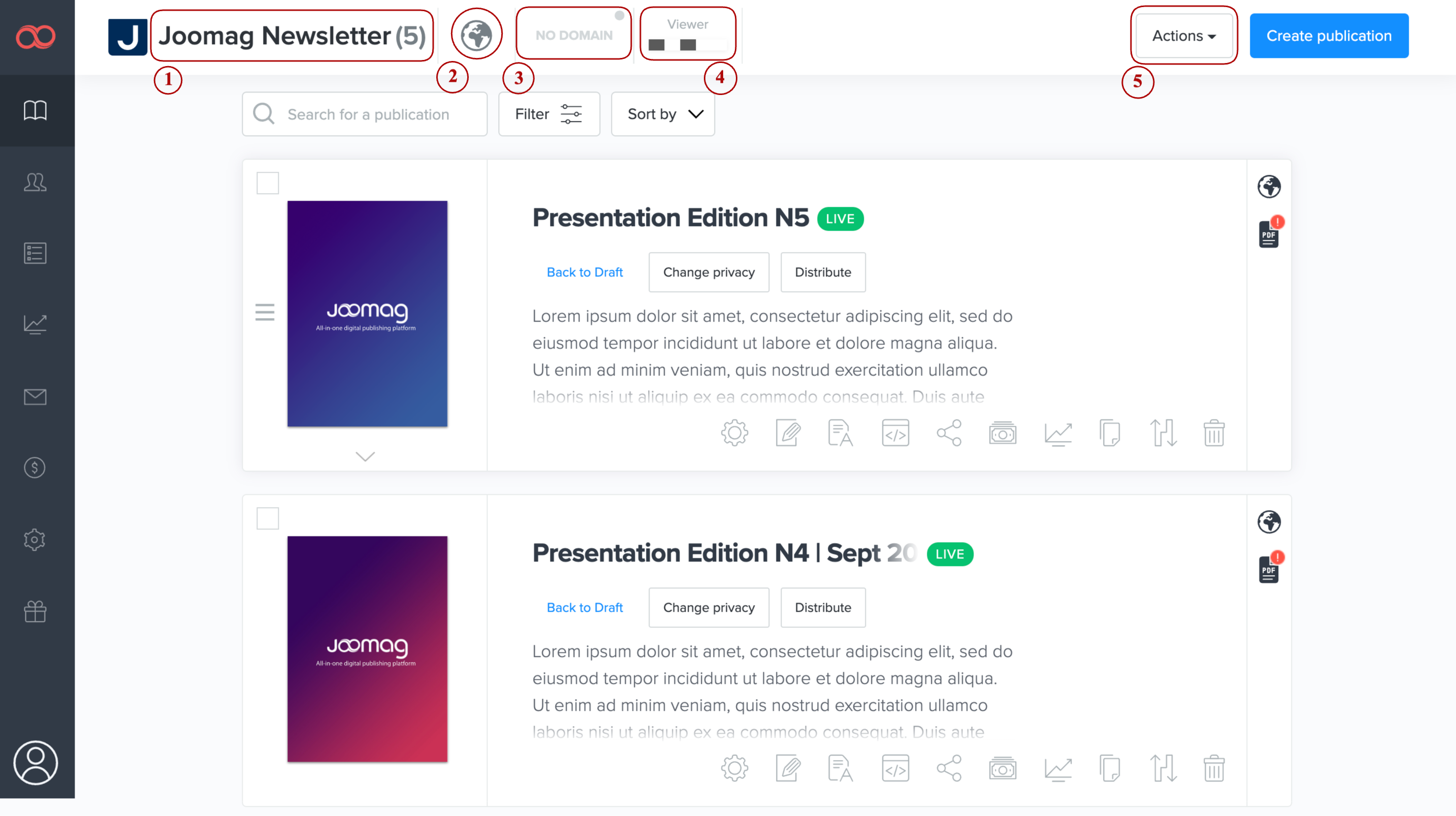
1. Collection Title and number of created publications
In the top left corner, the collection title is displayed. The number in the brackets next to it indicates the number of publications available within the collection. Technically, there is no limit to the number of publications that can be stored within a collection. There is a limit of publications that can be created within a certain account in general, depending on the subscription plan.
2. Default privacy settings applied to the collection
Joomag offers several privacy settings to be applied to a collection, or a specific publication. This section shows the chosen default settings for the collection. Each newly created publication within this collection will have those settings automatically.
3. Custom domain linked to the collection
It’s possible to link your own domain to a collection. This means that all the digital publications nested within this collection will appear under your own domain (custom URL), rather than view.joomag.com. See an example of a custom domain here: collection-domainlinking.online
4. Applied Viewer settings
The viewer is the screen where digital publications are displayed. By default, it looks like this:
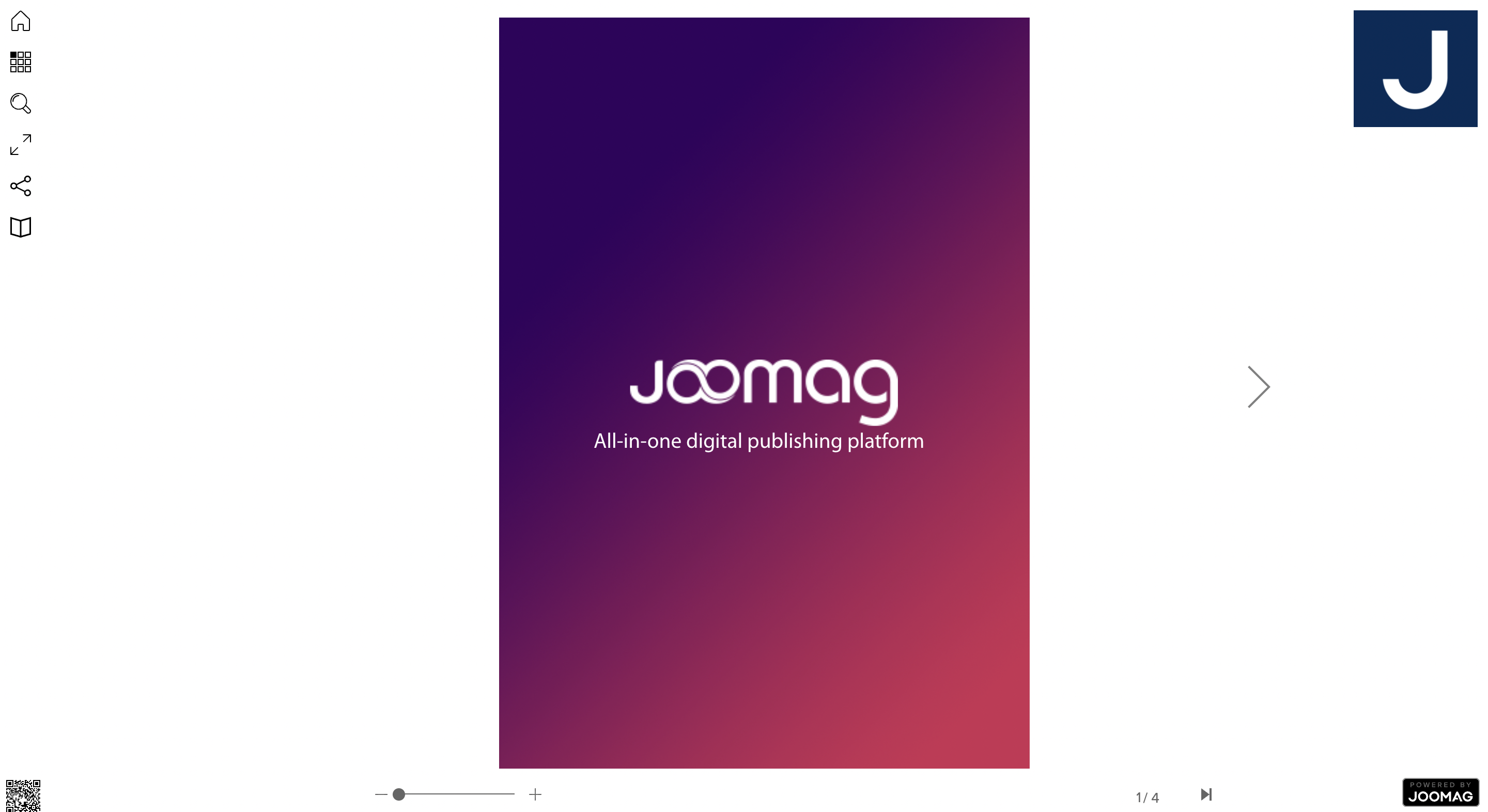
It’s possible to customize most of the elements visible on the viewer for each collection.
5. Actions Dropdown Menu
To gain a more in-depth insight into the collection settings, click on the "Actions" dropdown menu:
Below you can see 6 segments, which determine the configurations of your collection.
Viewer Settings
Viewer Settings allow the customization of the publication viewer, where the publication is displayed
-
Main Settings
In the below field, it's possible to select/deselect the displayable icons in the left sidebar and tweak other visual settings.

-
Domain Connect
The section on domain settings is pretty straightforward. This is where the domain connected to your account can be linked to the collection by choosing it from the dropdown menu. If the correct configurations are applied in the registrar, it will take a moment to display all the publications of your collection under that domain name.

-
Google Tag Manager
This section also provides a field, which allows integrating Google Tag Manager, with Joomag.

-
Feedback Tool
Feedback received from your customers and readers is about actively taking time to analyze and then improve your content. Joomag's feedback tool is a great solution to achieve the abovementioned result.
Learn how to enable the feedback form for your collections here.
-
Logo Settings
On the top left corner of the viewer, it's possible to insert your brand logo. The logo also appears during the loading screen. For plans allowing multi-branding, each collection can have its own separate logo. For all the other plans, the same logo uploaded to one collection will be applied to all the other existing collections. Upon inserting a link in the below field, the logo will become clickable and will lead your readers to the inserted URL or your website.

-
Publication viewer theme customization
It's possible to change the theme of the viewer, which includes the background, sidebar, navigation colors (the arrows, page numbering, zoom in/out) customization as well as the active and inactive colors for the sidebar buttons.
![[video-to-gif output image]](https://joomag.intercom-attachments-1.com/i/o/597613609/aff18b61f47d4ea0f4a96716/ezgif-3-875bb78d2c.gif)
If none of the premade themes is suitable for a given publication, it's possible to create a custom theme, as well.

Default Settings
The changes you make in the Default Settings apply to the entire collection and all publications you create in it. You can even choose to apply the changes to only newly created or existing publications.
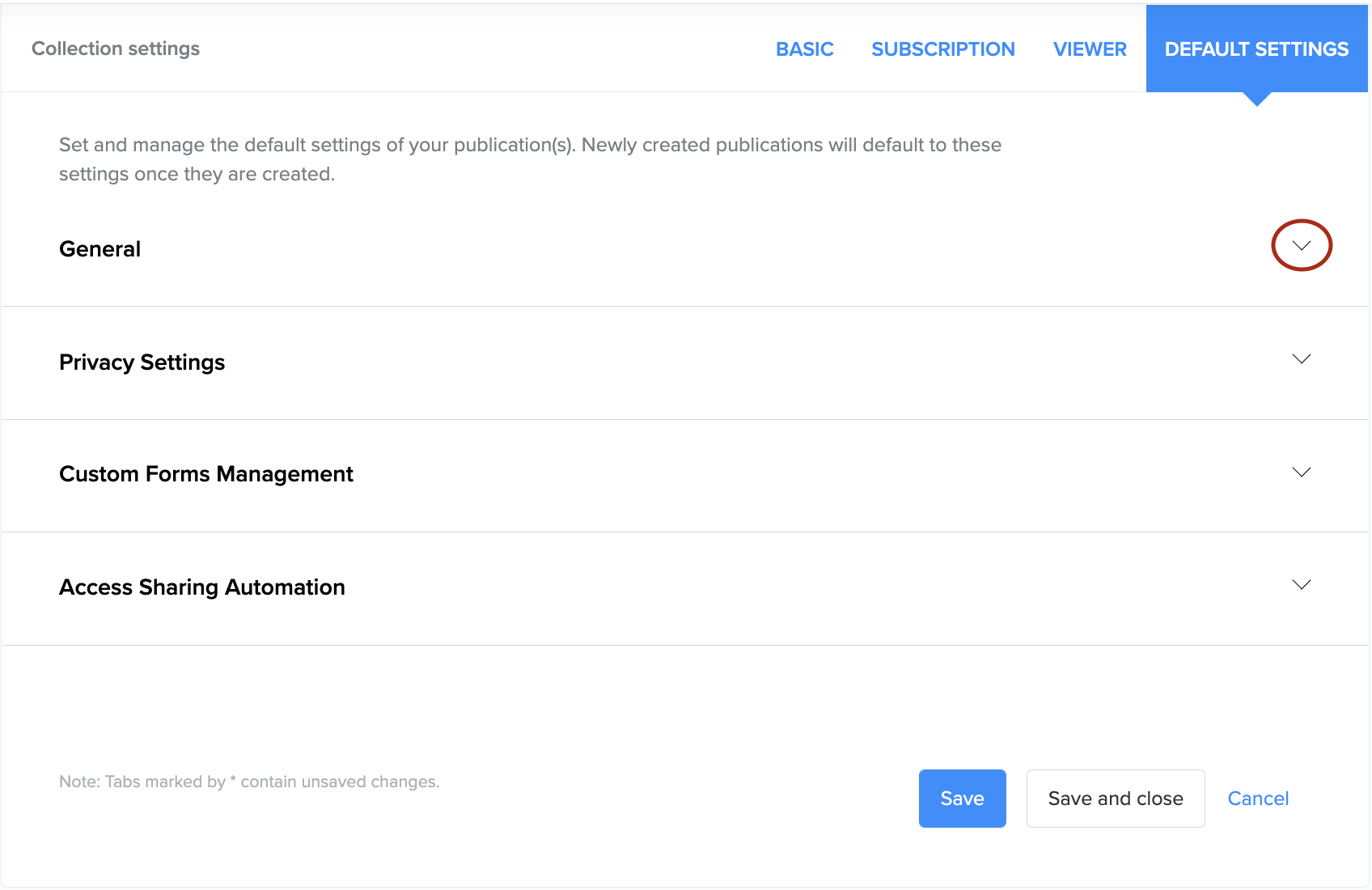
-
General
This section allows you to set a default publication title, which means that each new edition you create will take the title specified in the field; as well as tweak a few settings for newly created publications, and finally, apply the flipping page turn effect.
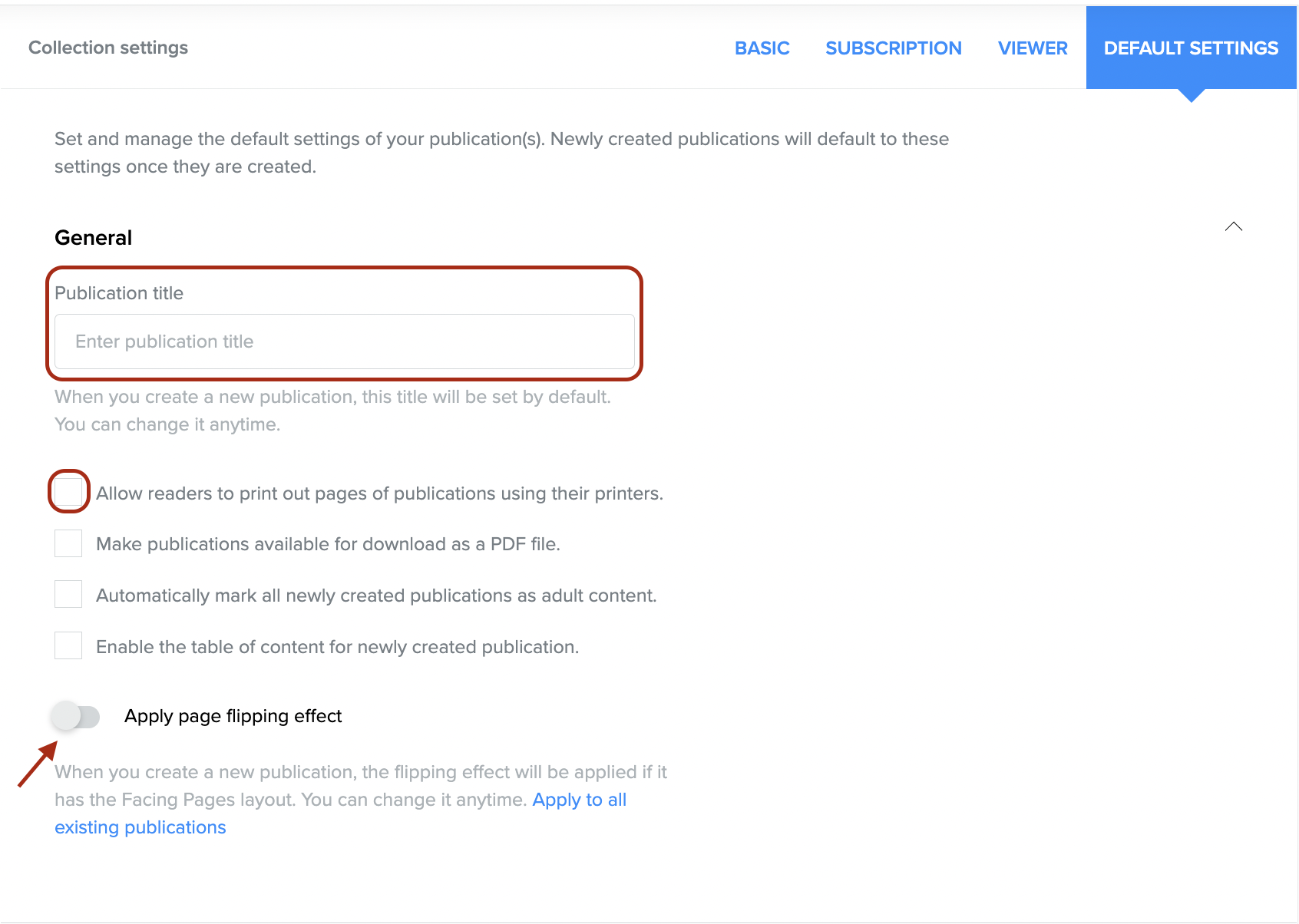
-
Privacy Settings
In this section, you set a default privacy setting for publication viewing and embedding. Moreover, you can manage the country and IP address privacy settings as well, to allow or deny specific countries or IP addresses to view your content. It's also possible to apply this setting to all existing publications by clicking on the button at the bottom.

-
Custom Forms Management
In this section you can enable your already created forms for an entire collection. All the new and previously created publications will have a custom form popup with the chosen specifications.

💡 Custom form is Joomag's lead generation tool which is used for marketing purposes. You can capture email addresses and other needed information of the readers that are interested in your publications and, for example, convert them into subscribers. Read more about custom forms here.
-
Access Sharing Automation
This feature makes the process of sending publications access to a certain group of contacts of your choice automated. Just enable Automatic Access Granting toggle and you are almost there!
![[video-to-gif output image]](https://joomag.intercom-attachments-1.com/i/o/600635198/fc47e4713de574af0c9bc717/ezgif-3-d13273428c.gif)
To stop the readers from receiving access, the option needs to be disabled manually
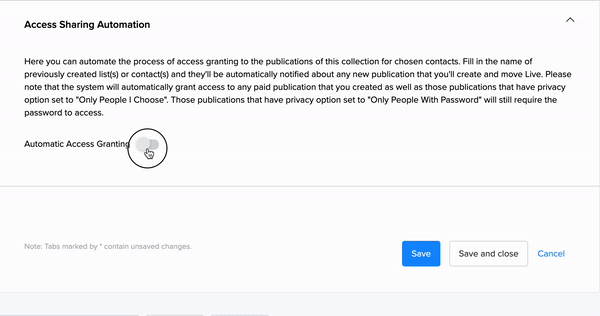
Basic Settings
Basic settings refer to the title and description of the collection. This information is usually displayed on the Joomag Newsstand, where the collection can be shared with the Joomag reader base.
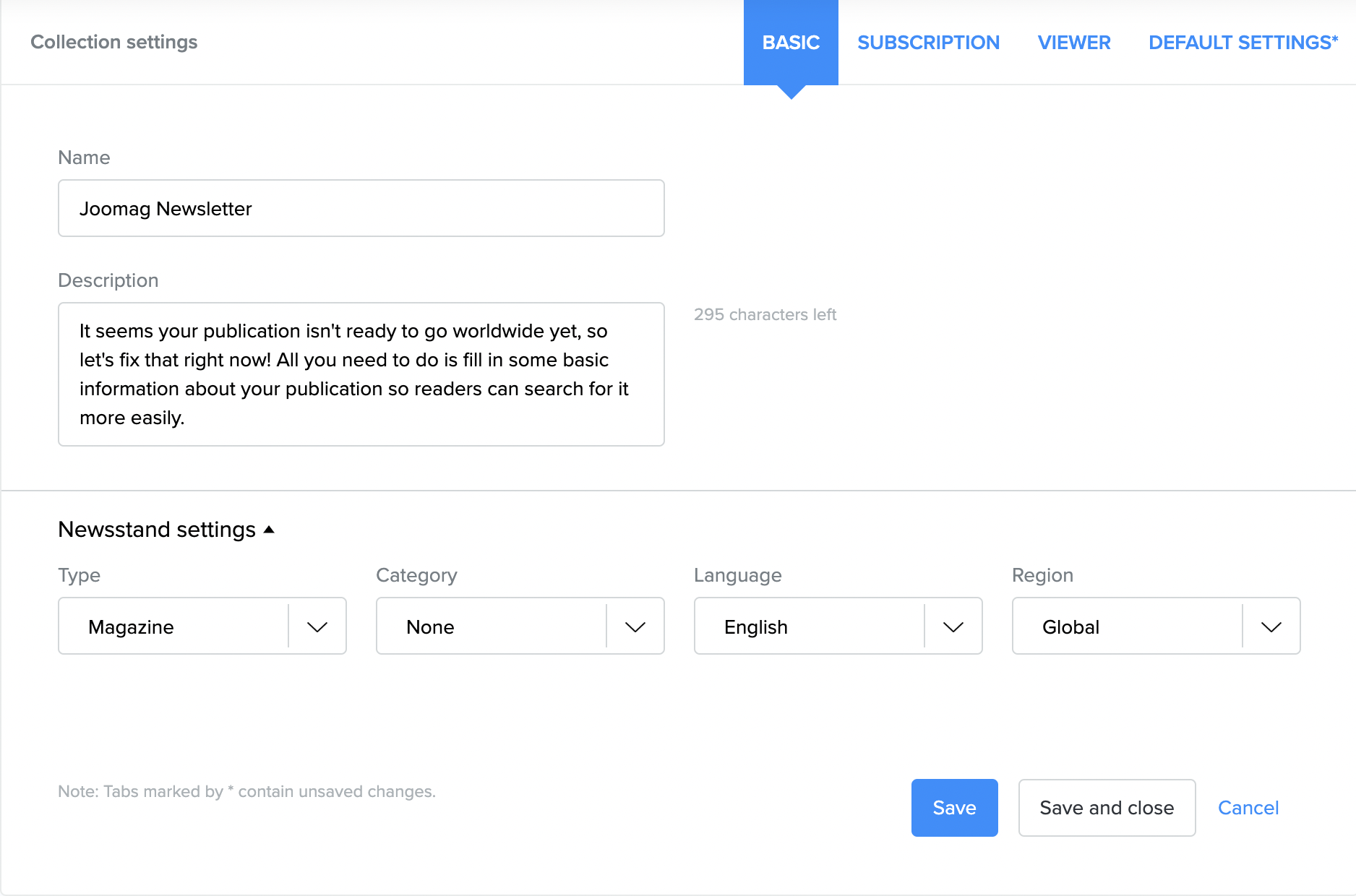
Newsstand settings will help with correctly categorizing your publication within the Joomag Newsstand.
Subscription
Joomag's publishers can decide to distribute their content either free of charge or sell it. For that purpose Joomag offers the following subscription options:
-
No subscription
-
Free subscription
-
Paid subscription
-
Paid full-access subscription
Subscriptions are extremely convenient if you want your readers/subscribers to be notified automatically whenever a new edition is out. You can even customize the email notifications that your subscribers will receive.
If you decide to go with paid subscription option you can sell various subscription packages (set different lengths and prices for each package), sell standalone publications as well and again choose the price, create a teaser version of your content by selecting preview pages, create discount coupons and much more.
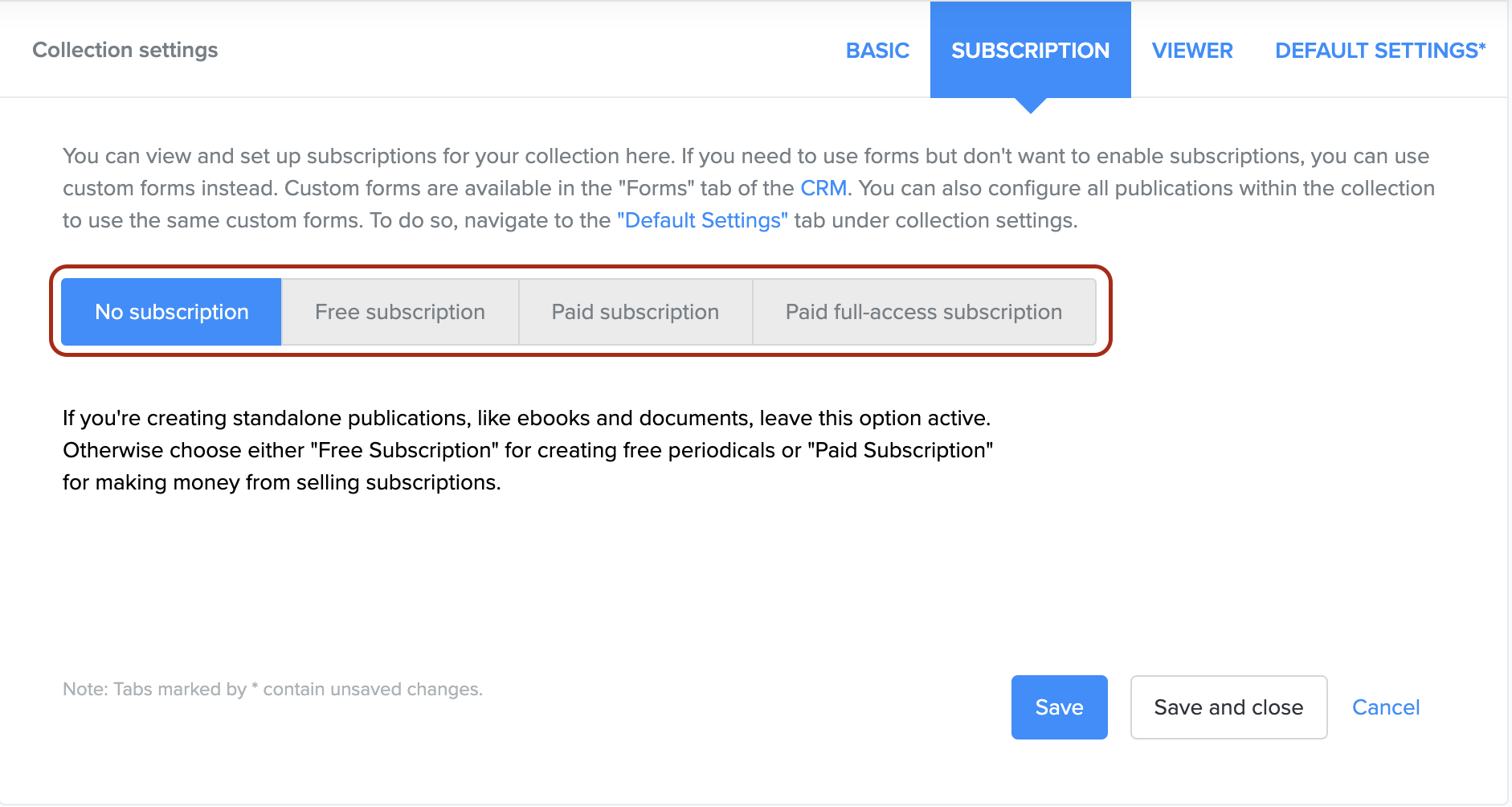
Embed Collection
Important: To embed a collection, it must contain at least one live publication.
The three embedding options for collections are:
-
viewer embedding
-
bookshelf embedding
-
cover embedding
It's possible to retrieve HTML code as well as customize it or download the HTML page.
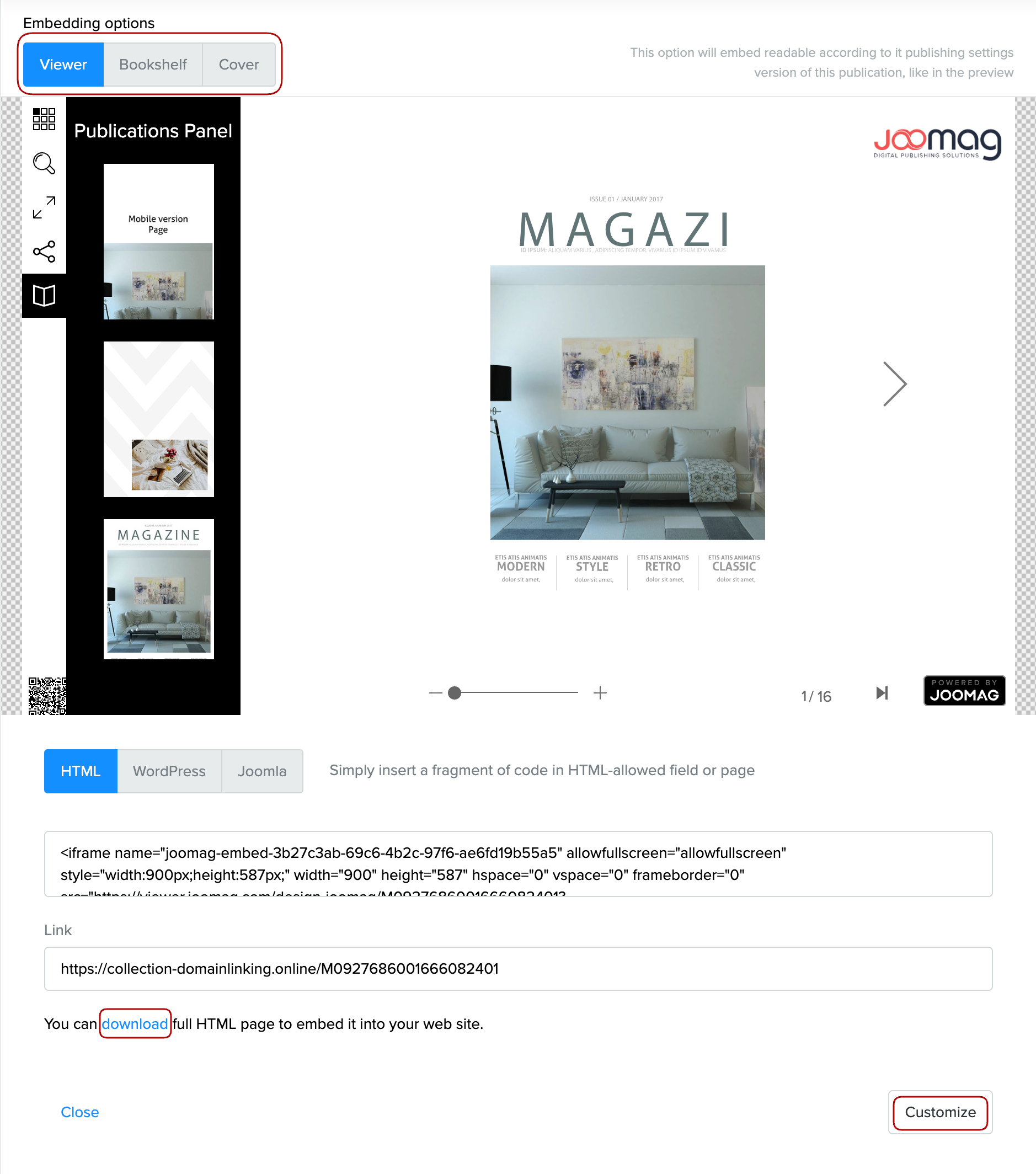
Click here to see examples of embedded collection viewer, bookshelf and cover page.
Delete Collection
The last option simply deletes the entire collection along with all existing publications.
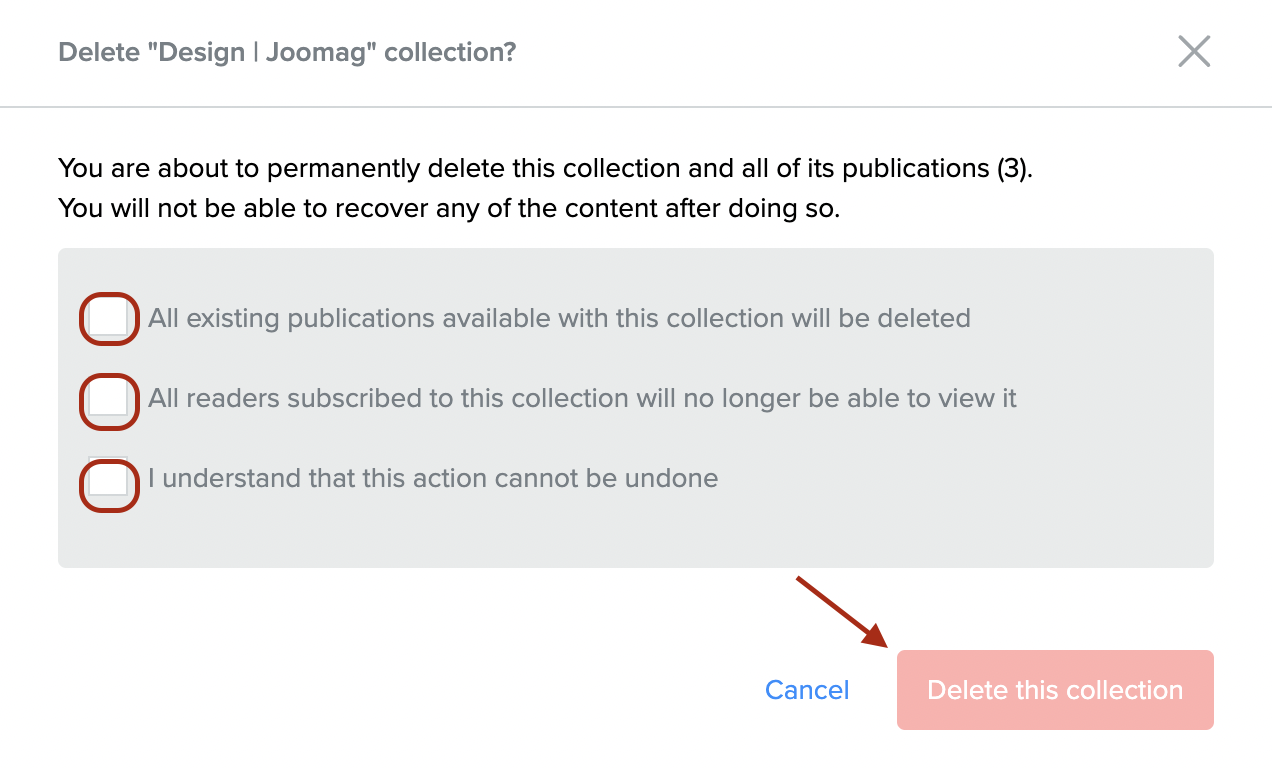
Important: A collection cannot be deleted if a publication in it was monetized.
