Sometimes you might need your text to flow from one text box to another on the same spread.
Thread text boxes
The text in the text boxes can be independent of other frames, or it can flow between connected frames. To flow the text between the text boxes, you should first connect or thread them.
Each text box contains an in port and an out port used to make the connections between those text boxes.
An arrow in the port indicates that the port is connected to another text box:
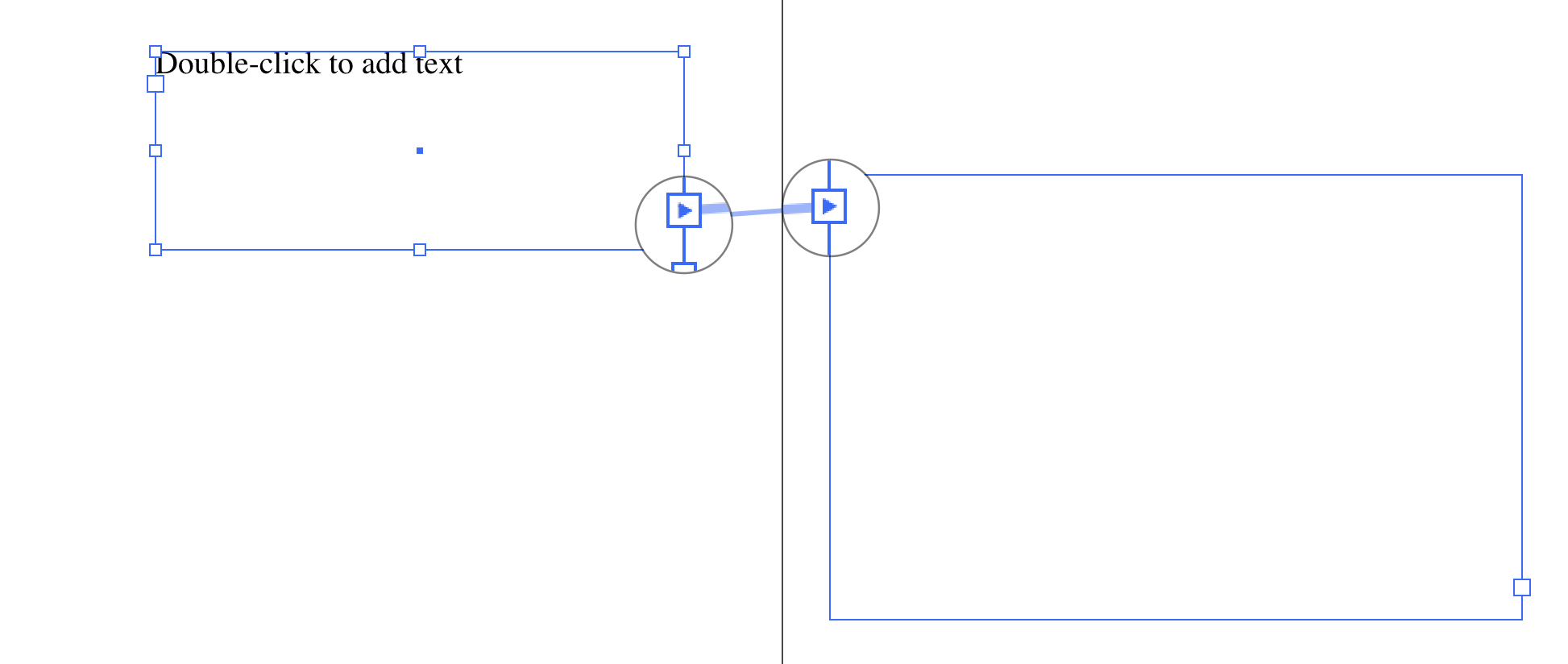
In case you paste a text into a small text box you will see a plus sign in the out port which will indicate that there is more text but the frame does not fit it:
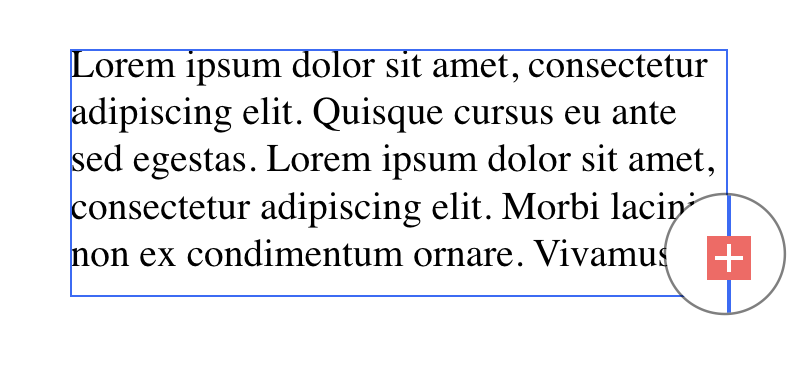
Just click on the plus sign, position the text icon where you want the new text box to be created and click.
Add a new text box or text box to the thread
-
Place the text box on the publication page
-
Then make sure that the text box is selected and click on the in port to load the text icon; this way you'll be able to add a new text box or frame
-
Position the text icon near your cursor where you want the new text box to be created and then click or drag to create a new text box or text frame

Make the text flow through the text boxes
-
Place the text box on the publication page
-
You can create the threaded text boxes in advance and then either type or paste the text

Add an existing text box to the tread
-
Select the text box and click on the in or out port to activate the text icon
-
Position the text icon over the text box you want to connect to and click on it
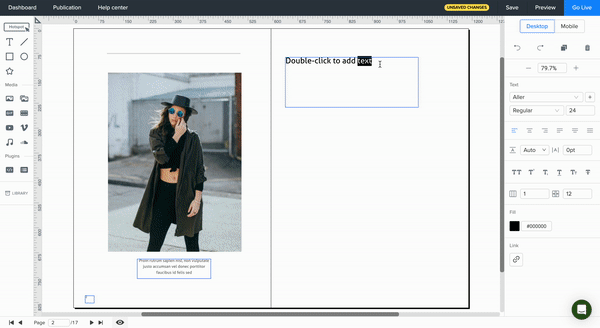
Add a text box inside of a sequence of threaded text boxes
If you already have a text thread that consists of two connected text boxes and need to add a new text box inside of the sequence, perform the following steps:
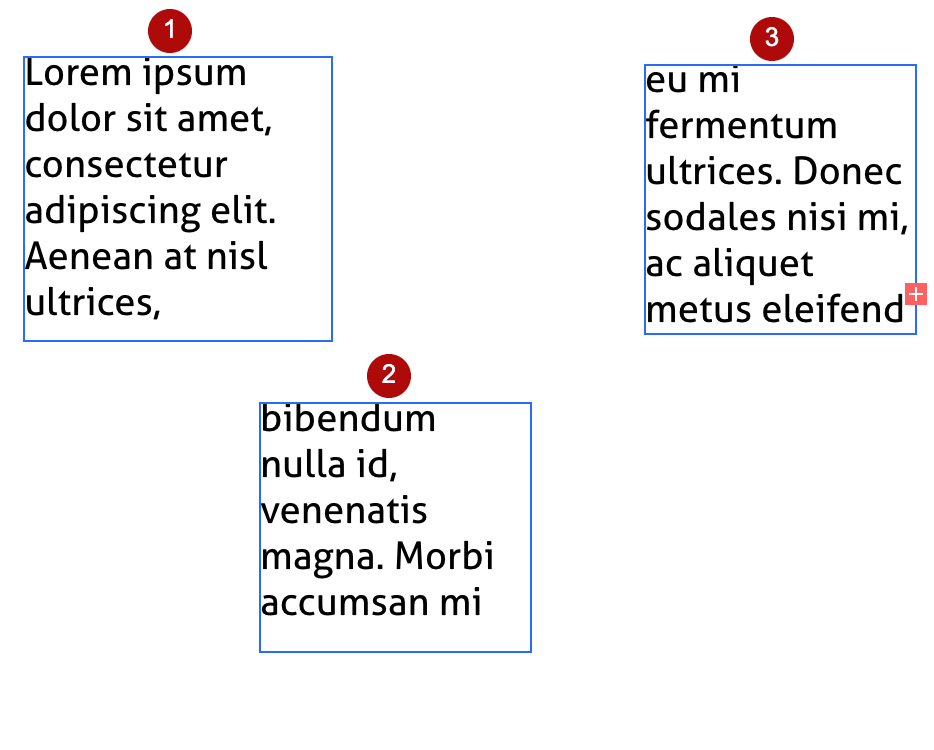
-
Select the initial text box and click on the out port
-
The text icon will appear
-
Click wherever you need the new text box to appear (resize it if needed by dragging its corners)
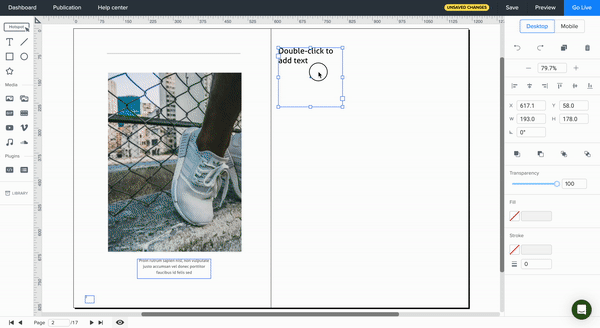
Unthread text boxes
If you want to disconnect the threaded text boxes you need to unthread them. Any text that previously was in the text boxes thread becomes an overset text.
Important: When you unthread the text boxes no text is deleted.
To unthread two text boxes perform these quick steps:
-
Either click the out port of the first text box or the in port of the second text box
-
When the text icon appears position it over the previous or next text box to display the unthread icon
-
Click on the text box you want to remove from the thread
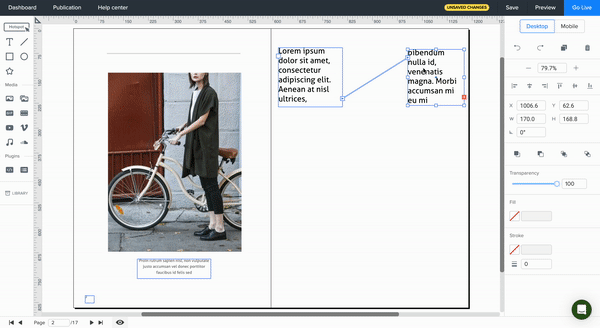
Voilà! Now you know how to enable and work with the text flow feature. Click here for more articles on working with the text tool.
