To be able to place slideshows in the publication, you must be in editing mode. Once you are in the Crater Editor, follow the steps below.
1. Click the Slideshow icon on the left toolbar.

2. In the opened pop-up window, click Upload.
Note: If you have previously uploaded images you can select the files from your Լibrary.
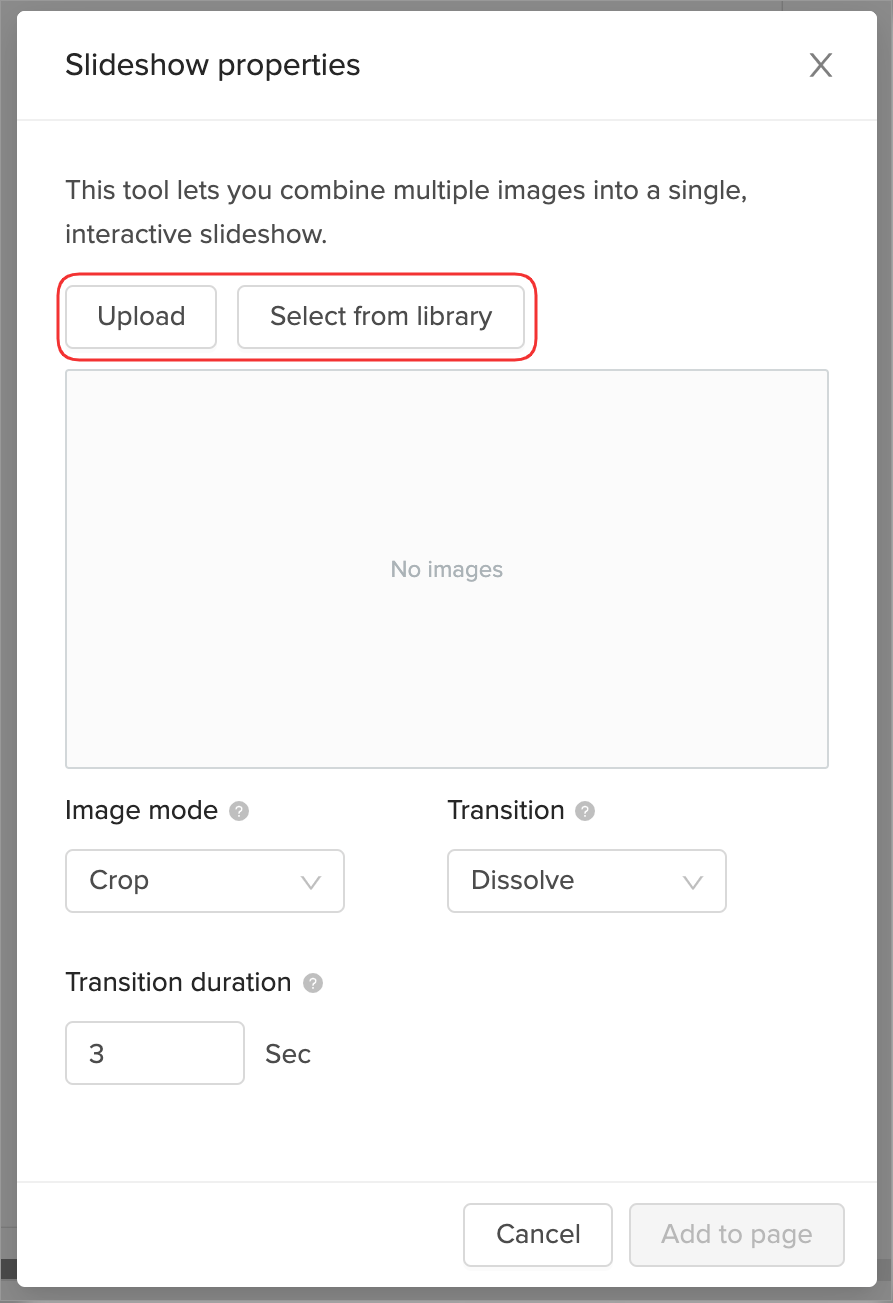
3. Select the required files from your device, and then make the required modifications. You can customize the following properties of the slideshow:
-
Image mode: Choose the image mode:
-
Crop - crop images to fit within the rectangle's borders.
-
Fit - center the images to fit within the rectangle's borders without cropping.
-
-
Transition: Choose a transition effect for your images:
-
Dissolve - Gradual transition from one image to another.
-
Slide from top - The next image slides in from the top.
-
Fade - Image gradually disappears, and the next image gradually appears.
-
Slide from left - The next image slides in from the left.
-
-
Transition duration: Choose how long a single image will be displayed.
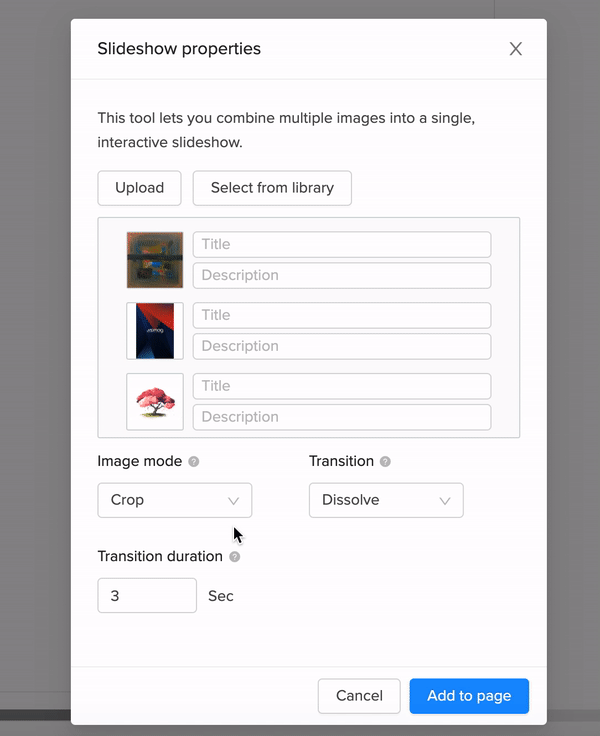
4. Once you are done with customizing the slideshow, click the Add to page button.
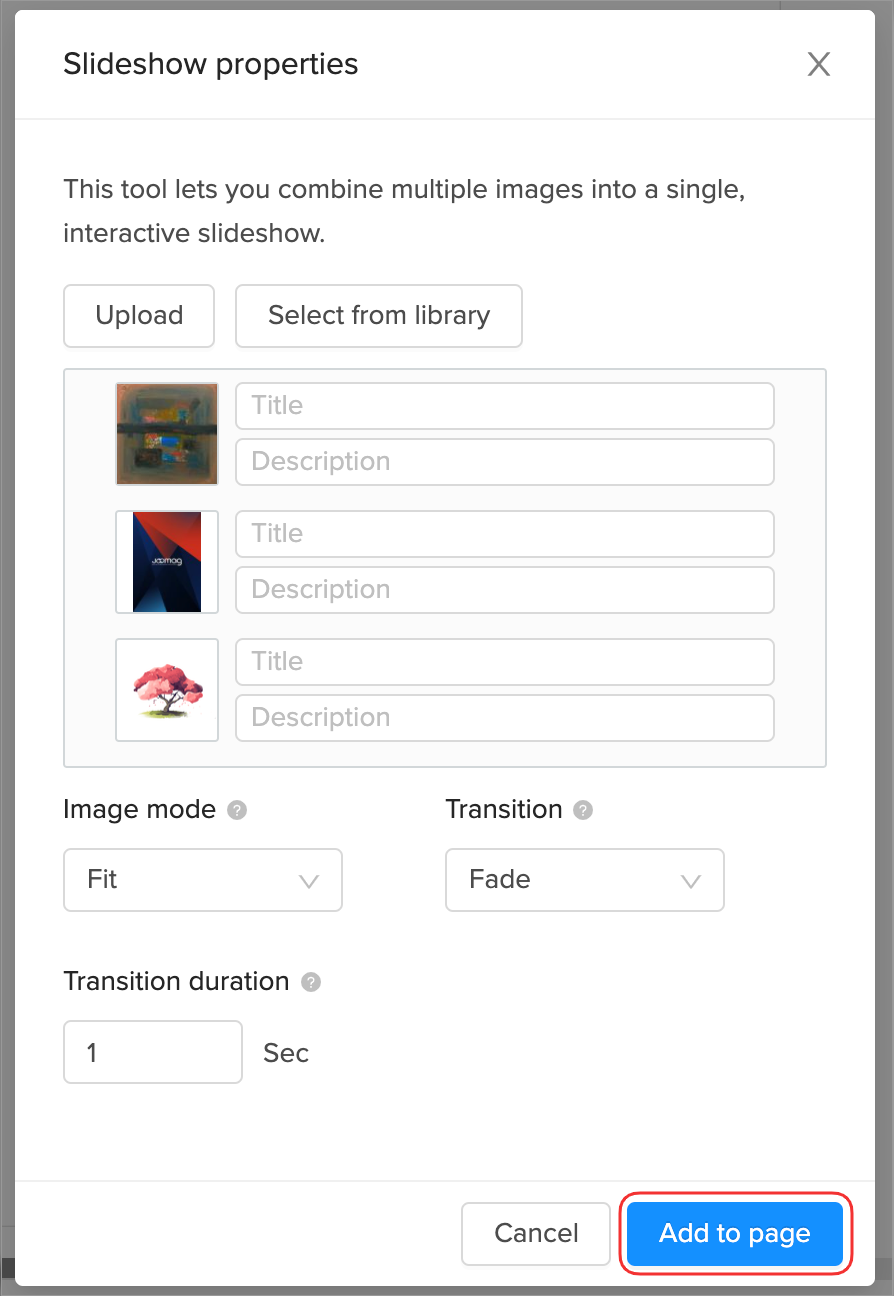
5. Move the slideshow to the place you wish and drag its corners to resize it.
6. Save the page, and you are done!
Note: You can always customize the properties of the slideshow and add new images after its creation.
Did this answer your question?