- Help Center
- The Crater Editor
- Crater Editor Basics
Place GIFs in your publications
To add GIF files to your publication perform the quick steps described below:
-
Open the publication in the Edit mode
-
Click the GIF icon on the left toolbar

-
In the GIF Properties window click the Upload button
-
Choose the needed GIF file from your device and click Add to page button
Note: You can replace the uploaded file by clicking the Change file button
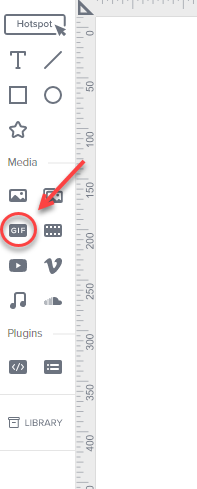
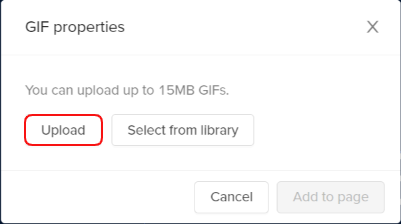
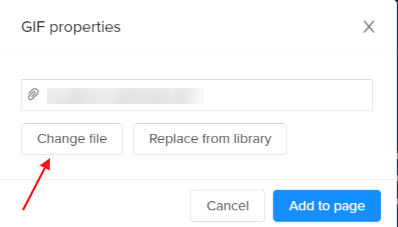
In case you want to replace the current GIF placed on the page
-
Select the GIF element
-
Click GIF properties ⚙ icon and
-
Either click Change file button to upload a new GIF in place of the previous one
-
Or Select From Library button to use an already uploaded GIF directly from your Library
-
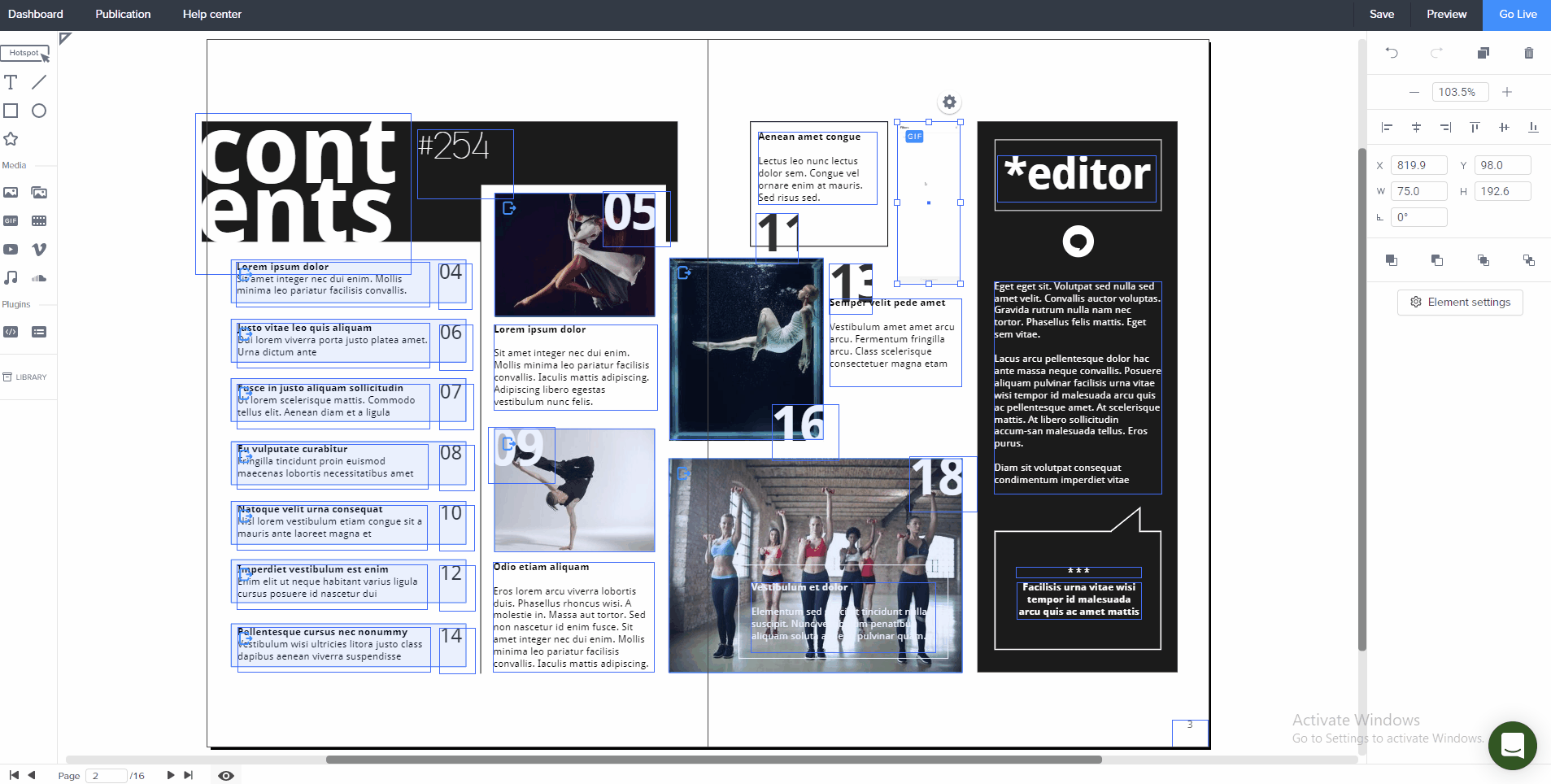 Did this answer your question?
Did this answer your question?
