- Help Center
- Email Marketing
Inserting an image in the Email Editor
You can insert images in your template in the following manner:
To insert images in Content Blocks:
1. Click the Edit button of the Content Block.
2. The Settings Panel will open automatically. Click the Browse button, select the image you wish and double click it.
Note: The library of the Email Editor is not the same as the My Library of the Publication Editor. The files you have uploaded in My Library will not be available in the library of the Email Editor, so first of all you need to upload the image you wish and then place it in the Content Block of your Mail Template.
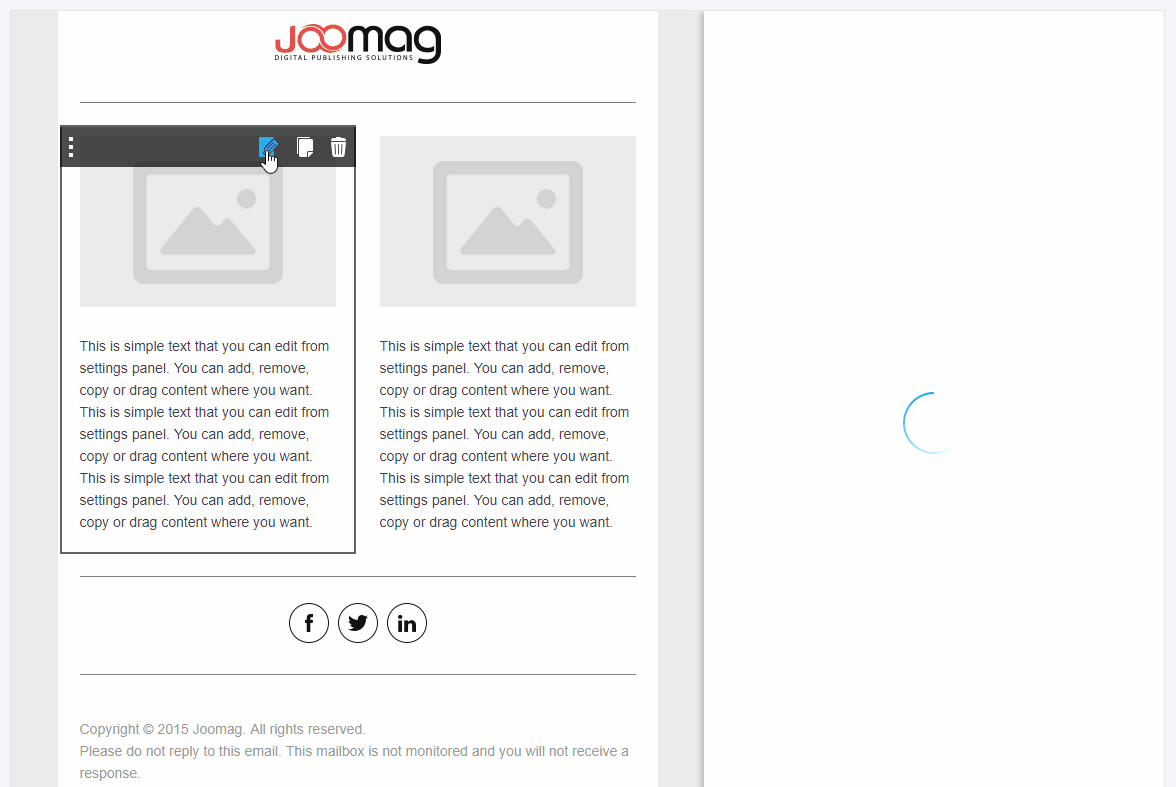
3. Click the Save button when you're done!
To Drag and Drop the Image tool:
4. Drag and Drop the Image tool wherever you wish.
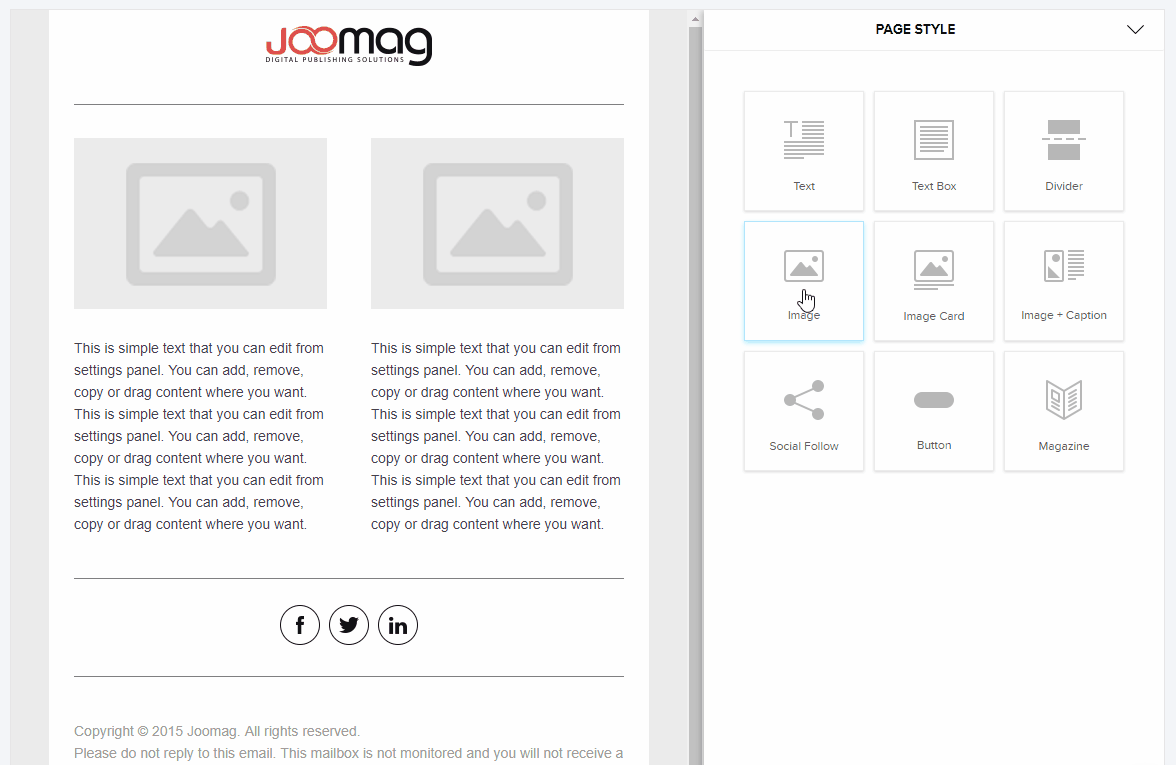
5. Browse your image and save your work.
Did this answer your question?