- Help Center
- Email Marketing
Inserting an image + caption in the Mail Template Editor
The Image + Caption tool allows you to add an image with a caption to a content block. In this case, the caption will be placed on the right side of the image.
1. Drag and Drop the Image + Caption tool wherever you wish.
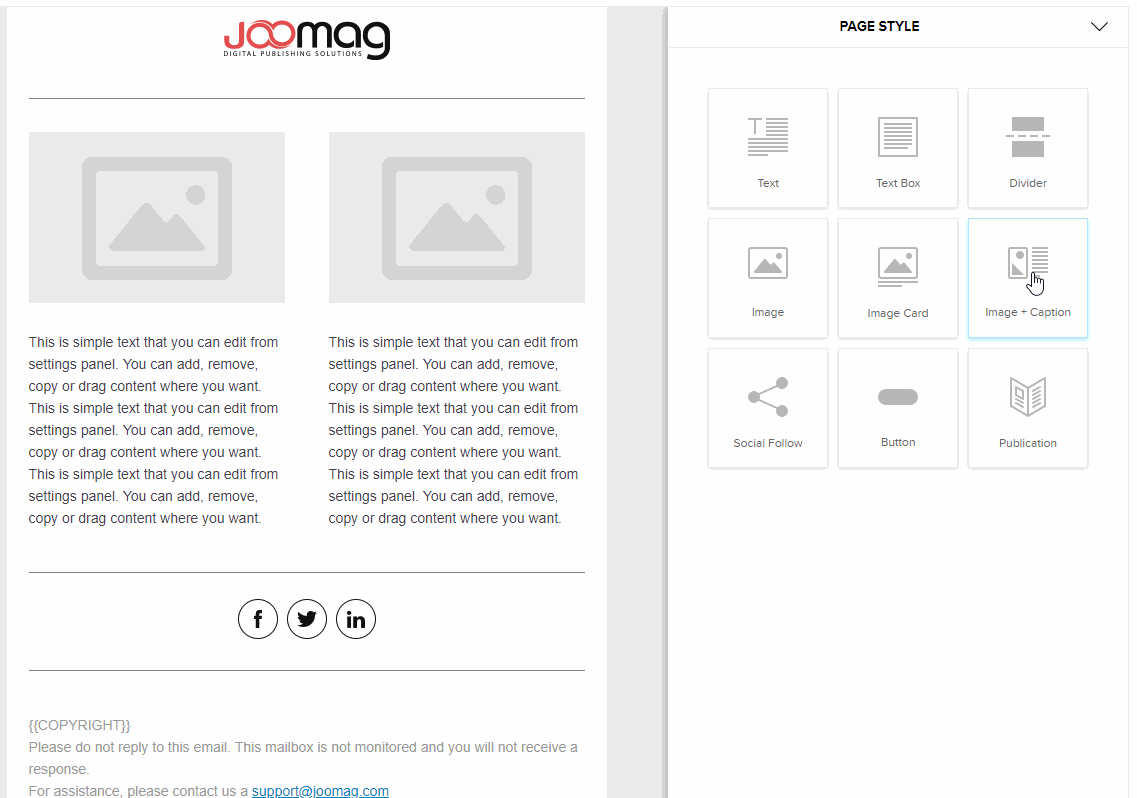
2. The Settings Panel will open automatically. Click the Browse button, select the image you wish and double click it.
Note: The library of the Mail Template Editor is not the same as the My Library of the Publication Editor. The files you have uploaded in My Library will not be available in the library of the Mail Template Editor, so first of all you need to upload the image you wish and then place it in the Content Block of your Mail Template.
3. Add the information you wish in the Text Editor Panel. You may change the style, size, alignment of the text, insert numbered or bulleted list and also you may insert links, tables, lines, etc.
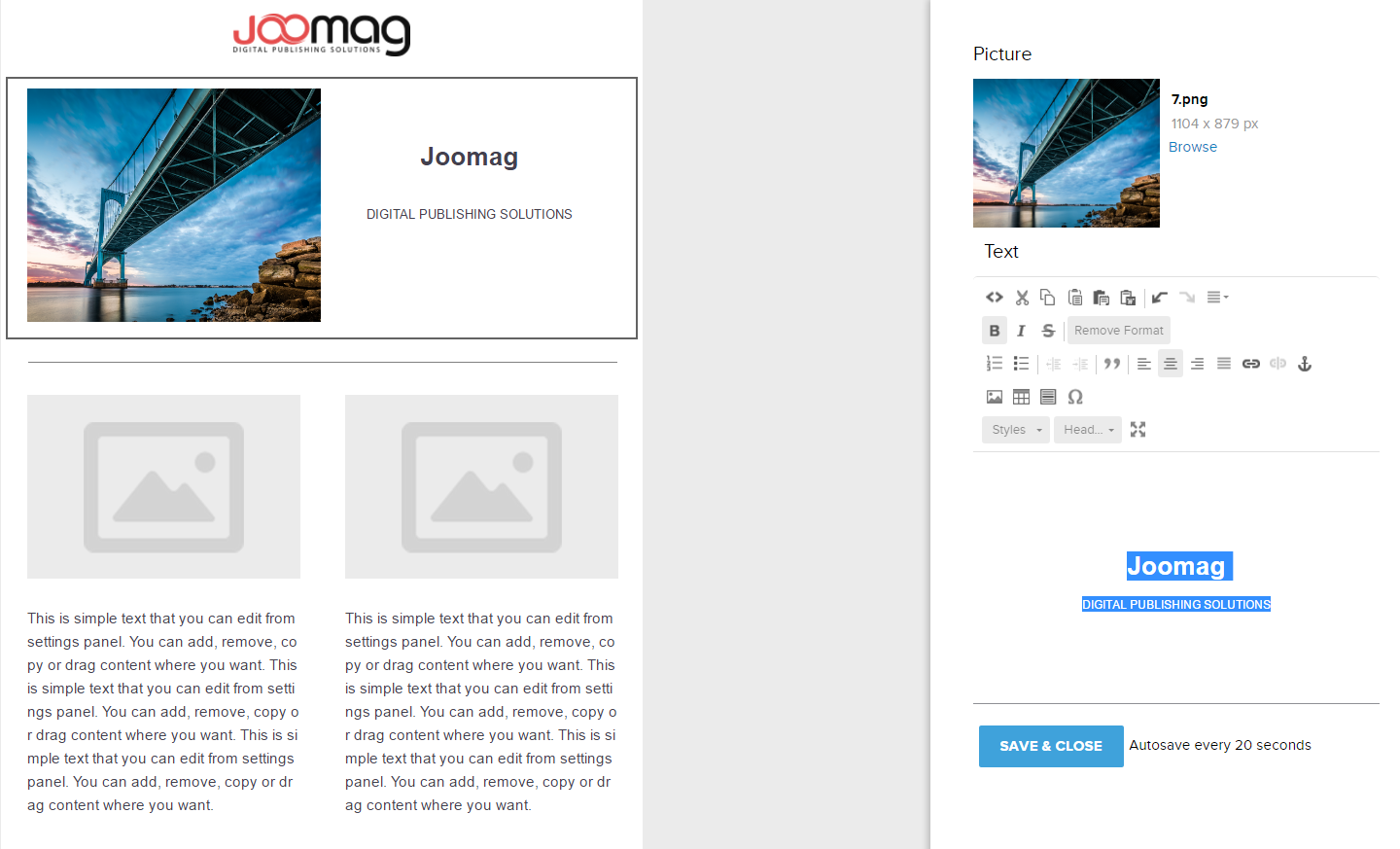
4. Save your work when you're done!
Did this answer your question?