Insert a publication into Standard email templates Alla Poghosyan
With Joomag's Standard Email Template Editor, you can insert publication cover into your template. This way, the recipients can open the publication directly from the email. Here is how you can do it:
Note: You are supposed to be logged in to Joomag and be on the Joomag dashboard page.
1. From the Content tab, select PUBLICATION and drag it to the place you want.
2. Click on it to open the settings panel on the right side of the editor.
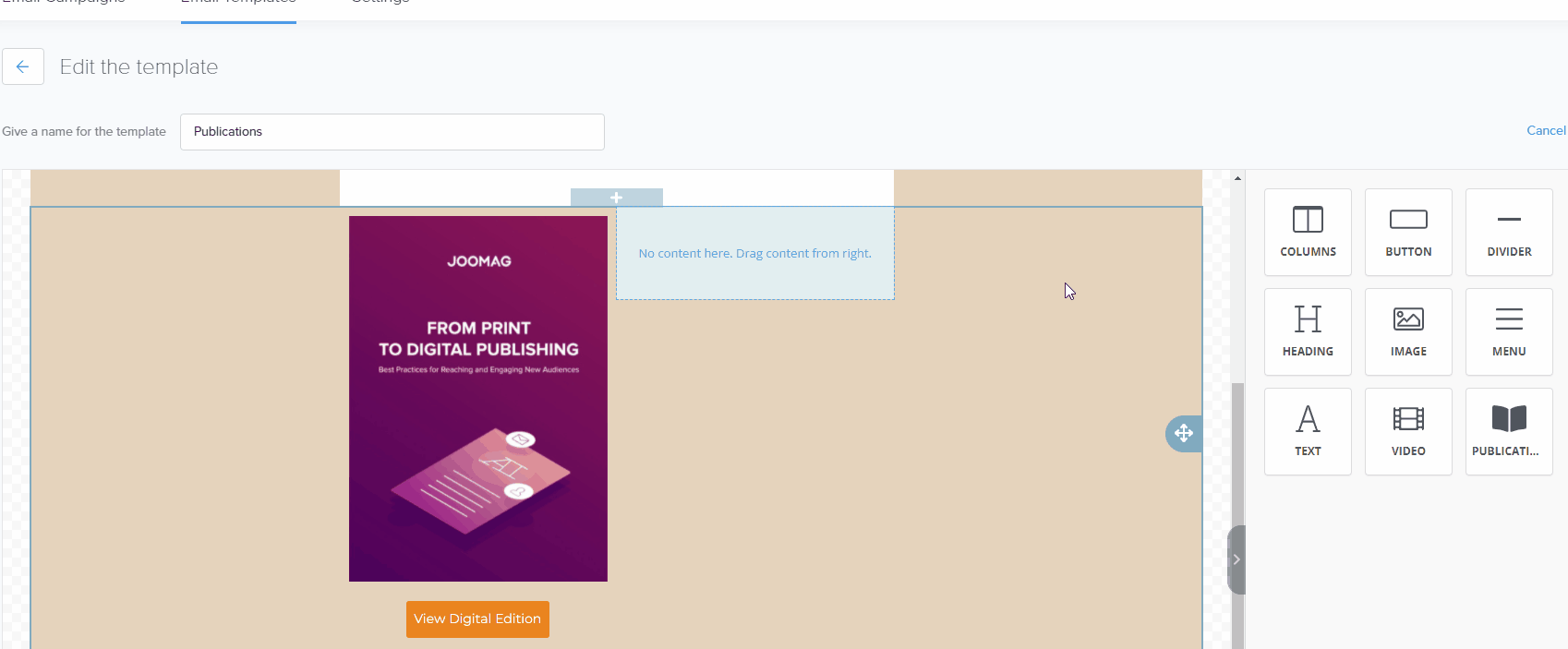
The styling options for the publication are divided into the following sections:
Important: The styling options applied for the desktop are also applied to the mobile. To change the styling for mobile devices click the Mobile tab on the settings panel.
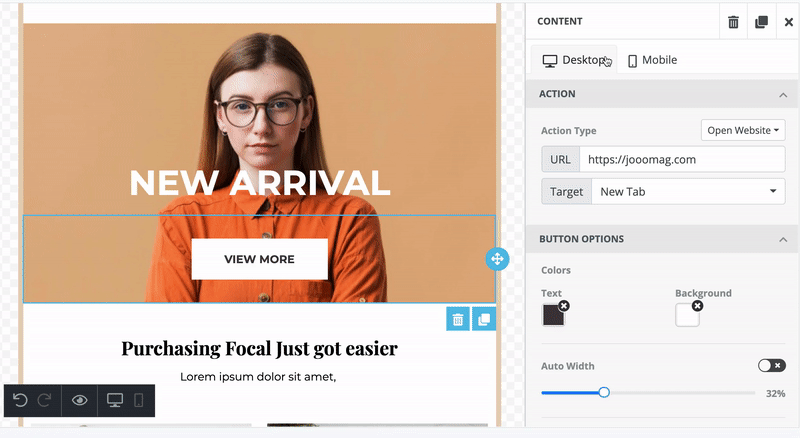
Publication
In this section, you can select the publication you want to display, add a button, and edit its settings.
Publication
In the Publication drop-down menu, select one of the publications that you want to display in the email.
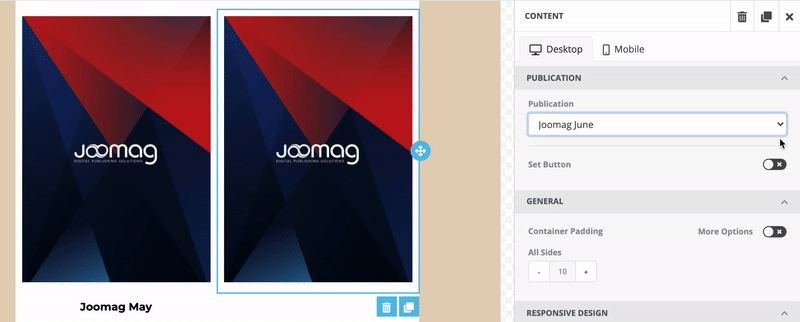
Button
You can customize the button that is displayed at the bottom of the publication.
Note: If you don't need a button, turn off the Set Button toggle.
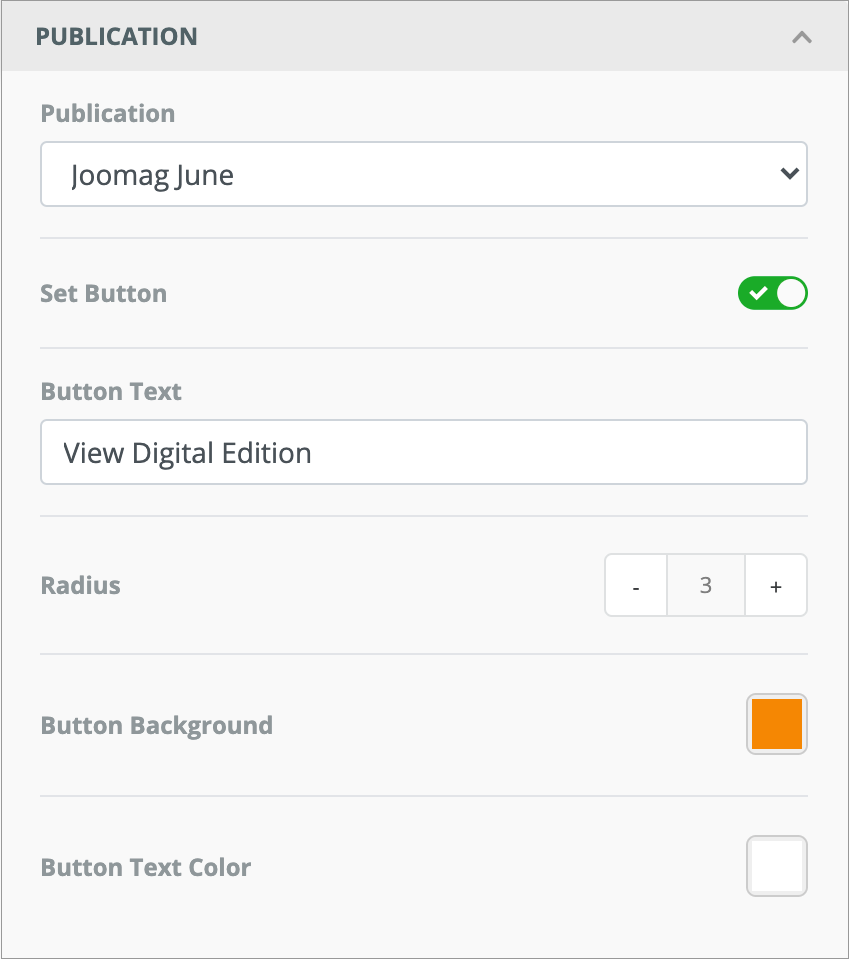
Button Text: Enter a text that you want to be displayed on the button.
Radius: Use arrows to change the radius of the button.
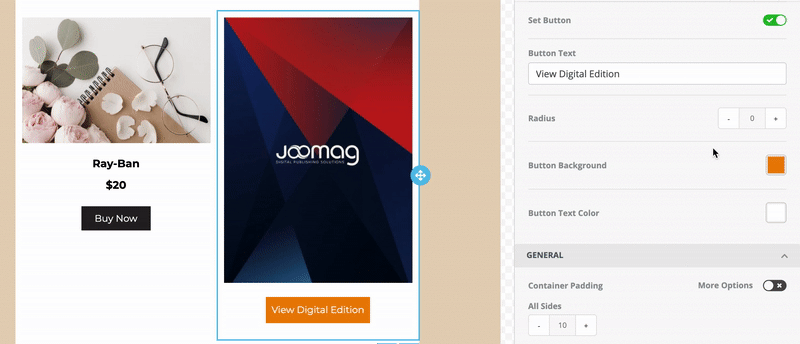
Button Background: Change the background color of the button.
Button Text Color: Change the color of the text displayed on the button.
You can change the color in any of the following ways:
Select the required color from the Color Picker.
Enter the hexadecimal code.
Enter the RGB code.
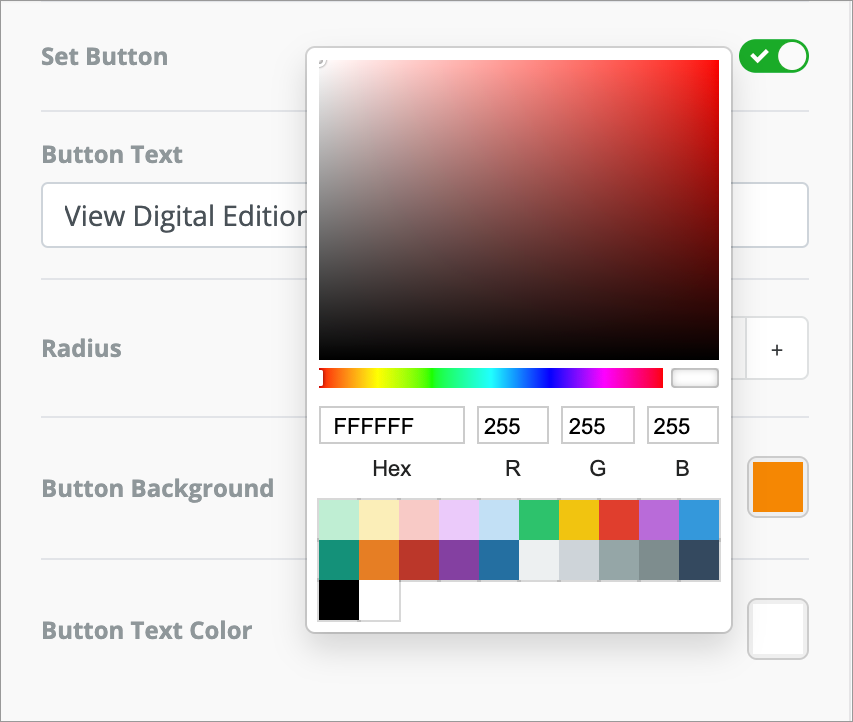
General
In this section, you can change the padding of the container. Container padding sets the space between the container and its outside border.
By default, the spacing is set to be changed from all sides evenly. However, if you want to set different spacing based on the side, turn on the More Options toggle and make your modifications.
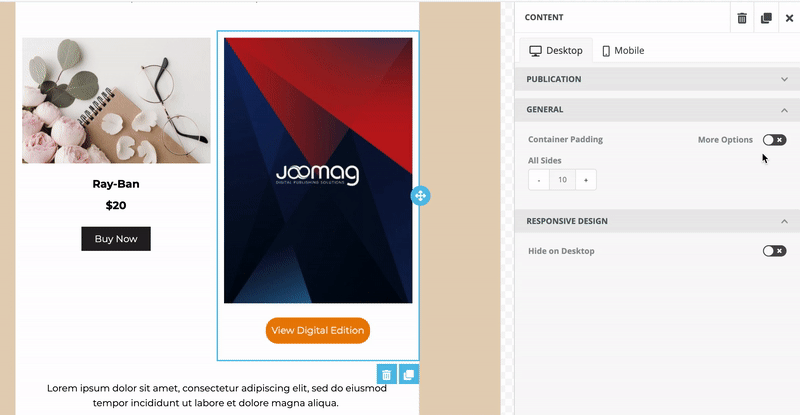
Responsive Design
This section allows you to hide a text box on a desktop or mobile. So this way, you can create different texts for desktop and mobile in the same template.
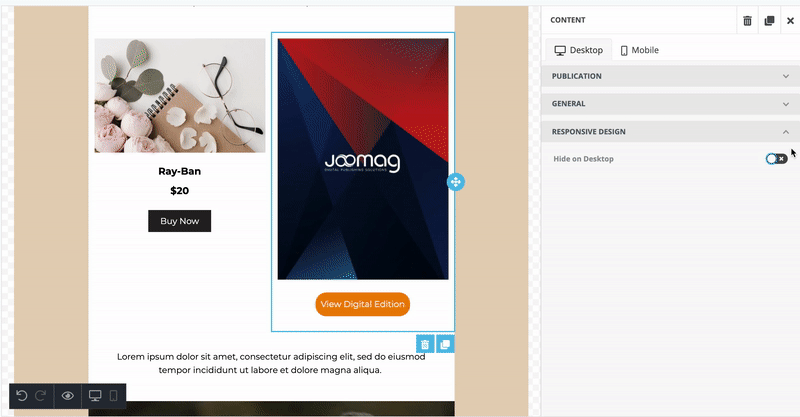
Make sure to check how the email looks both on desktop and mobile and modify them for each device separately.
Once you are done with the editing, click Save to save your changes.
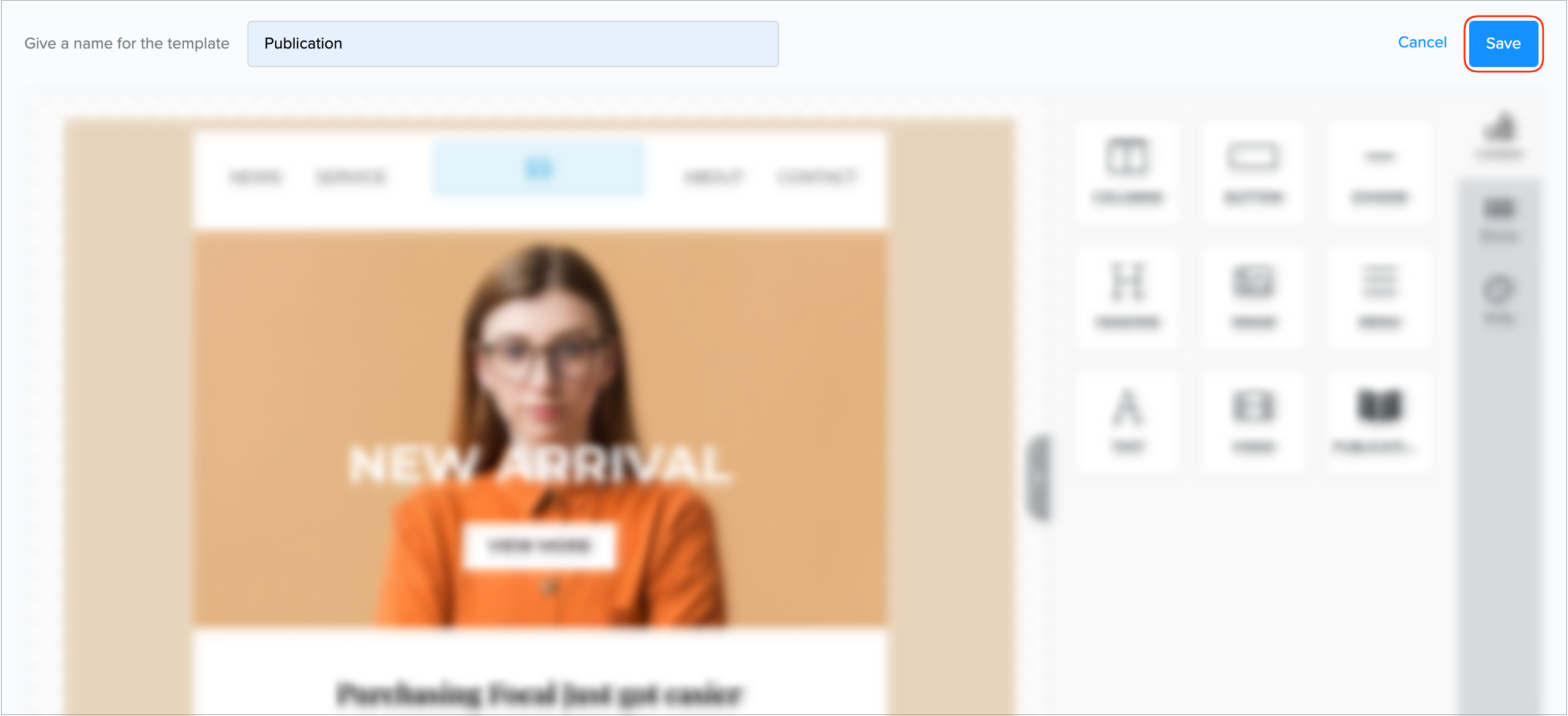
Duplicate and Delete
Any content block inserted from the Email Editor toolbar can be duplicated or deleted.
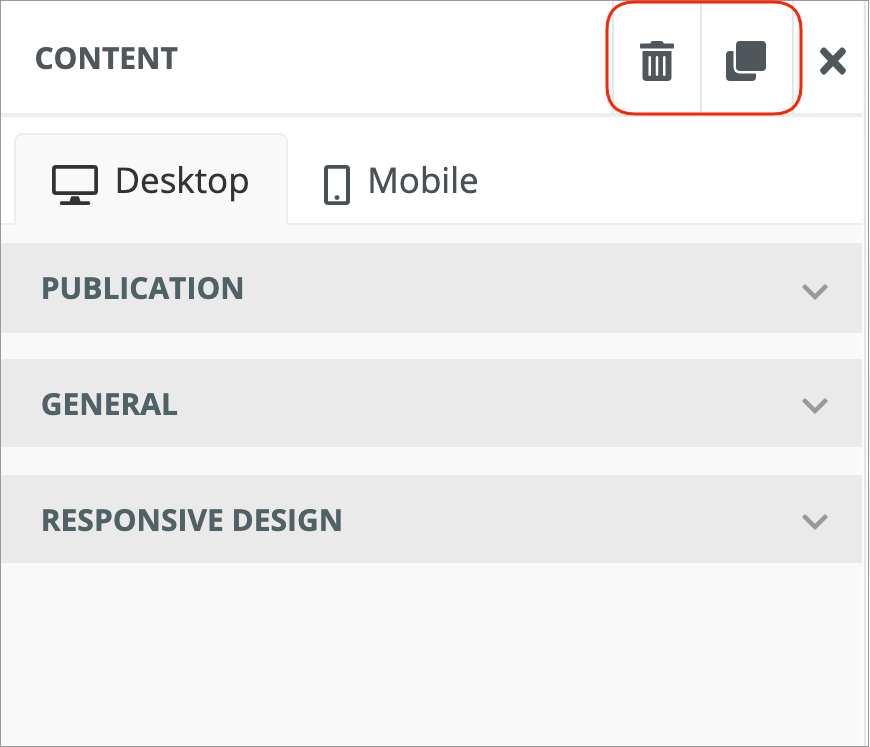

Joomag help: Learn more about the Standard campaign template Editor.
Did this answer your question?