When sending a campaign you may want to send one of your publications to the recipients. Here's why we have the Publication content block. It allows you to insert one of the covers of your publication along with its link in your email template.
If you want to add one of your publications to the email template, follow these steps:
1. Firstly, find the Publication among other content blocks.
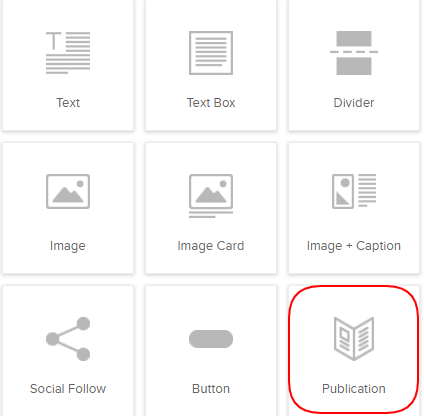
2. Drag and Drop the Publication block wherever you wish.
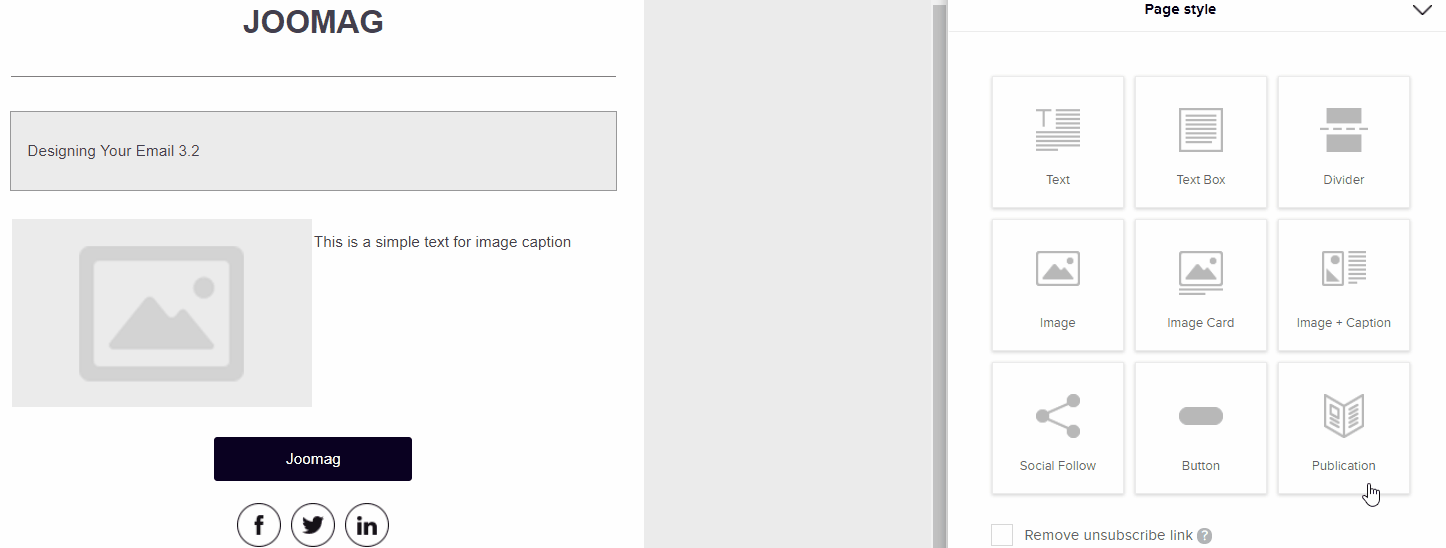
3. The Settings Panel will open automatically. Have a look.
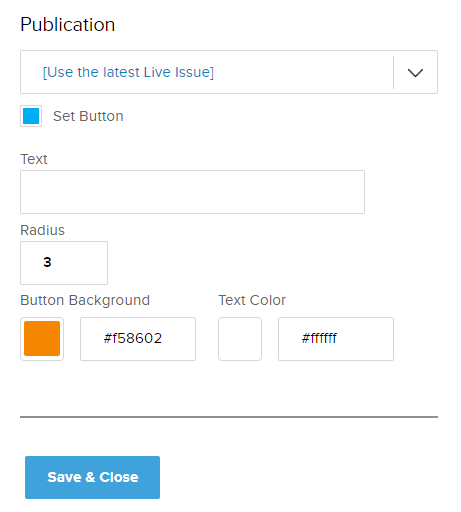
4. Select the issue you wish to send.
Note: There is an option to choose the issue that was published last.
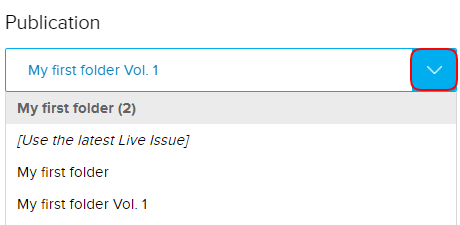
5. Customize the text of the button that will appear under your publication.

6. Change the radius of the button if you'd like.
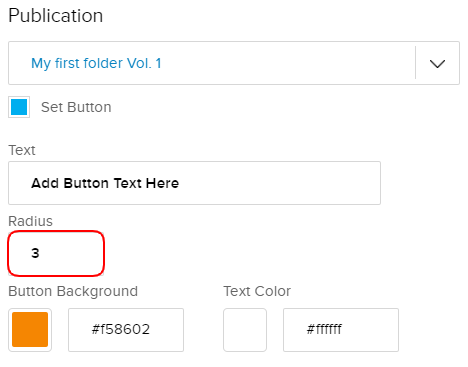
7. Choose a background color for the button and the text color.
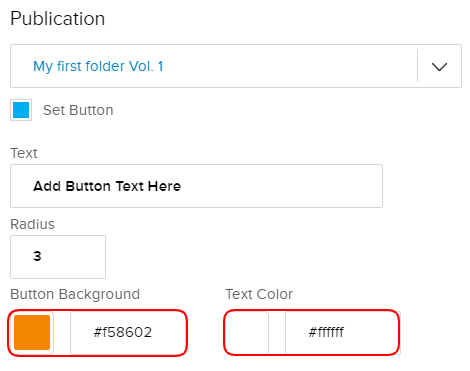
8. Make sure to Save & Close once you're done.
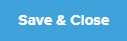
Edit, Clone, Remove
Any content block inserted from the Email Editor toolbar has three icons:
1. Click the Edit button whenever you want to change something in the selected content block settings.
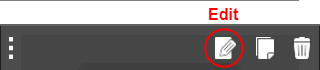
2. Click the Clone button when you want to make a copy of a content block you have created.
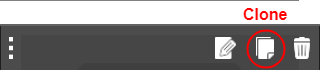
3. Click the Remove button when you want to delete the content block you no longer need.
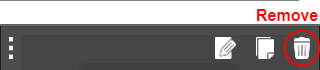
Did this answer your question?
