Introducing you to the newly implemented feature - bookshelf customization. If you are embedding the bookshelf of your collection you might want to brand or make it more attractive by customizing its visuals.
Now let's see how the bookshelf code can be customized.
Make sure you are logged in to your Joomag account
1. From the My Publications page open the collection and click the Embed collection button from the Actions drop-down menu located on the right upper corner.
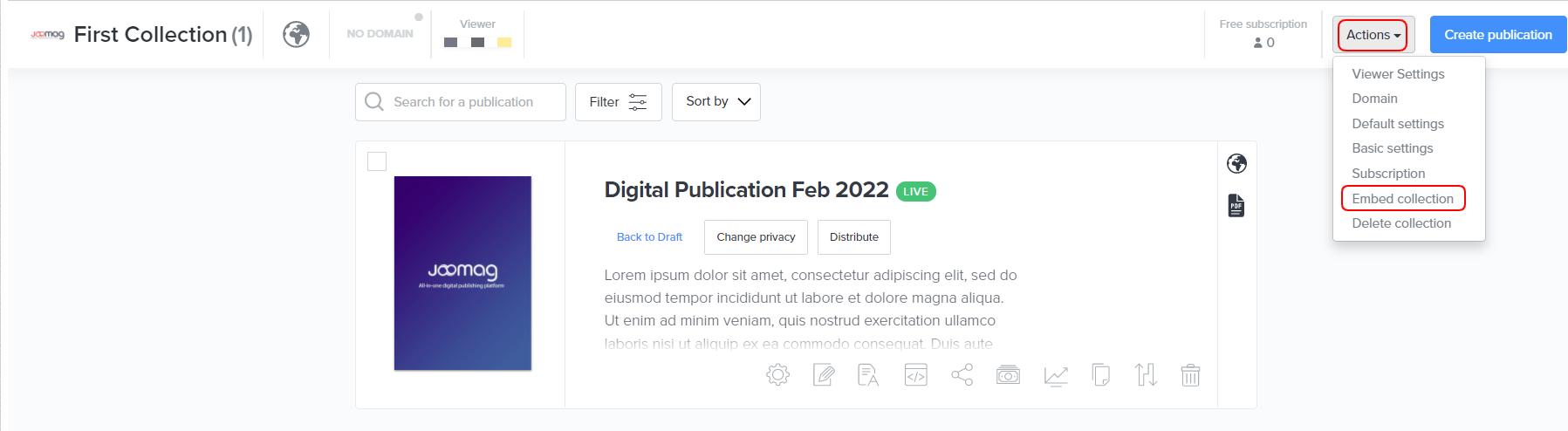
2. Select the Bookshelf embedding option.
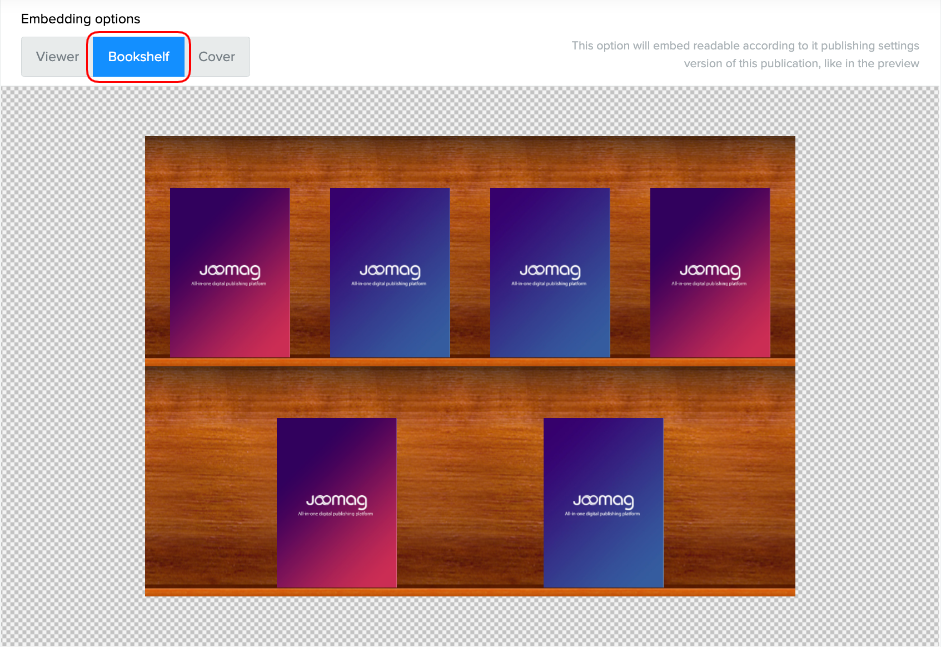
Note: You can just copy the embed code (HTML/WordPress/Joomla) of the bookshelf without customizing it.

3. Customize all the following settings that you want:
-
Bookshelf width - Customize the size of your embed so that it occupies the entire space on the website or you can choose the custom option and specify the needed size in pixels yourself.
-
Publications - Set the number of publications that you need to be visible on the bookshelf.
-
Background settings - Select any of the following background options:
-
Image - Choose the option to select a background from standard images
-
Color - Choose to set a background color.
-
Transparent - Choose to remove the background.
-
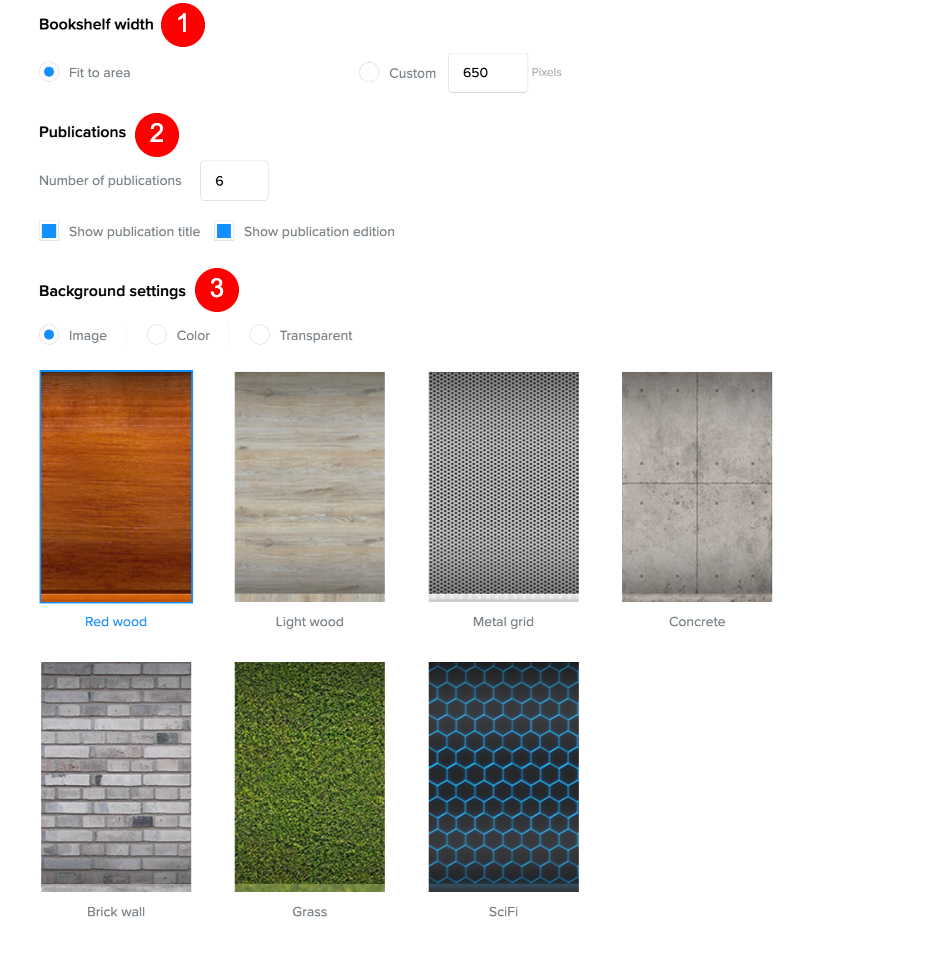
Once you choose the customization for the bookshelf, copy the provided code and then paste it onto your website.

