The Publication notification template is being used to notify your contacts when you share a publication with them. This template is used when you manually grant access to a publication or when you use the Access Sharing Automation settings in the collection to notify specific contacts about newly published publications.
Note: this feature is available starting from Grow Plan.
If you wish to customize the publication notification template of your collection, follow the steps below:
1. Go to the Email Marketing section from the left sidebar.
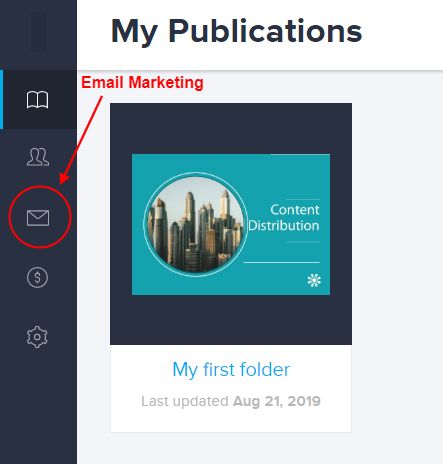
2. Go to the Email Templates tab.
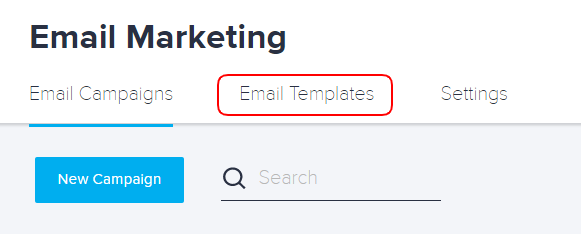
3. Scroll down to see the set of system templates for each collection you have.
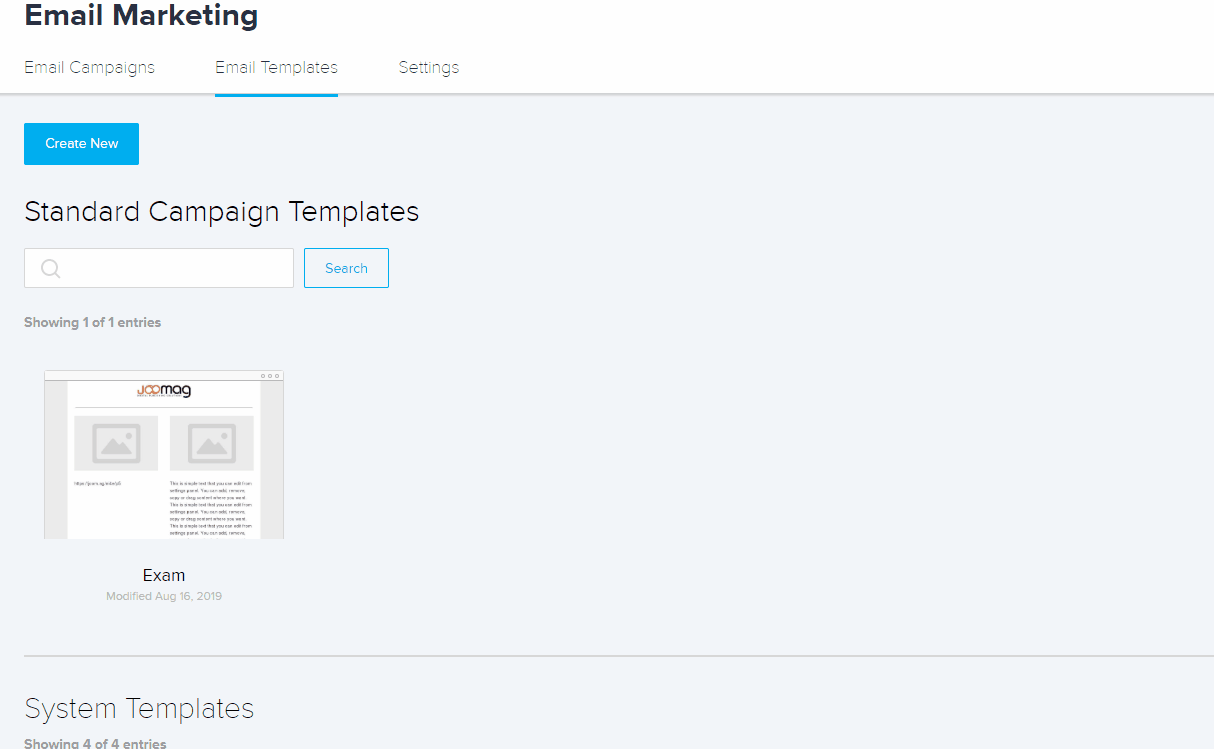
4. Choose the collection for which you want to customize the publication notification templates and click the Edit button.
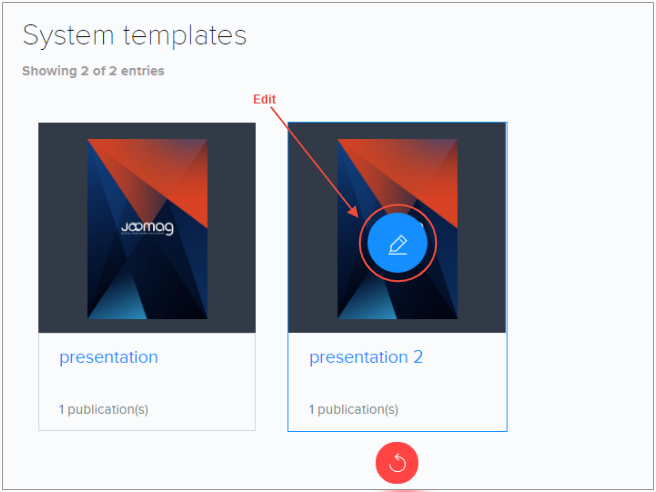
5. Choose publication notification templates.
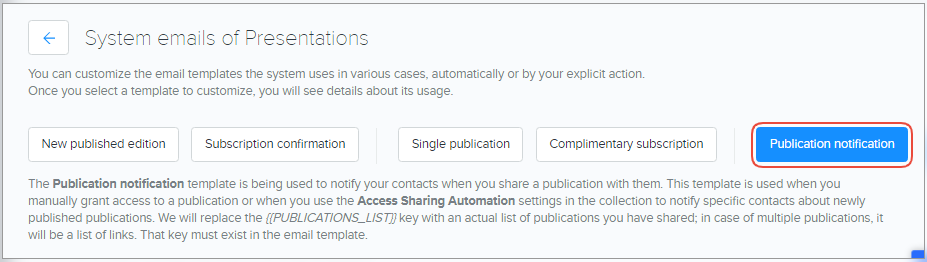
6. Select the content block you wish to customize and click the Edit button.
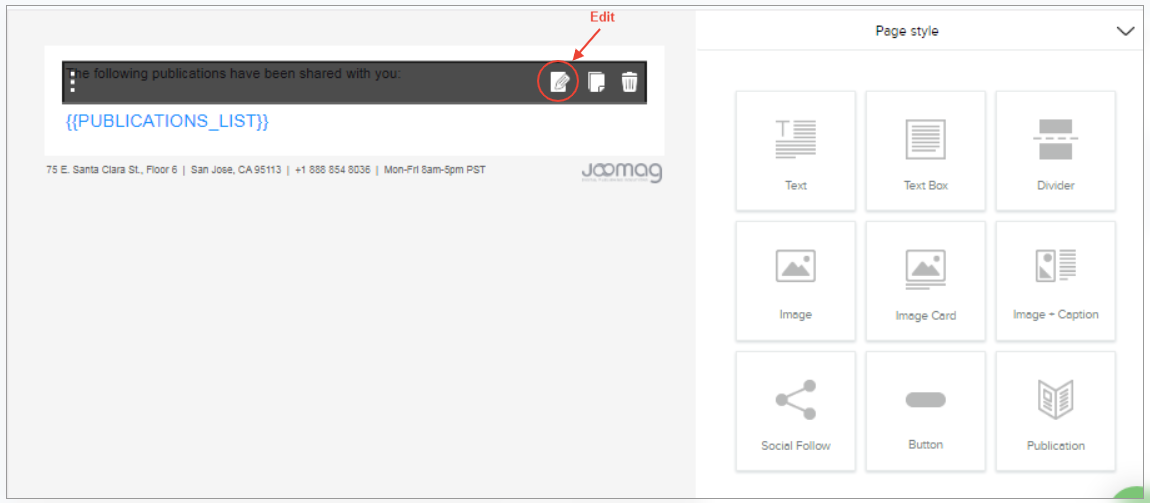
Note: the # key will be replaced with an actual list of publications you have shared; in case of multiple publications, it will be a list of links. That key must exist in the email template.
Tip: Learn more about template editor content blocks.
7. When you finish customizing the block click the Save & Close button.
8. In case you wish to discard changes click the Reset button.
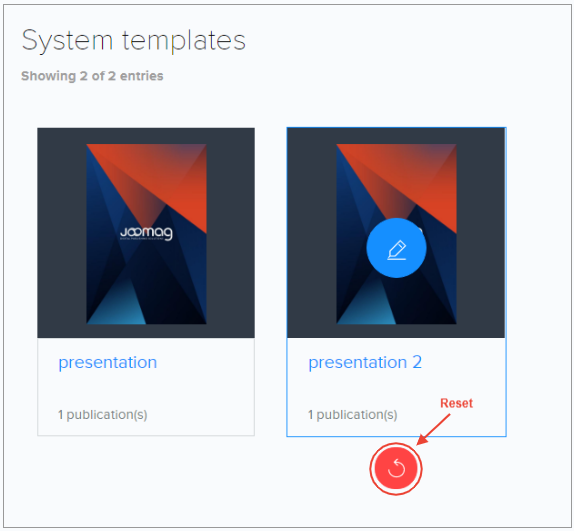
Note: Learn more about working with the Email Editor.
Did this answer your question?