- Help Center
- Email Marketing
Add text in the Email Editor
Adding text to your template can be done in a very simple way. You can use the content blocks to add and format text or just drag and drop the Text tool and then edit the content.
For editing the content blocks:
1. Click the Edit button of the content block.
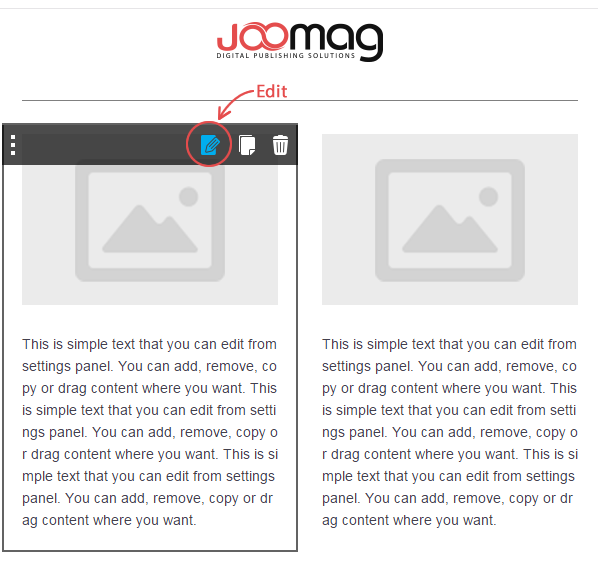
2. The Text Editor Panel will expand automatically. Add your text and then edit it as you wish. You may change the style, size, alignment of the text, insert numbered or bulleted list and also you may insert links, images, tables, lines, etc.
Note: The Autosave function saves your work every 20 seconds.
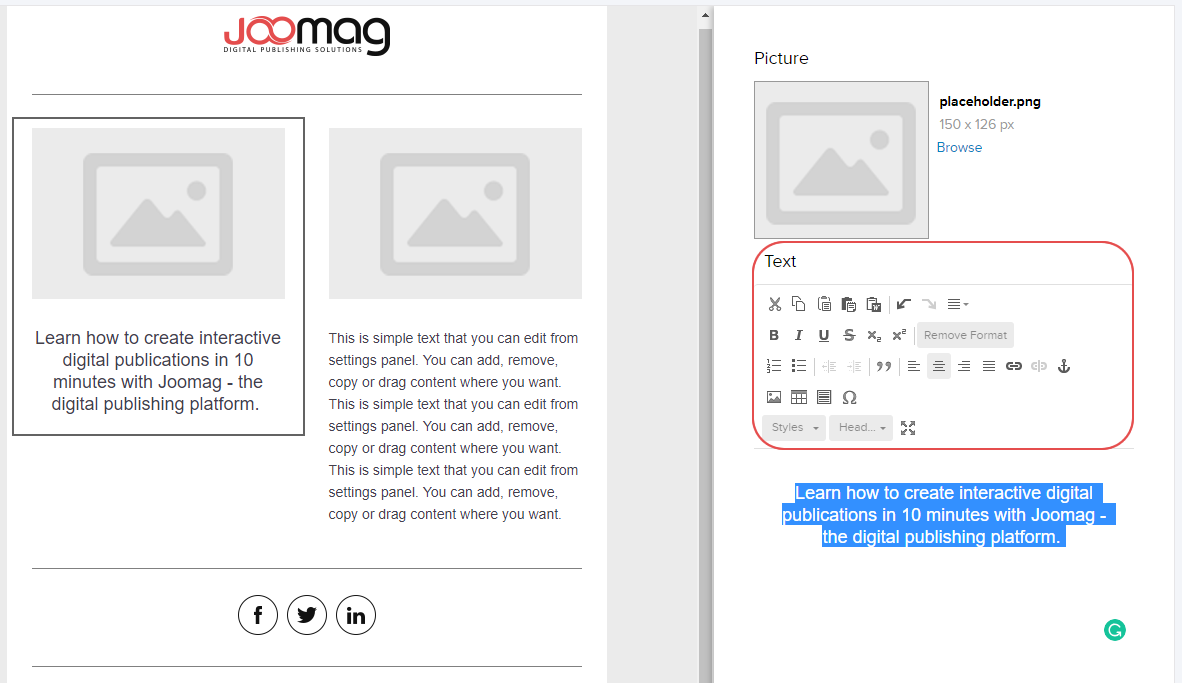
To Drag and Drop Content Blocks and then edit them:
3. If you need to add more content blocks and fill them with information just Drag and Drop the Text tool wherever you wish.
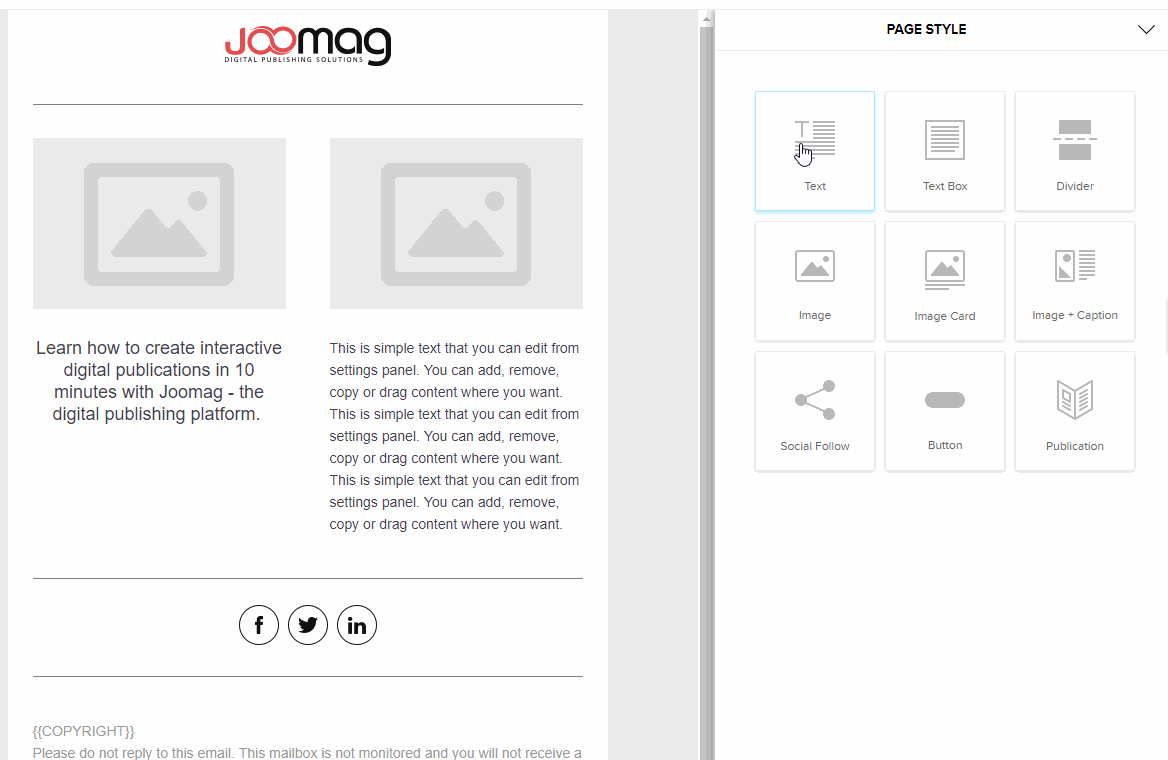
4. After finishing click the SAVE button.
Did this answer your question?