With Joomag's Standard Email Template Editor, you can edit your template by adding HTML code. Here is how you can do it:
Note: You are supposed to be logged in to Joomag and be on the Joomag dashboard page.
1. From the Content tab, find the HTML content block.
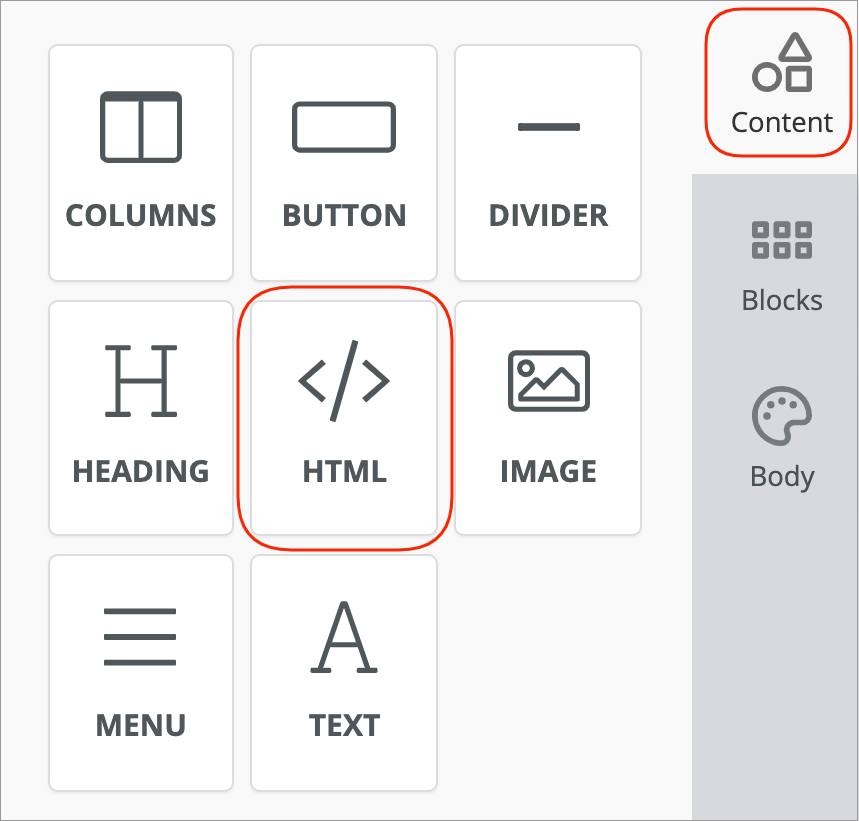
2. Drag it to the place you want, and then click on the code to open the HTML editor on the right side of the editor.
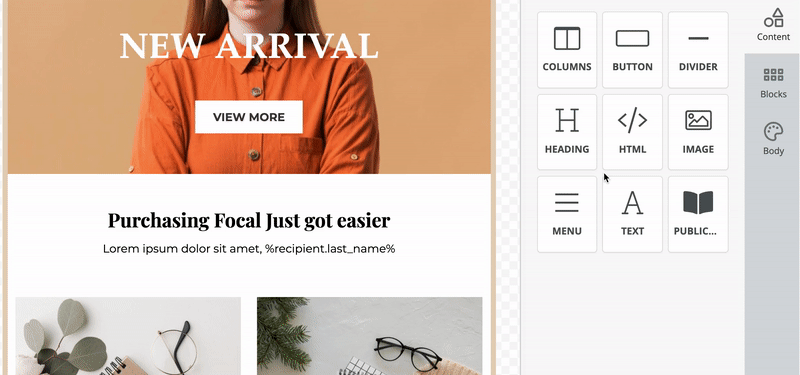
3. Enter the code in the editor and view the changes reflected in the template as you edit.
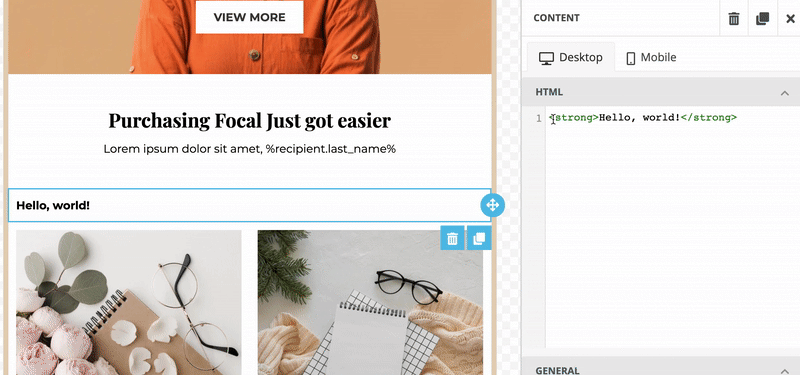
4. Once you are done with the editing, click Save to save your changes.
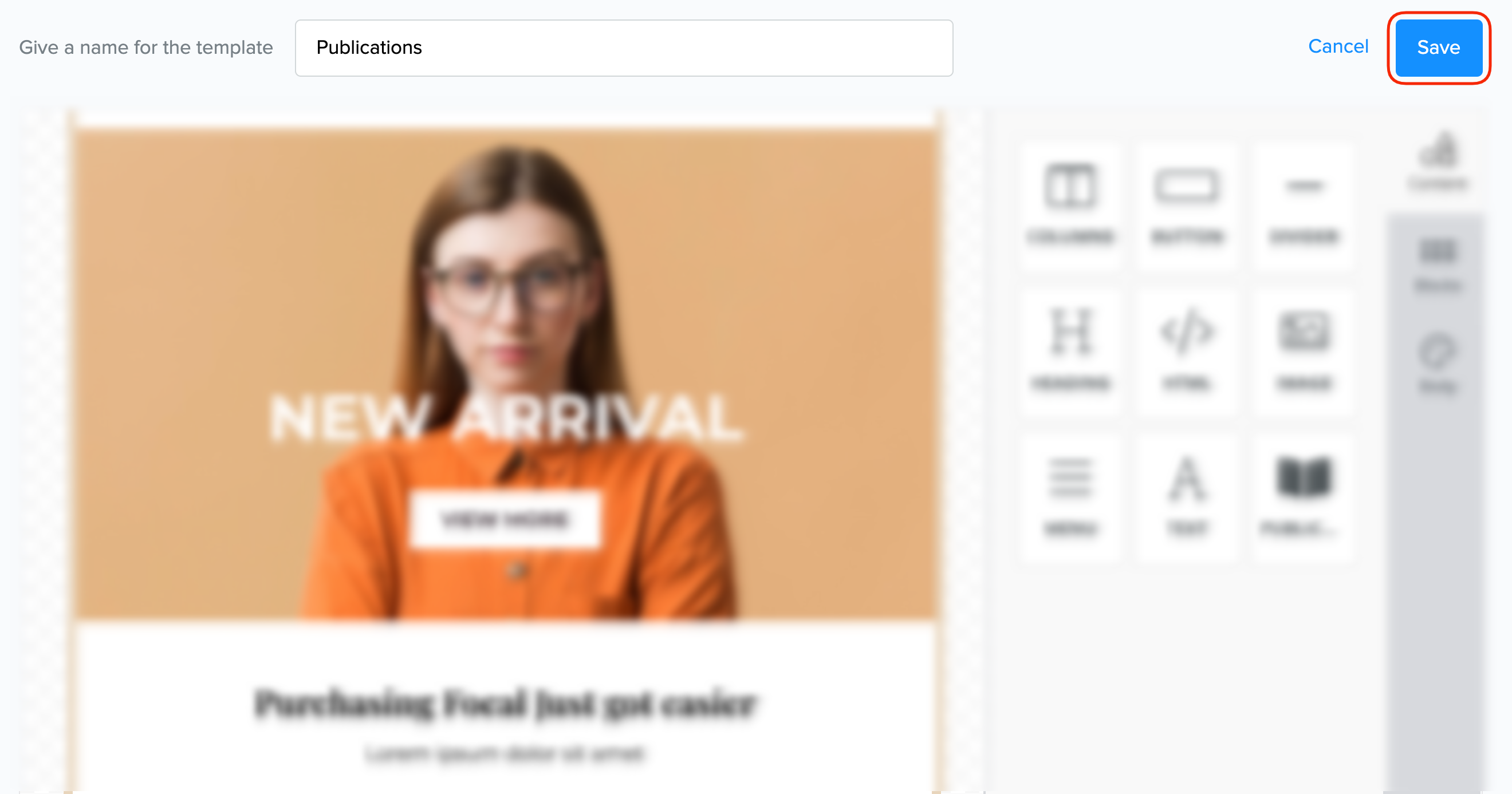
In the Content tab, the styling options for the HTML code are divided into the following sections:
Important: The styling options applied for the desktop are also applied to the mobile. To change the styling for mobile devices click the Mobile tab on the settings panel.
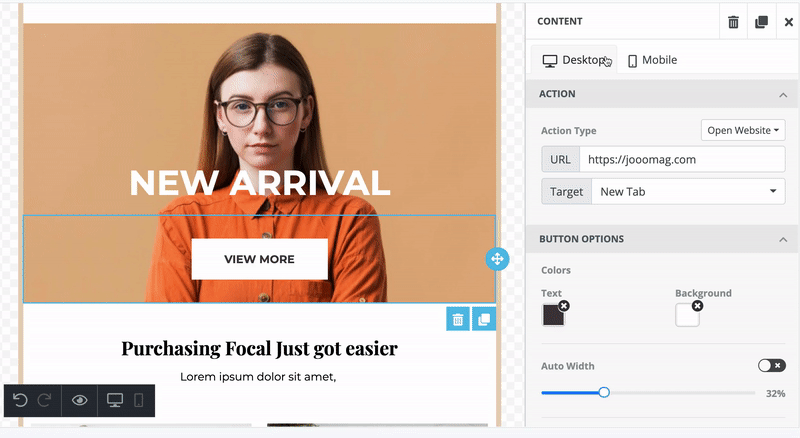
General
In this section, you can change the padding of the container. Container padding sets the space between the container and its outside border.
By default, the spacing is set to be changed from all sides evenly. However, if you want to set different spacing based on the side, turn on the More Options toggle and make your modifications.
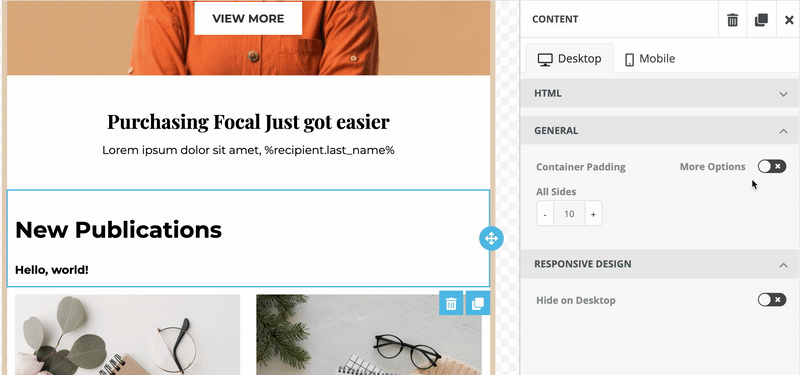
Responsive Design
This section allows you to hide the content block on a desktop or mobile. So this way, you can create different content for desktop and mobile in the same template.
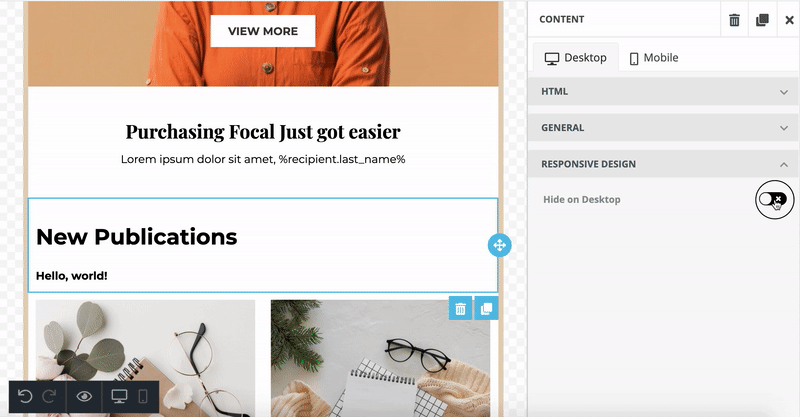
Make sure to check how the email looks both on desktop and mobile and modify them for each device separately.
Duplicate and Delete
Any content block inserted from the Email Editor toolbar can be duplicated or deleted.
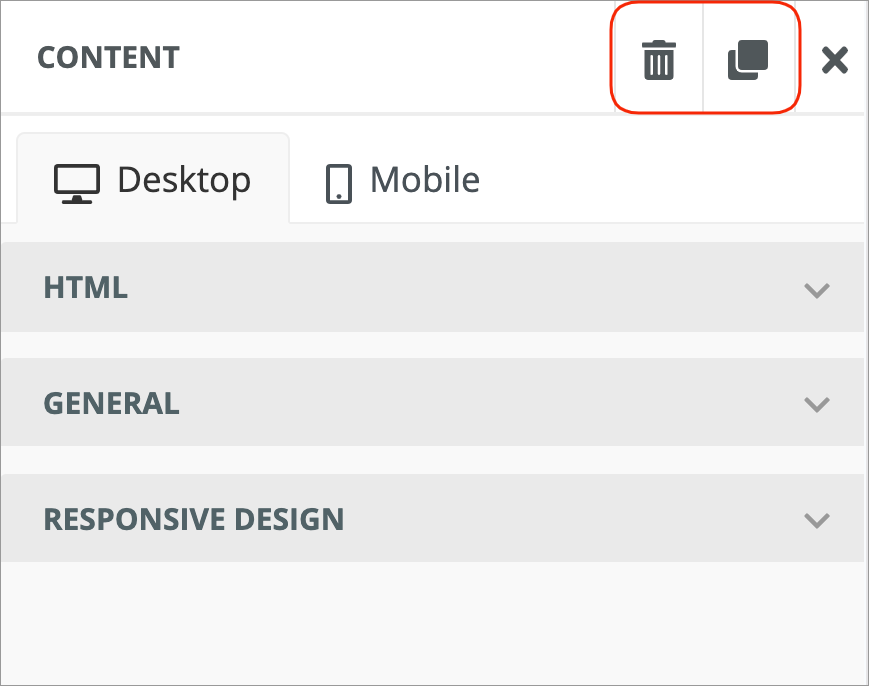
 Did this answer your question?
Did this answer your question?
