With Joomag's new analytics you receive detailed statistics on your Audience, Content, Reader Behavior, and Acquisition. The Reader Behavior contains several sections: Engagement, Video and Audio performance, Link performance, Reading progress, and Retention. In this article, you'll see what information the Retention contains.
To see the retention rate of new readers for a selected date range by day/week/month do the following:
1. Navigate to Analytics on the left sidebar.
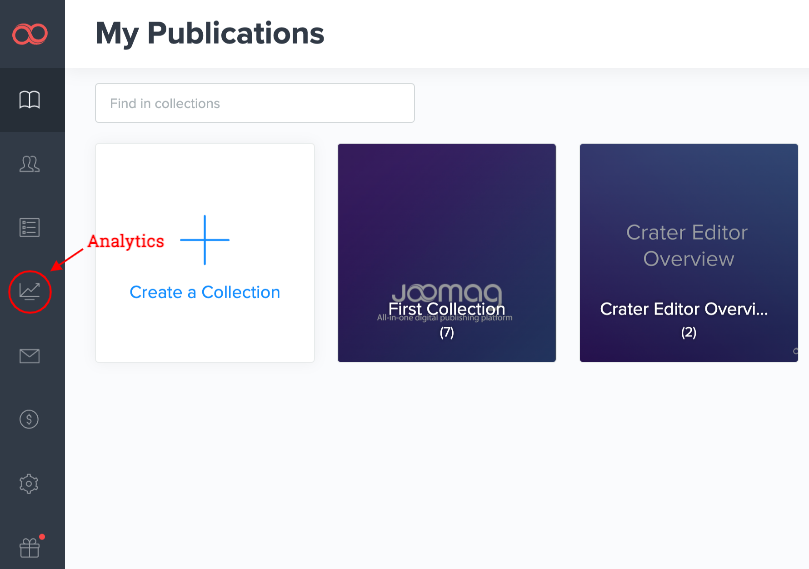
2. Use the dropdown menu on the right to select the Behavior section. Proceed to the Retention section.
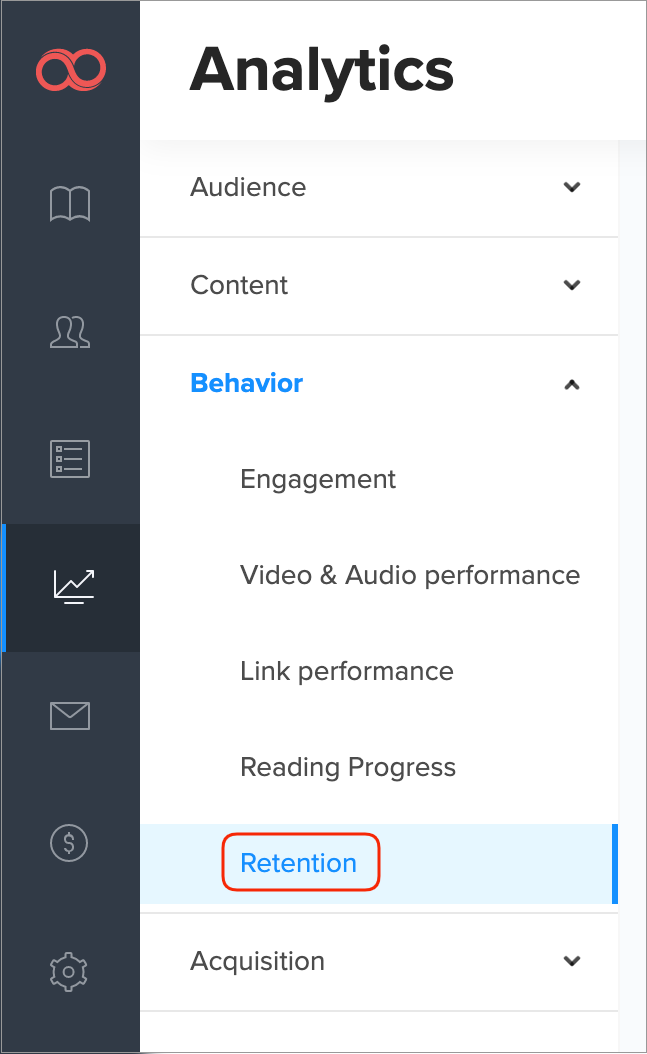
3. Proceed to the main filters.
-
First, insert the collection name for which you wish to see the retention.
-
Now, specify the date range to filter the data. You'll see the last seven days' range by default, simply click the date and choose whatever day you need.

Note: If you want to check the analytics for a specific reader from your CRM you can also enter his email address in the Reader field. You can also use filters and segmentation to get in-depth analytical data.
Important: The advanced search feature in the Analytics is available only for the brand new plans. If your current plan does not support this feature feel free to contact our Customer Success team for account migration assistance.
4. Click the # button if you don't want to see the information with the percentage.
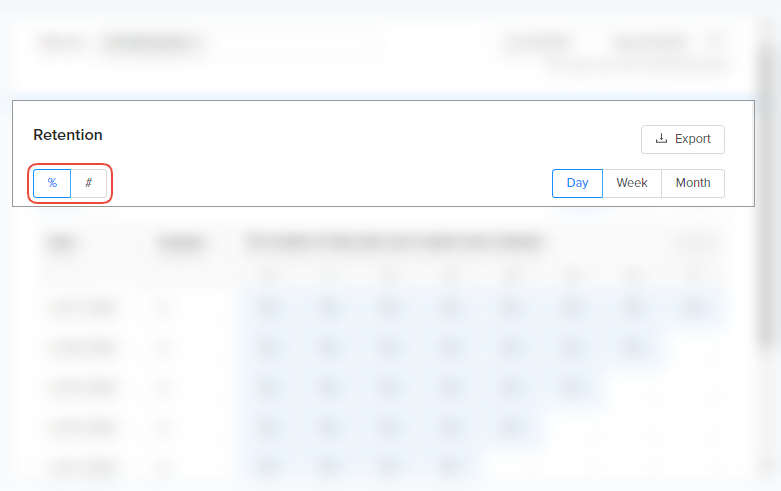
5. Select a date range day/week/month to see the retention rate of new readers.
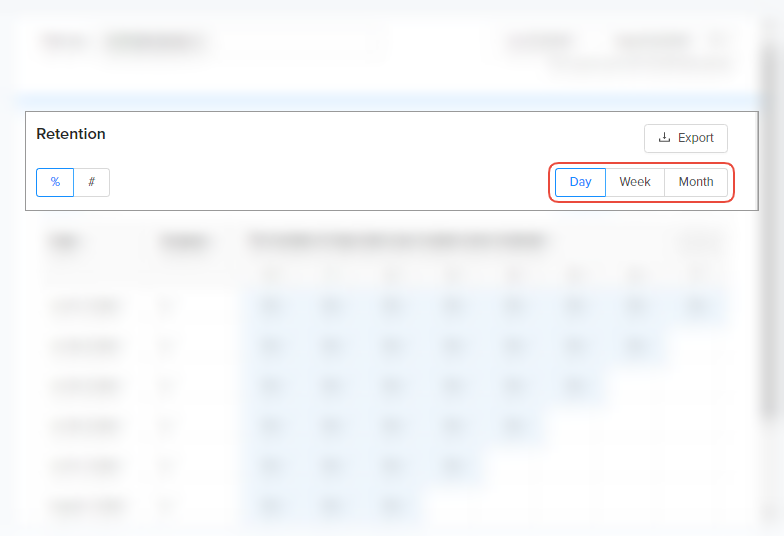
6. Review the retention rate of new readers for a selected date range by day/week/month according to the following criteria:
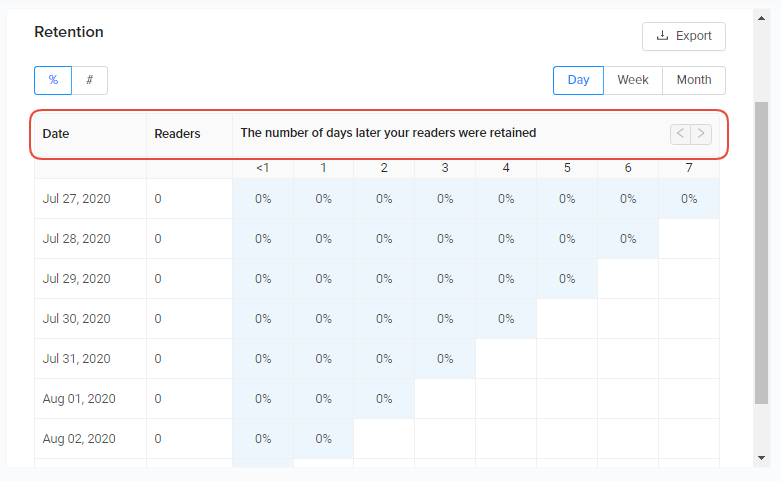
-
Date: This is a starting date of the selected date range period. If the global filter is set from Sep. 1, 2019, to Dec. 1, 2019, and the time interval is set to Month the date will be Sep.1, Oct. 1, Nov. 1.
-
Readers: This is the number of first-time readers during the selected date range of a specific row of the table.
-
Retained period: Each column shows the percentage of Readers of that specific row, which had activity in that month (at least one session). The "<1" column should always be 100%, as all of the Readers had activity on that month.
Tip: View by week - The periods are defined by the start of the week. The week starts on Monday. So, if the selected date range is set to Oct. 1st, 2017 - Oct 11th, 2017 you should see the following rows "Sep 25, 2017, Oct 2, 2017, Oct 9, 2017".
View by month - The periods are defined by the start of the month. The same logic as for the week view is applied here.
Proceed to the other sections to get the maximum of your analytics.
Learn more about our new analytics.
