With Joomag's new analytics you can view your readers' activity and analyze your publications' performance. Here's how to do that:
1. Navigate to Analytics on the left sidebar.
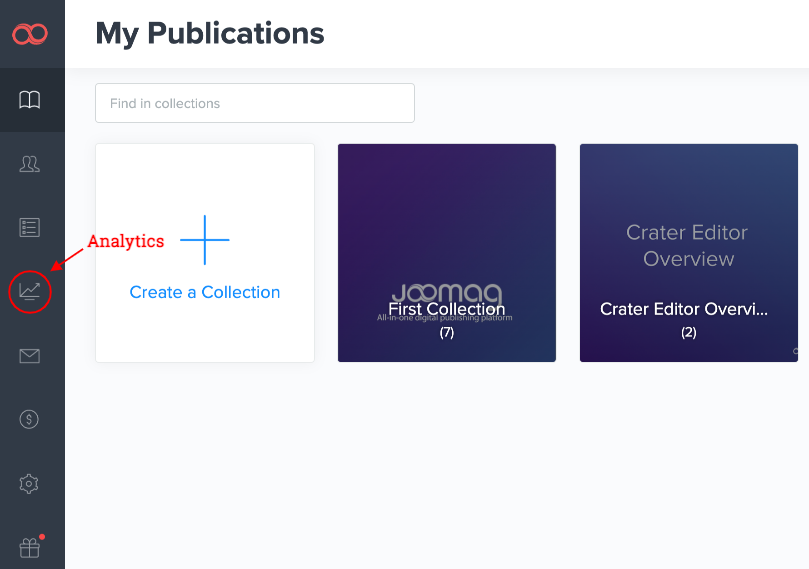
2. Use the dropdown menu on the right and select Reader activity. The Overview section will be displayed by default.
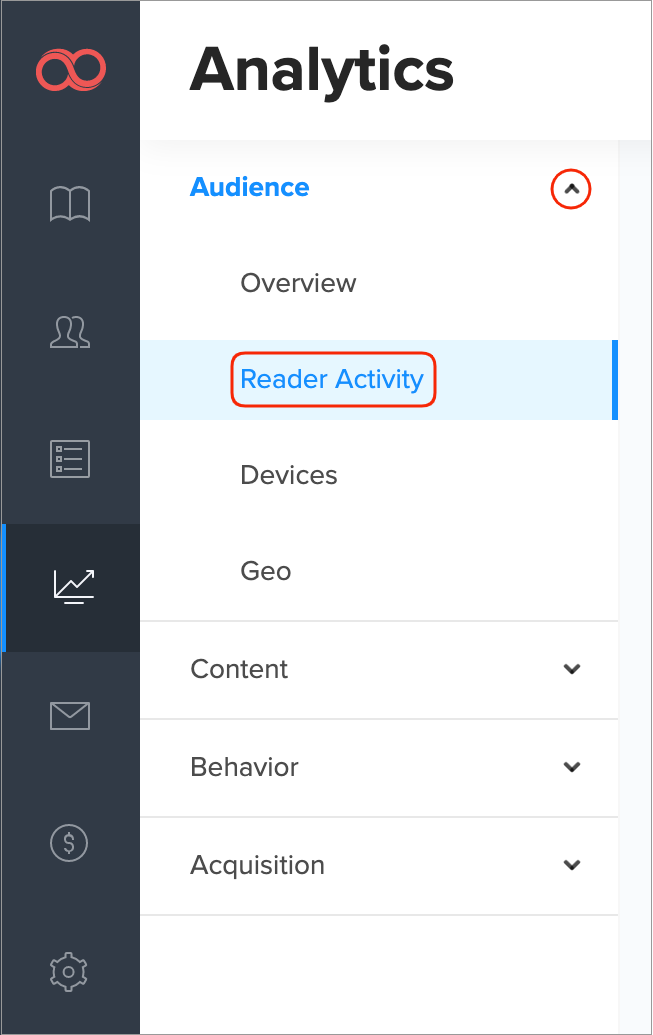
3. Proceed to the main filters.
-
First, insert the collection name for which you wish to see the reader activity.
-
Now, specify the date range to filter the data. You'll see the last seven days' range by default, simply click the date and choose whatever day you need.

Note: If you want to check the analytics for a specific reader from your CRM you can also enter his email address in the Reader field. You can also use filters and segmentation to get in-depth analytical data.
Important: The advanced search feature in the Analytics is available only for the brand new plans. If your current plan does not support this feature feel free to contact our Customer Success team for account migration assistance.
4. Reader activity chart
The chart below represents active and inactive readers within the specified time range.
Important: If the reader had no session with the publication within the selected date range and applied filters but had a session outside the selected period of time then s/he is considered an inactive reader.
Active readers:
Each dot represents a day. Hover over the dots to see how many readers viewed your publication on that specific day. Use the buttons Week/Month to view the number of readers for a broader period.
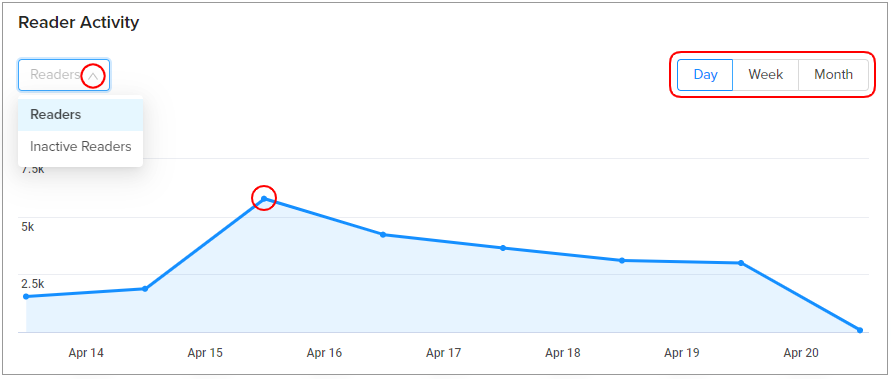
Inactive readers:
Each dot shows the picture of analytical data gathered that day. Hover over the dots to see how many inactive readers you had, to understand how many readers did not access your publication within the selected period of time but had accessed it before.
5. Scroll down to review reader activity according to the following criteria:
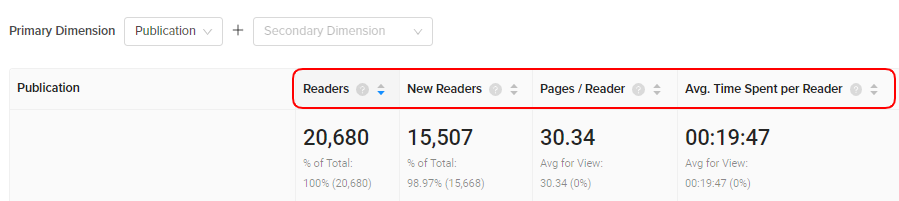
-
Readers: The number of readers who had at least one session within the specified time range.
-
New Readers: These readers were created during the specified period and viewed your publication for the first time.
-
Page/Reader: This metric shows the average number of pages viewed by a reader. Repeated views of a single page are counted as well.
-
Avg. Time Spent per Reader: This is the average session duration per reader in hh:mm:ss.
Note: The Primary Dimension is Collection, which means you review the preceding criteria in accordance with your collection. You can click the dropdown and select Publication instead.
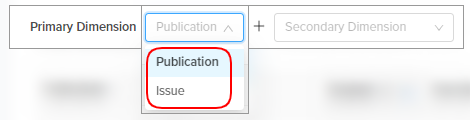
6. Select a Secondary Dimension if needed.
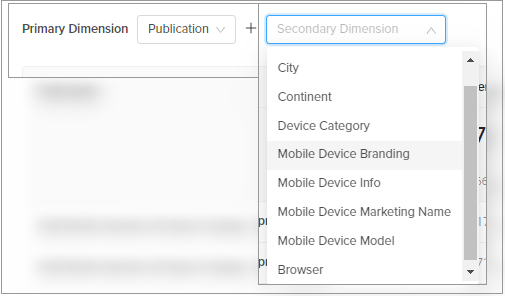
The Secondary Dimensions are as follows:
-
Country: Reader registered in this country.
-
City: Reader registered with this city.
-
Continent: Reader registered in this continent.
-
Device Category: Device type (Desktop, Mobile, or Tablet).
-
Mobile Device Branding: Device manufacturer or branded name such as Samsung, HTC, Verizon, etc.
-
Mobile Device Info: The exact model name of the device.
-
Mobile Device Marketing Name: The marketing name for this device, if there is any, e.g. Pearl (Blackberry)
-
Mobile Device Model: Device model, e.g. Nexus S
-
Browser: The browser used by readers to view the publication.
Now you know how to view reader activity. Proceed to the other sections to get the maximum of your analytics!
