With Joomag's new analytics you receive detailed statistics on your Audience, Content, Reader Behavior, and Acquisition. The Acquisition contains several sections: Overview, Sources, Social, Referrals, and Campaigns. This article contains information about the Campaigns.
To see the Campaigns section follow these steps:
1. Navigate to Analytics on the left sidebar.
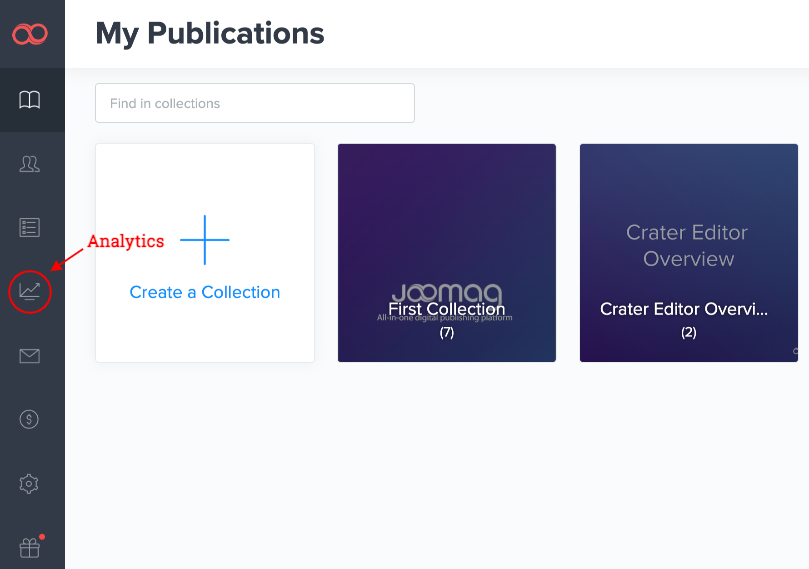
2. Use the dropdown menu on the right to select the Acquisition section. Proceed to the campaign subsection.
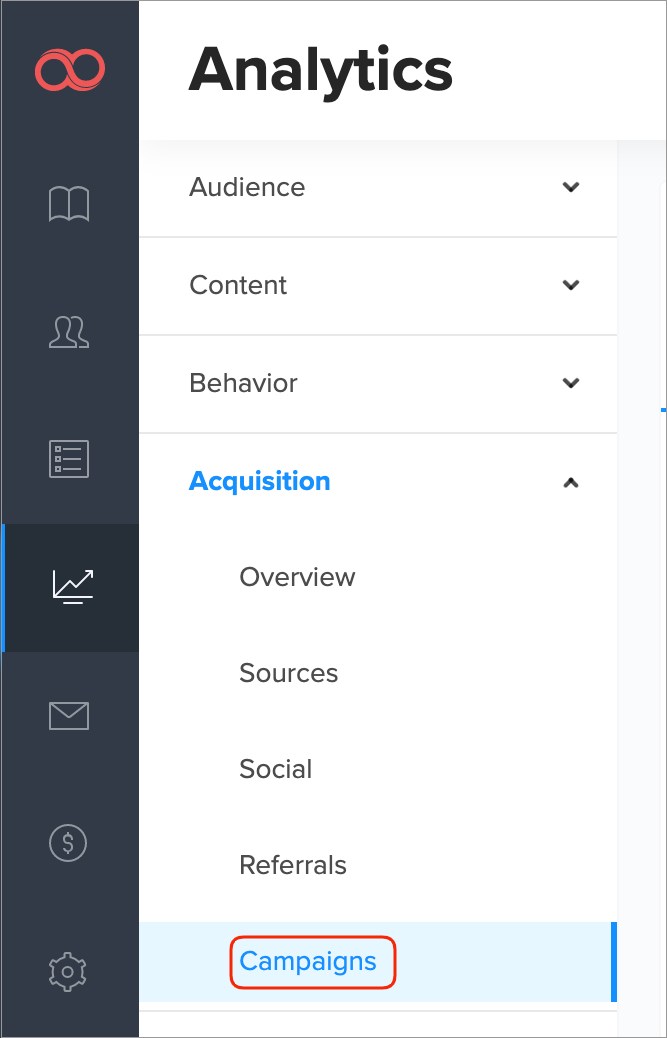
3. Proceed to the main filters.
-
First, insert the collection name for which you wish to see the Readers from campaigns.
-
Now, specify the date range to filter the data. You'll see the last seven days' range by default, simply click the date and choose whatever day you need.

Note: If you want to check the analytics for a specific reader from your CRM you can also enter his email address in the Reader field. You can also use filters and segmentation to get in-depth analytical data.
Important: The advanced search feature in the Analytics is available only for the brand new plans. If your current plan does not support this feature feel free to contact our Customer Success team for account migration assistance.
4. This chart below introduces the number of active Readers who visited a publication from a campaign by day/week/month. Each dot represents a day, hover over the dots to see how many active readers you have that specific day. Use the buttons Week/Month to view the number of active readers from social channels for a broader period.
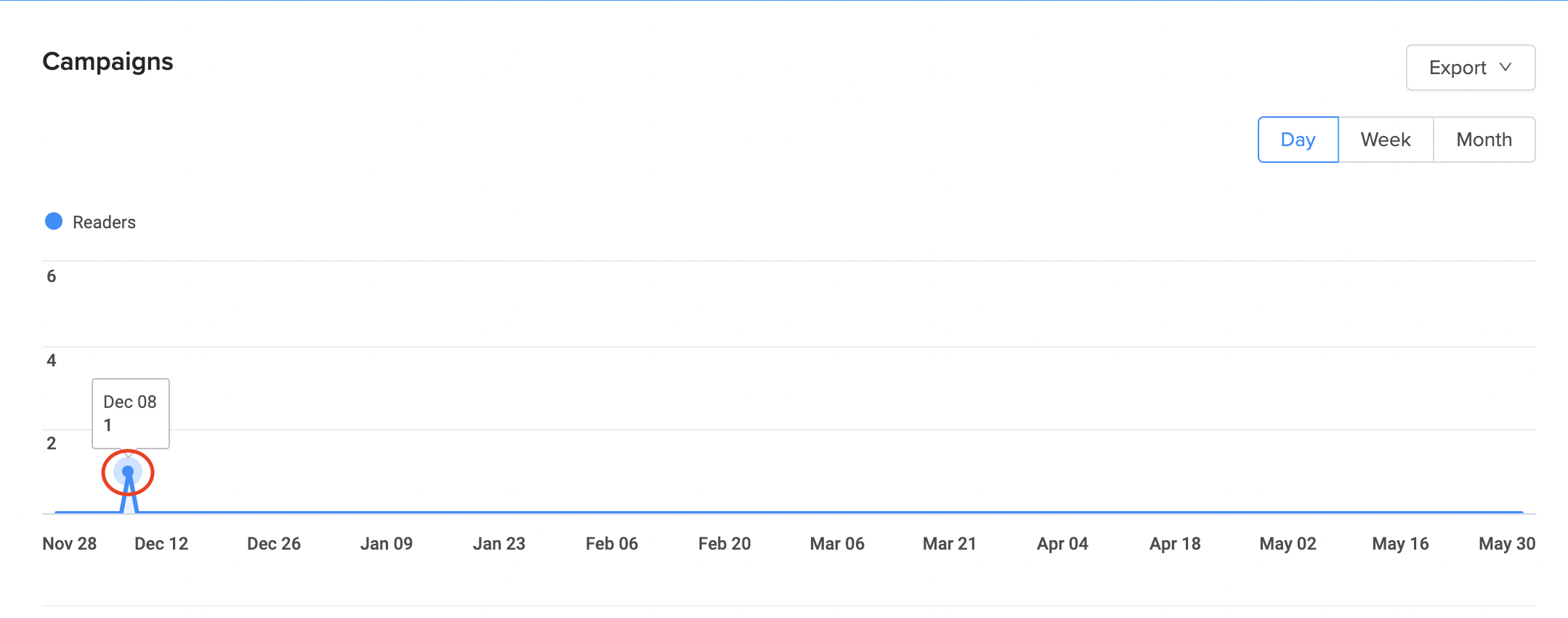
5. Scroll down to choose dimensions. Choose the Secondary dimension if needed.
Note: The Primary Dimension is the Campaign.
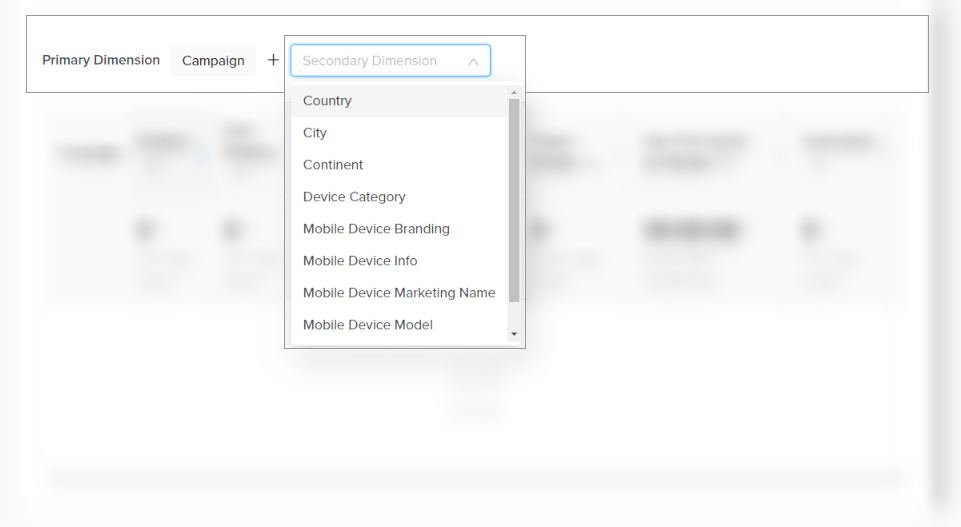
The Secondary Dimensions are as follows:
-
Country: Reader registered in this country.
-
City: Reader registered with this city.
-
Continent: Reader registered in this continent.
-
Device Category: Device type, namely Desktop, Mobile, or Tablet.
-
Mobile Device Branding: Device manufacturer or branded name such as Samsung, HTC, Verizon, etc.
-
Mobile Device Info: The exact model name of the device.
-
Mobile Device Marketing Name: The marketing name for this device, if there is any, e.g. Pearl (Blackberry)
-
Mobile Device Model: Device model, e.g. Nexus S
-
Browser: The browser used by readers to view the publication.
6. Review the detailed information of active Readers who visited a publication from a campaign according to the following criteria:
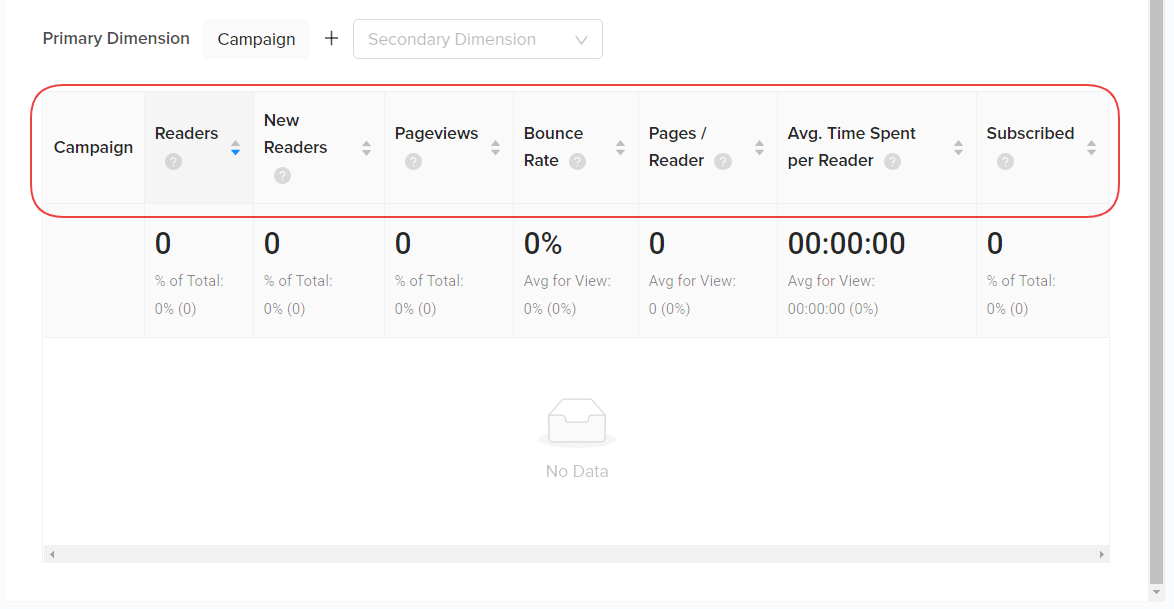
-
Readers: Readers who have initiated at least one session during the selected date range from the specified campaign.
(Total sub-header) -
New Readers: The number of first-time readers during the selected date range from the specified campaign.
(Total sub-header) -
Pageviews: The number of pages viewed by readers from the specified campaign. Repeated views of a single page are counted.
(Total sub-header) -
Bounce Rate: The percentage of single-page readers from a campaign in which there was no interaction with the page. A bounced reader has a total activity duration of less than 10 seconds.
(Total sub-header) -
Pages / Reader: The average number of viewed pages by readers from the specified campaign.
(Avg. sub-header) -
Avg. Time Spent per Reader: The average length of viewing publications per reader, only for readers from the specified campaign.
(Avg. sub-header) -
Subscribed: The number of readers who visited from the specified campaign and identified by giving email using subscribe form or plugins.
(Total sub-header)
Proceed to the other sections to get the maximum of your analytics.
Learn more about our new analytics.
