The Table of content support enables your readers to easily navigate your publication and see an overview of the publication content. When it's enabled, you would see ToC in the Viewer.
To enable/or disable the Table of content support in publications follow the steps below:
Important: If you disable ToC after enabling it once, we keep all the information, so as enabling ToC next time all the data will be there as it was left.
1. From My Publications page open the collection you wish and click the Edit Settings button of your publication.
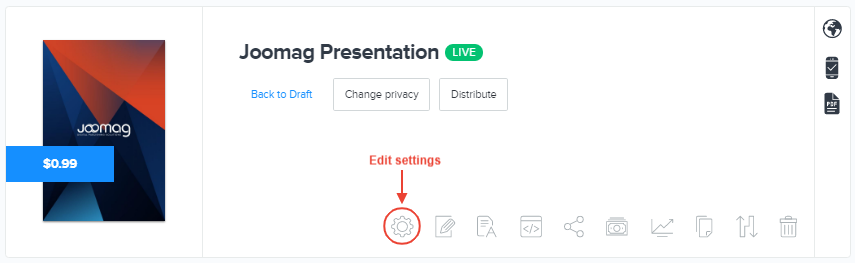
2. Go to the PAGES tab.

3. Scroll down to the Table of contents section. Click on the switch to enable it.
Note: the Table of contents is disabled by default.

Tip: In case you customize the uploaded PDF file you will see prefilled ToC extracted from it. If you activate ToC for publication which has been created from the blank /the template, you will see a dummy ToC structure.
4. The ToC can have both main headings and as many sub-levels to it as you want. To add the main heading click the Add heading button.
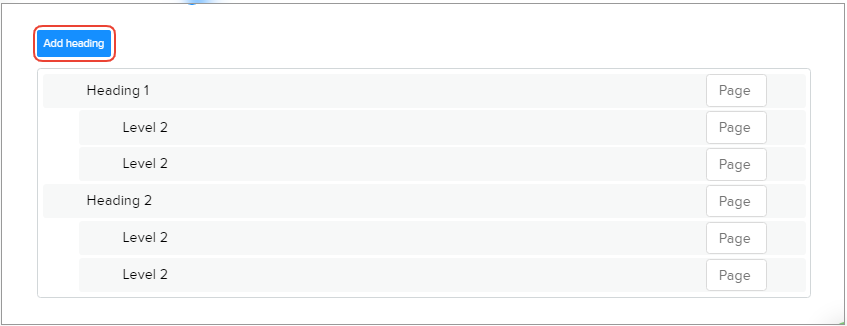
5. To add new levels click the Plus button near the Heading.
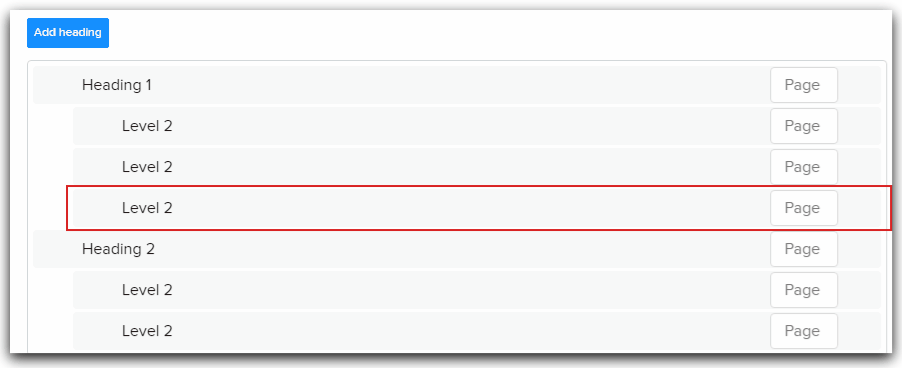
6. Hover over the heading/level box and click the Delete button if needed.

7. Set the page number of the appropriate heading/sub-level in the page field.
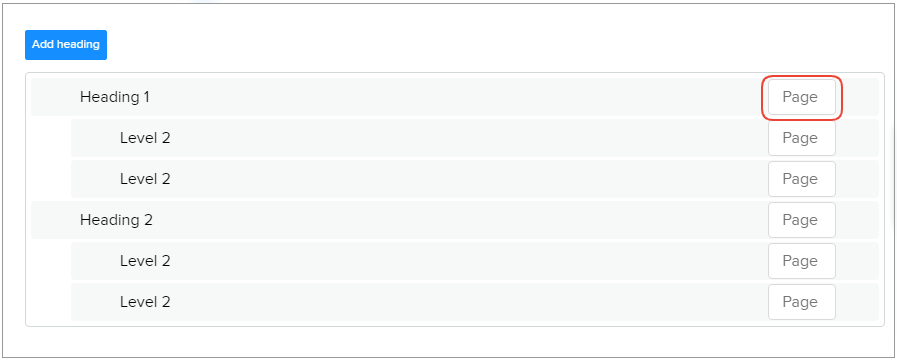
Note: The field is mandatory to fill.
8. Reposition the headings/levels if needed.
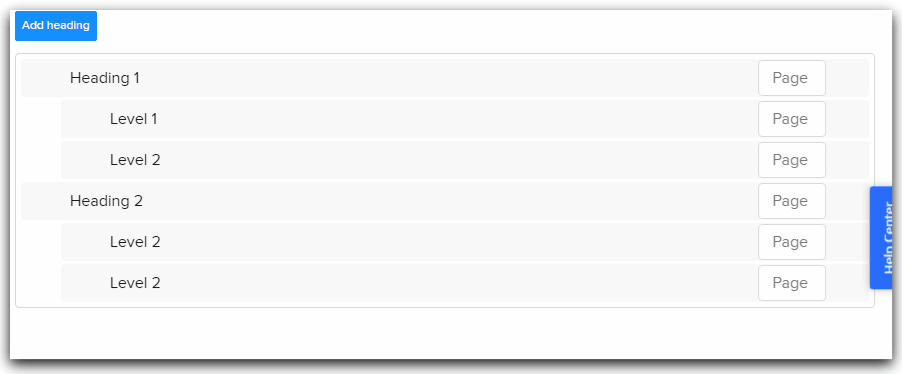
9. Click the Save and close button when you are done.
Did this answer your question?