Show a custom image in a pop-up window
Sometimes, there is not enough space in the publication to put an image, but you think it may still be useful. For such cases, you may show the image in a pop-up window that will appear once the reader clicks on the element you specify. Use the following guidelines to do so:
1. Select the Hotspot tool on the left toolbar.
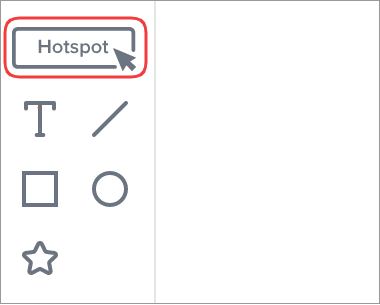
2. In the Hotspot properties, choose the Pop-ups option.
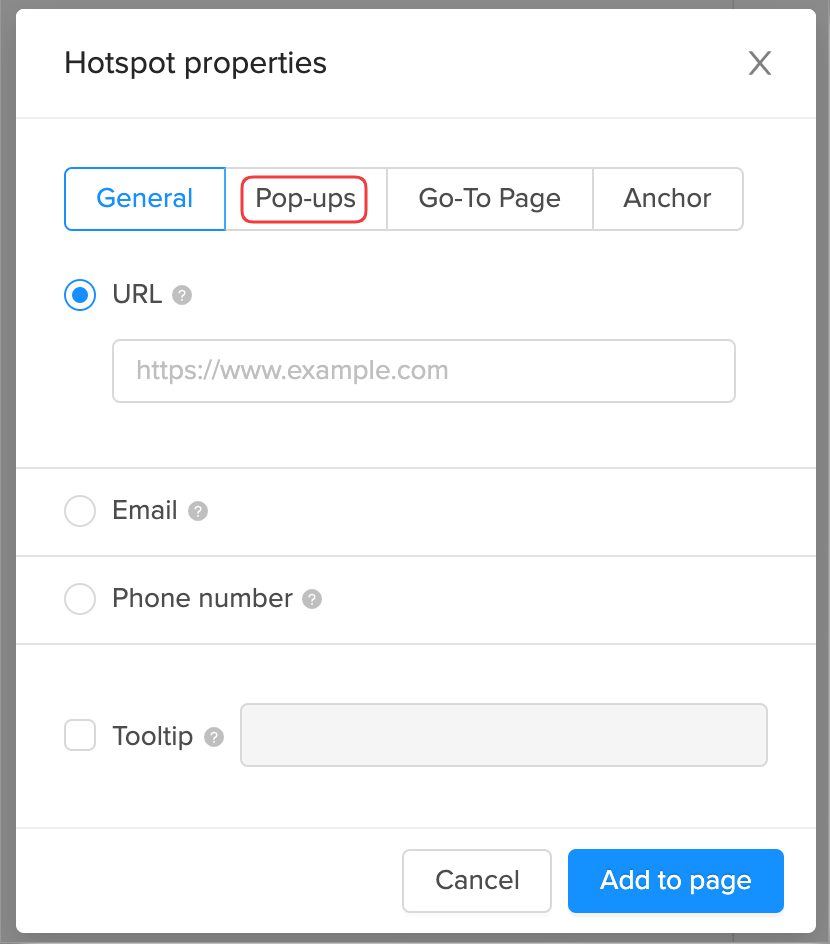
3. Select the Custom image option and click Upload.
Note: If you have a previously uploaded image you can select the file from your library.
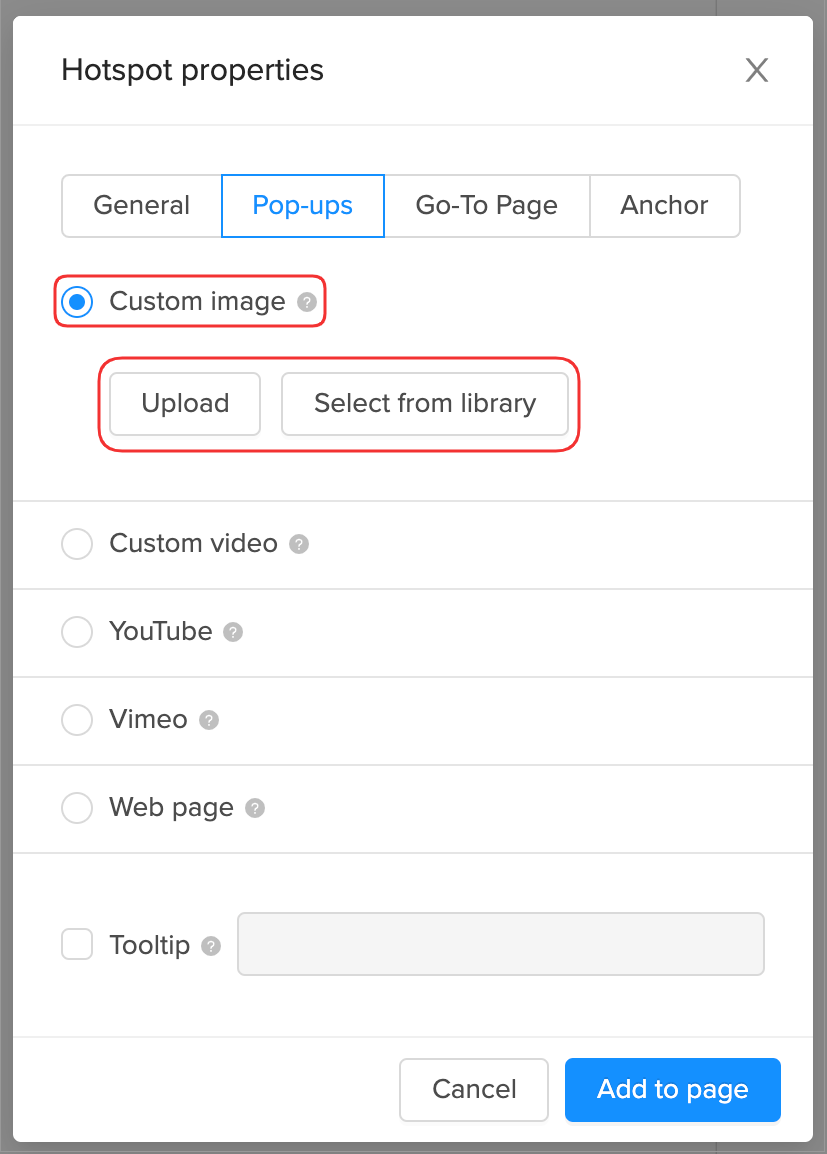
4. Select the required file from your device, and then click the Add to page button.
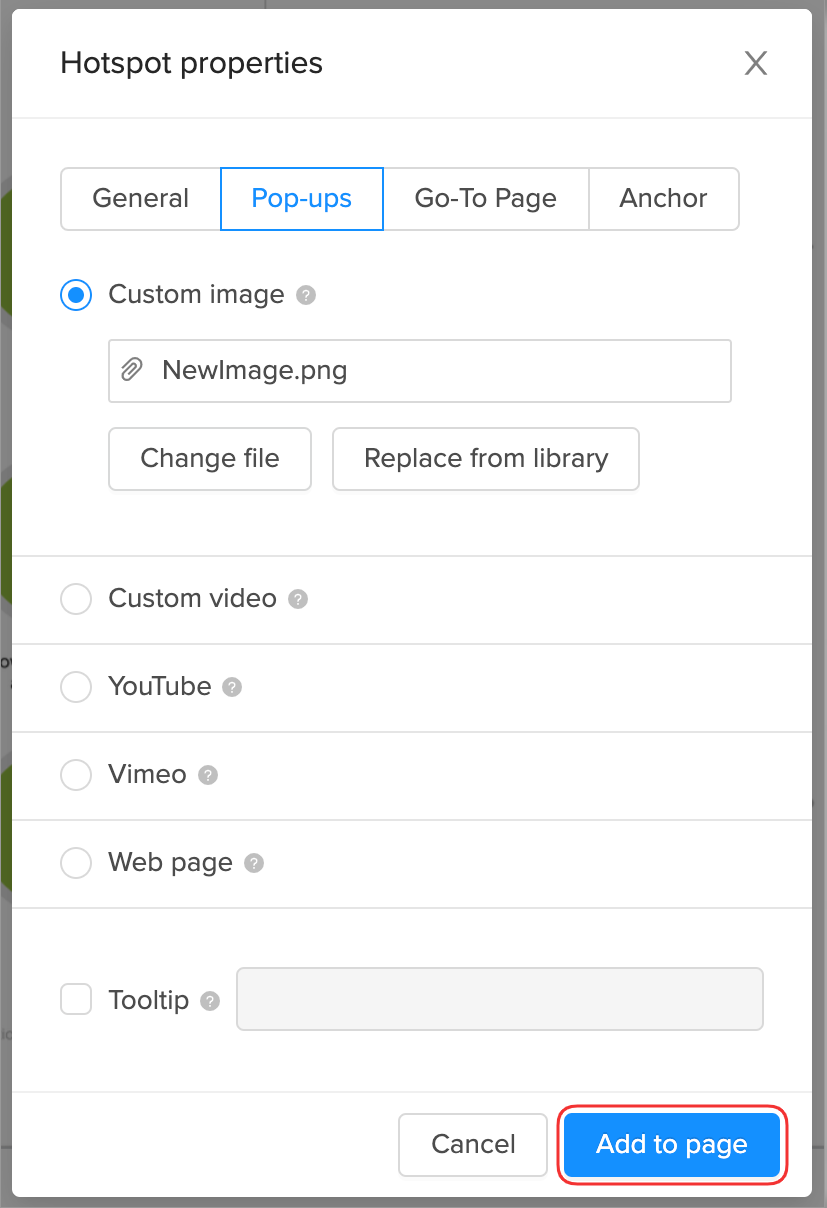
💡 You can also make the video pop up automatically when reaching the page by enabling the Auto-display pop-up feature:![]()

5. Move the element to the place you wish and drag the corners of the element to resize it.
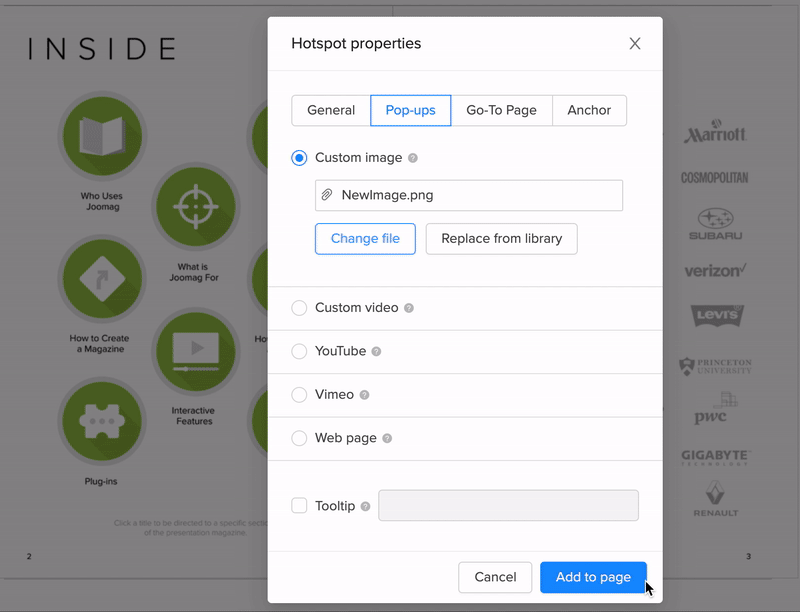
Don't forget to save your page when you're done.
Learn more about adding hotspots to the publication.
