Set up in-app purchases for single issues on Google Play Console Alla Poghosyan
Congrats on purchasing a branded mobile application! If you plan to have paid content in your mobile app, the in-app purchases for each product should be set up in the Google Play Console and linked to the corresponding item in your Joomag account.
Here's how to set up in-app purchases for single issues on Google Play Console.
1. Go to Google Play console and log in to your developer account.
2. Click Store presence on the left sidebar.
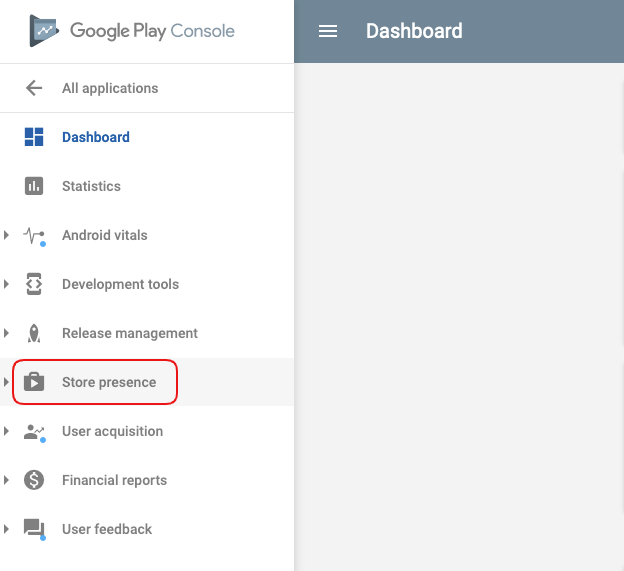
3. Go to In-app products from the expanded menu and click the Managed products.
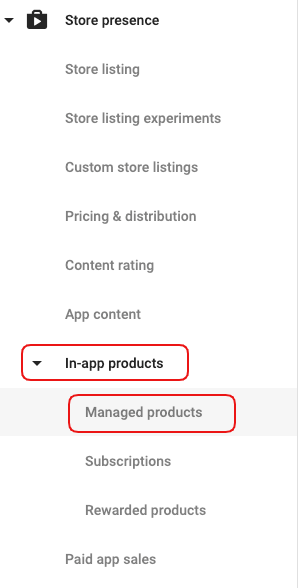
4. On the newly opened page, you'll see the managed products you already have. To add a new one, click the CREATE MANAGED PRODUCT button.

5. The Product ID is the unique string used to identify every product you wish to sell on your application. It consists of the prefix you've received (the bandle ID) and the item specification.
Tip: If you're not sure what your prefix is, feel free to contact support@joomag.com.
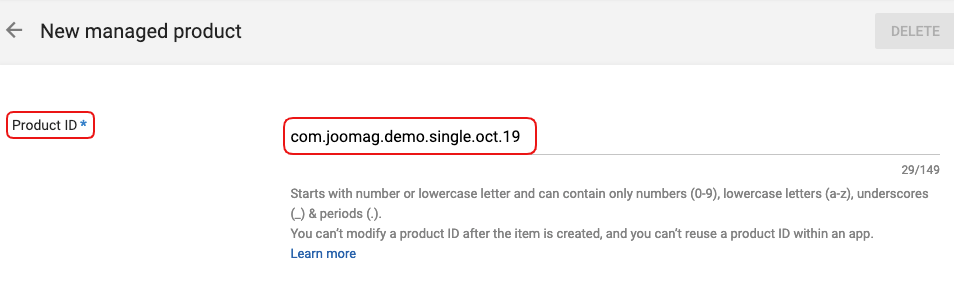
Warning: It is absolutely necessary that the Product ID in your App Store Connect coincides with that of your Joomag account.
6. Provide a title and description for your managed product, that will be visible to the customer when making an in-app purchase.
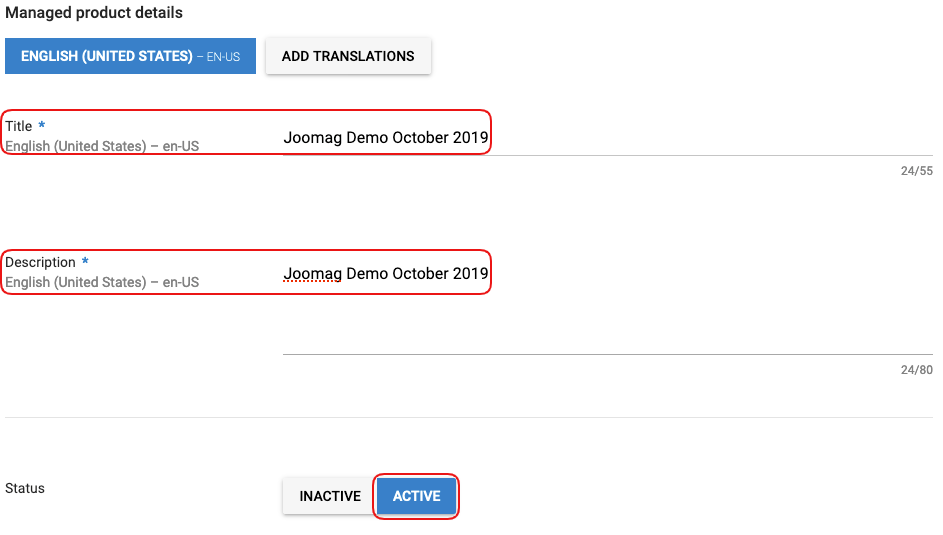
Note: Make sure the status of your managed product is Active.
7. Set the price for your in-app product by clicking Add a price button. Local prices will be converted automatically, once you set a price. However, you can manually change them by clicking the Edit button.
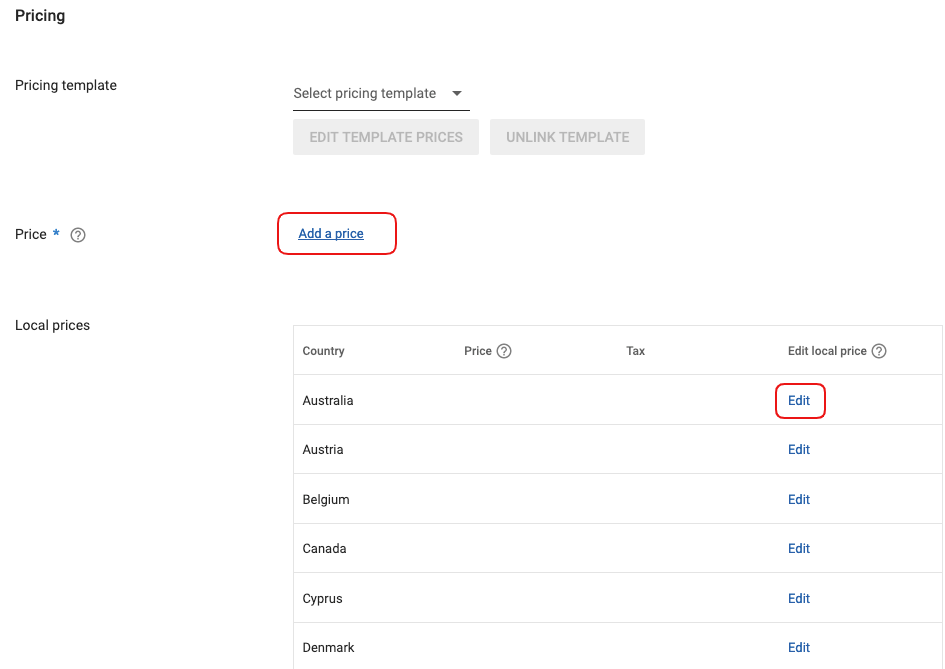
8. When changes are done and prices are set, press the APPLY button.
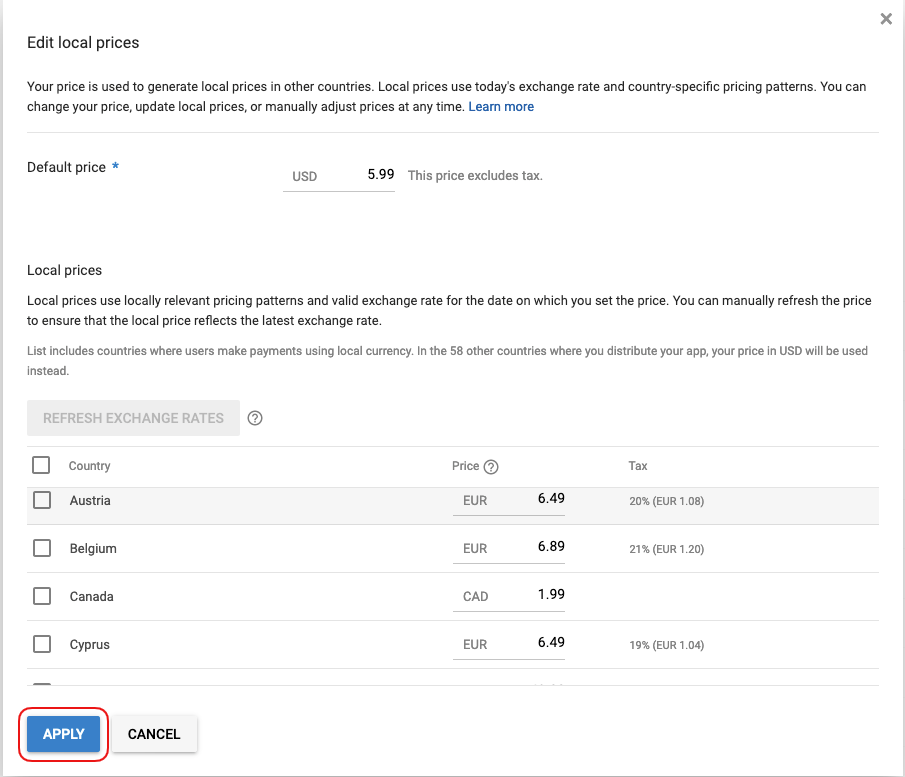
9. Double-check all the information and click the SAVE button below.
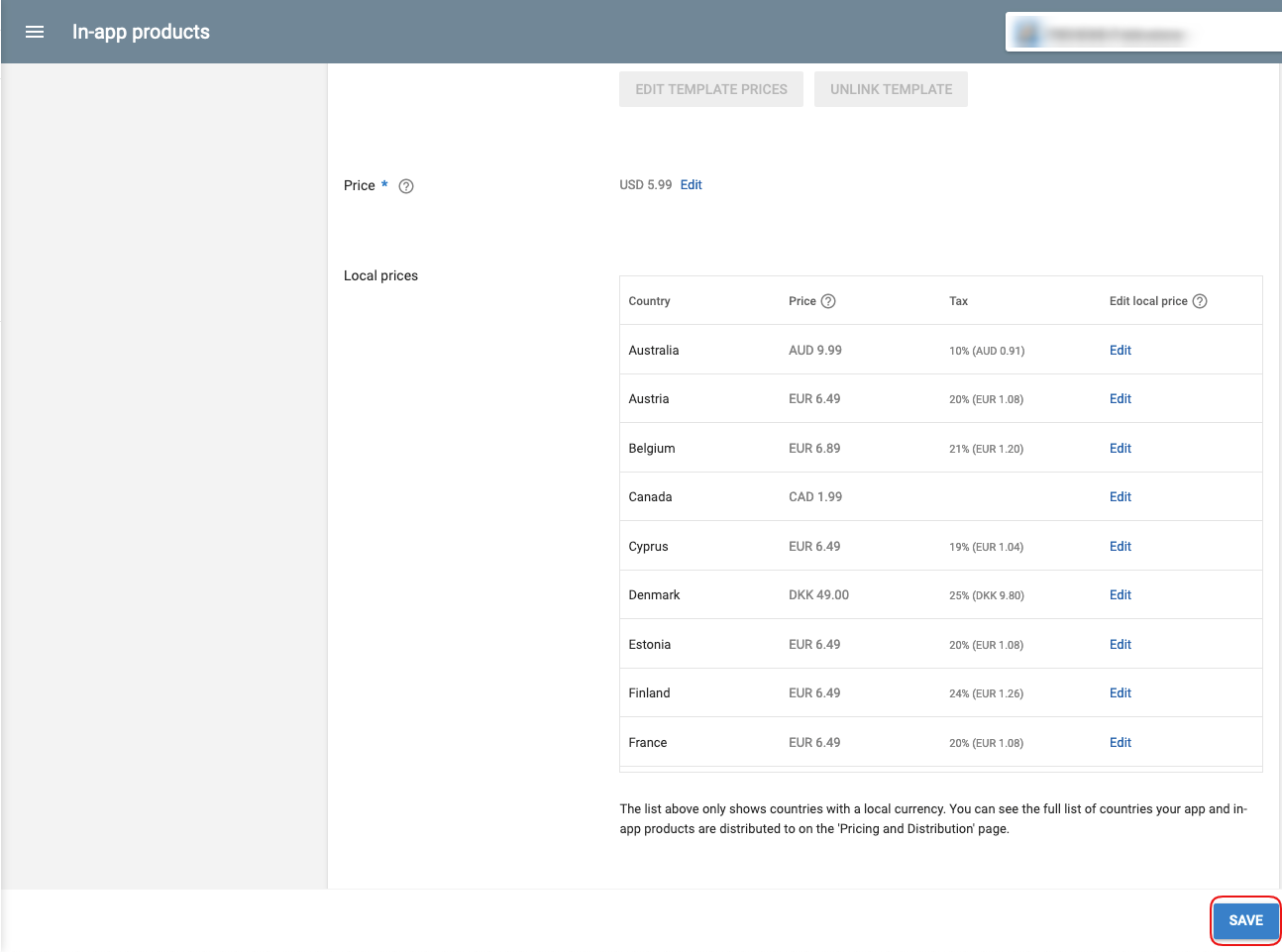
There you go! You can check the status of your newly set product on the Managed products page.
Did this answer your question?