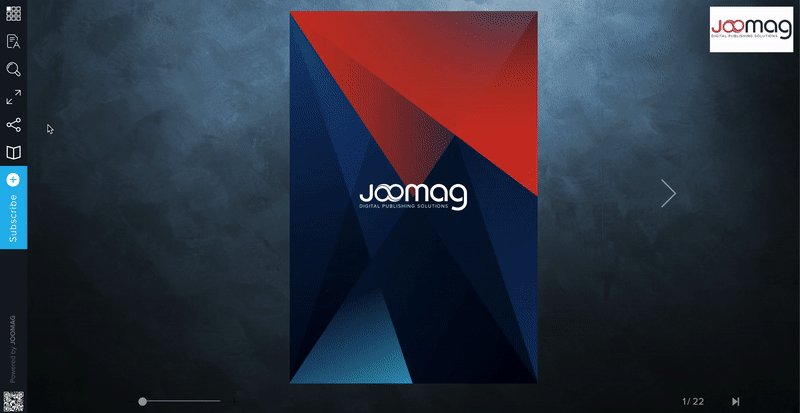- Help Center
- Viewer Customization
Publication Viewer Icons
In the publication viewer, you may come across different icons. You can enable and disable them following these steps:
-
Click Actions menu
-
Open the Viewer Settings
-
You can show or hide all the icons by checking the boxes in the Main Settings
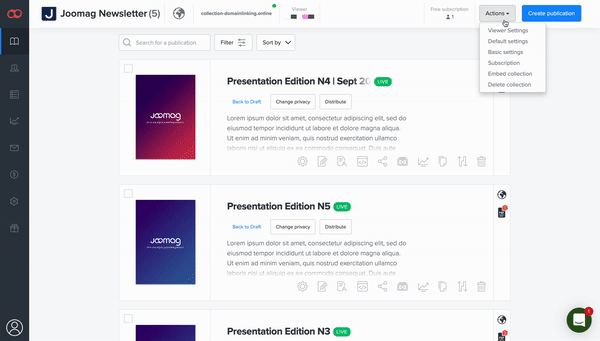
Below are the icons of the Publication Viewer with their description.
Contents - Opens the Pages overview and Table of Contents panels to pick the page you want.
Text-Only - Shows only the texts of the pages, without any associated graphics or media files.

Search - Shows all the pages that contain the searched text.
Fullscreen - Opens the Publication Viewer in the full-screen mode.
Share - Allows to share the publication on social networks or copy the URL.
Download PDF - Downloads the PDF file of the publication.
Publications Panel - Shows all the publications of the collection.
Print Page(s) - Prints publication pages.

QR code - Shows the QR code for accessing the mobile version.
Contents:
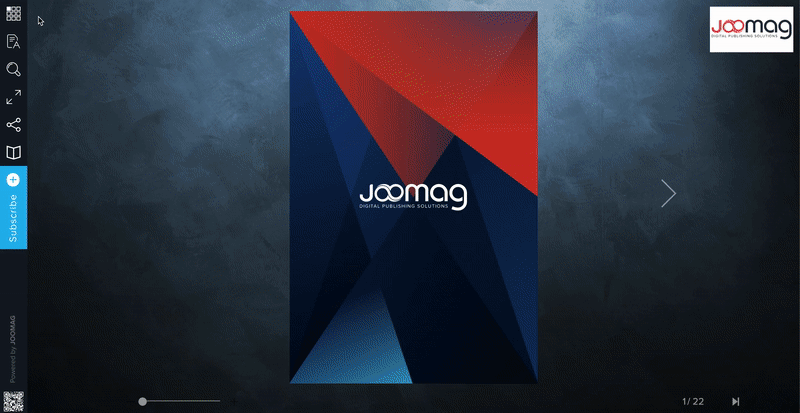
Search:
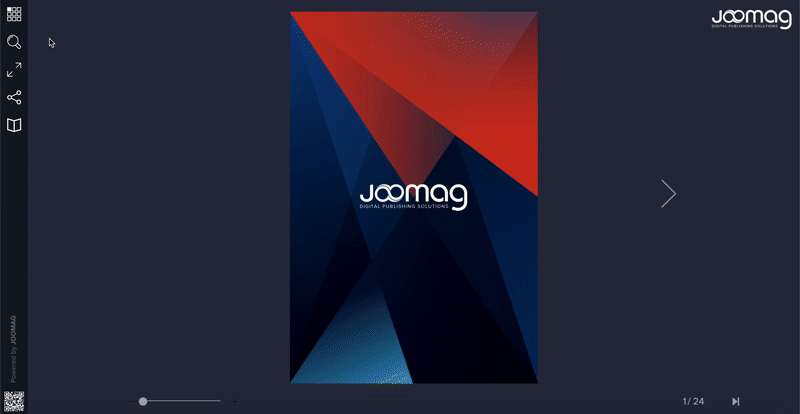
Share: