If you wish your readers to subscribe to your publications right from the page they are reading you can easily place subscribe forms on them.
The advantage of this functionality is that your readers will not be forced to subscribe immediately as soon as they open your publication and you can let them read your content, and subscribe from the page that you wish.
To do that you need first of all to make sure that your collection has free subscription or you can simply check the subscription status at the top right corner of your collection toolbar.

Once you did the mentioned check-ups
-
Click on the Actions menu and choose Subscriptions.
-
Go to the Free subscription tab.
-
If the mentioned idea of not asking the reader to subscribe right from the first cover page of your publication sounds good to you then make sure to choose the No, don't show it popup option for subscribing from the dropdown menu.
-
Then scroll down to find the subscribe form settings, choose the fields you would like your readers to fill in before subscribing and then find the subscribe form link in the box with form embed code.
Note: The link starts after src=' and ends before 'style.
-
To copy the needed part of the code you might want to put the mouse cursor near the last digit of the link (before 'style) and then copy the code using Ctrl+Shift+Arrow keys on your keyboard.
-
After you have copied the link open your publication in edit mode and go to the page where the subscribe form needs to be placed.
-
Finally, choose the web page plugin and paste the copied link.
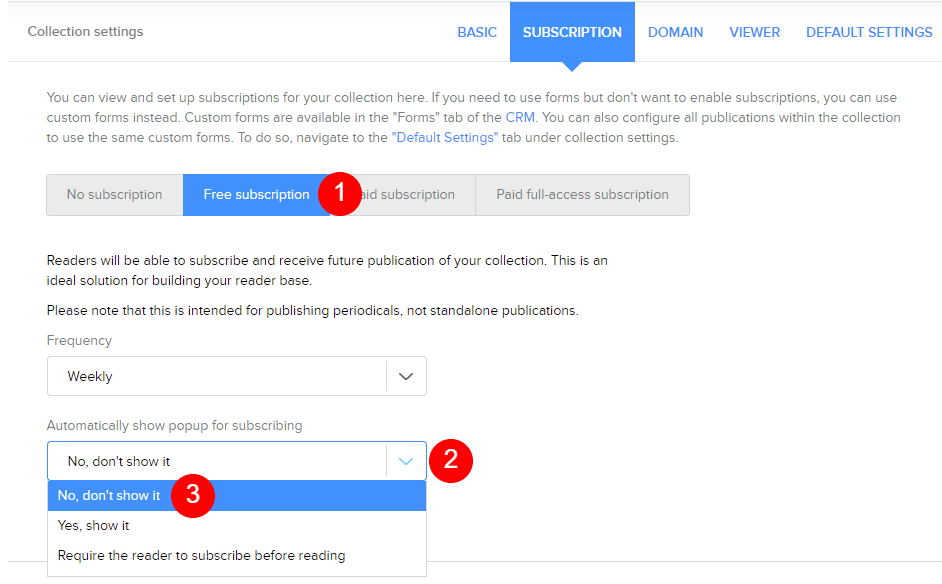
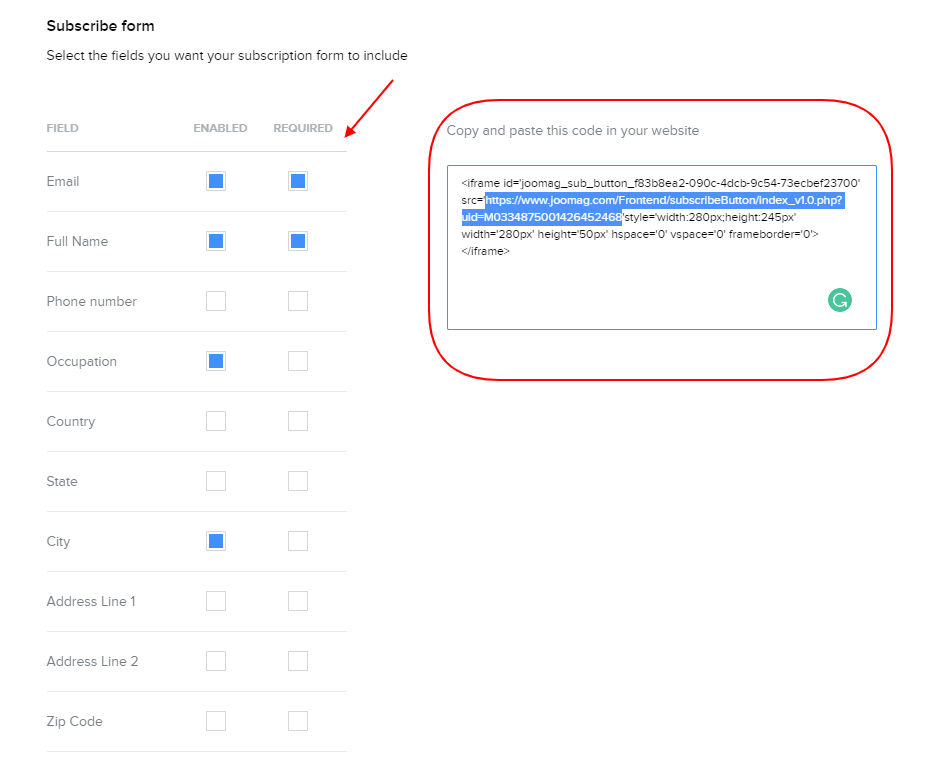
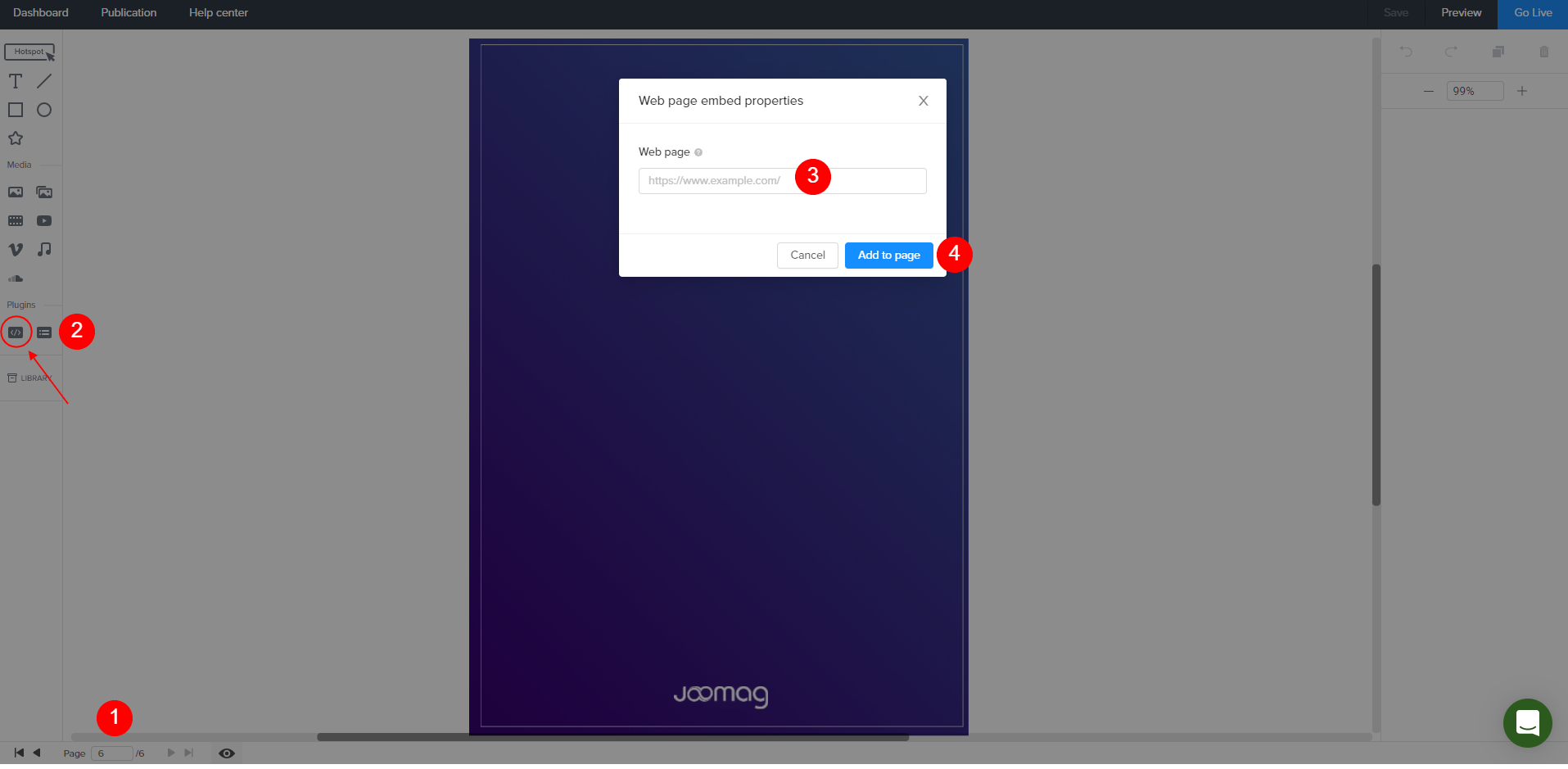
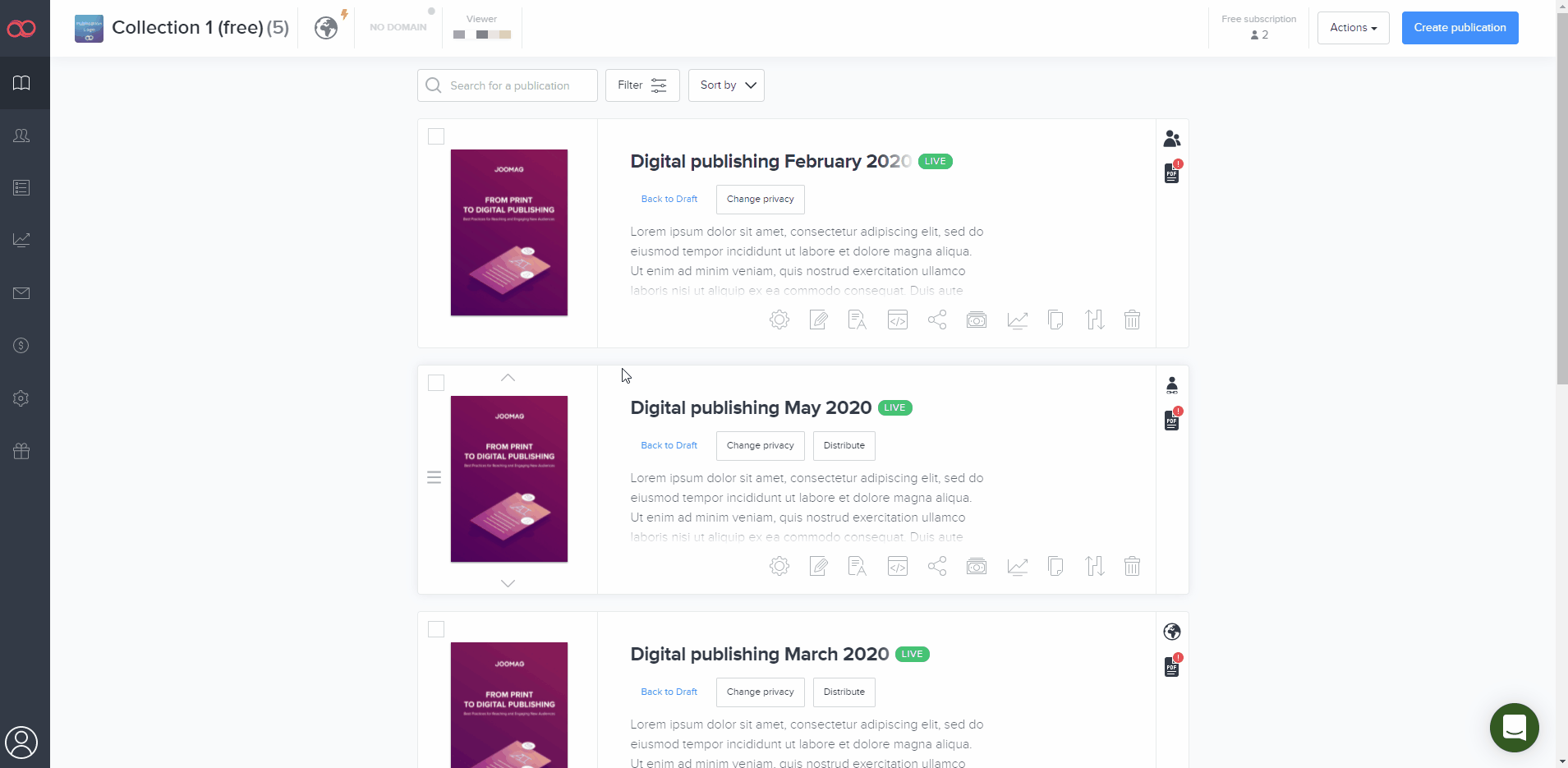 Did this answer your question?
Did this answer your question?
