Depending on the Plan you're using on Joomag, you may have a different number of users. This means that you, being the admin of your Joomag account, can add your team members and manage them easily.
Follow the steps to manage the users:
-
Go to Settings from the left sidebar.
-
Proceed to Users.
-
Here's the page you'll see.
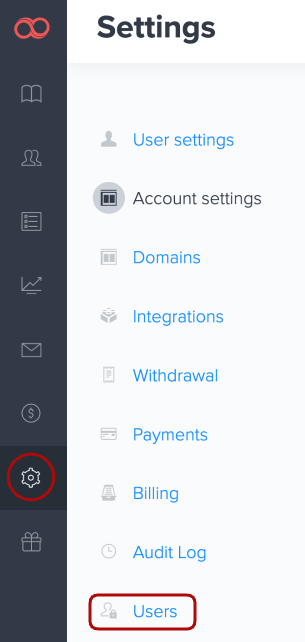
When adding a new user, an invitation will be sent to them. The message icon indicates that the invitation was not accepted yet, and you can resend the invitation by clicking the message icon.
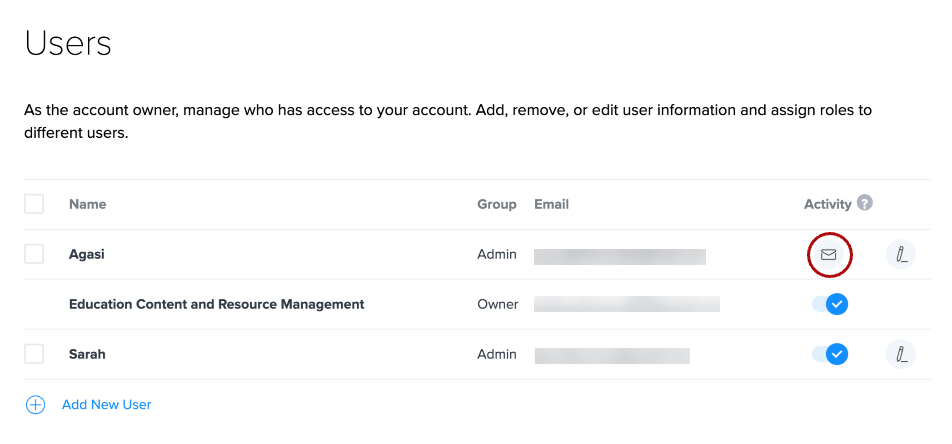
After successfully accepting the invitation, the green checkmark will show that the user is active. You can Deactivate users by clicking the checkmark.
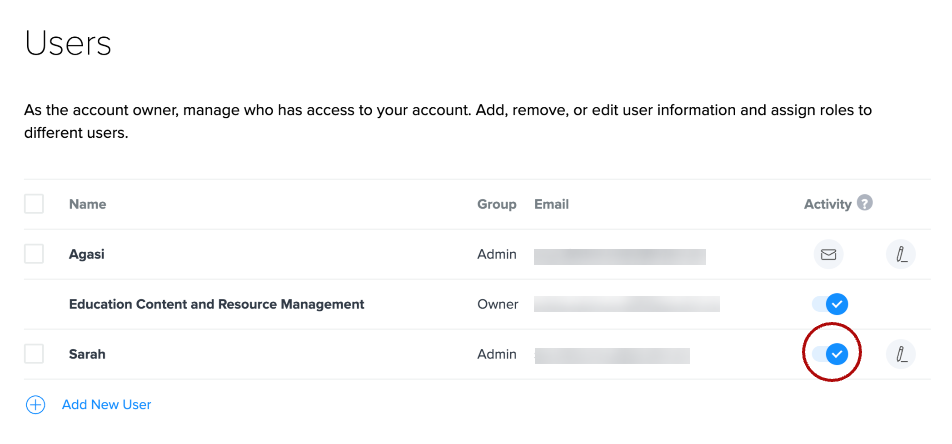
4. You can edit the user information by clicking the edit icon.
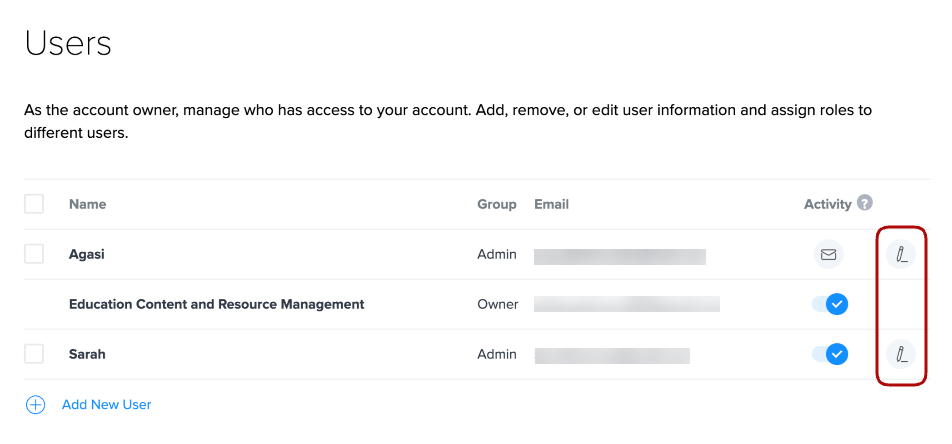
Note: You can edit the name and group of the user.
You may choose one of the following groups:
-
Admin: Admins have full access to the account, except the payment-related tasks.
-
Content Writer: Content Writers can only create, edit, and clone publications.
-
Editor: Editors have full access to the publications, including creating, editing, deleting, cloning, publishing, and viewing statistics.
-
Marketing Manager: Marketing Manager is responsible for the promotion of publications using email marketing. Besides, they can view publications and their statistics.
-
Spectators: Spectators can only view publications.
There you are! You may also be interested in learning how to add new users.
