Joomag aims to provide its users with flexible privacy settings so that you can choose the most suitable one for each publication collection. To change the privacy settings of your collection, follow the steps below:
1. From the My Publications page open the collection you wish and click the Actions button on the right upper corner, hover over the Default settings.
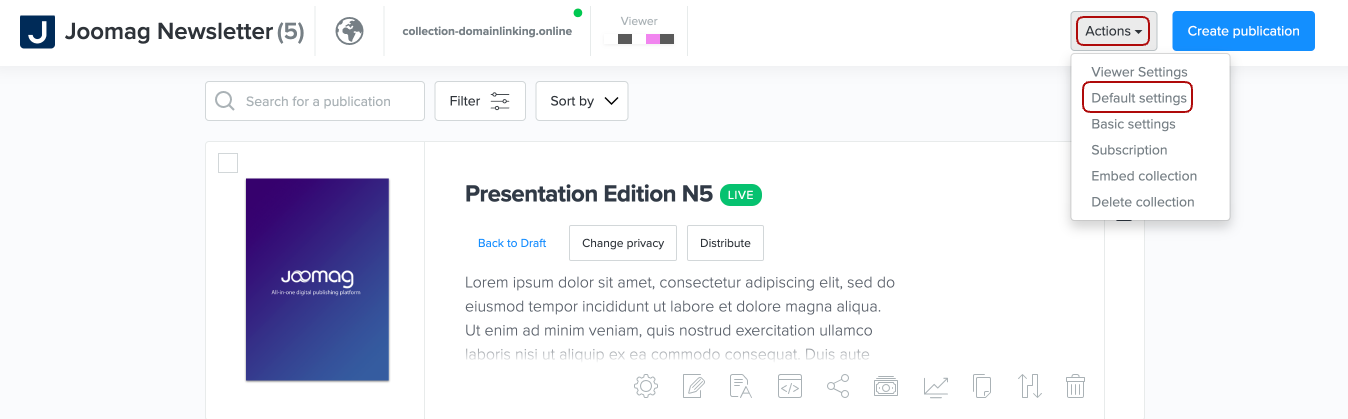
2. Scroll down the Privacy Settings tab and choose a visibility option according to your needs.
-
Anyone: This option permits anyone to see and browse your publication without limitations.
-
Anyone with the link: Anyone who has the link can access your publication without limitation, still, it can't be published on the newsstand. Please note that if you share the link of your publication on a website or a social network, your publication will be included in the Search Engines index, but if you want to exclude it from this index you need to activate this option. Get more information about excluding your publication from the Search Engines index.
-
Anyone who created a reader account: Any reader who decides to create an account will be able to access the publication. Reader e-mail addresses will be added to your CRM automatically when they authenticate.
-
Only People I Choose: This option permits access to people with explicitly granted permission only. If you are a publisher and you choose this option, you'll have to input emails of people to whom you want to send the publication. You, as a publisher, will see the number and the emails of people who have access to your publication.
-
Only People With Password: This option allows you to create a password for the publication and permits access to people with the password. As a publisher, you will not need to enter the password to access the publication if you are logged in.
3. Choose where the publications can be embedded.
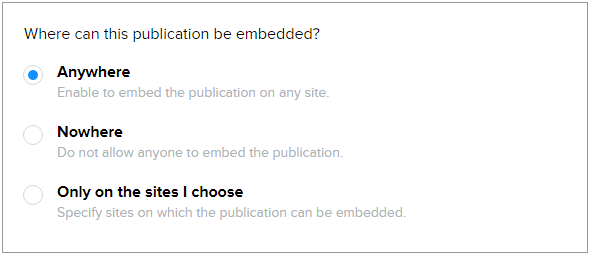
-
If you choose the Only on the site I choose, add the domains the publication can be embedded on. Disable public links if needed.
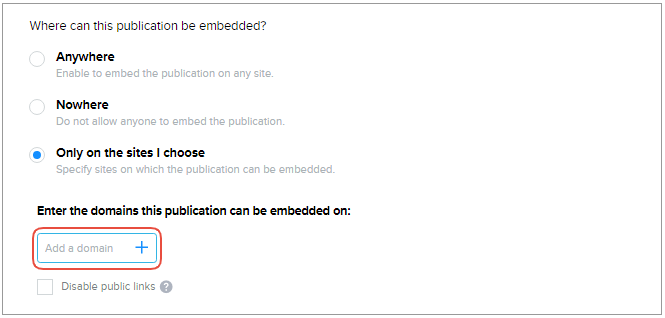
4. Activate Country privacy settings, if you want.

-
Click Allow and type in the country name in the text box that you wish to grant access to.
-
Click Deny and type in the country name in the text box that you wish to prohibit access to.
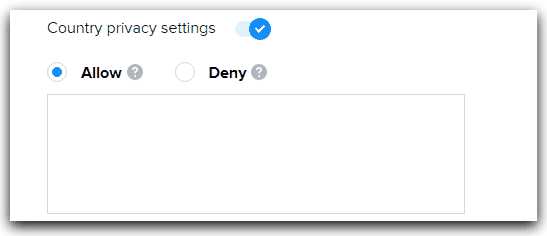
5. If you want to apply the privacy settings to all existing publications, click the Apply the privacy settings to all existing publications tab, check the privacy setting that you have set one more time, and confirm it.

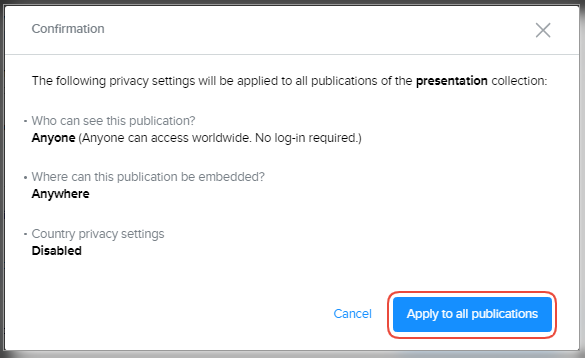
Note: All newly created publications will be set with the selected privacy level by default. However, you can change the privacy level of the publication anytime you wish.
6. Click Save and Close when you're done.
Learn more about changing the privacy of the publication.
Did this answer your question?