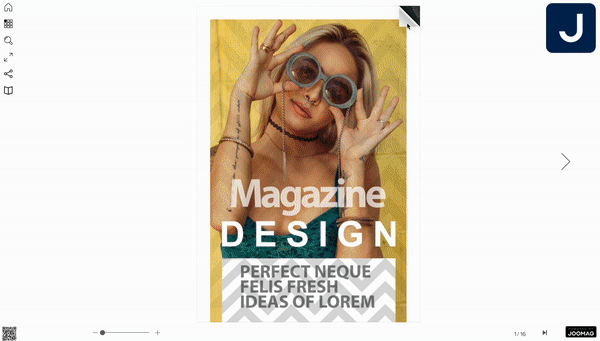Whether you are creating your publication from a PDF file or from scratch you need to choose the publication layout type.
There are two options: Single Pages and Facing Pages.
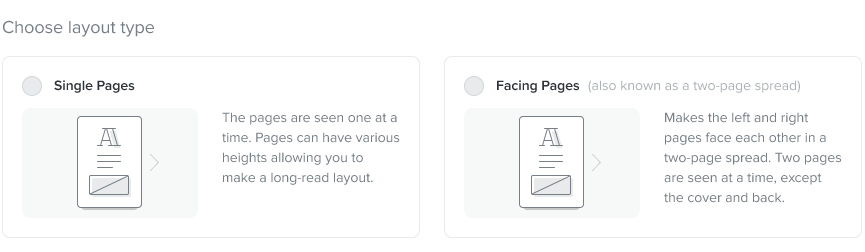
Single Pages Layout
To display one page at a time in a publication you'll need to choose Single Pages layout style.
Important: The publications with Single Pages layout are always displayed in Sliding mode.
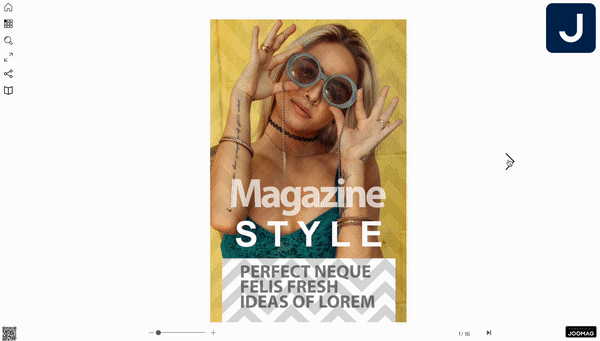
Later you can customize the height of different pages and make your publication long-read.
Click here to learn how to make your publication pages long-read.
Facing Pages Layout
If you need to display two pages at a time in your publication, that is, make the right and left pages face each other, then you need to choose the Facing Pages layout style.
Important: With Facing Pages layout, two pages will be visible at the same time, besides the cover and back pages.
The publications that have Facing Pages layout by default are displayed in Sliding mode. It is also possible to enable the Flipping effect. Click here to learn how to enable the Flipping effect.
See the Facing Pages layout style examples below:
-
Sliding mode
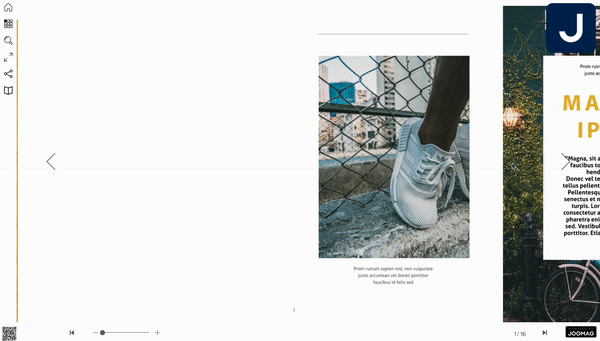
-
Flipping mode