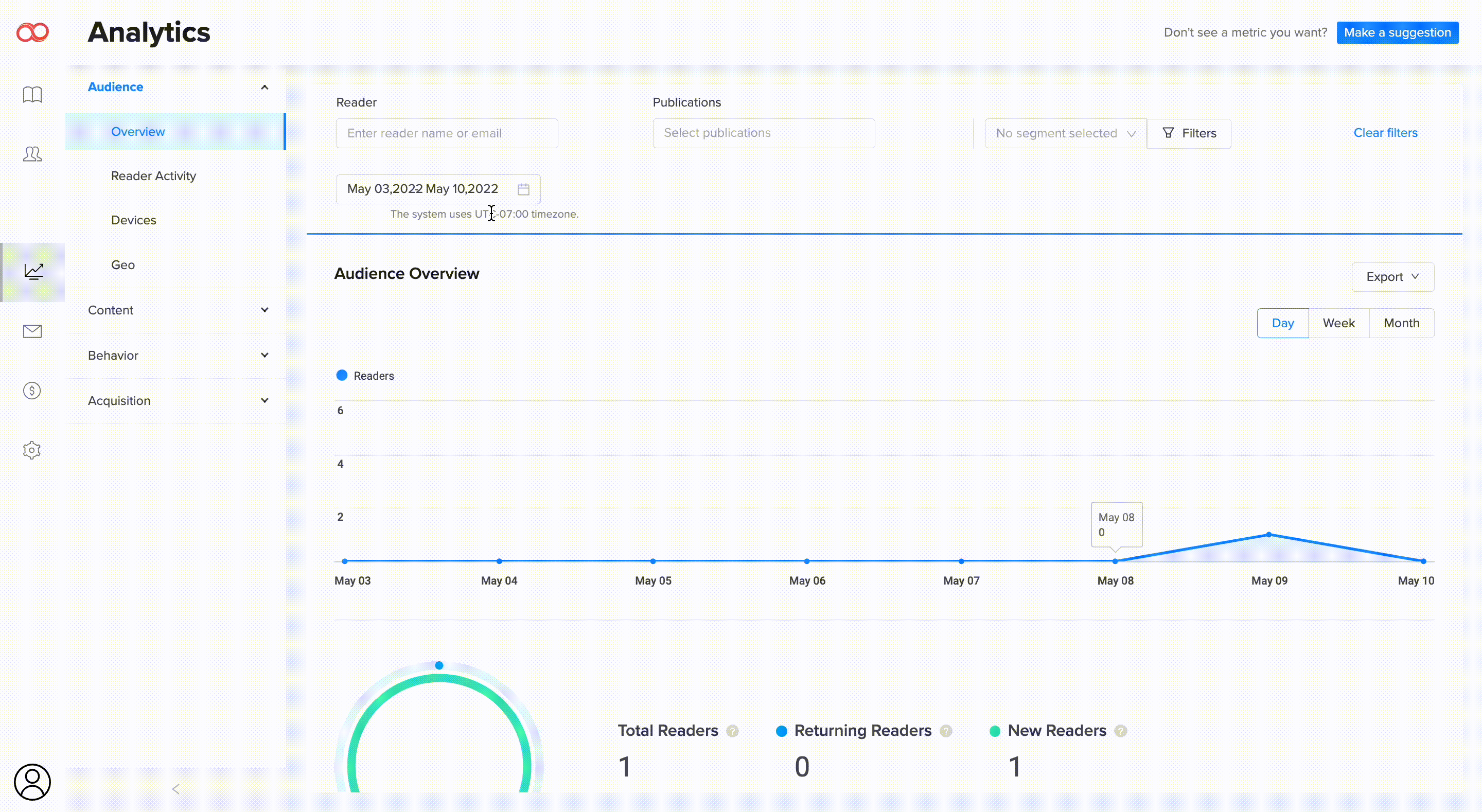Measure the performance of your publications with Joomag Advanced Analytics.
Asses analytical data per Reader, specific or multiple Publications and collections and also through filters and segmentation.
The latter will help you to narrow down the collected data into the data you want to see.
Important: The advanced search feature in the Analytics is available only for the brand new plans. If your current plan does not support this feature feel free to contact our Customer Success team for account migration assistance.
First of all, before creating any segments and applying filters it is recommended that you set a date range to see the analytical data accumulated for that specific period of time. Just click on the calendar and pick the date range you need to check the analytics for.
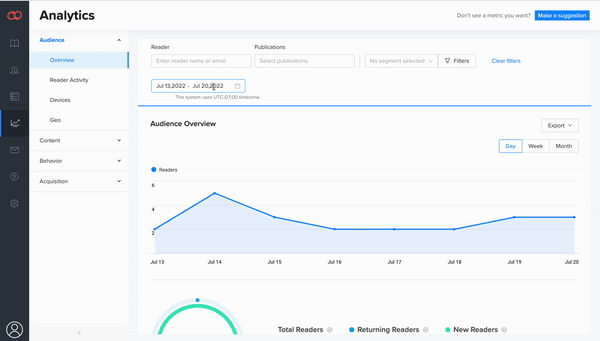
Reader - an instant search option.
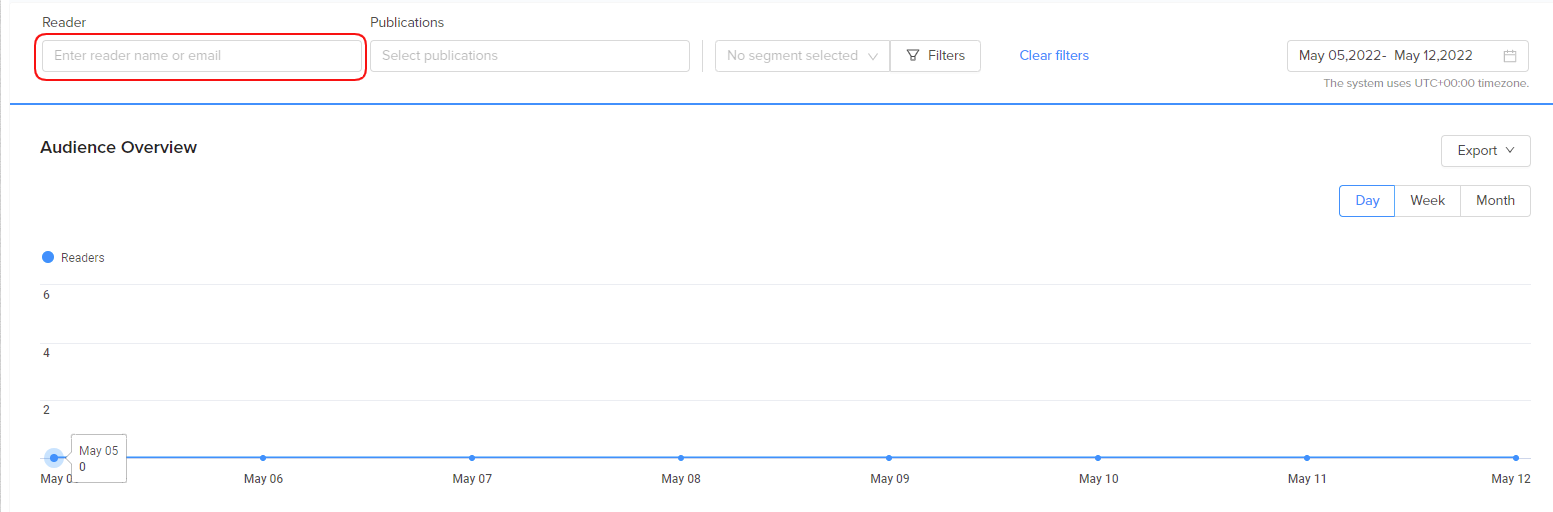
Enter the name or email address of a reader from your CRM to track the following data: activity, views, devices used, location, etc.
Important: Use the date picker to get data for a desired period of time.
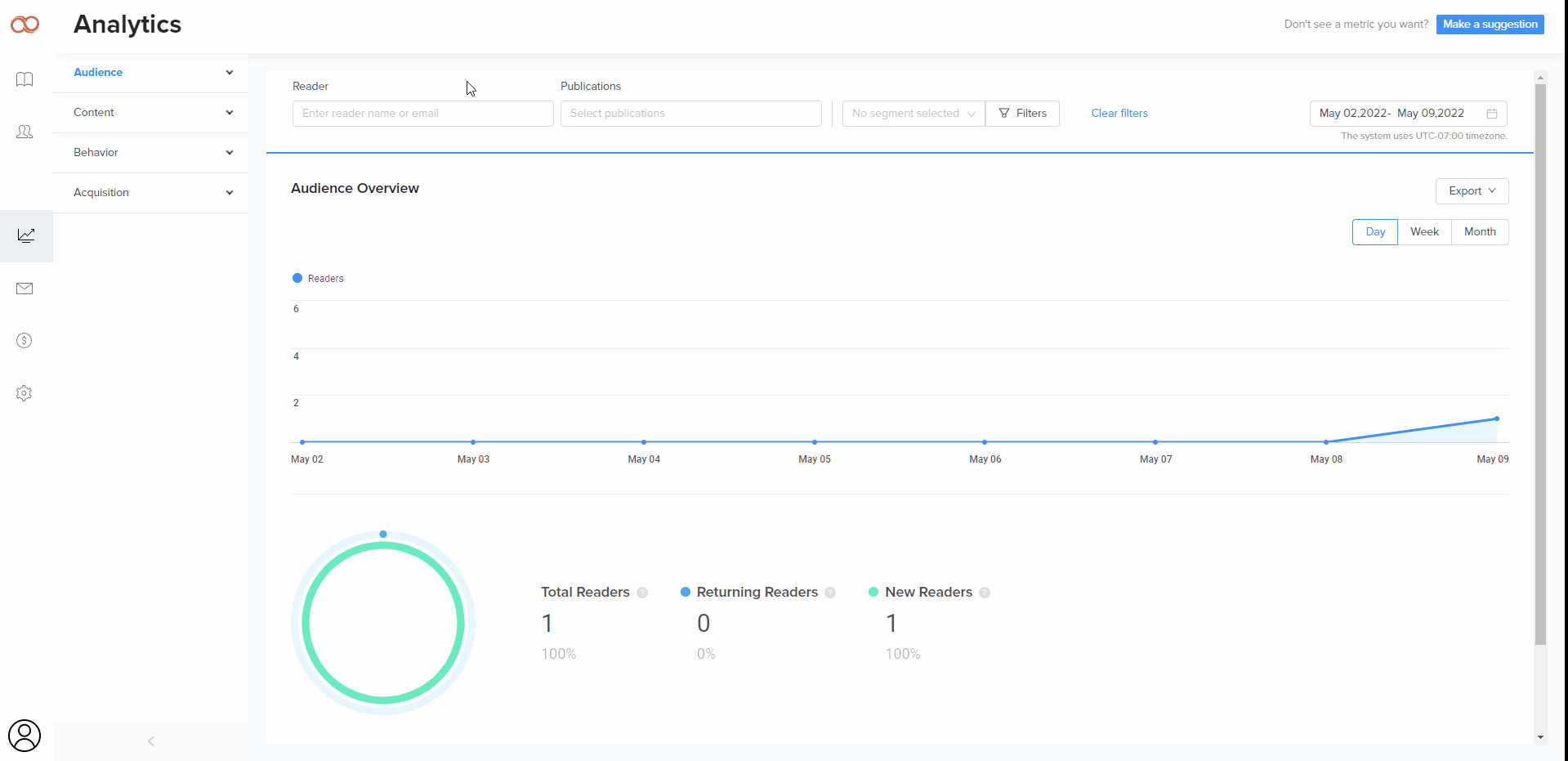
Note: It is possible to filter data only for the 1-year range. If you need to get statistical data, let's say, for the past 3 years you can apply the date range filtration for each year separately: 05/05/2019-05/05/2020; 05/05/2020-05/05/2021; 05/05/2021-05/05/2022.
Publications
Choose specific or multiple publications and collections to see their performance within a selected period of time.
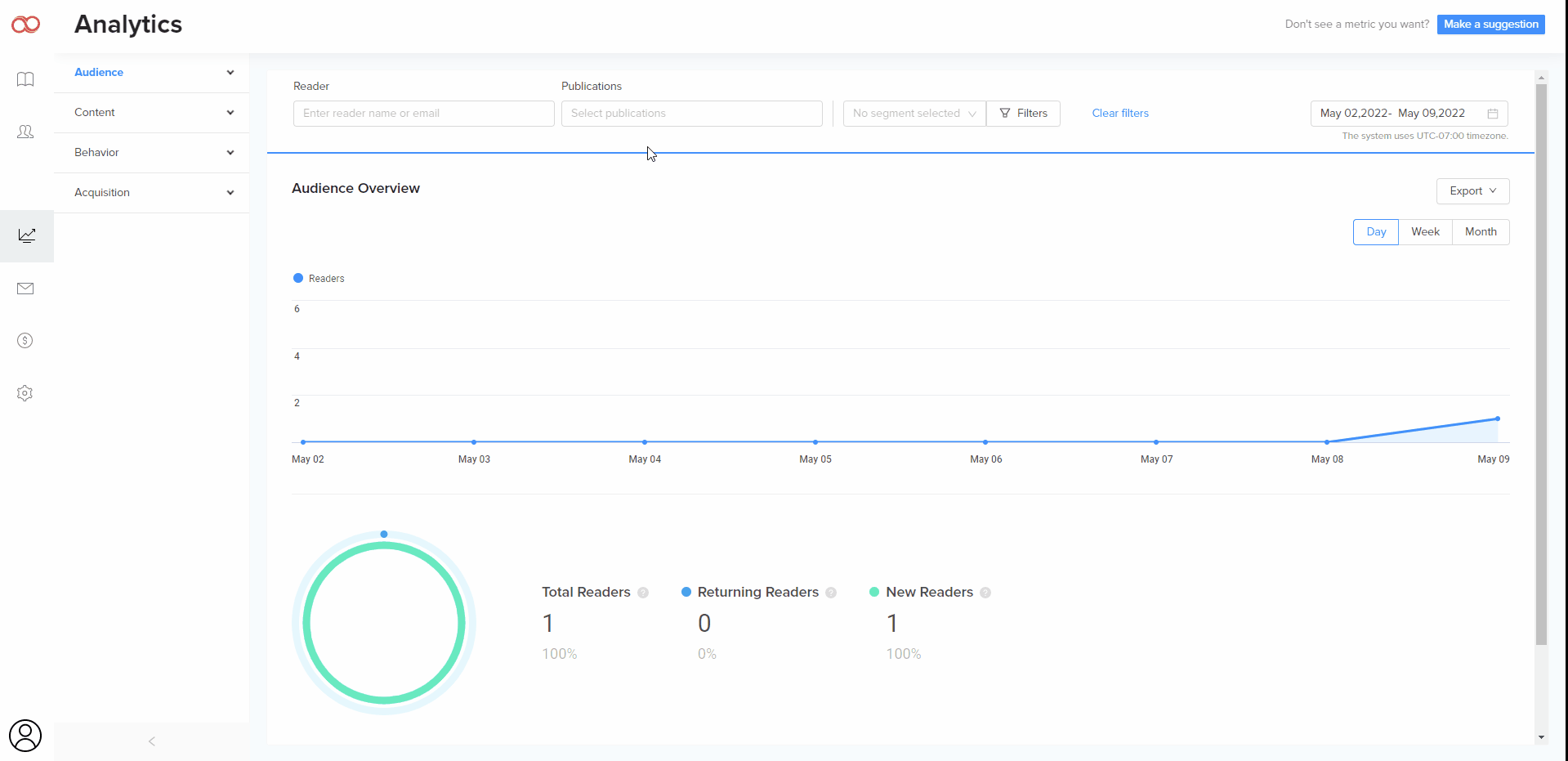
Filters and Segments
First of all, let's understand what segmentation and filtration options stand for.
Filters are used to divide the data into smaller groups and include any specific subsets of traffic while excluding unwanted data. You can combine several filtrations together into a segment and assess the filtered data.
Working with filters
Our Analytics offers filtration based on Person Properties and Events. In case you choose Person Properties the system will filter the statistical data for corresponding readers' activity; while if you select the events property the system will filter the data which happened or occurred by some activity of the readers.
-
Person Properties
-
Open the Filters section
-
Click on the Add Filter and choose the conditions you need to apply

-
You can add additional filters to the existing one and allow the system to filter the data which corresponds either to the first or second filter in one segment

-
You can always edit or delete the existing filters
-
Click on the filter and update it with any other criterion you need
-
To delete a filter click the bin icon

-

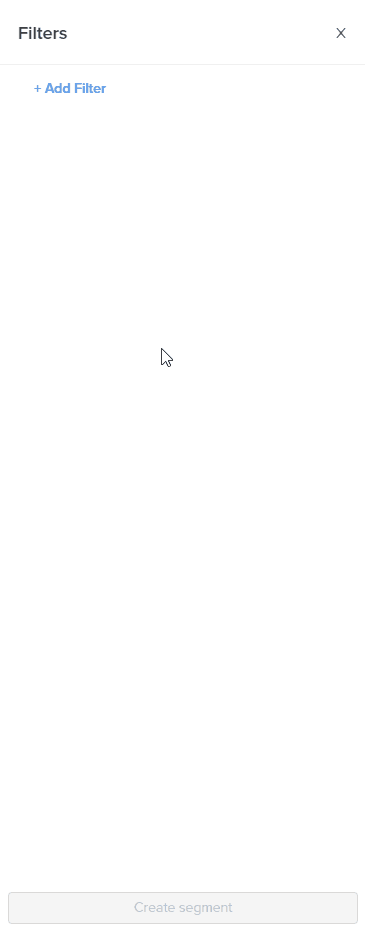
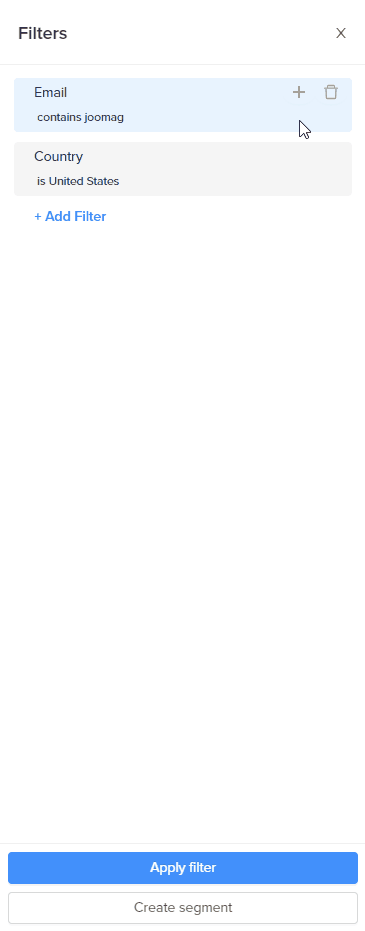
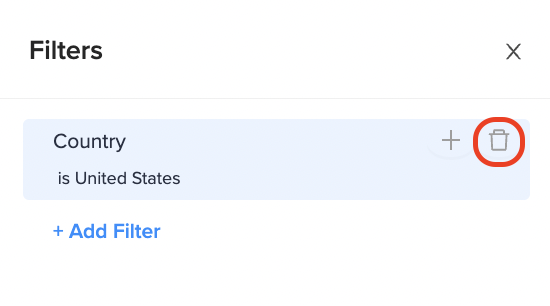
For example, if you want to get data about readers who accessed your publications from the United States and whose email addresses contain "joomag" you can perform the steps shown below:
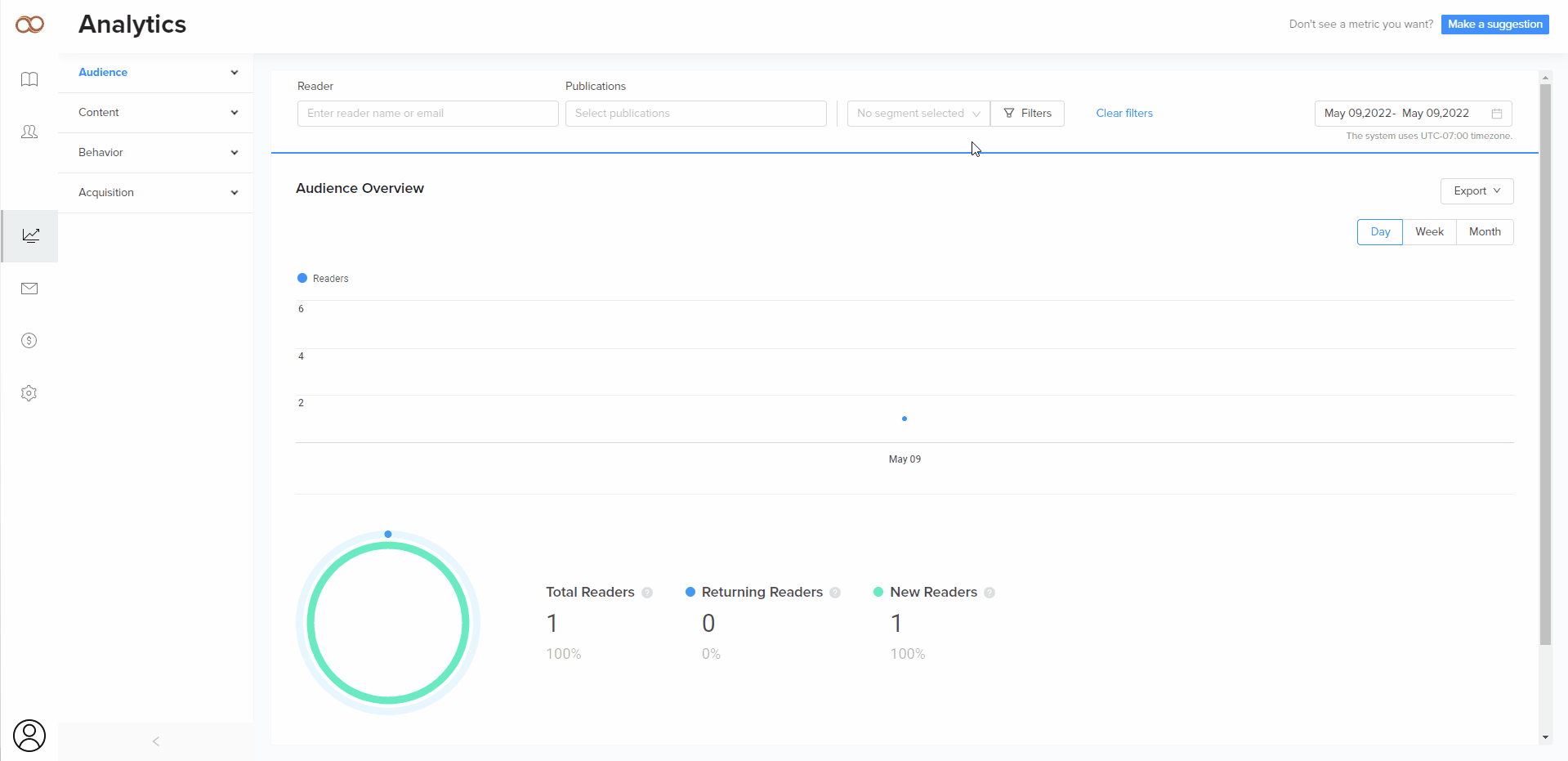
-
Events
To choose the event properties
-
Open the Filters section
-
Scroll down till you find the needed event
-
Choose the date when the assumed event occurred or its frequency
-
If finished, click Create segment button
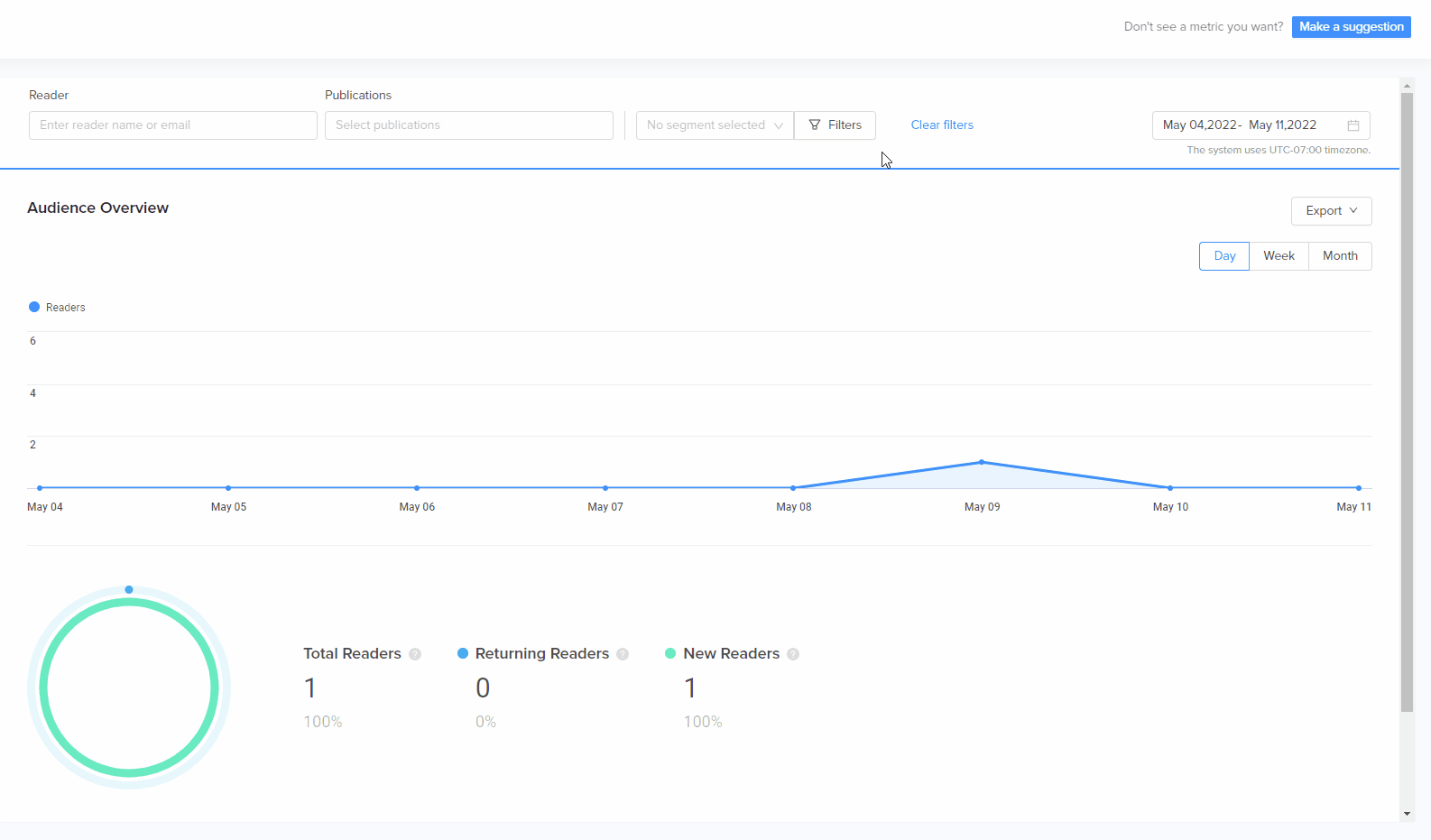
Working with segments
Now when you know what the filter is, let's start working with segments.
A segment is the saved list of filters, which is used to find the needed data faster.
To create a segment from new filters:
-
Open the Filters
-
Click Add Filter button and choose the needed criteria
-
Make sure to click done each time the filter parameters are defined
-
Once the filters are applied click Create segment button and give a name to it