When the publication is ready, you can publish it. In other words, make it "Go Live." This way, you give an option to your subscribers to get notified each time you make your publications live.
Note: If there is a paid subscription enabled, it will be activated once the publication is live.
To publish your publication, follow these steps:
1. On the My Publications page, open the collection where your publication is located.
2. Select the publication you want to publish and click the Go Live button.
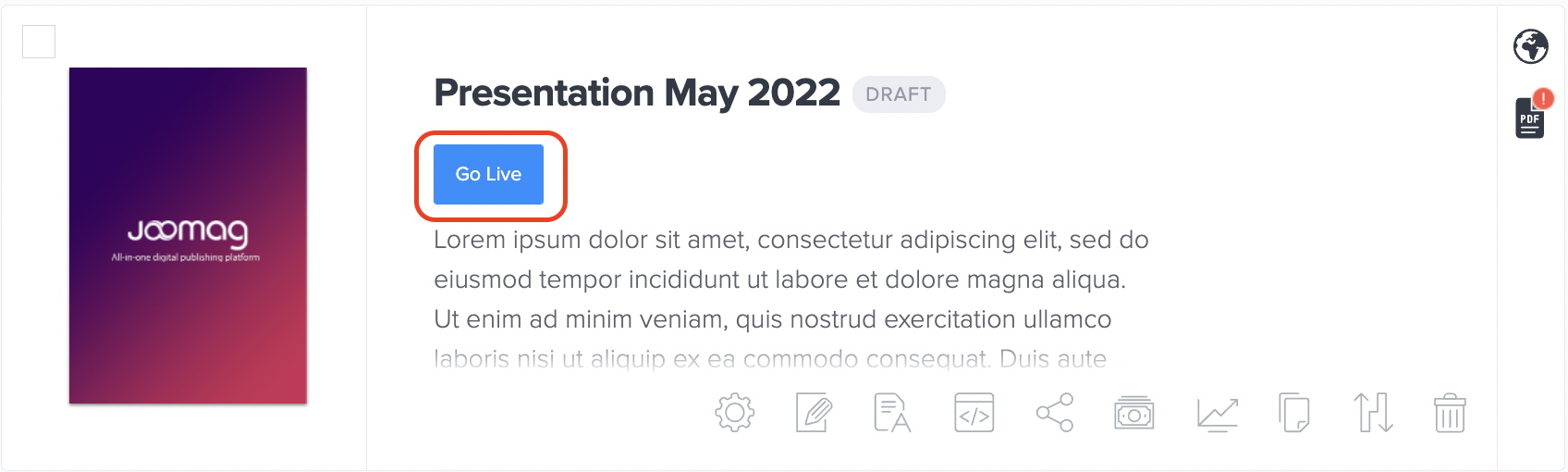
3. Click the Change Settings button and choose any of the following privacy publishing options:
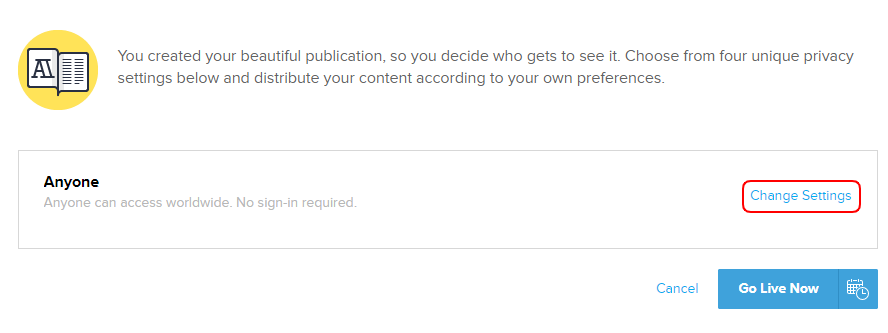
-
Anyone: This option permits anyone to see and browse your publication without limitations.
-
Anyone with the link: Anyone who has the link can access your publication without limitation. However, it can't be published on the newsstand.
-
Note: If you share the link of your publication on a website or a social network, your publication will be included in the Search Engines index, however, you can always exclude it from the Search Engines.
-
-
Only People I Choose: This option permits access to people with explicitly granted permission only. If you are a publisher and choose this option, you'll have to enter the emails of people to whom you want to send the publication. Then you, as a publisher, will see the number and the emails of people who have access to your publication.
-
Only People With Password: This option allows you to create a password for the publication and permits access to people with the password. As a publisher, you will not need to enter the password to access the publication if you are logged in.
Note: You can always edit and change your publications after publishing. Just save the changes to make them appear in the published version.
Important: If you want to distribute your publication on Joomag Newsstand make sure to select the Anyone privacy option as this is the only supported option for distribution on the newsstand.
4. Turn off the notification if you don't want your subscribers to be notified about the newly published publication via email.
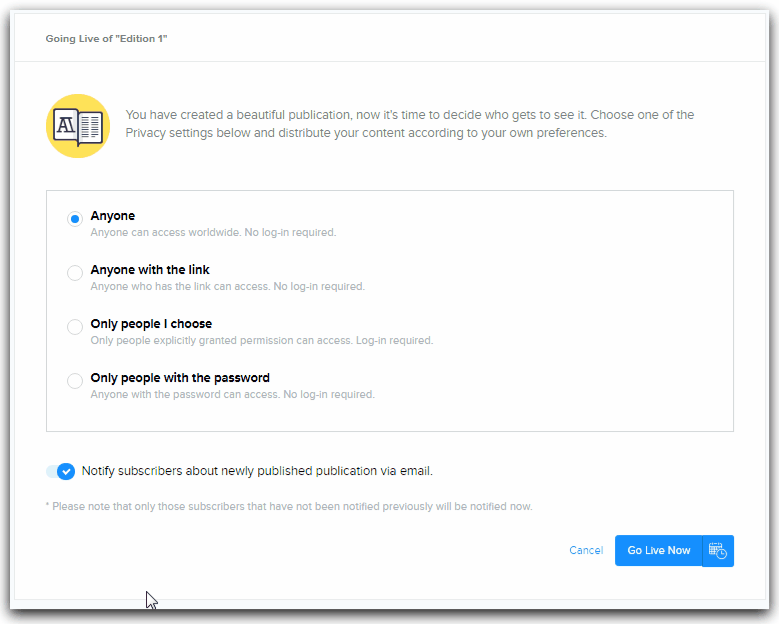
5. Click the Go Live Now button.

To unpublish your publication click the Back to Draft button.
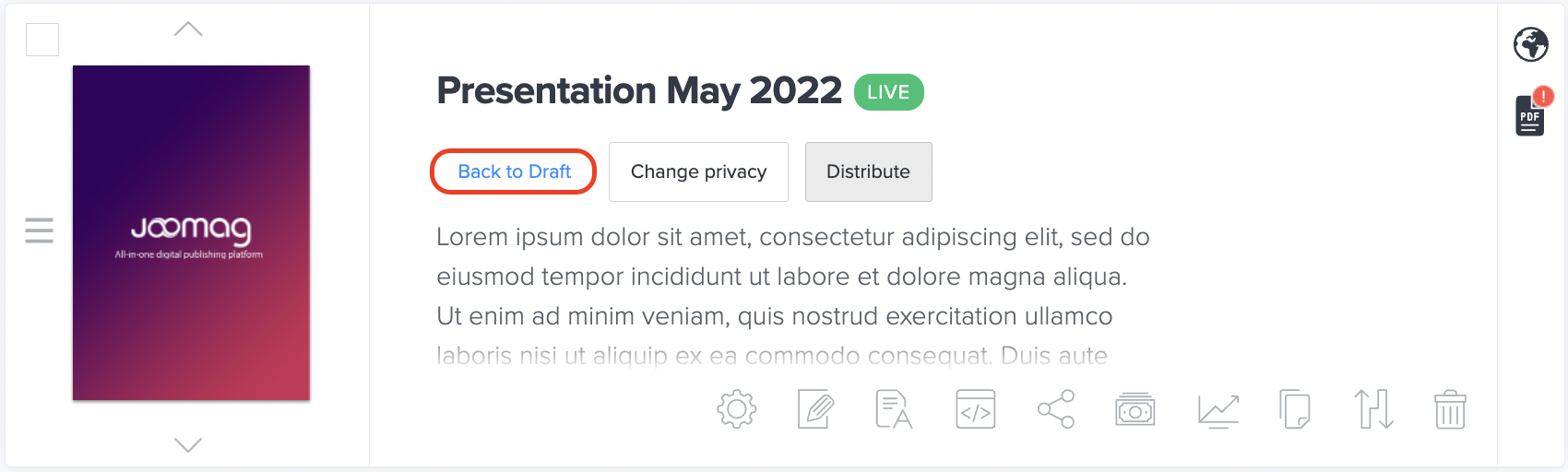 Did this answer your question?
Did this answer your question?
