With the recent changes, Joomag has introduced much more advanced analytics.
You can view and export four main sections of the Analytics: Audience, Content, Behavior, and Acquisition both as PDF or Excel files.
To export your analytics follow the steps below:
1. Go to Analytics from the left sidebar.
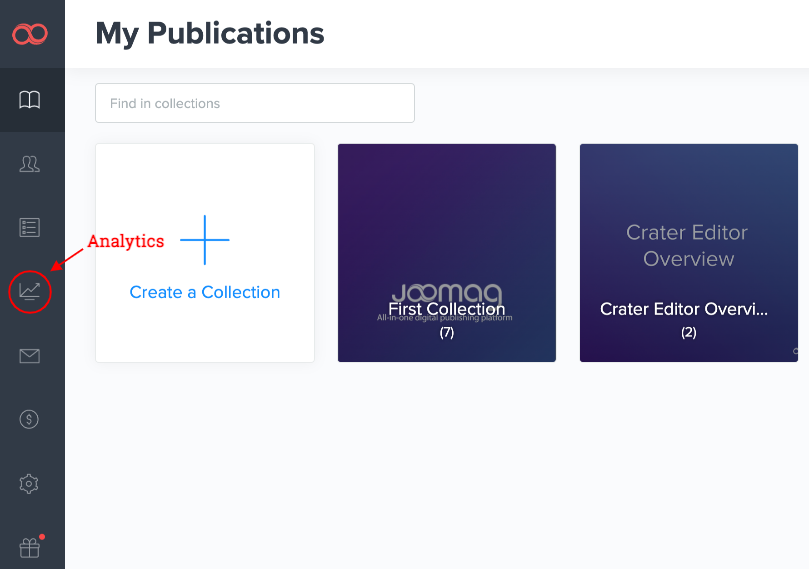
2. Choose the metric that you want to export.
3. Specify the criteria which you are interested in from the dropdown menu.
4. Proceed to the main filters.
-
First, choose the desired publication, collection or multiple collections you need
-
Now, specify the date range to filter the data. You'll see the last seven days' range by default, simply click the date and choose whatever day you need.

Note: If you want to check the analytics for a specific reader from your CRM you can also enter his email address in the Reader field. You can also use filters and segmentation to get in-depth analytical data.
Important: The advanced search feature in the Analytics is available only for the brand new plans. If your current plan does not support this feature feel free to contact our Customer Success team for account migration assistance.
5. Specify whether you want to see Analytics by Day, Week, or Month.
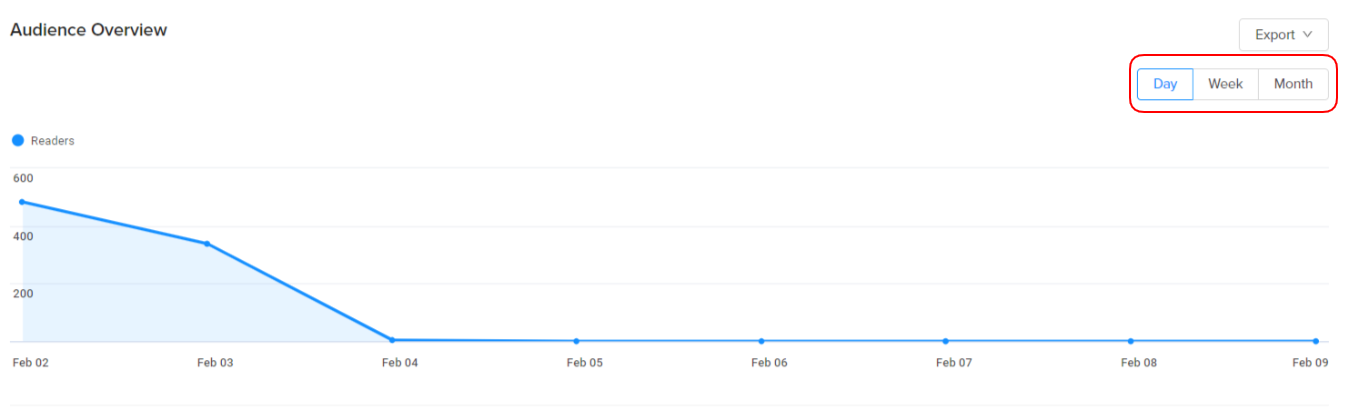
6. Click the Export button and choose the file format.
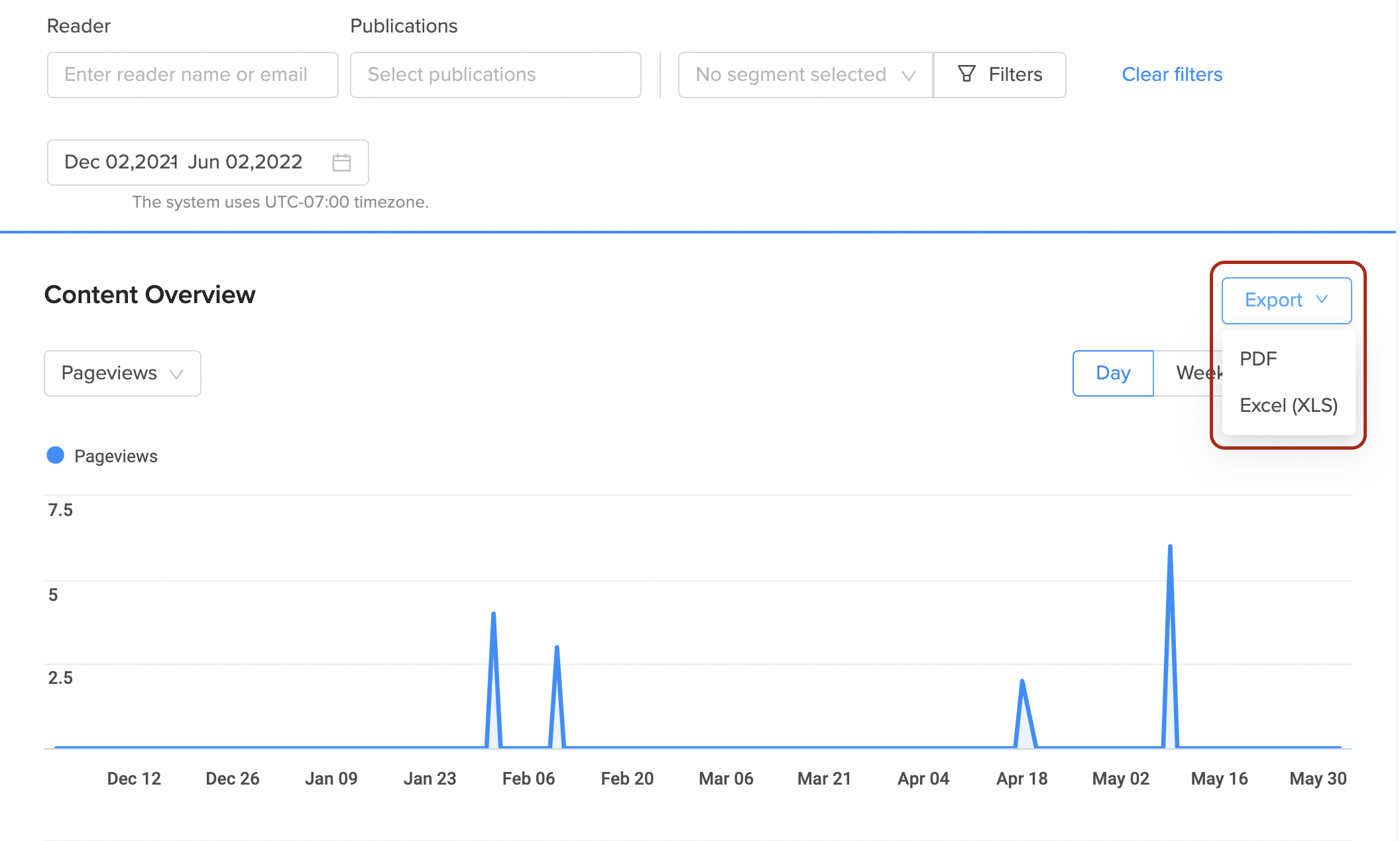
-
Exporting PDF file
Tip: if you want to download the analytics you can change the destination and click the Save button.
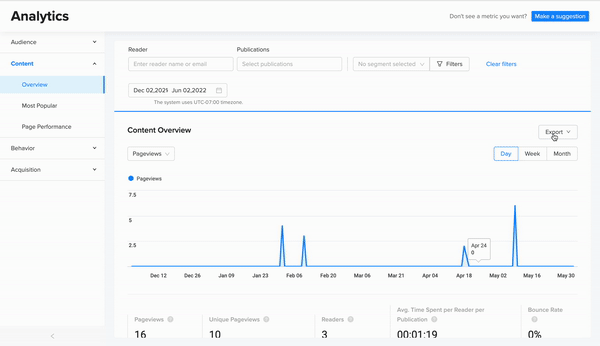
-
Exporting the Excel file
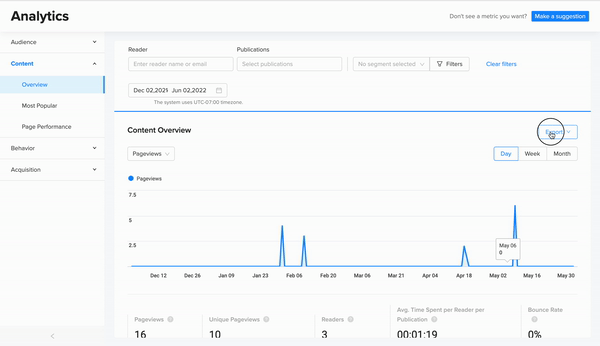
That's it! Export your Analytics and enjoy it also in the printed version.
