As a publisher, you can enable Two-Factor Authentication (2FA) directly from your Account settings. To do it follow the steps below:
-
Go to the Account settings tab from the left sidebar.
-
Click Turn on to activate Two-Factor Authentication. You will be redirected to the page with QR code.
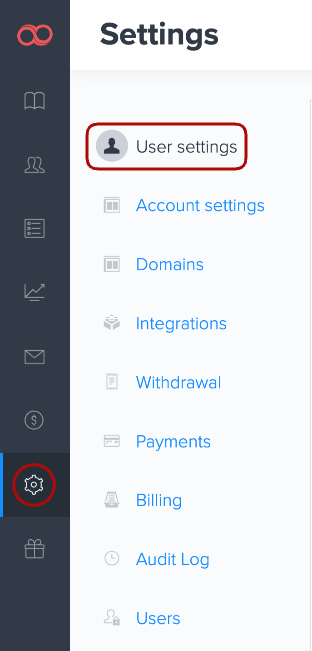
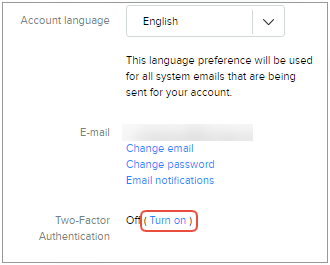
3. Download the free Google Authenticator app on your mobile device, click Add, and then scan the QR code to set up your account. Enter the confirmation code generated by your app.
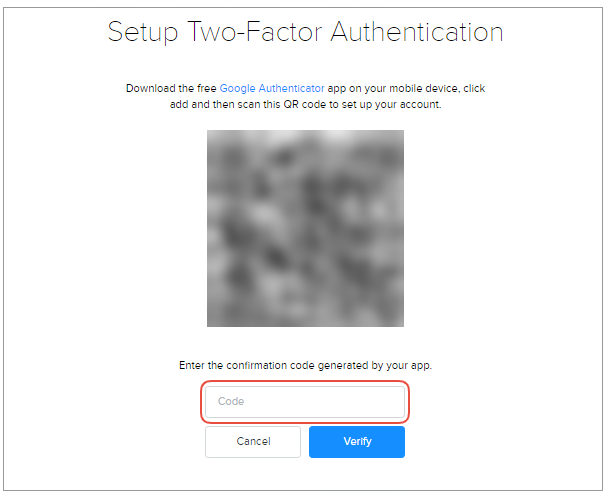
4. Click the Verify button.
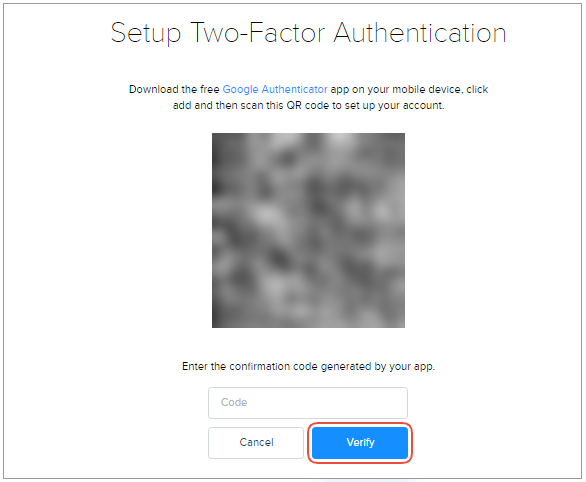
Important: if you ever lose your device, you'll need the backup codes provided by Joomag.
Without your device or a backup code, you'll have to do account recovery via your email. We recommend you print them to keep in a safe place.

There you are! You have set up Two-Factor Authentication to protect your account.
Disable Two-Factor Authentication (2FA):
1. In case you want to disable the Two-Factor Authentication (2FA), click the Turn-off button.
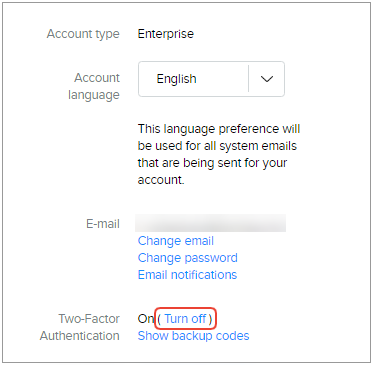
2. Enter a verification code from your Google Authenticator app or a backup code, and click the Turn off button.
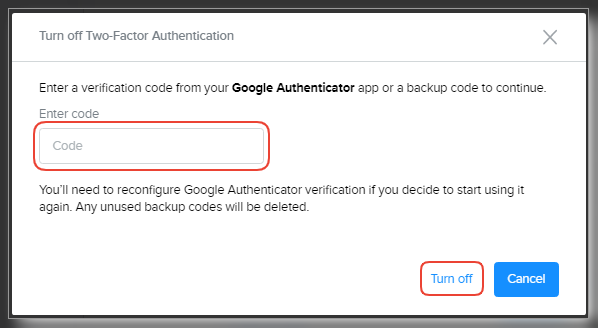
Note: You’ll need to reconfigure Google Authenticator verification if you decide to start using it again. Any unused backup codes will be deleted.
Did this answer your question?