Joomag made it incredibly easy to collect information from your readers. You can use fully customizable forms in your publications to build up a base of leads that can later become your active subscribers. Follow the steps to edit field settings:
Note: This feature is available with our Scale and Enterprise plans.
1. Click the Forms button on the left sidebar.
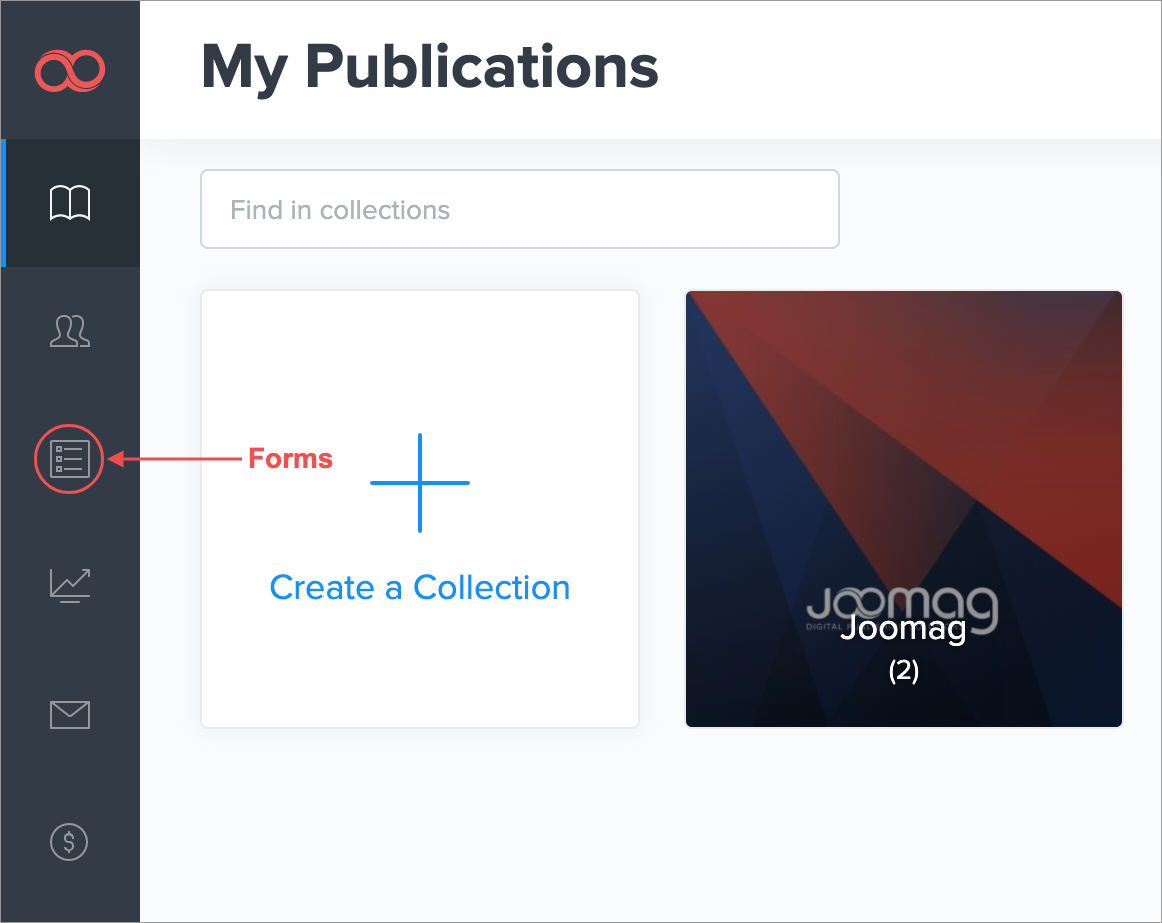
2. Hold the pointer over an existing form and click Edit or click Create New Form to create a new one.
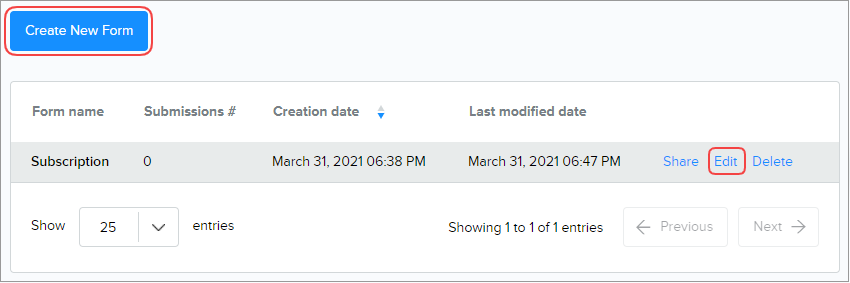
3. In the Working Area, click the field you want to edit.
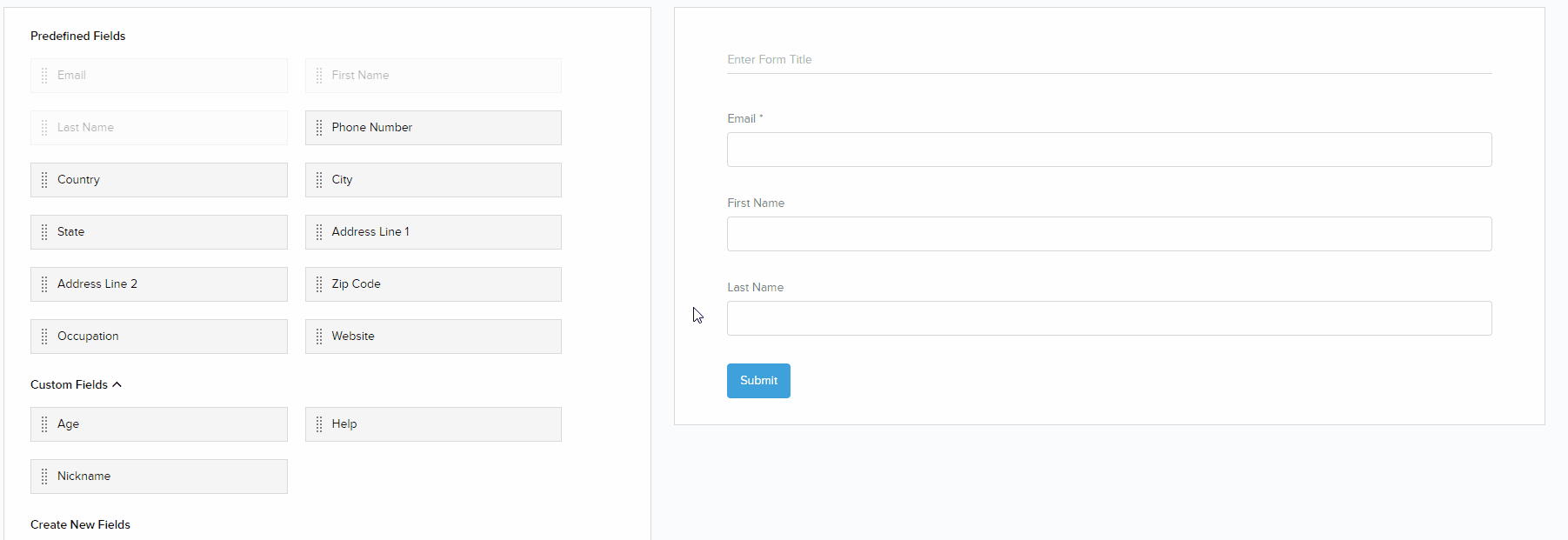
Note: You can delete the field by holding the pointer over the field and then clicking X.
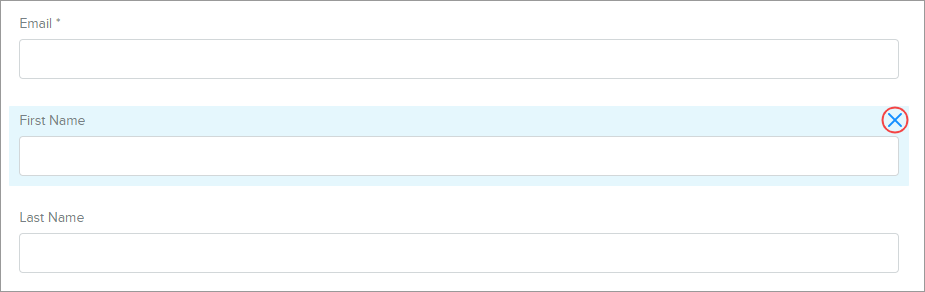
5. The Field Settings will expand automatically on the left side of the page.
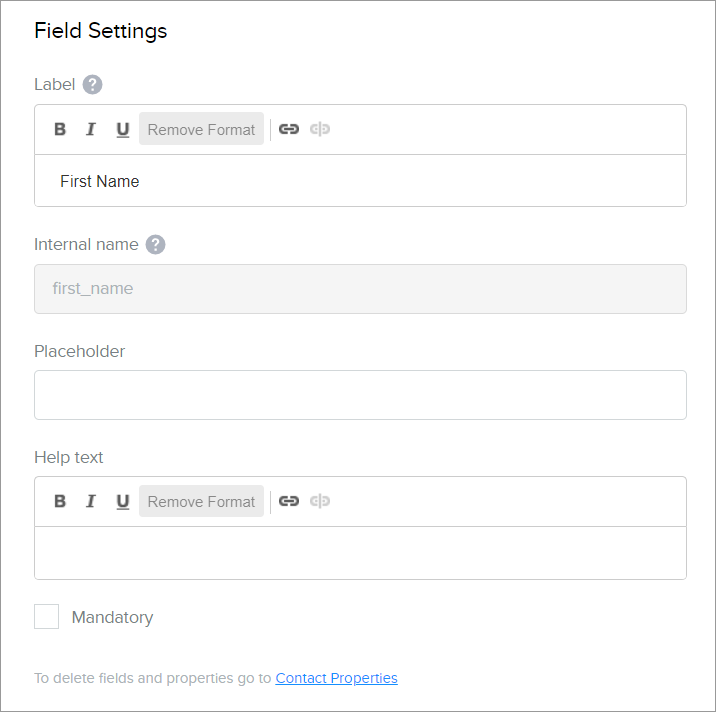
The section provides the following information about the field:
-
Label: Name of the field. You can change the label. However, the change applies only to that specific form. In other forms it keeps the label you entered when creating the field.
-
Internal name: An automatically generated name referring to a specific field. It is unique and cannot be repeated for other fields.
-
Placeholder: A shot hint that specifies the expected value of an input field.
-
Help text: Helps to understand better what this field is about and what answers are expected. The Help text is located between the field name and the input field.
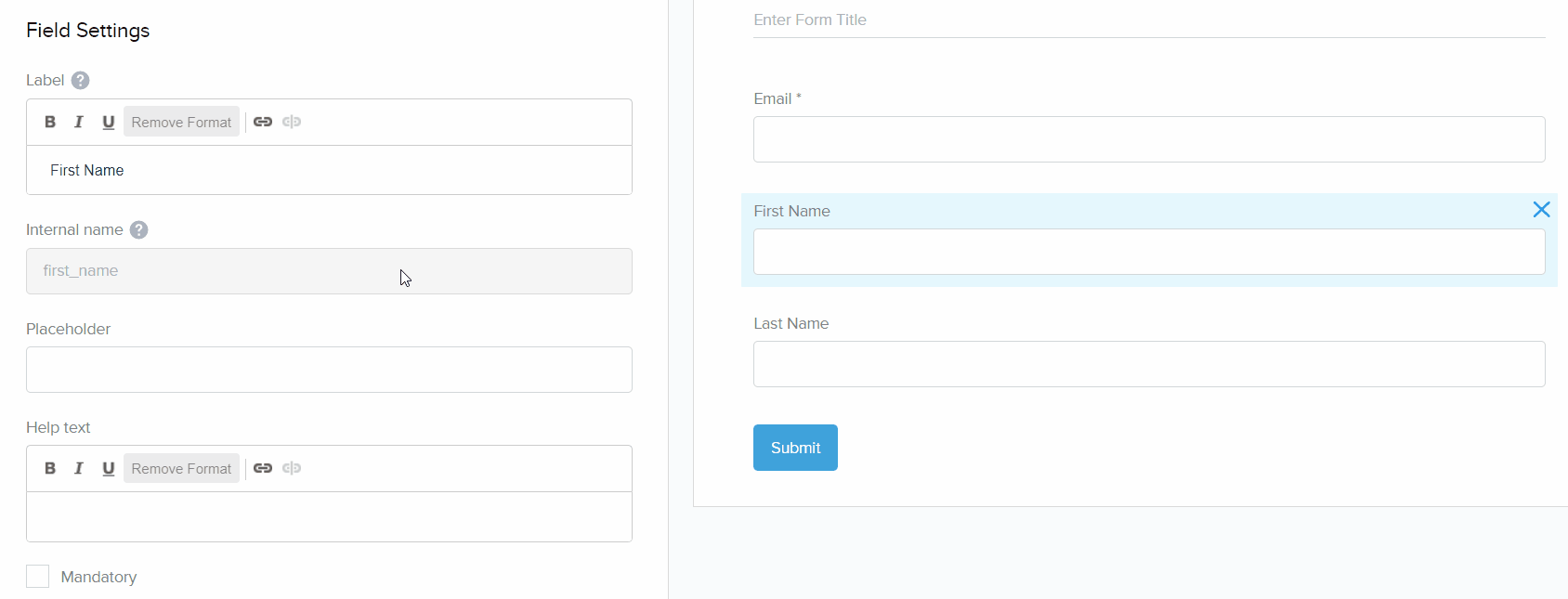
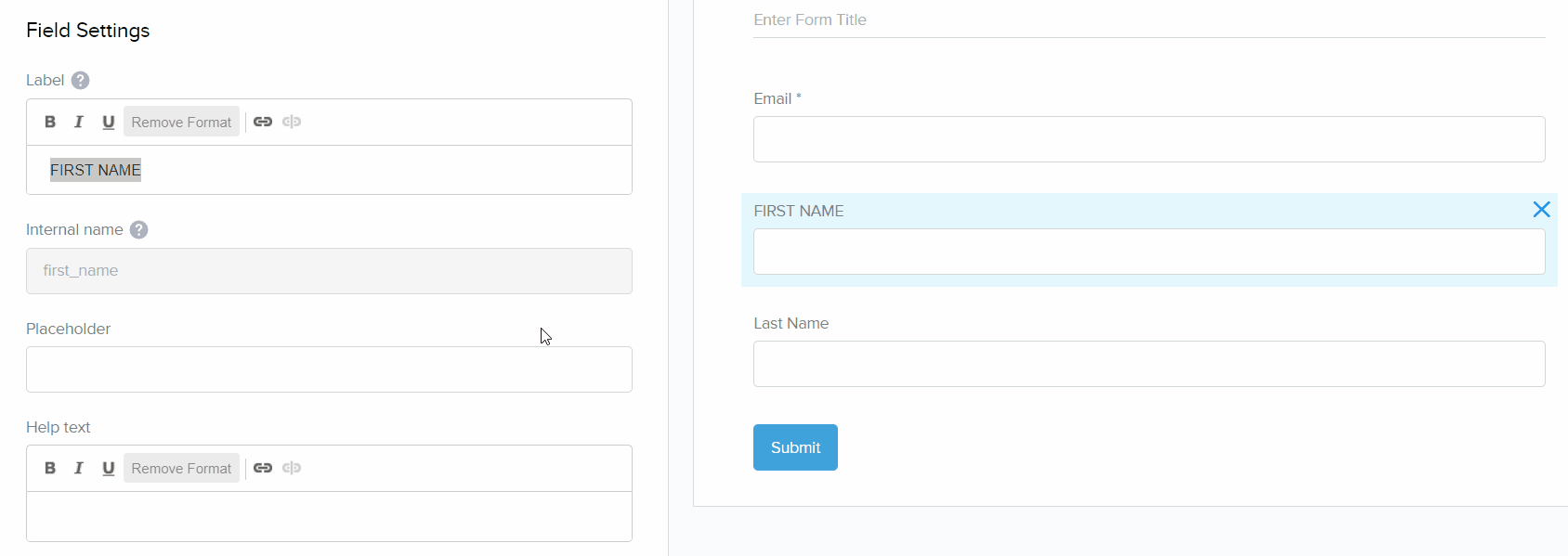
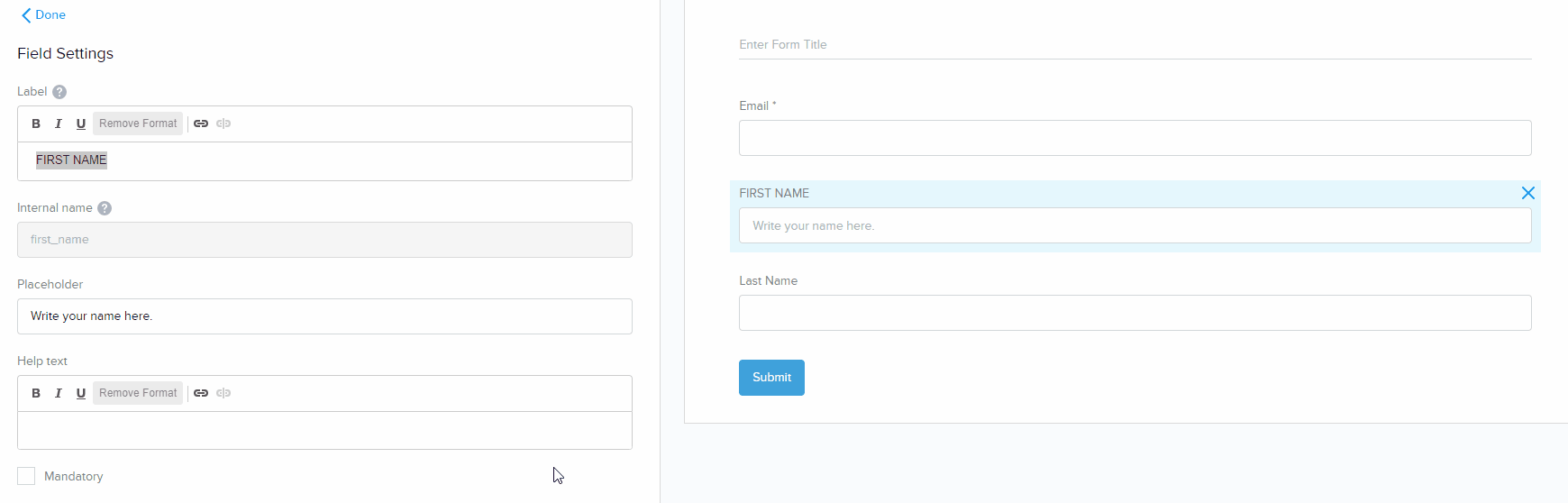
Note: Label and Help text field also allow to Underline the text, make it Bold and Italic. You can also Link the text.
6. Select the Mandatory checkbox to indicate that it's mandatory to fill in. The required fields are marked with an asterisk (*).

7. Click Done when you complete editing the field settings.
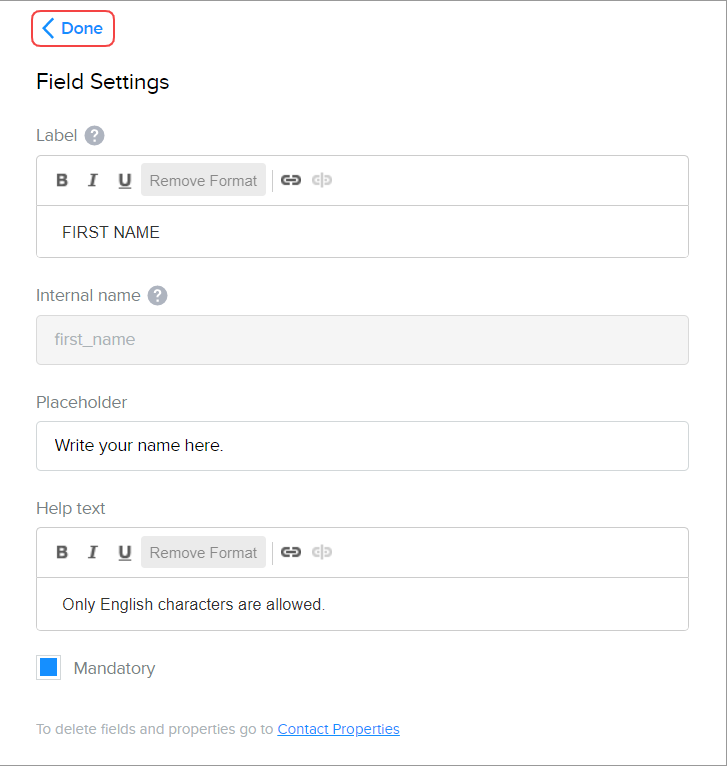 Did this answer your question?
Did this answer your question?
