- Help Center
- The Crater Editor
- Lines and Shapes
Draw a line
You must be in the editing mode to be able to draw a line. Once you are in the editor, follow the steps below to do so.
1. Click the Line tool on the left toolbar.
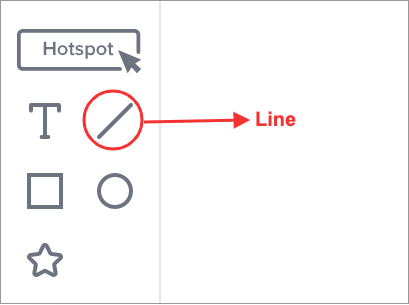
2. Change the element size, stroke size, and color.
Element Size
You can change the size of the oval in any of the following ways:
-
Drag the corners of the element.
-
Adjust the size from the properties toolbar located on the right side of the editor.
Stroke thickness:
If you wish to change the stroke thickness, enter the required size in the Stroke Size field on the properties toolbar.
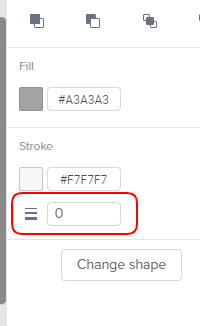
Line color:
You can change the color of your line in any of the following ways:
-
Click the Stroke Color icon on the properties toolbar to open the Color Picker, and then select the required color.
-
Enter the hexadecimal RGB code.
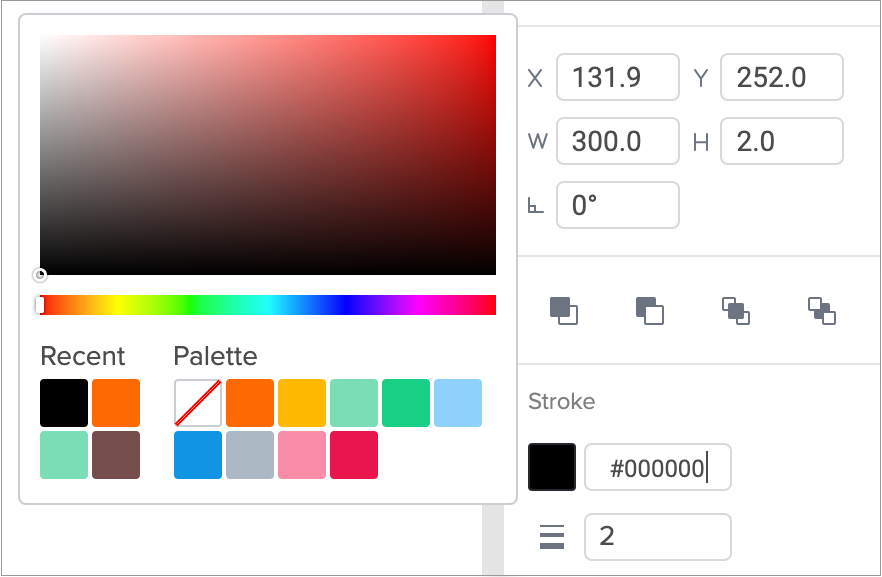
3. When you're done, save your page or continue editing.
Did this answer your question?