- Help Center
- Publications
Delete multiple publications
You can delete multiple publications from a collection by following the steps described here.
Important: You can't delete publications that have already been sold.
1. Click the collection of which publications you want to delete.
2. Choose all the publications by selecting the checkbox located in the upper-left corner of each publication.
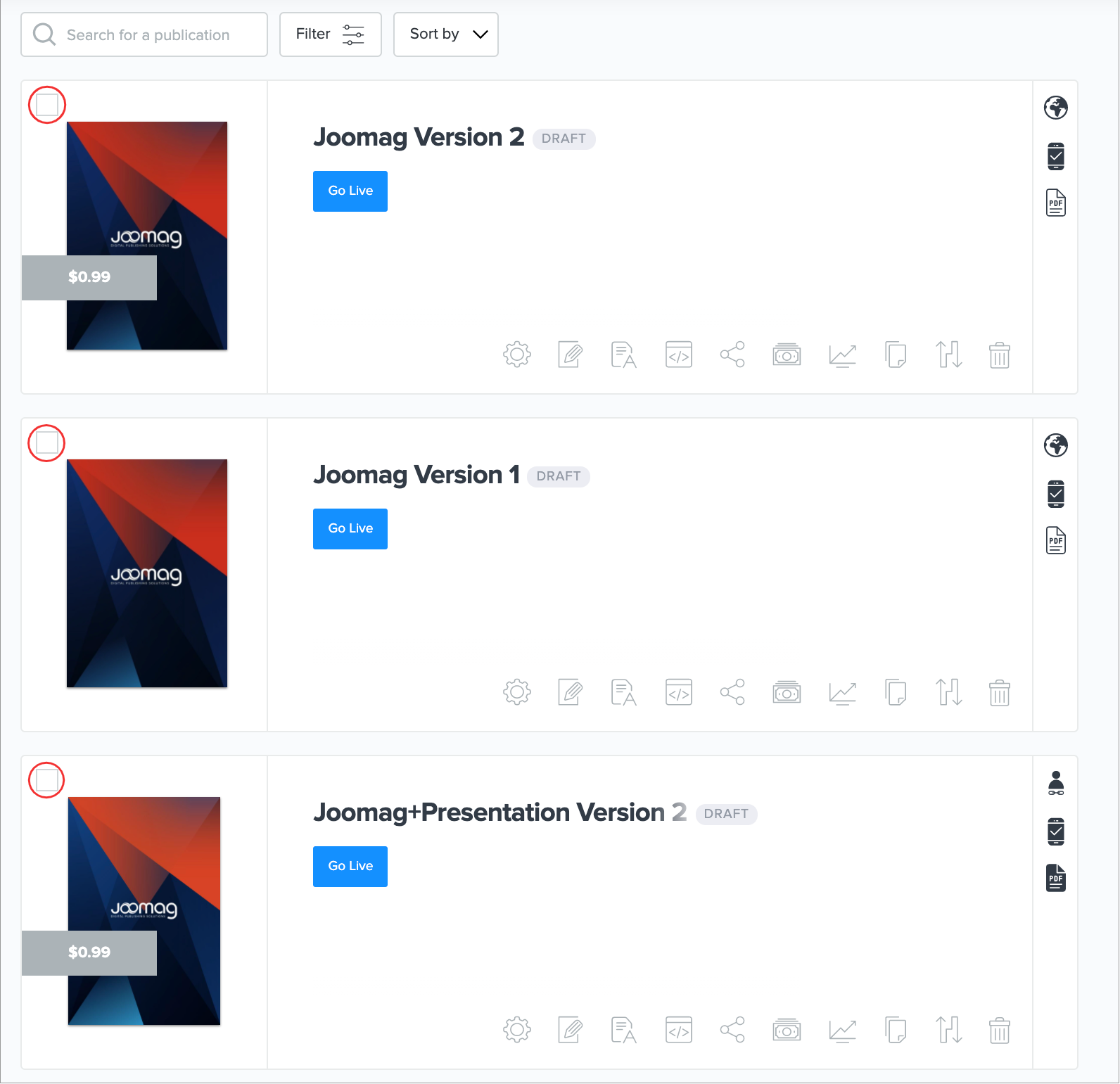
Tip: You can also select all publications in the collection by selecting the checkbox located in the upper-left corner of a publication, and then clicking Select all in the action bar.
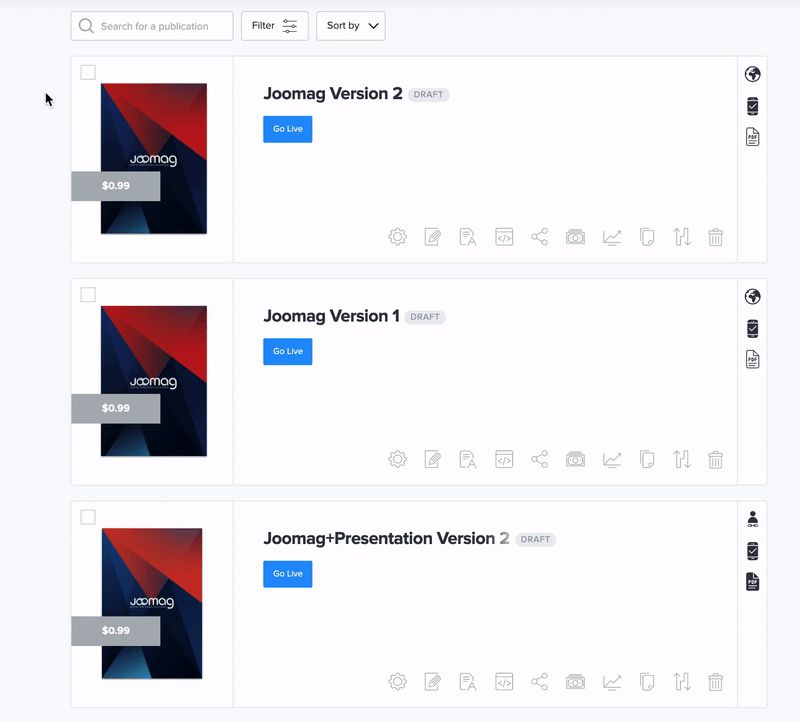
3. Click Delete in the action bar.

4. In the opened dialogue, click Yes to confirm to action.
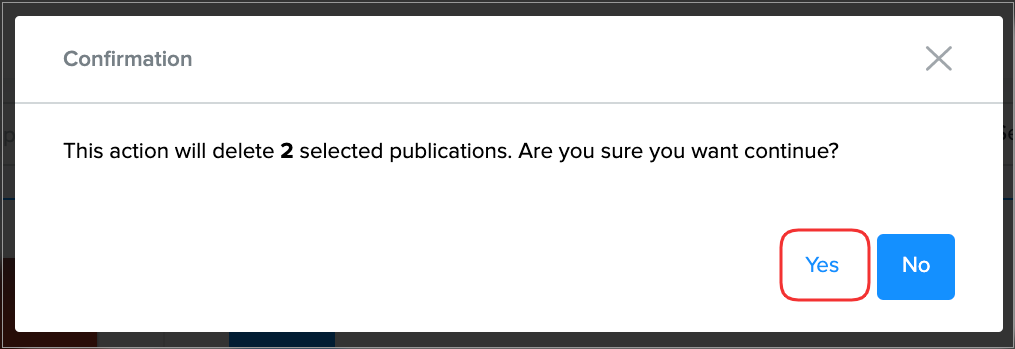
Warning: Once you delete a publication, the action cannot be undone. Double-check before deleting a publication.
That's it! Use the multiple selection option to delete publications easier and save some time.
Did this answer your question?