If you wish to customize the look of the embedded collection, follow the steps below:
1. On the My Publications page, open the collection you wish. In the Actions drop-down menu, select Embed collection.
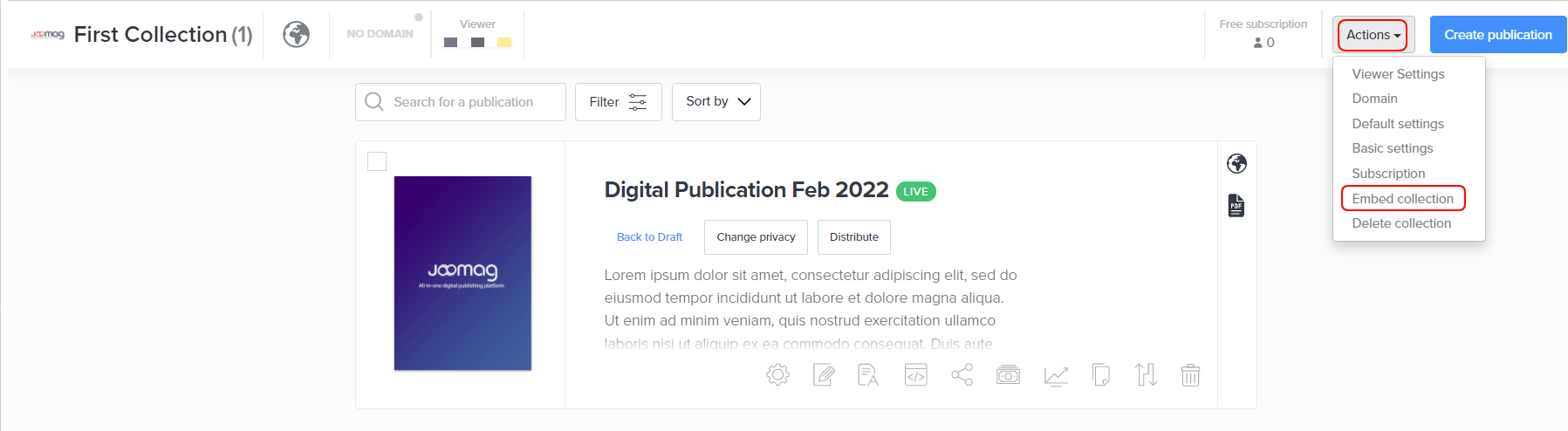
2. Click the Customize button to open the settings.
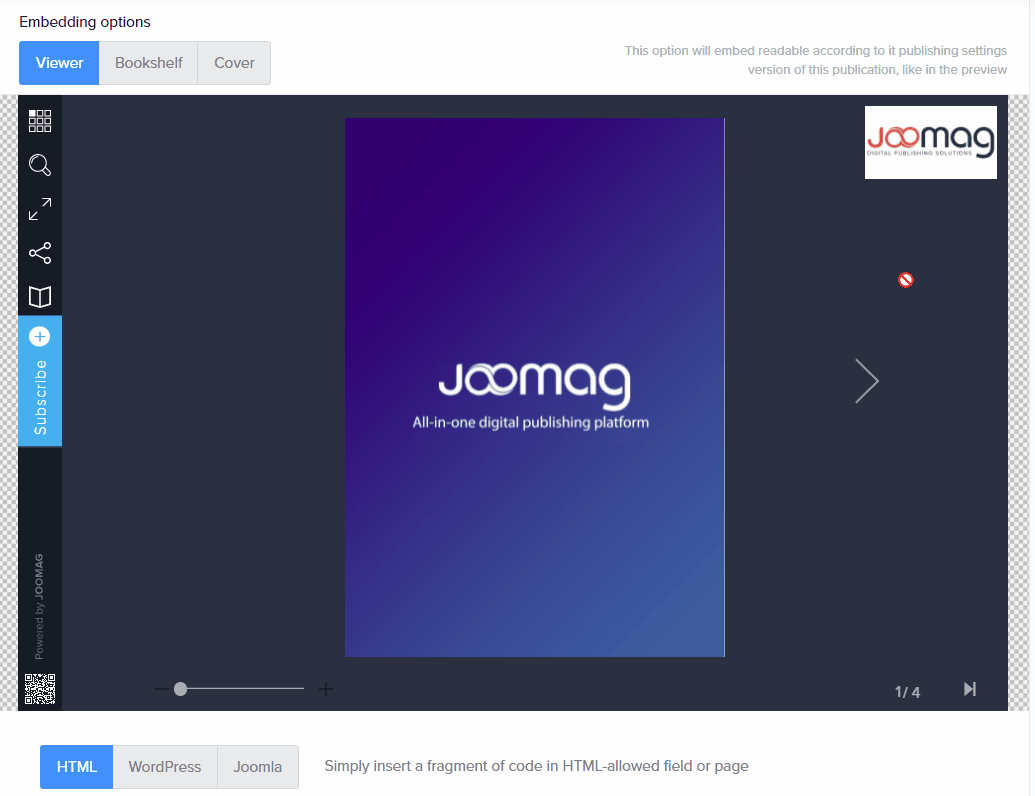
3. You can customize the following settings:
-
Size: Choose one of the predefined sizes or enter the size you want. You can also select the Fit to area option that will automatically fit the publication in your window.
-
Page: Edit the following settings related to the page:
-
Enter a starting page number for your publication.
-
Select the Autoflip checkbox if you want the pages to be flipped automatically.
-
Set the time for flipping.
-
-
Pick a premade theme: Select a background color for your page from already available themes or click Create theme to create one manually.
-
Background settings: Choose any of the following background options:
-
Theme color - Choose to apply the color defined by the theme. This is the default option.
-
Image - Choose the option to select a background from standard images or upload one from your device.
-
Transparent - Choose to remove the background.
-
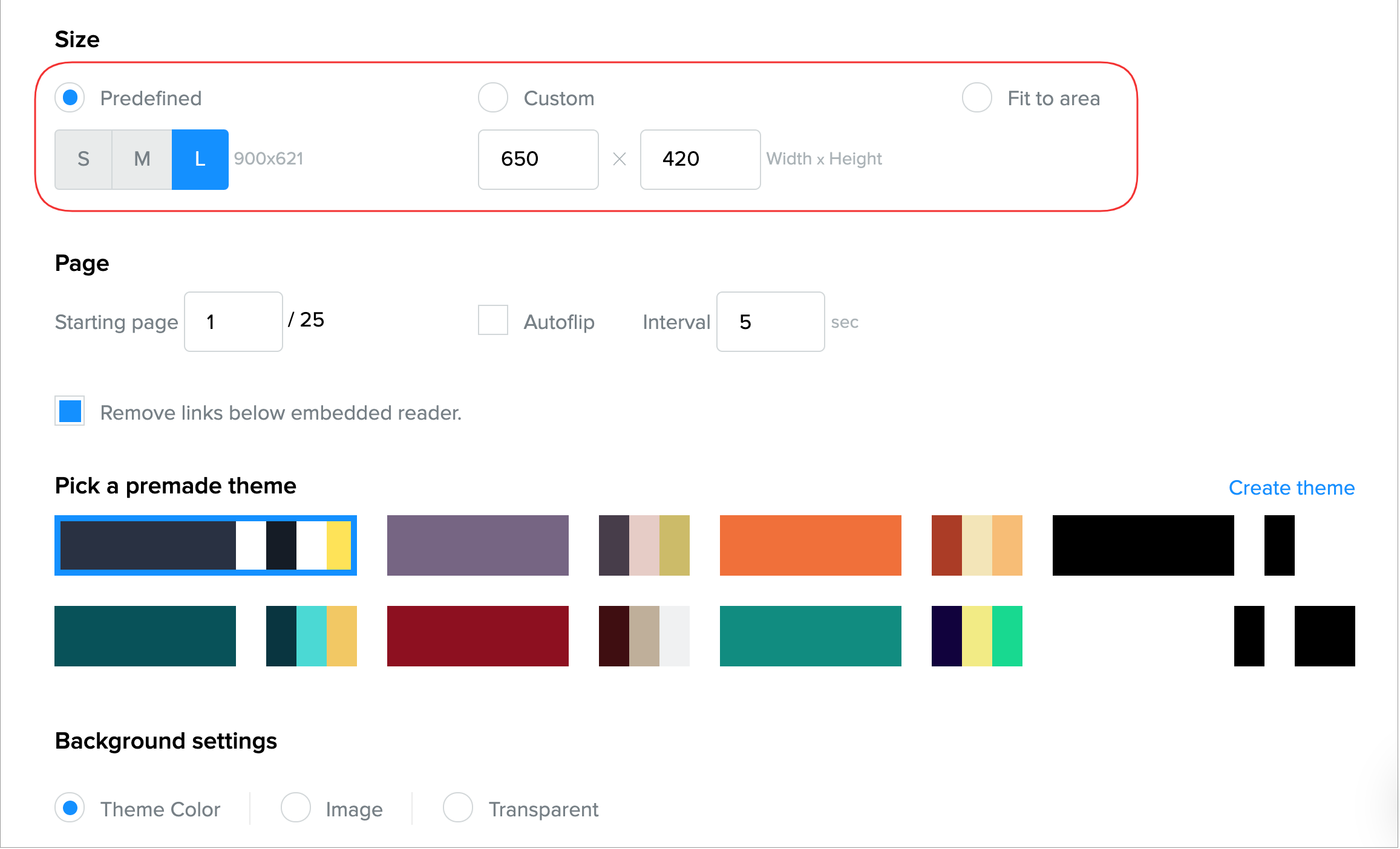
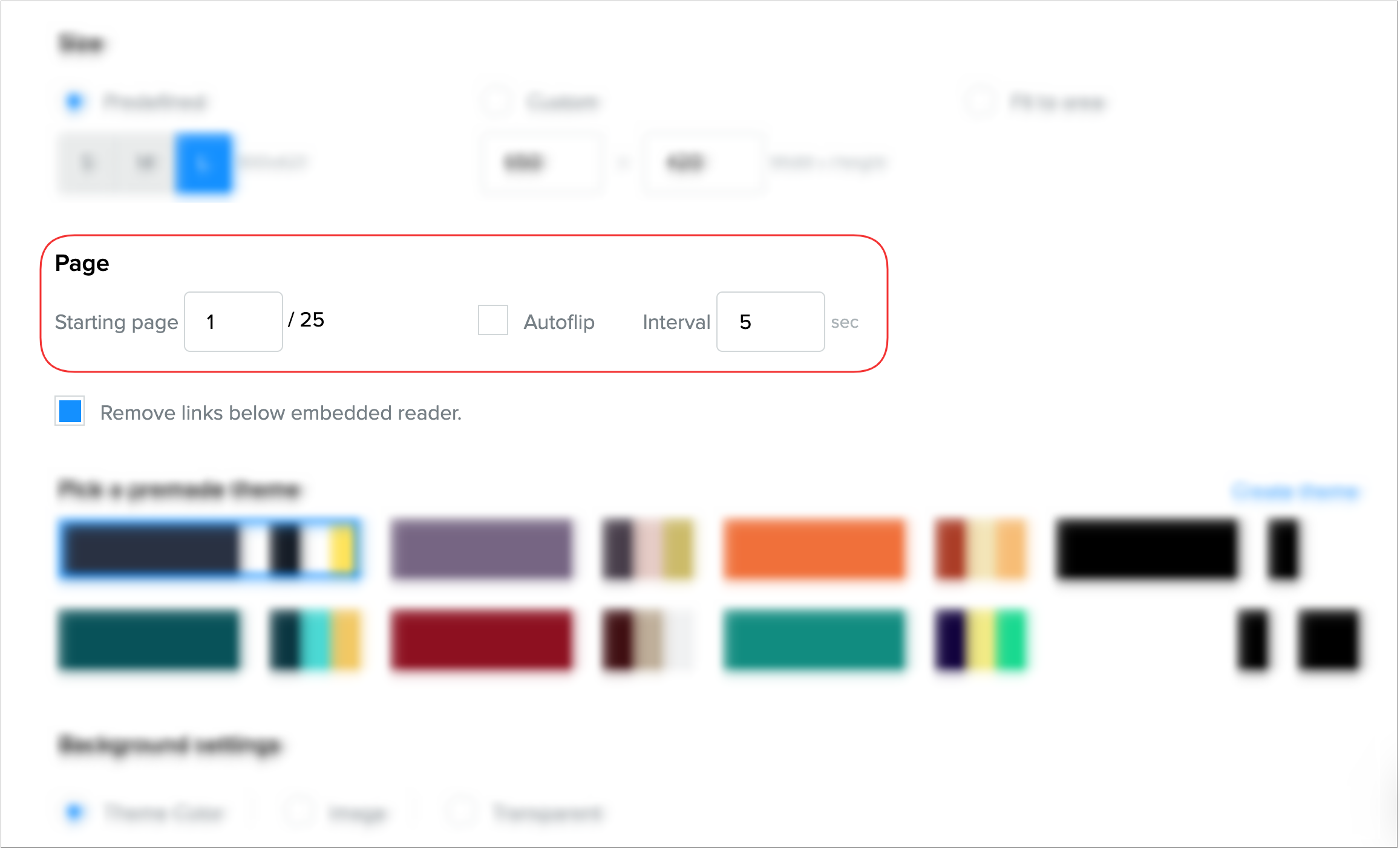
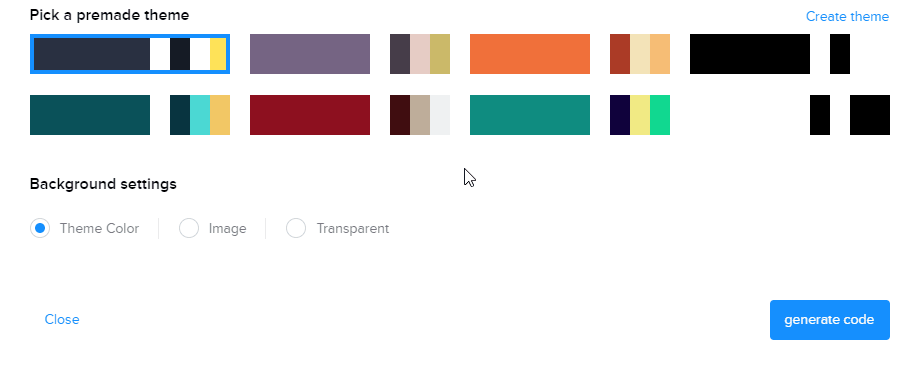
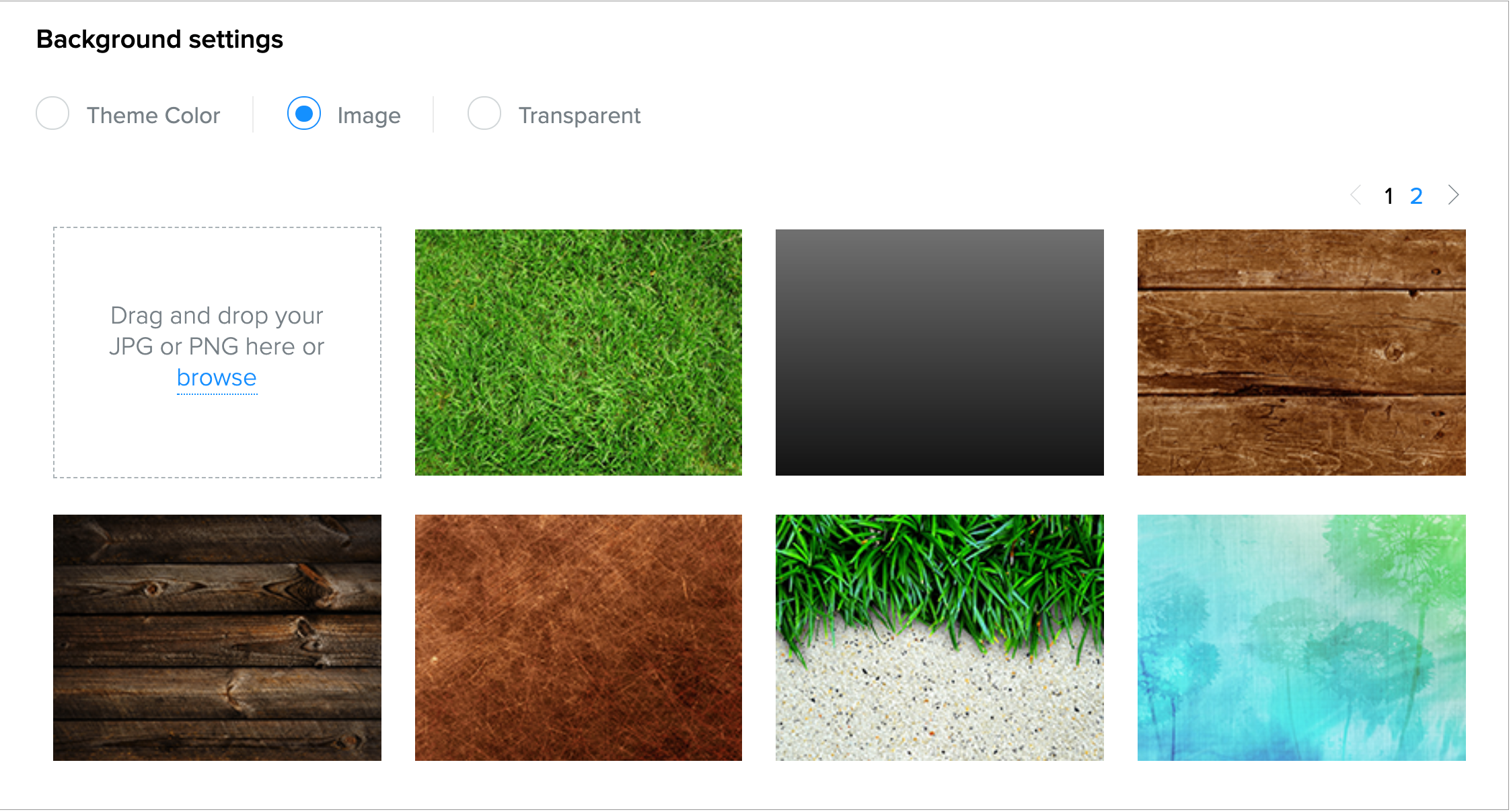
4. Once you are done, click generate code.
5. Copy the provided code, and then paste it on your website.
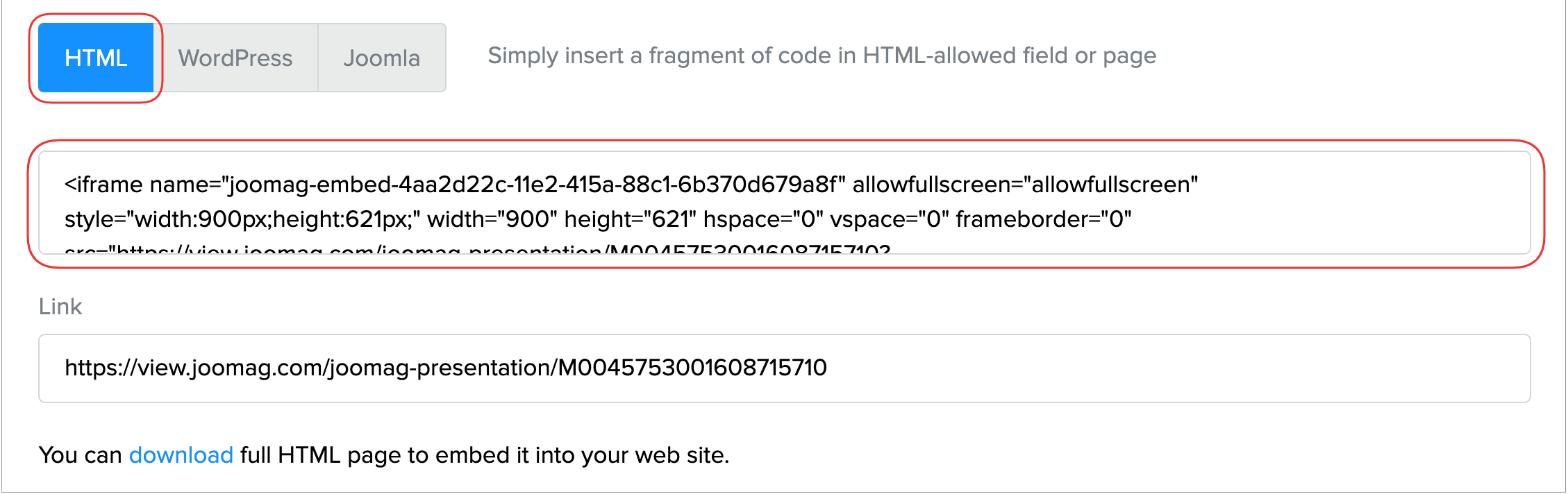
Learn more about embedding the publication on a WordPress site.
Get more info about embedding the publication on a Joomla site.
6. If you wish to download an HTML file with the embedded publication, click the Download button and upload the downloaded HTML file to your server.
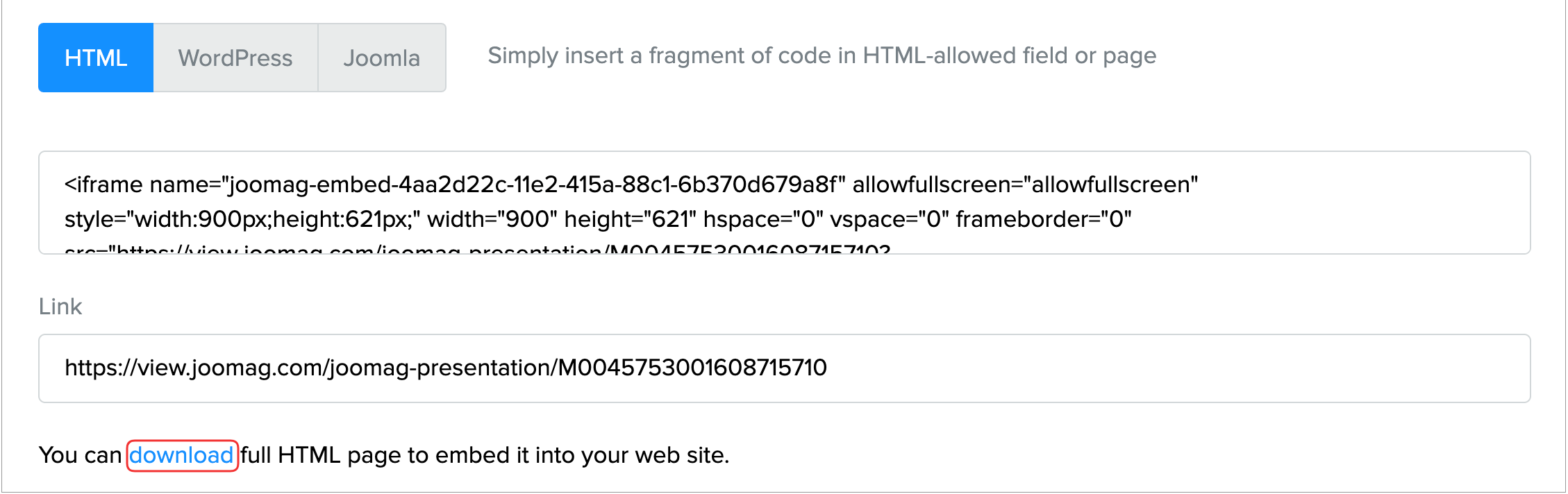 Did this answer your question?
Did this answer your question?
