Create Vimeo pop-ups
Use the following guidelines to add a Vimeo video to your publication that will appear in a pop-up window when you click on it:
1. Select the Hotspot tool on the left toolbar.
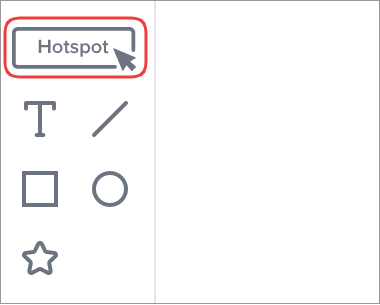
2. In the Hotspot properties, choose the Pop-ups option.
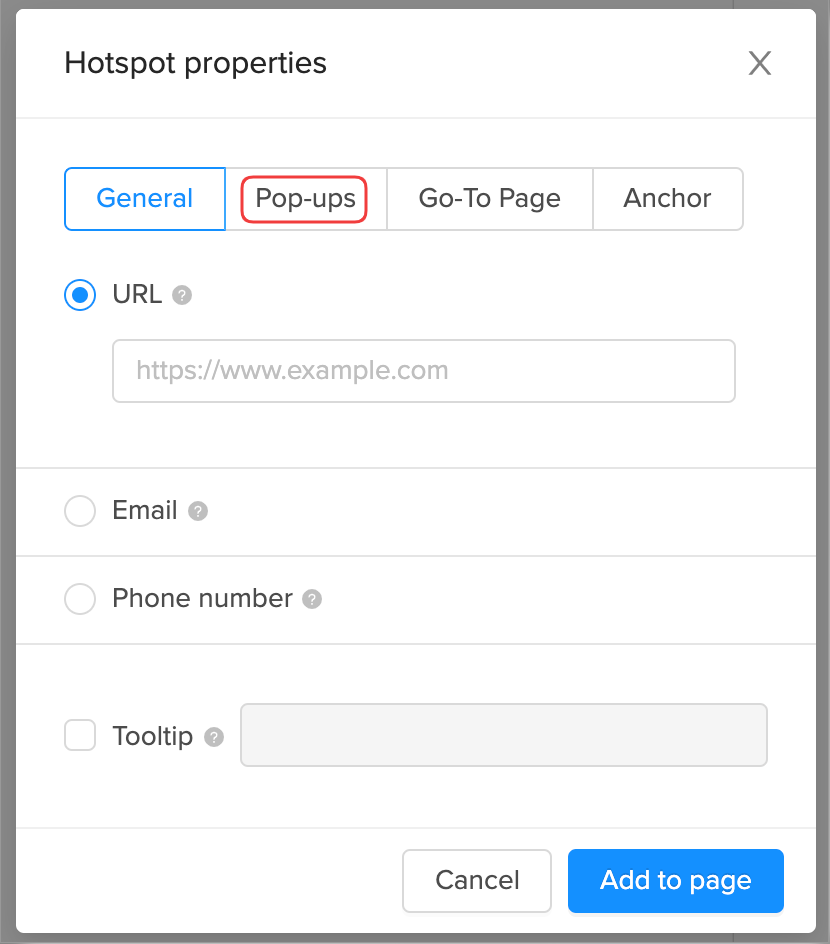
3. Select the Vimeo option, enter the URL of the video, and then click the Add to page button.
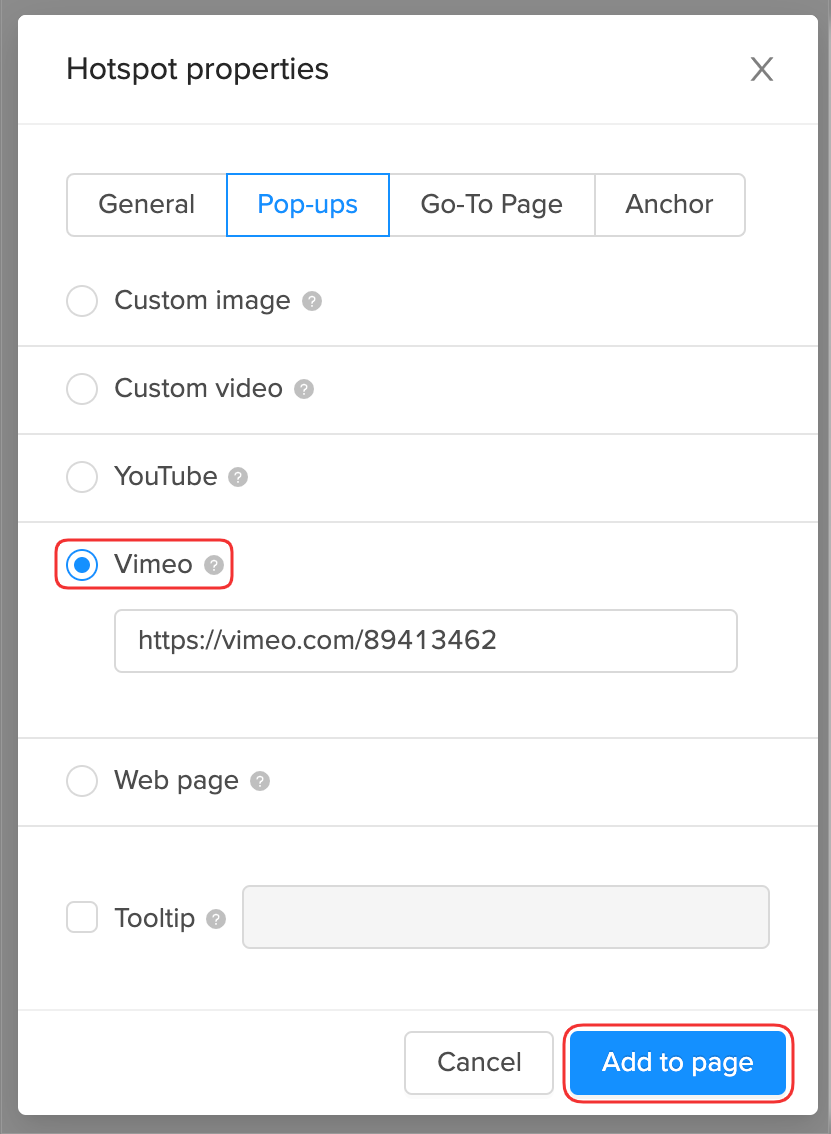
💡 You can also make the video pop up automatically when reaching the page by enabling the Auto-display pop-up feature:![]()

4. Move the element to the place you wish and drag the corners of the element to resize it.
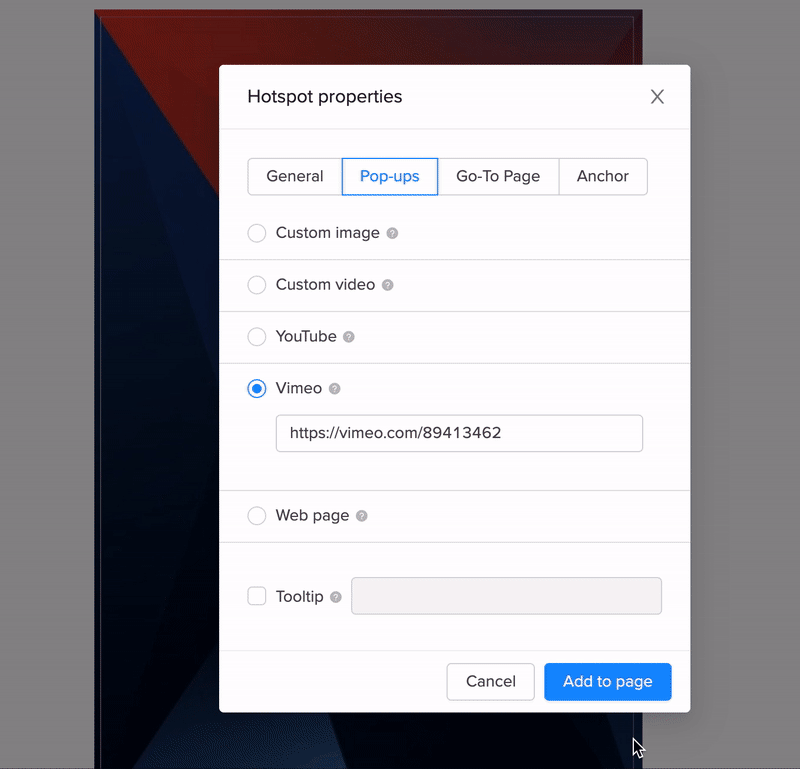
Save the page, and you're done!
Learn more about adding hotspots to the publication.
