You can create coupons for a specific publication of the collection in the following way:
Important: For being able to generate coupons you must activate either a paid subscription or a paid full-access subscription or enable selling of single publications. Learn more about creating a paid subscription, creating a paid full-access subscription, selling a single publication.
1. From the My Publications page, open the publication you wish. In the Actions list, select Subscription.
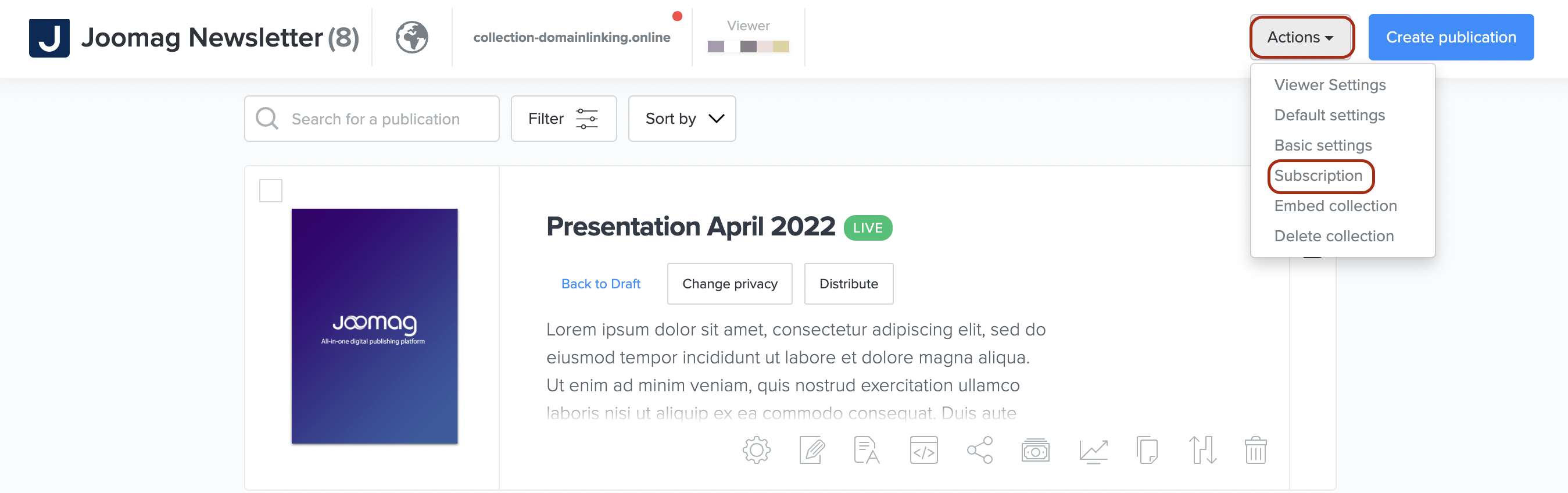
2. Select one of the subscription options, and then click the Manage Coupons link.
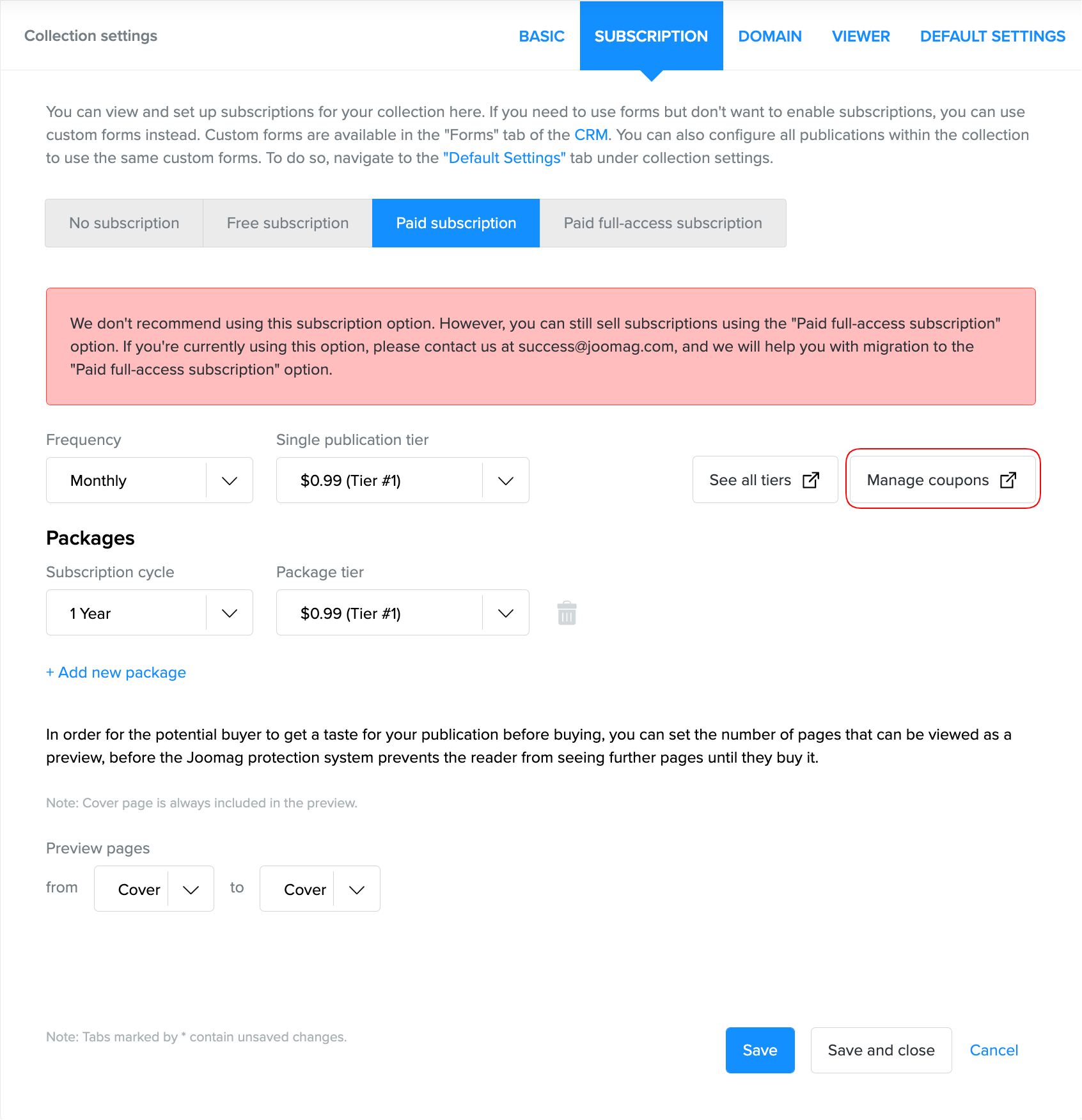
3. You are redirected to the Coupons page. Click the Create new coupons button to create one.
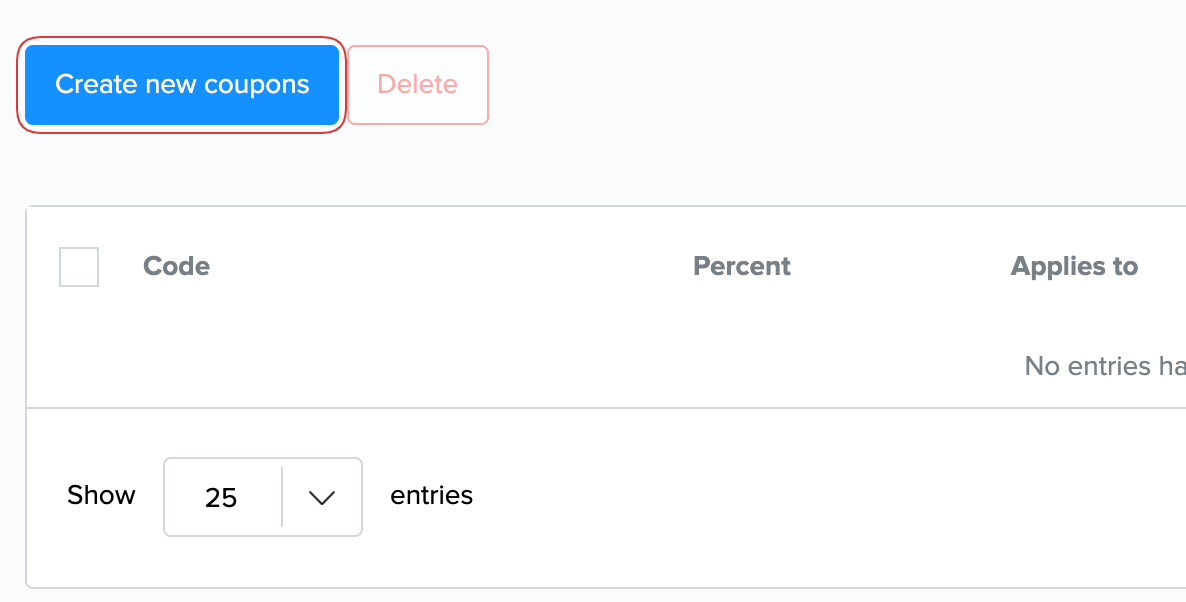
4. In the Applies to: drop-down menu, select the Specific Publication option.
Select the collection and the publication you wish to create a coupon for.
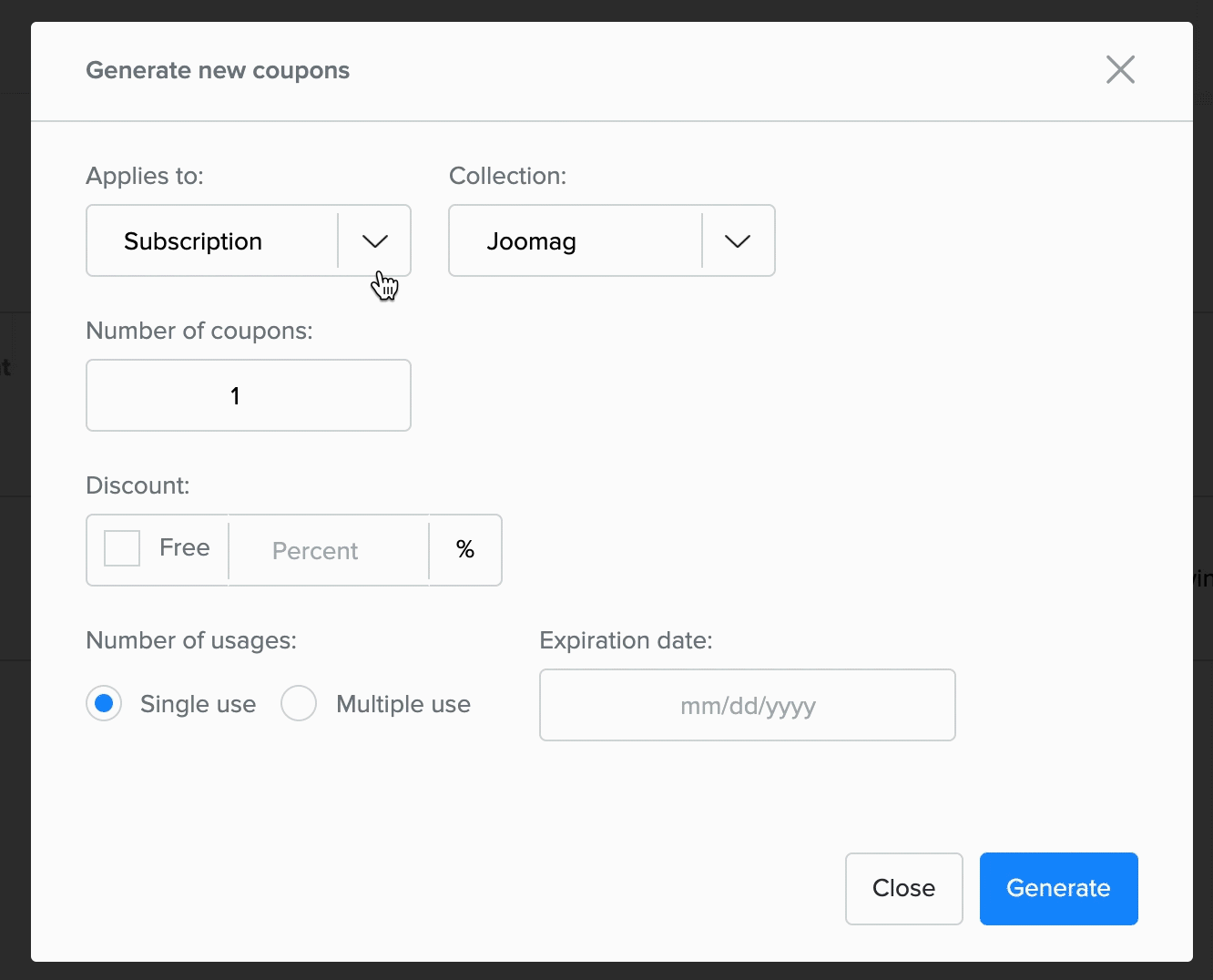
5. Enter the number of coupons you wish to create and the percentage discount. After setting the discount, you will be able to see the price with the coupon applied.
Check the Free checkbox if you want to create a free coupon.
Important: With the coupon applied, the lowest price of the publication that the system allows is $0.50 USD. For instance, if your publication's price is $0.99 USD and you provide 70% discount, the cost of publication will be $0.50 USD instead of $0.030 USD.
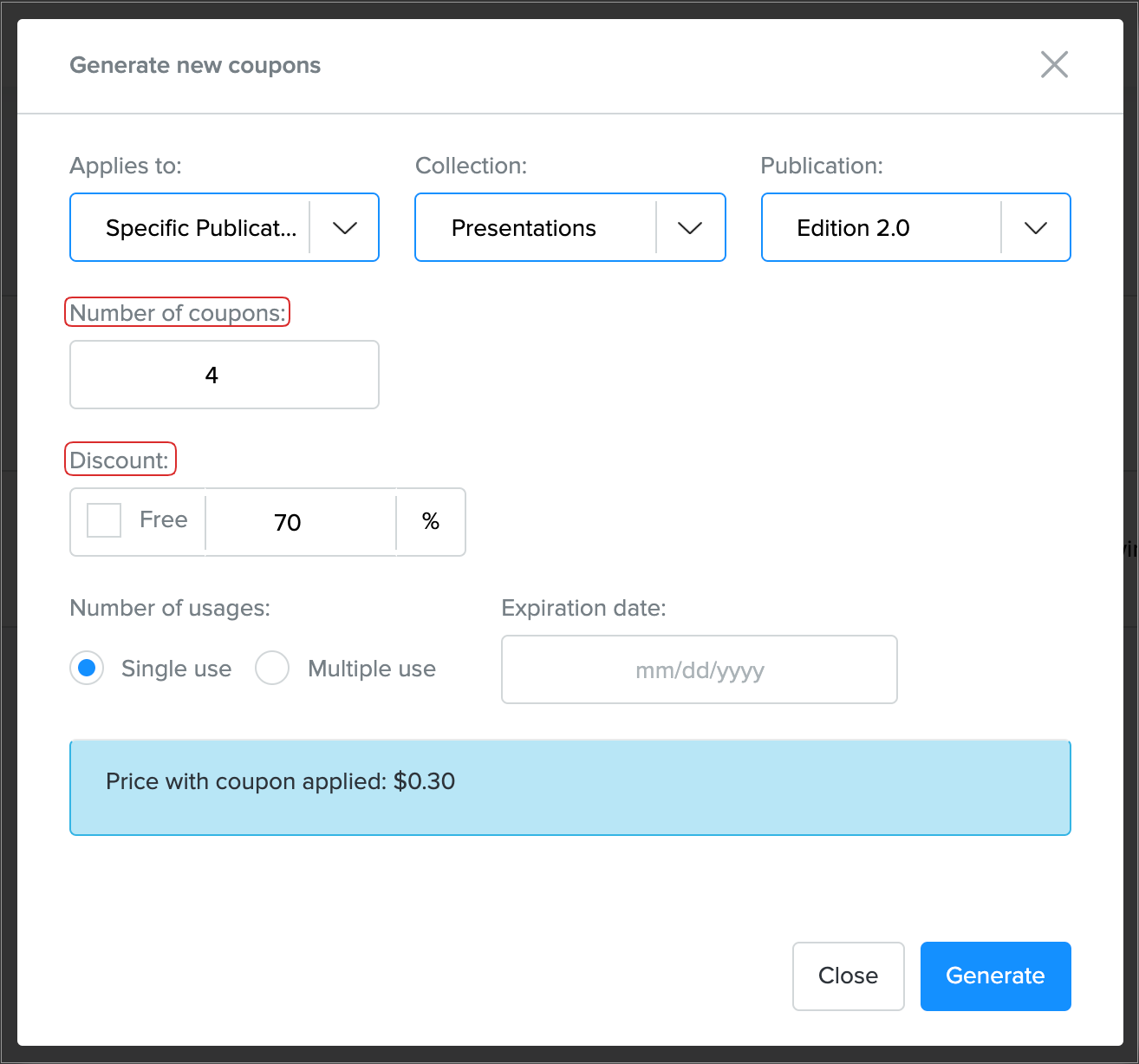
6. Select the number of usages and the expiration date of your coupon.
When you're done, click the Generate button.
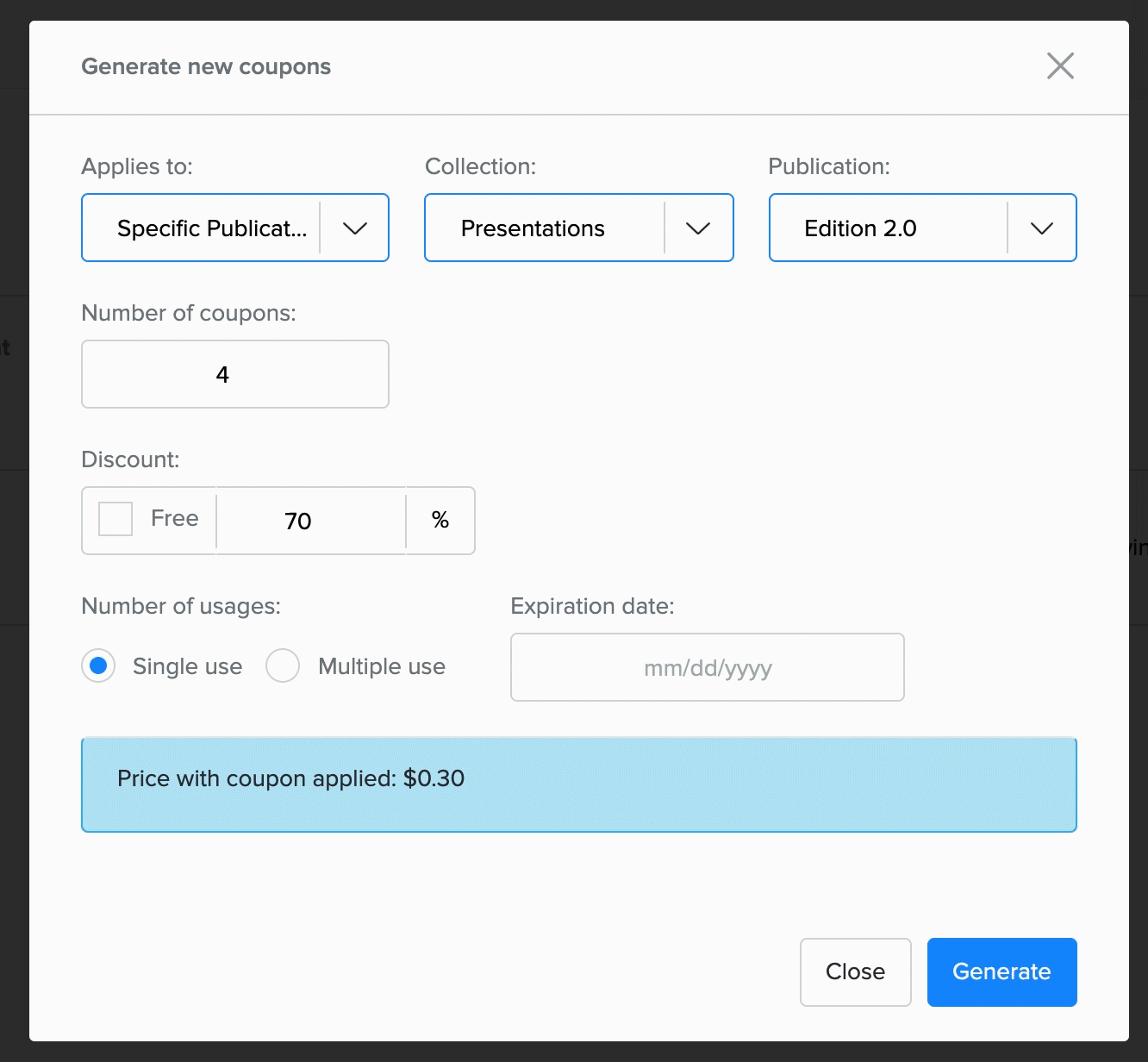
7. Once you click the Generate button, a pop-up window appears with the coupon details and the coupon code.
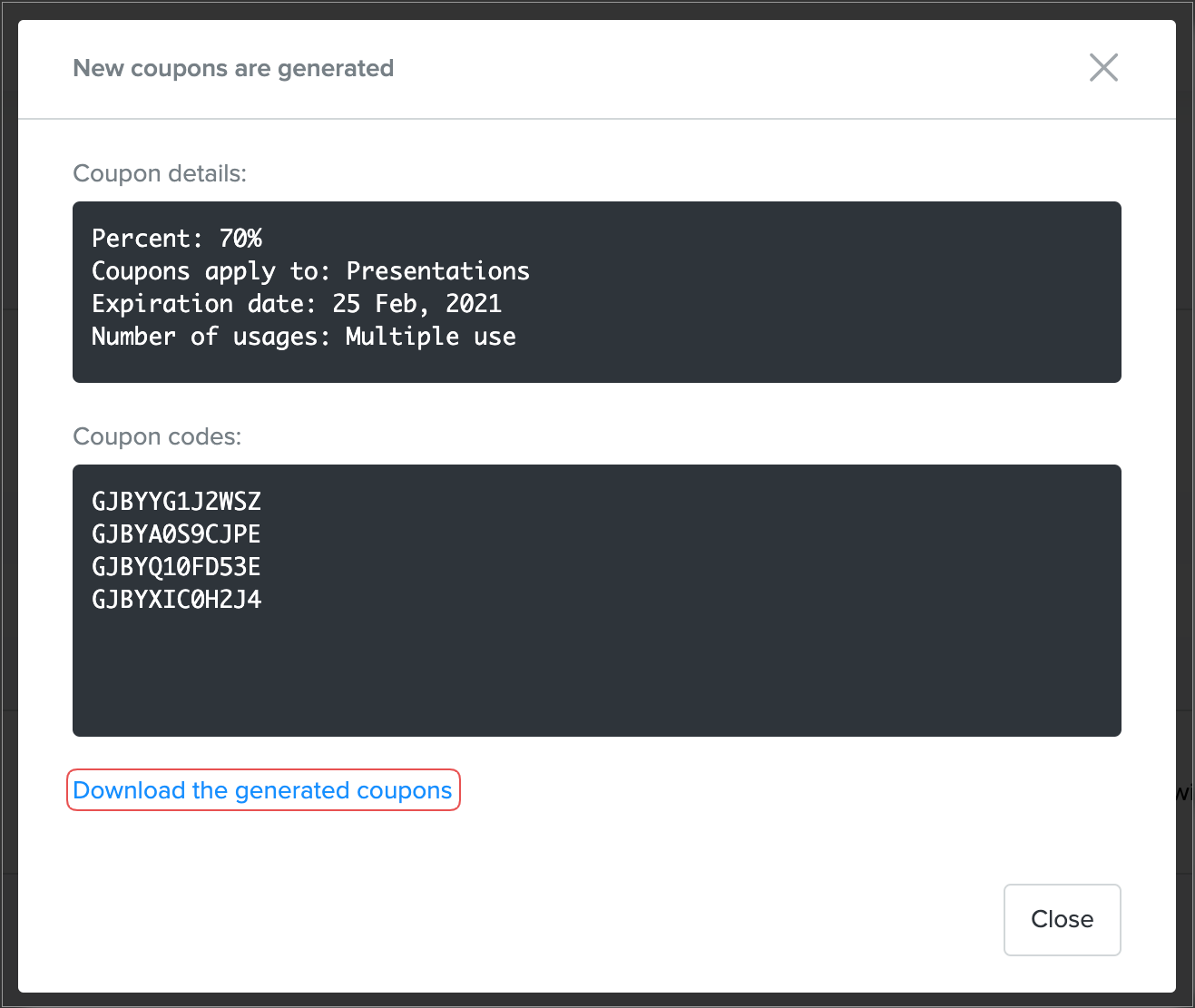
Copy the code or download the generated coupons in TXT format to share them.
Note: The generated coupons are also available in the Coupons panel.
You may also be interested in learning how to Create coupons for any publication of the collection and Create subscription coupons.
