Contact Properties Alla Poghosyan
Joomag made it incredibly easy to collect information from your readers. You can use fully customizable forms in your publications to build up a base of leads that can later become your active subscribers.
Note: This feature is available with our Scale and Enterprise plans.
When creating a form, you have a chance to create your own fields in addition to the predefined ones. You can edit and delete them from the Contact Properties page. Here's how to do that:
1. Click the CRM button on the left sidebar.
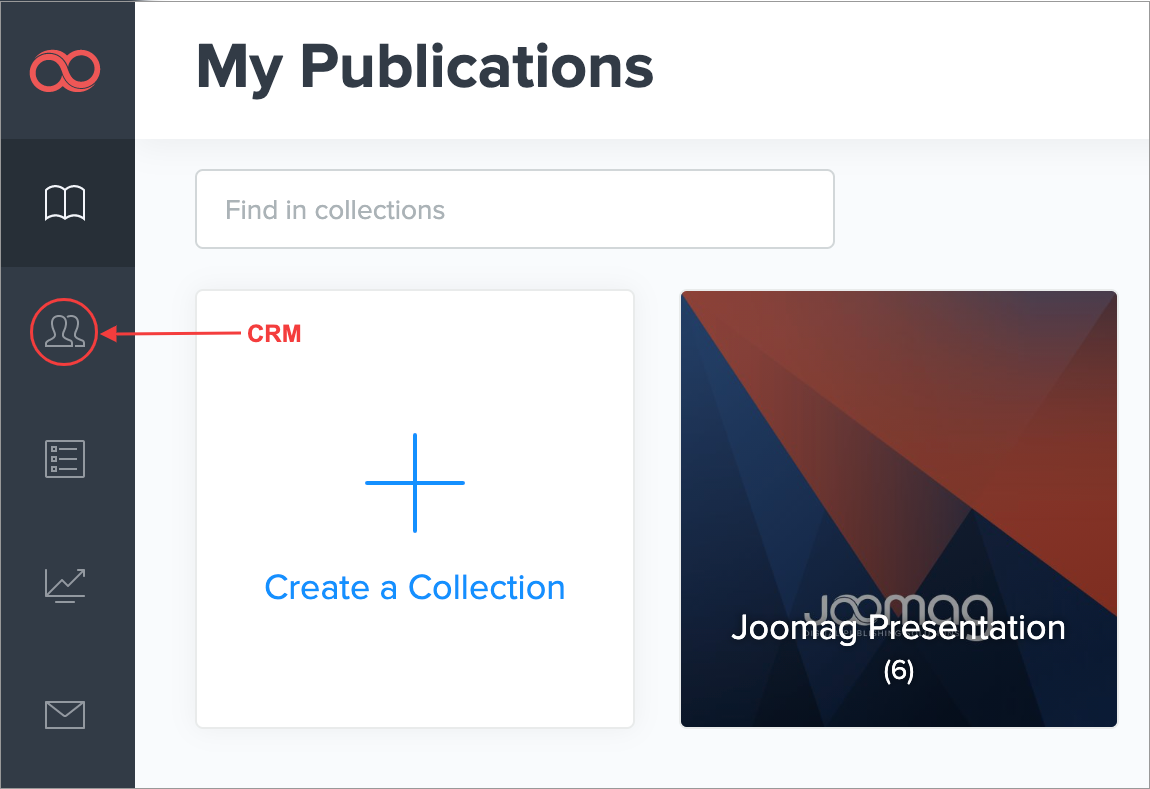
2. Click the Settings button in the upper-right corner.
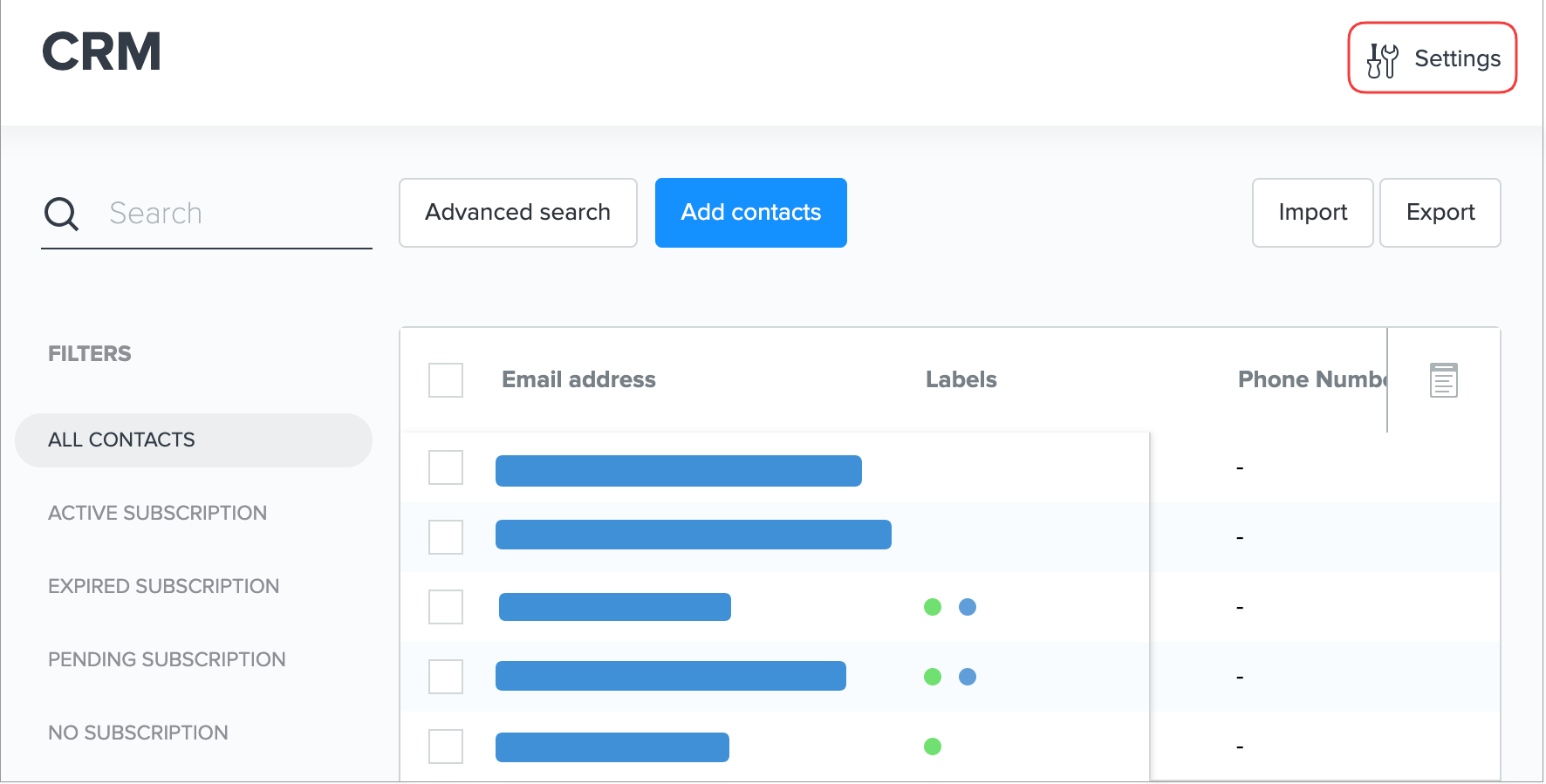
3. Here, you can see both the predefined and newly created or imported contact properties. A new contact property is created when you import a list of contacts to your CRM or create a new custom field in Form Builder.
Note: The predefined properties are written in lighter color. You cannot modify them.
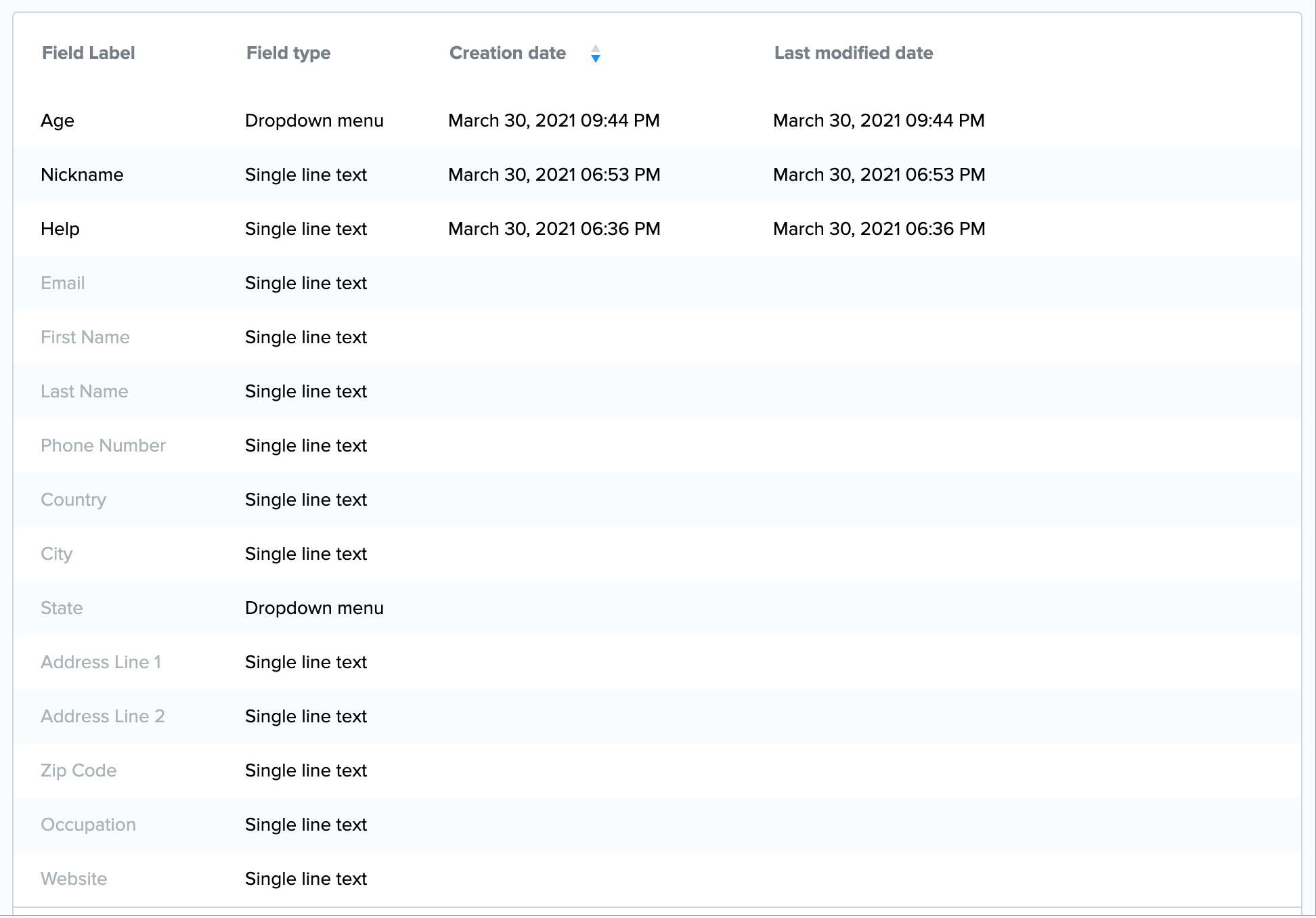
4. Hold the pointer over a custom created or imported field to Edit, or Delete it.
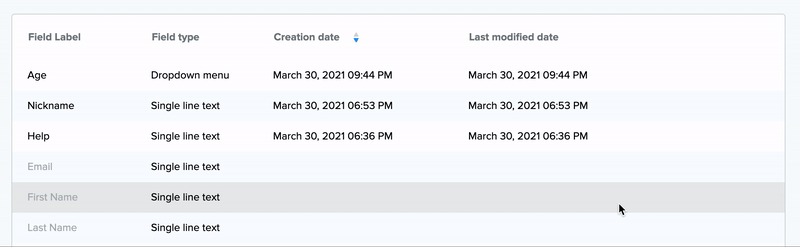
Click the Edit link to rename the contact property, change the Label name and click Save. The edited label won't affect already existing forms.
Click the Delete link if you want to remove the contact property. Read the note and confirm the action if needed.
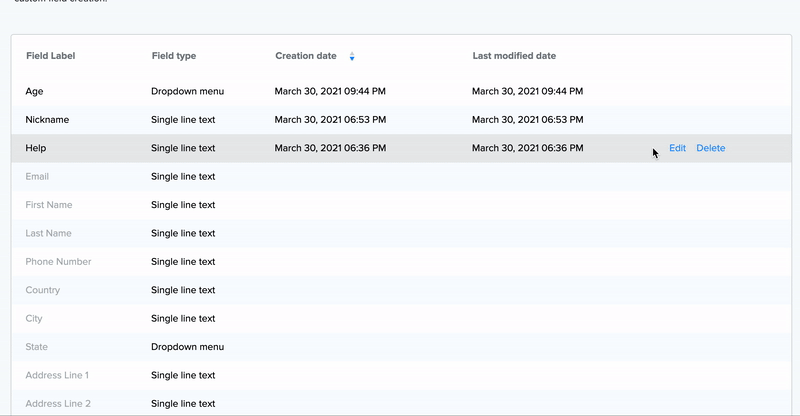
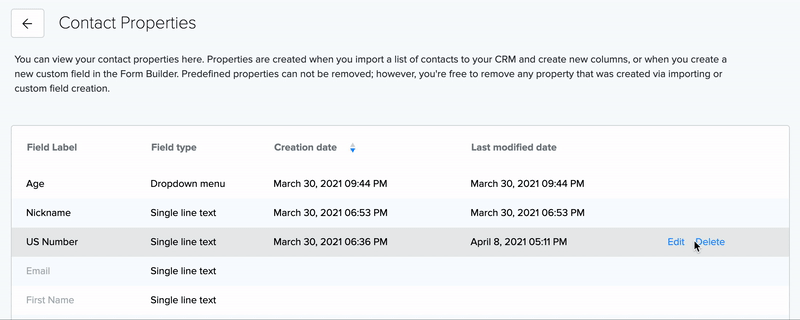
Warning: You can't delete a property if it's being used in a form. You first need to remove it from the Form Builder and then delete it from contact properties.
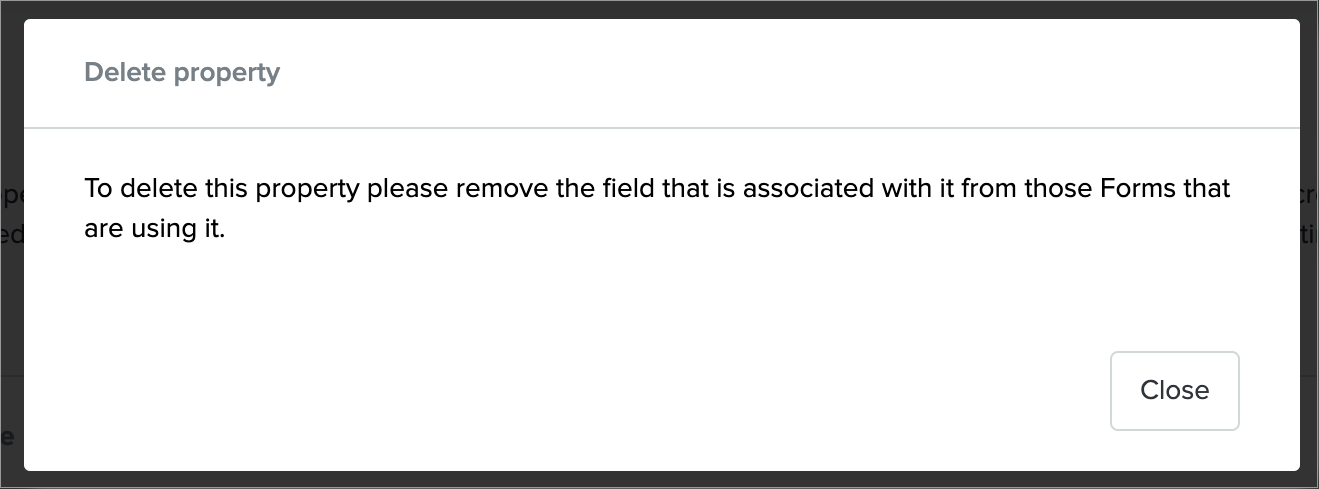 Did this answer your question?
Did this answer your question?
