- Help Center
- The Crater Editor
- Lines and Shapes
Change the stroke color of the shape
Change the stroke color of the shape Alla PoghosyanYou can apply a style to the shapes by changing the fill and stroke colors.
To change the stroke color of your shape:
1. Select the shape, and in the opened properties toolbar, click the Stroke Color icon to activate the option, and then change the color in any of the following ways:
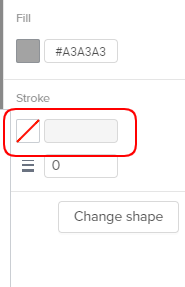
Select the required color in the Color Picker.
Enter the hexadecimal RGB code.
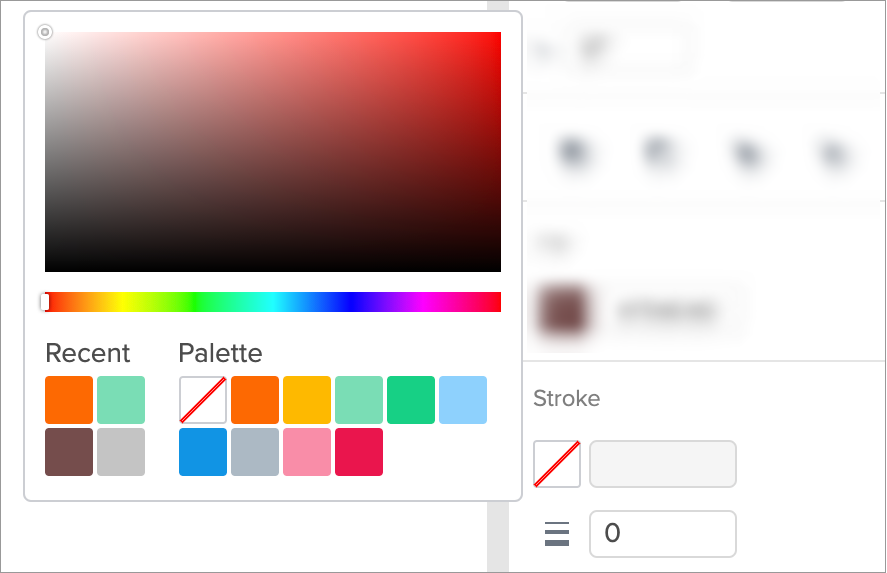
You can always deactivate the stroke fill option by selecting in the Palette list.
Note: You will not be able to change the stroke color of the colored shapes.
2. Save your page when you're done!
Joomag help: Learn more about changing the fill color of the shape.
Joomag blog: We will give you the basics of creating color palettes and other design tips on our blog.
Did this answer your question?