- Help Center
- The Crater Editor
- Slideshows
Change the mode of the images in slideshows
You can change the image mode of your already created slideshow. Follow these steps to do so:
1. Select the slideshow which you want to modify, and then click ⛭ to open slideshow properties.
Tip: You also change the mode of the images by clicking Element settings on the properties toolbar.
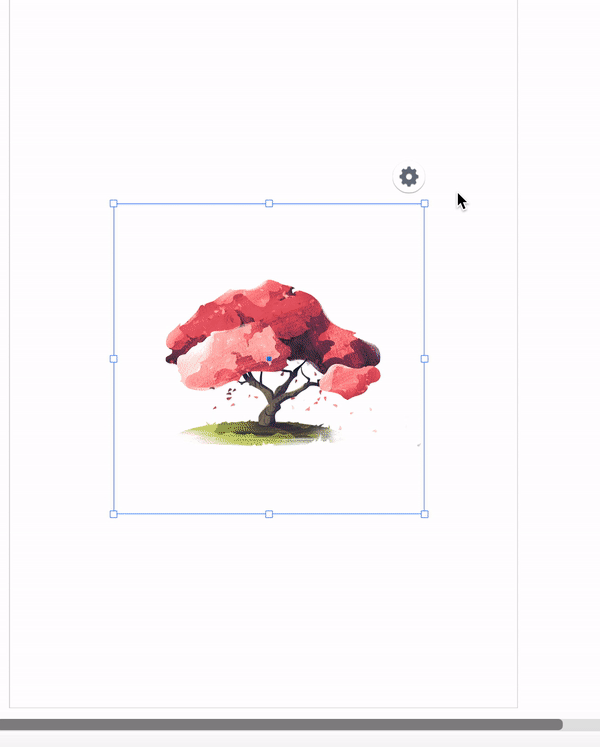
2. Select a mode for your slideshow from the drop-down. The following Image modes are available:
-
Crop - Crop images to fit within the rectangle's borders.
-
Fit - Center the images to fit within the rectangle's borders without cropping.
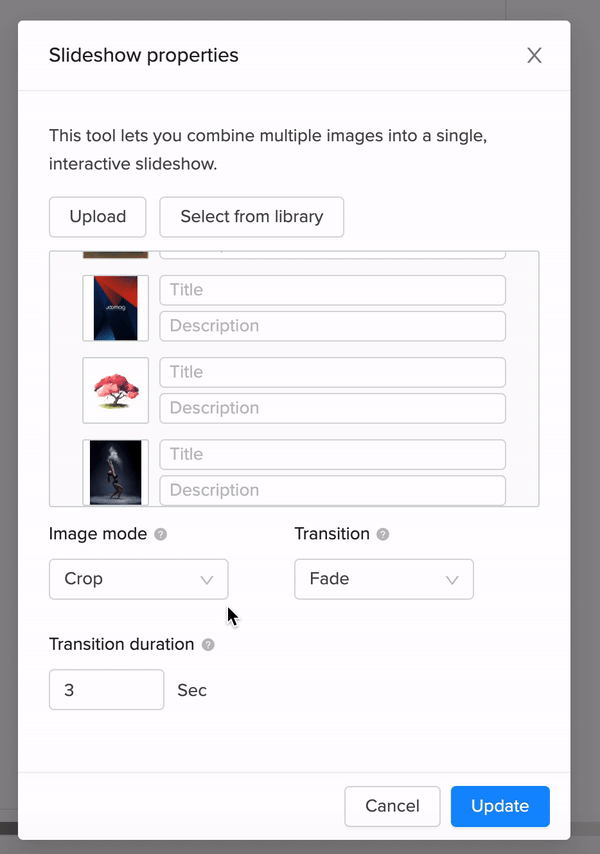
3. Save your page when you're done!
Did this answer your question?