- Help Center
- The Crater Editor
- Lines and Shapes
Change the fill color of the shape
You can apply a style to the shapes by changing the fill and stroke colors.
To change the fill color of your shape:
1. Select the shape, and in the opened properties toolbar, change the color in any of the following ways:
-
Click the Fill Color icon to open the Color Picker, and then select the required color.
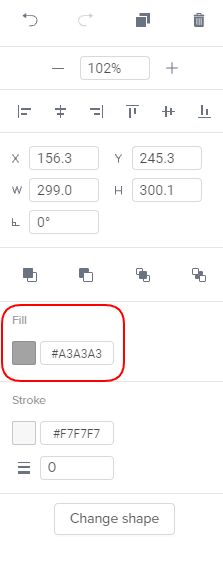
-
Enter the hexadecimal RGB code.
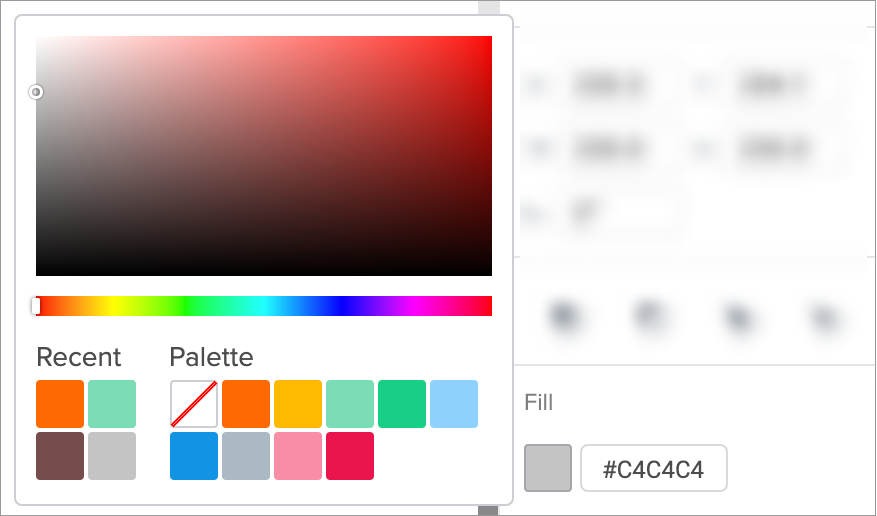
Note: You will not be able to change the fill color of the colored shapes.
2. Save your page when you're done!
Joomag help: Learn more about changing the stroke color of the shape.
Joomag blog: Do you know how colors are perceived? Discover it in our article about color symbolism: A crash course.
Did this answer your question?