Not sure what color to pick or want to have multiple elements such as texts, backgrounds and shapes in the same color? The eyedropper tool will help you out.
The eyedropper tool lets you pick a color from one object or image and apply it to other elements on your publication page.
1. Eyedropper tool for coloring text
To apply color to the text using the eyedropper tool:
-
Open the publication page in the edit mode
-
Double-click on the textbox and highlight the text
-
Select the eyedropper tool
-
Hover over the colored part of another object; the magnifier will help you to find the exact color
-
Click on it and the selected color will be automatically applied to your text
-
To cancel the color picker press ESC on your keyboard
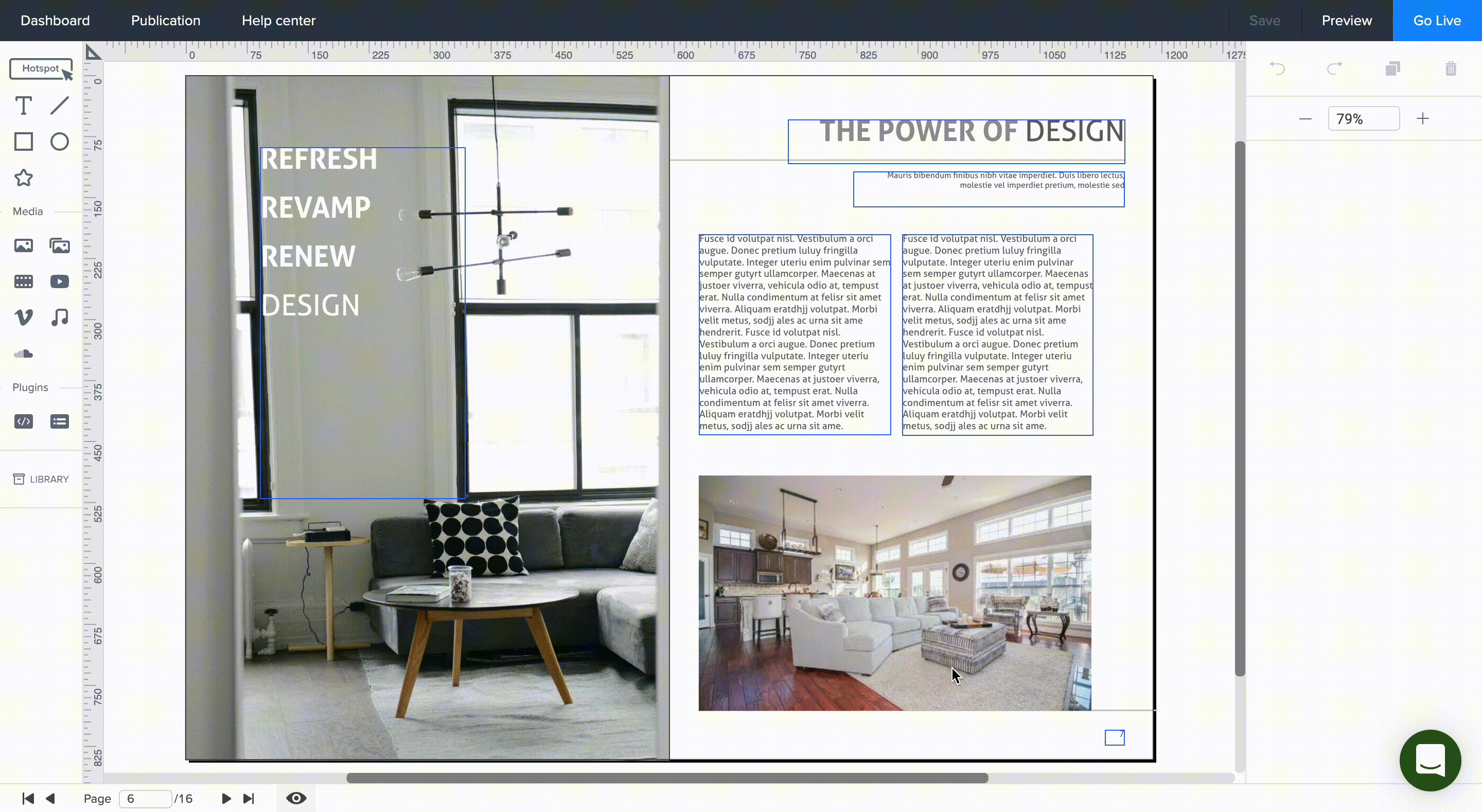
2. Eyedropper tool for coloring shapes
-
Open the publication page in the edit mode
-
Click on the shape (line, rectangle oval, custom one or even textbox fill) that will be filled in with a new color
-
Select the eyedropper tool
-
Hover over the colored part of another object; the magnifier will help you to find the exact color
-
Click on it and the color will be automatically applied to your shape
-
To cancel the color picker press ESC on your keyboard
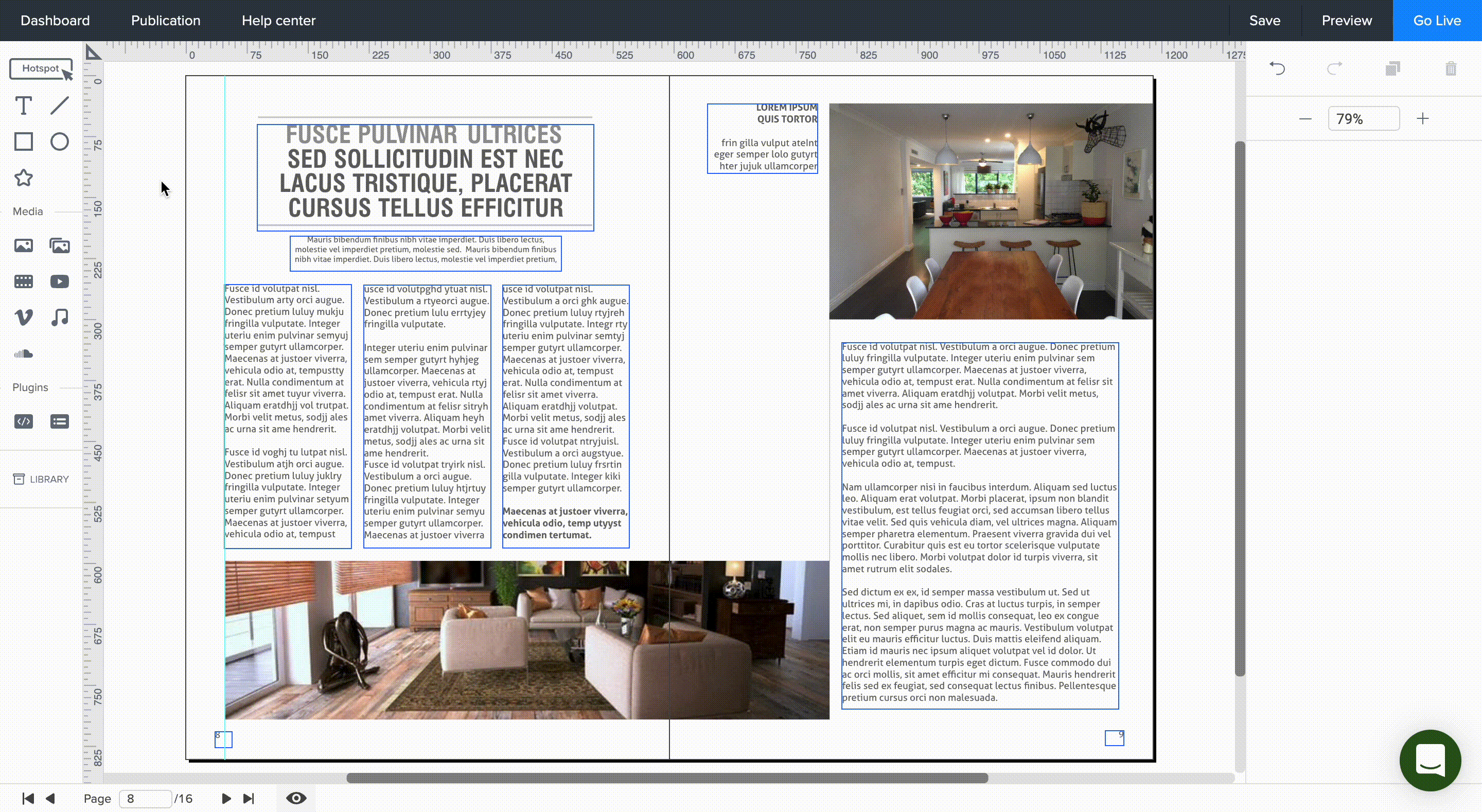
Tables can't be imported directly. Please insert an image of your table which can be found here.
Note: Currently eyedropper tool works on Google Chrome, Microsoft Edge and Opera browsers.
