You can find detailed information about the recipients the campaign is sent to in the Recipients tab of campaign statistics.
1. To find the recipient information, follow the steps explained in the Get started with campaign statistics article.
2. Select the Recipients tab.
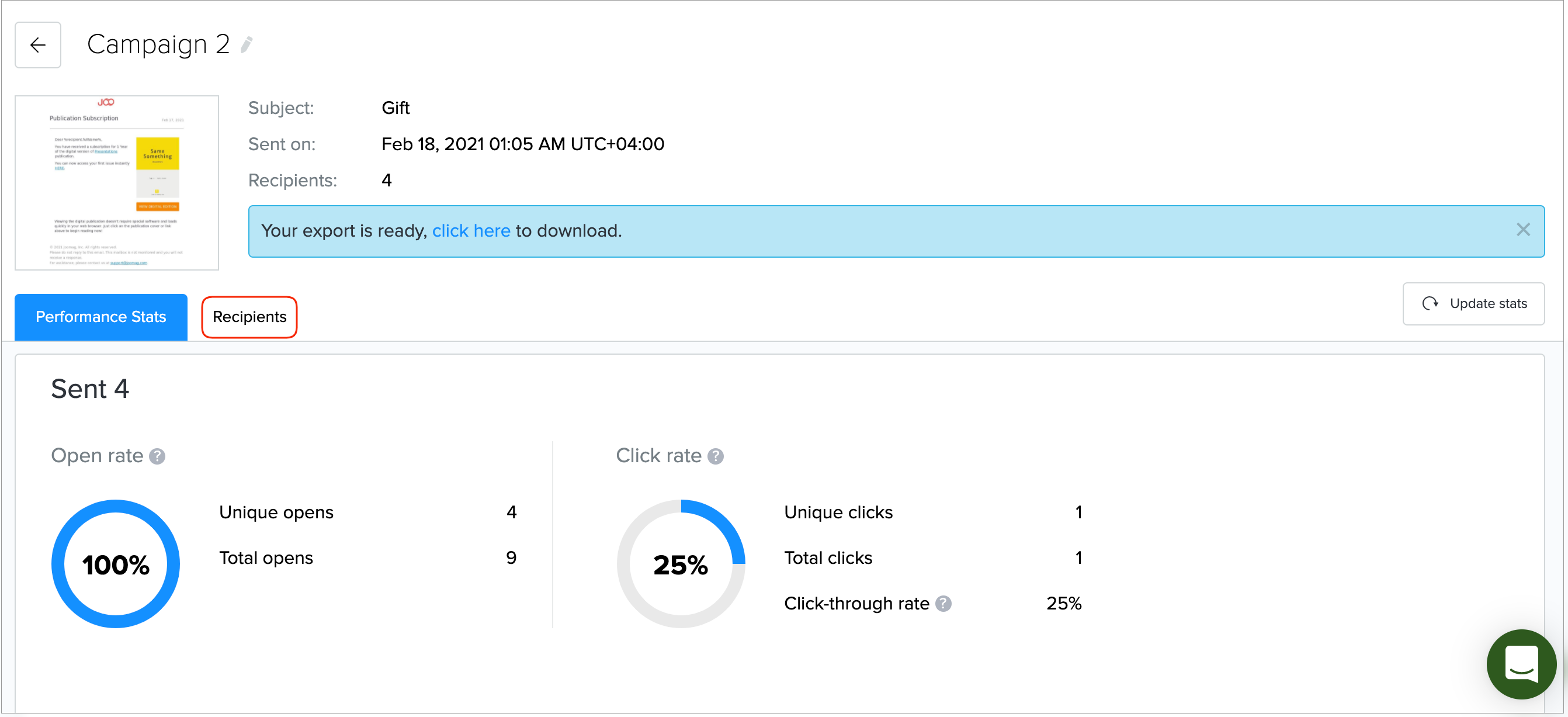
3. The Recipients tab consists of two sections:
-
Categories: The categories are located on the left side
-
Recipient list table: The table shows the list of recipients the category applies to and is located on the right side.
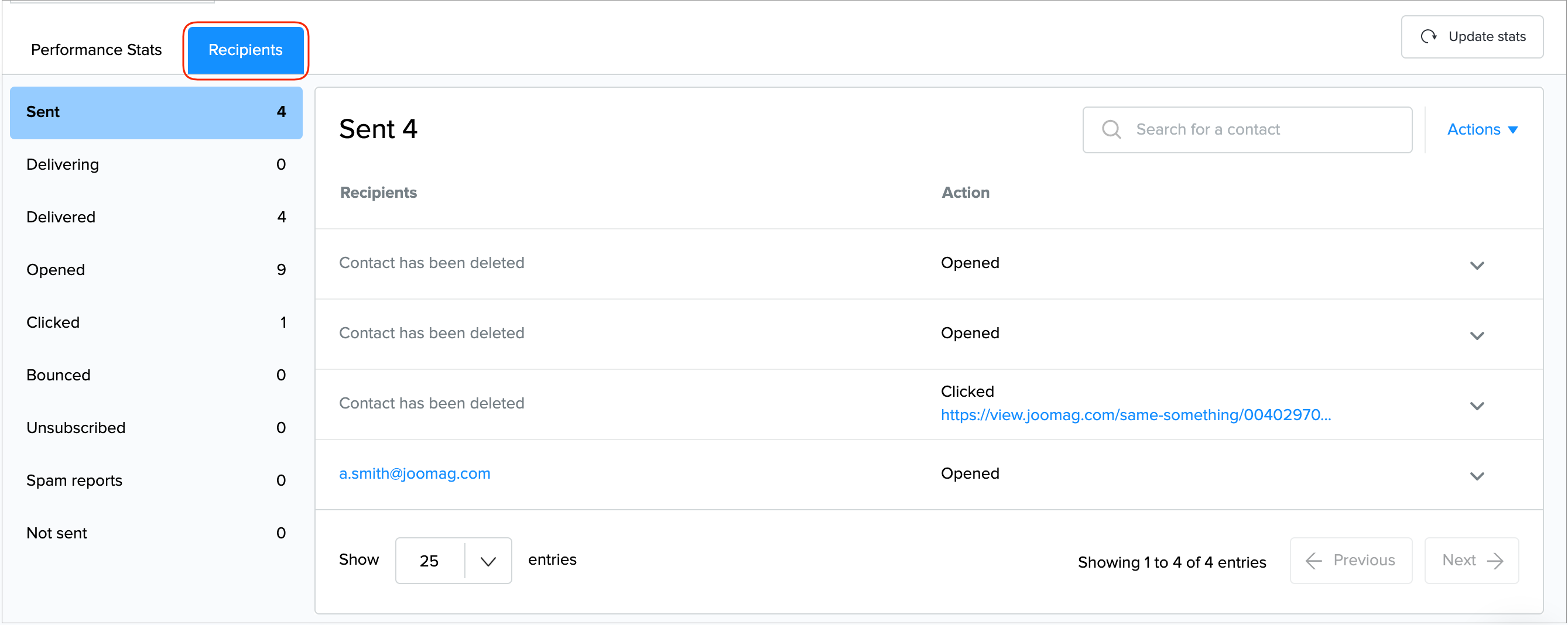
Categories
Note: One recipient can be listed in more than one category.
The following categories are available for the campaign:
-
Sent: Your email has been sent to these contacts. The category includes all the contacts.
-
Delivering: Your email is currently being delivered to these contacts. For various reasons, the ISP might be temporarily refusing your email.
Note: This is referred to as a soft bounce. When a soft bounce event happens, we continuously retry to deliver your email for 24 hours before giving up. There is no limit of retries during this 24-hour interval, and, as long as the ISP recovers, your email will be delivered.
-
Delivered: Your email was delivered to these contacts.
-
Opened: The contacts who opened the email.
-
Clicked: The number of unique recipients who clicked on any link in your email, excluding the Unsubscribe link.
-
Bounced: These contacts were sent your email, but they didn’t receive it because either their address is invalid, your email hit their spam filter, or your email was marked as spam by other people.
Note: Soft bounces occur when a contact’s inbox has a temporary problem. You can still send to these people in the future. Contacts who hard bounce will be ineligible for later sends.
-
Unsubscribed: These contacts received your email and unsubscribed. They won’t receive any messages in the future.
-
Spam reports: These contacts received your email and marked it as spam. They won’t receive any messages in the future.
-
Not sent: These contacts didn't receive your email. This may be because they previously hard bounced, unsubscribed, or marked you as spam.
Recipient list table
Each category provides the following information:
-
Recipients: The recipients who fit into the category.
-
Action: The type of action that the recipient initiated.
-
Important: For Bounced and Not Sent categories the Action column is replaced with the Reason column that indicates why the recipient initiated the action.
4. Expand the recipient to learn about all the actions initiated by the recipient and their dates.
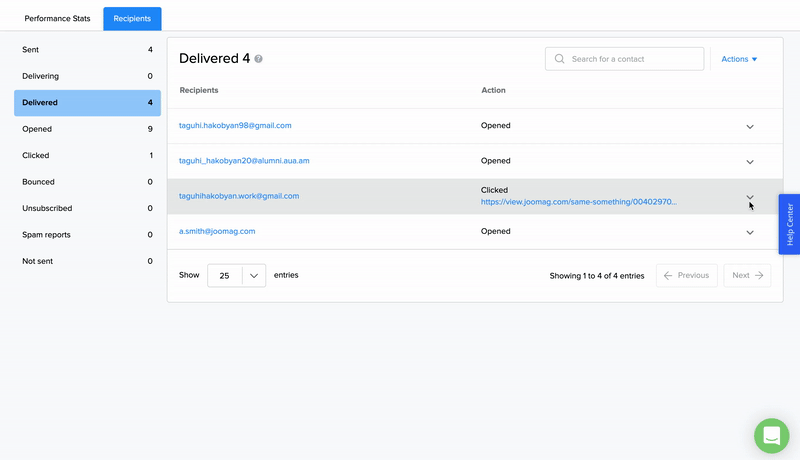
Important: If the contact has been deleted from the CRM, in the list of recipients instead of name and email the following message is shown: Contact has been deleted.
5. Search contacts by entering the complete email address and clicking Enter (Mac: return).
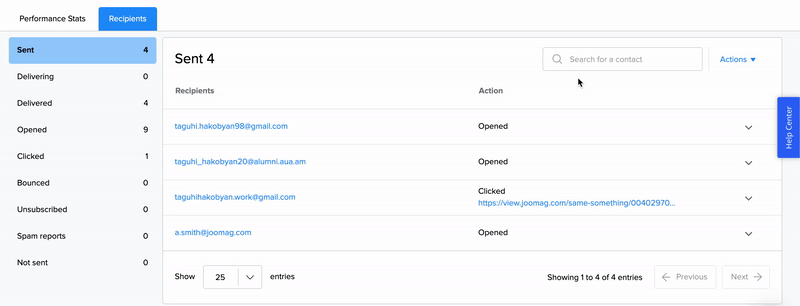
6. Click the Action drop-down menu in the upper-right corner, and then click Export to generate a CSV file.
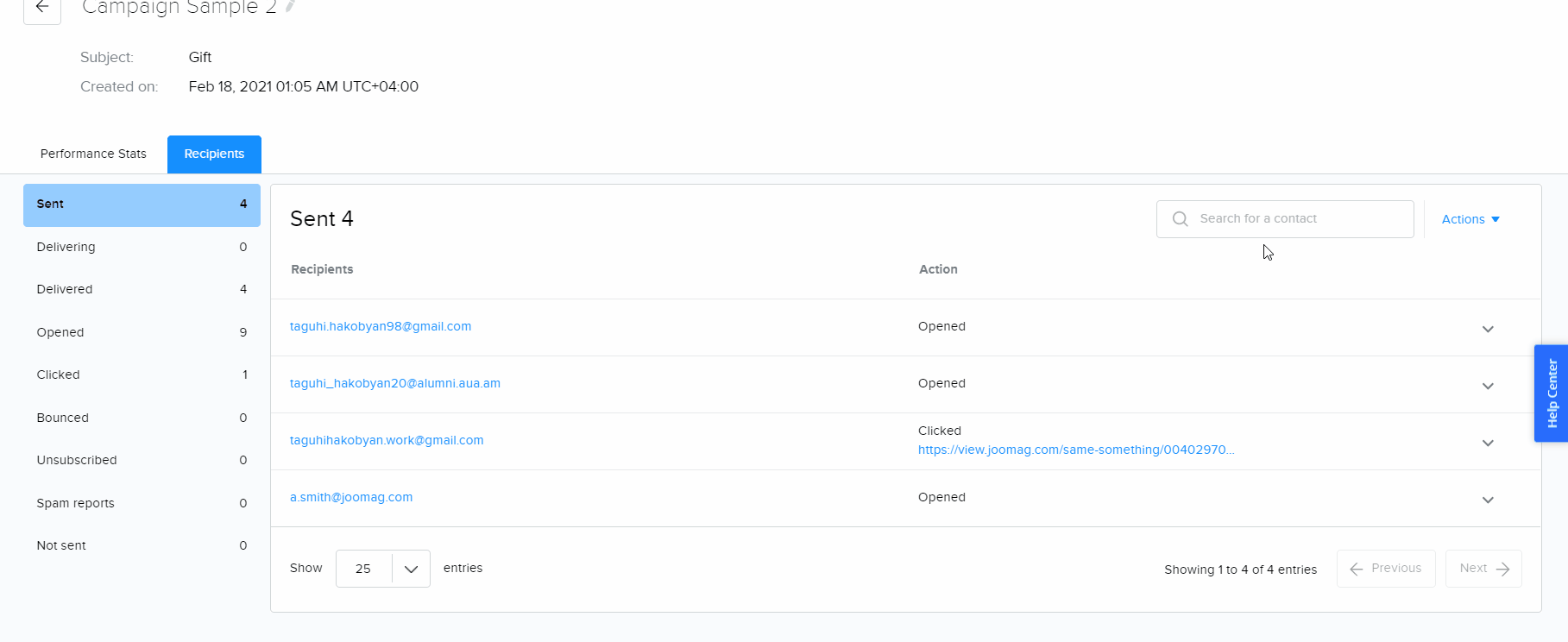
The CSV file contains the following information:
-
Recipient: The email address of the recipient.
-
Subject: The email subject.
-
Sent At (Your time zone): The date and time when the email was sent to that specific recipient.
-
Not Sent Reason: The reason why the email wasn't sent to the user.
-
Bounce Type: If the email was bounced, the field indicates the bounce type. The possible values are Hard bounce and Soft bounce.
-
Bounce Message: Bounce reason message received by SES.
-
Sent: If the email was sent to the recipient, the value is 1; otherwise, the field is empty.
-
Delivered: If the email has been delivered to the recipient, the value is 1; otherwise, the field is empty.
-
Suppressed: If the email was suppressed, the value is 1; otherwise, the field is empty.
-
Dropped: If the email was dropped, the value is 1; otherwise, the field is empty.
-
Bounce: If the email was bounced, the value is 1; otherwise, the field is empty.
-
Spam Report: If the recipient reported the email as spam, the value is 1; otherwise, the field is empty.
-
Opened: If the recipient opened the email, the value is 1; otherwise, the field is empty.
-
Clicked: If the recipient clicked on a link in the email, the value is 1; otherwise, the field is empty.
-
Unsubscribed: If the recipient opted out of the email list, the value is 1; otherwise, the field is empty.
Joomag help: For more information about the campaign details, see Get started with the campaign statistics.
