With Joomag's new analytics you receive detailed statistics on your Audience, Content, Reader Behavior, and Acquisition. In this article, you'll see what information the Audience Overview contains.
To see the Audience Overview section follow these steps:
1. Navigate to Analytics on the left sidebar.
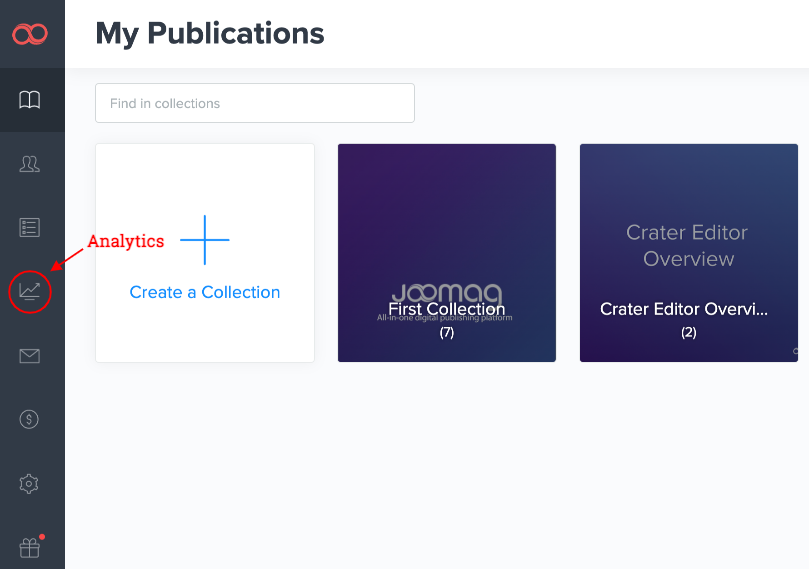
2. Use the dropdown menu on the right to select the section. The Overview section will be displayed by default.
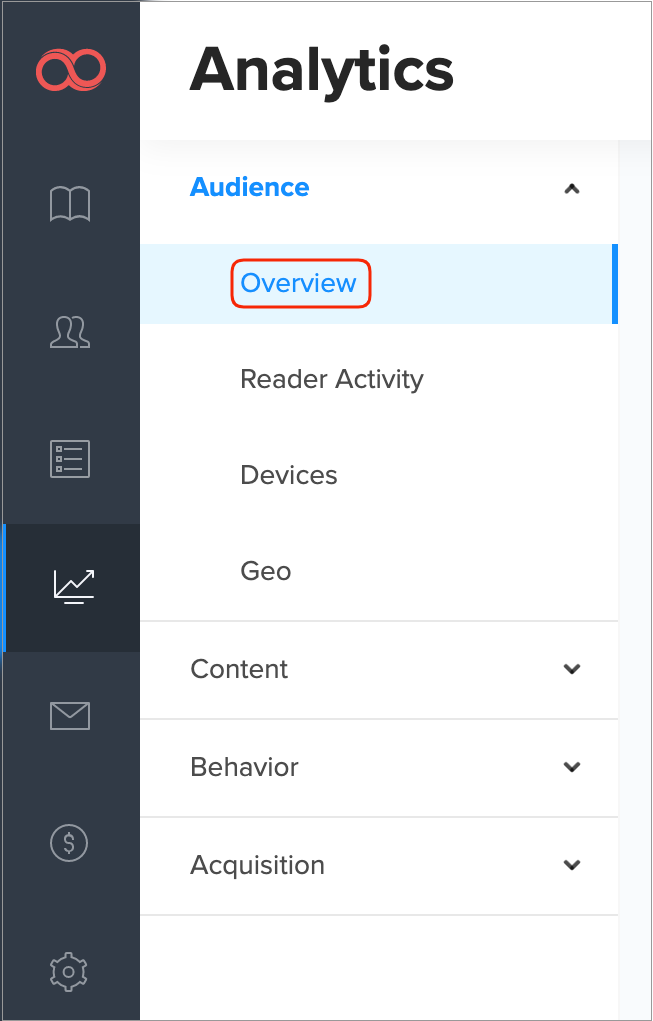
3. Proceed to the main filters.
-
First, insert the publication name for which you wish to see the audience overview.
-
Now, specify the date range to filter the data. You'll see the last seven days' range by default, simply click the date and choose whatever day you need.
Note: If you want to check the analytics for a specific reader from your CRM you can also enter his email address in the Reader field. You can also use filters and segmentation to get in-depth analytical data.
Important: The advanced search feature in the Analytics is available only for the brand new plans. If your current plan does not support this feature feel free to contact our Customer Success team for account migration assistance.
4. The chart below introduces the number of readers who accessed your publication within the specified time range. Each dot represents a day, hover over the dots to see how many readers viewed your publication on that specific day. Use the buttons Week/Month to view the number of readers for a broader period.
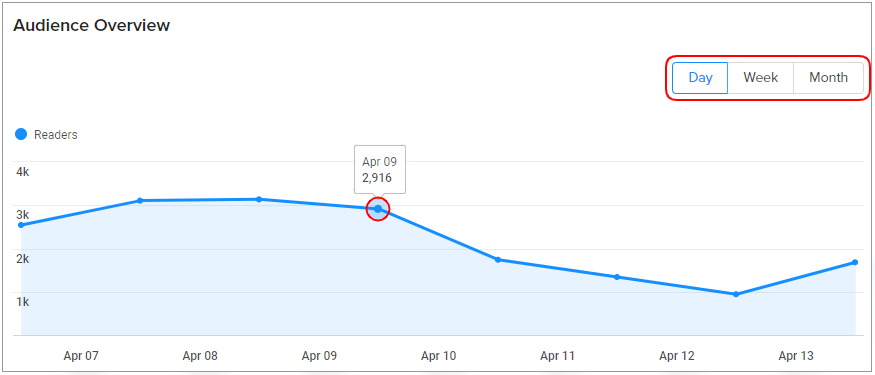
5. Scroll down to see the statistics on new and returning readers.
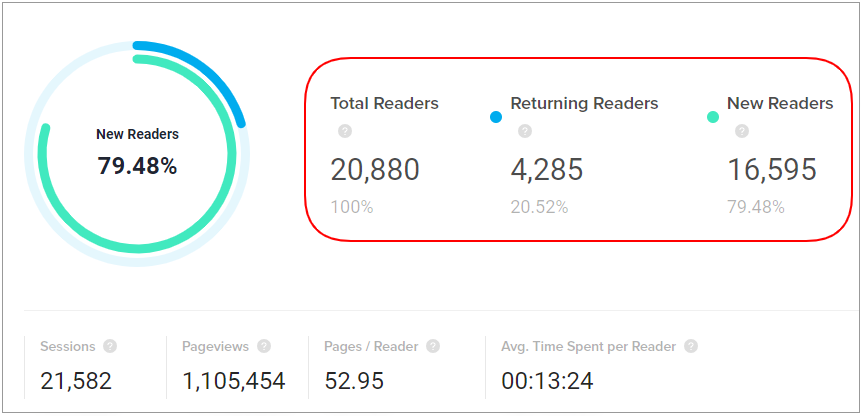
-
Total readers: The number of readers who had at least one session within the specified time range. This forms 100%.
-
Returning Readers: These reader accounts were created before the specified time range and viewed your publication after. Below, see the number of returning readers and their percentage out of total.
-
New Readers: The ones that were created during the specified period and viewed your publication for the first time. See the number of new readers and their percentage out of total.
6. Lastly, analyze the numbers of sessions, page views, the average number of pages viewed and time spent.
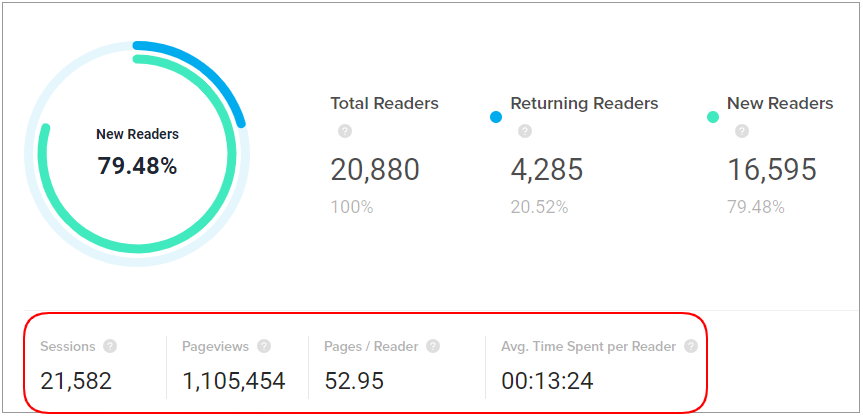
-
Sessions: Each time reader views your publication a session is created. This number shows how many sessions were initiated within the time frame you specified above.
-
Pageviews: This is the total number of pages that were viewed during the specified time frame. Repeated views of a single page are counted as well.
-
Page/Reader: This metrics shows the average number of pages viewed by a reader.
-
Avg. Time Spent per Reader: This is the average session duration per reader in hh:mm:ss.
Now you understand all the information in Audience Overview! Proceed to the other sections to get the maximum of your analytics.
