With your Edu account, you're able to add multiple users to your workspace, which facilitates collaboration and encourages teamwork within the group.
Here's a simple guide to help you add new users to your account.
1. Go to Account Settings from the left sidebar.
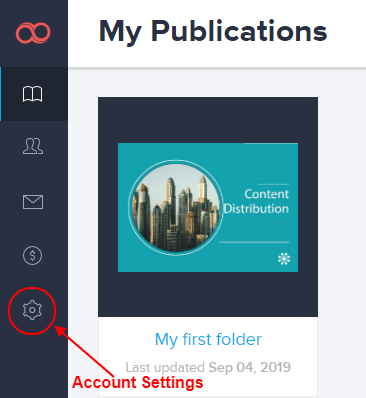
2. Proceed to Users.
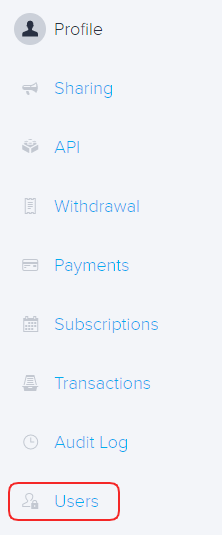
3. Click the Add New User link.
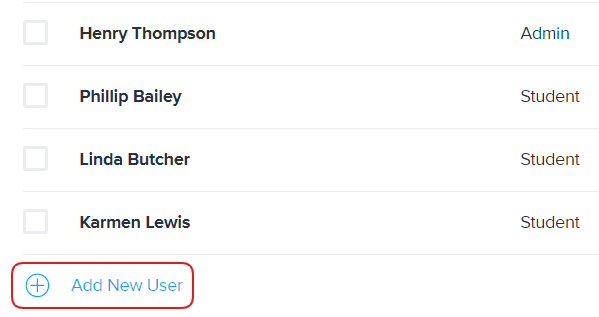
3. Enter the new user's name, the email and then specify the user's position from the dropdown menu.
Warning: Make sure the inserted email is correct since the user will receive an invitation. If the inserted email already has a linked Joomag account, you won't be able to invite them.
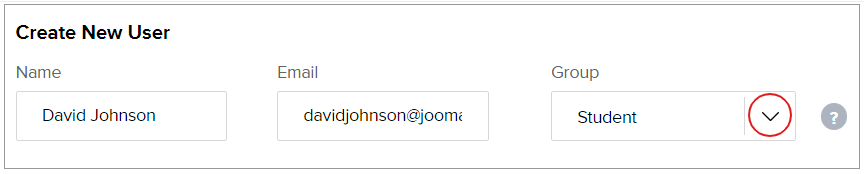
You may choose one of the following groups:
-
Students have full access to the publications including creating, duplicating, removing and using the online editor. However, they can only view the publications they have created themselves or are allowed to manage.
-
Supervisors have full access to the publications of the students and are able to add/remove new students.
-
Admins have full access to the account, except the payment-related tasks.
4. When you're done click the Create button.

Done, now you have added a new user!
If for some reason they didn't accept the email invitation, you can always resend it by clicking the message icon.
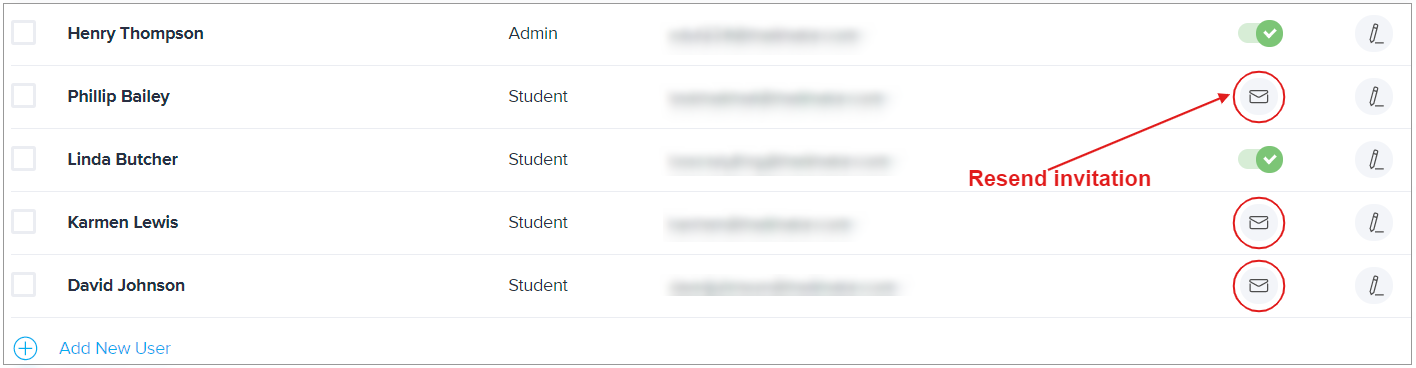
There you are! Enjoy the collaboration on Joomag.
Did this answer your question?