Starting from the Scale plan, you're able to add multiple users to your workspace, which facilitates collaboration and encourages teamwork.
Here's a simple guide to help you add new users to your account.
-
Go to Settings from the left sidebar.
-
Click the Users section.
-
Click the Add New User link.
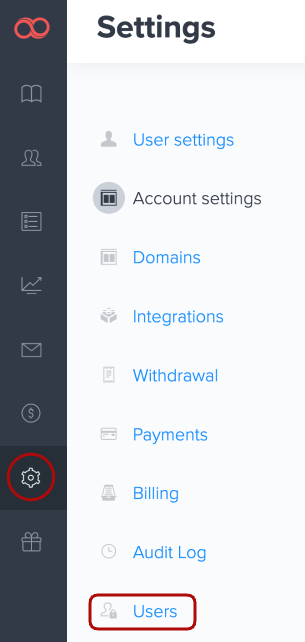
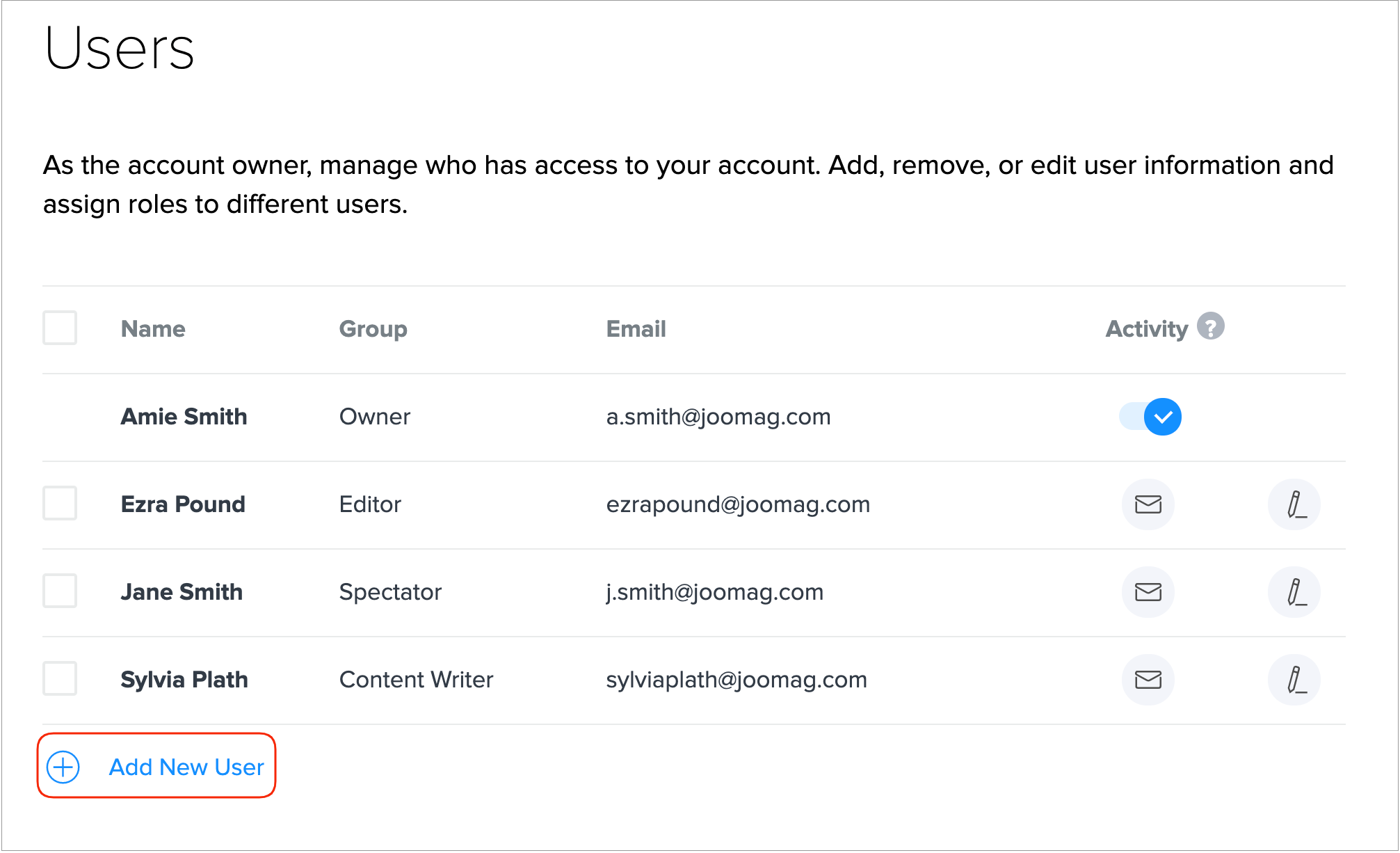
4. Enter the new user's name, the email, and then specify the user's position from the drop-down menu.
Important: Make sure the input email address is valid since the user will receive a verification email which is required to activate the account.
Note: If the email address is already connected to another Joomag account it cannot be used for adding an additional user.
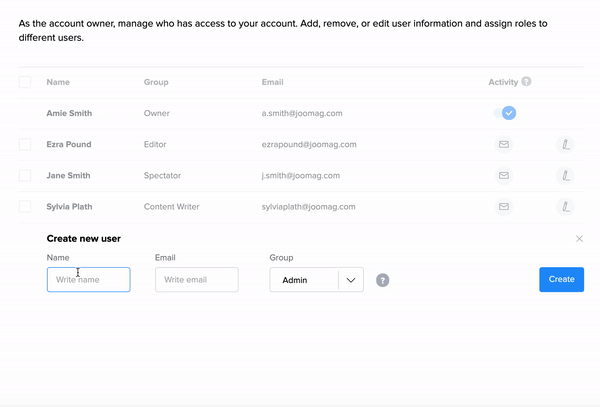
You may choose one of the following groups:
-
Admin - Admins have full access to the account, except for the payment-related tasks.
-
Content Writer - Content Writers can only create, edit, and clone publications.
-
Editor - Editors have full access to the publications, including creating, editing, deleting, cloning, publishing, and viewing statistics.
-
Marketing Manager - The Marketing Manager is responsible for the promotion of publications using email marketing. Besides, they can view publications and their statistics.
-
Spectators - Spectators can only view publications.
5. When you're done click the Create button.
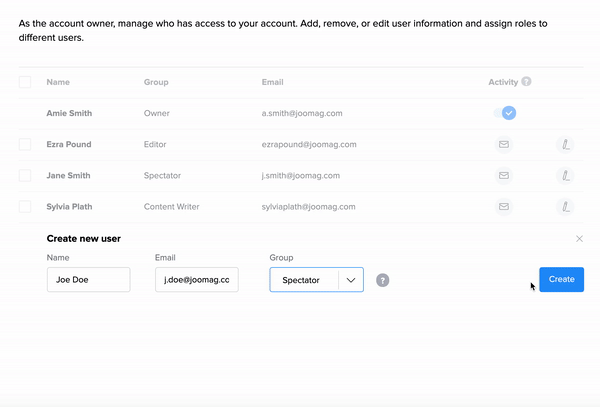
Done, now you have added a new user!
If for some reason they didn't accept the email invitation, you can always resend it by clicking the message icon.
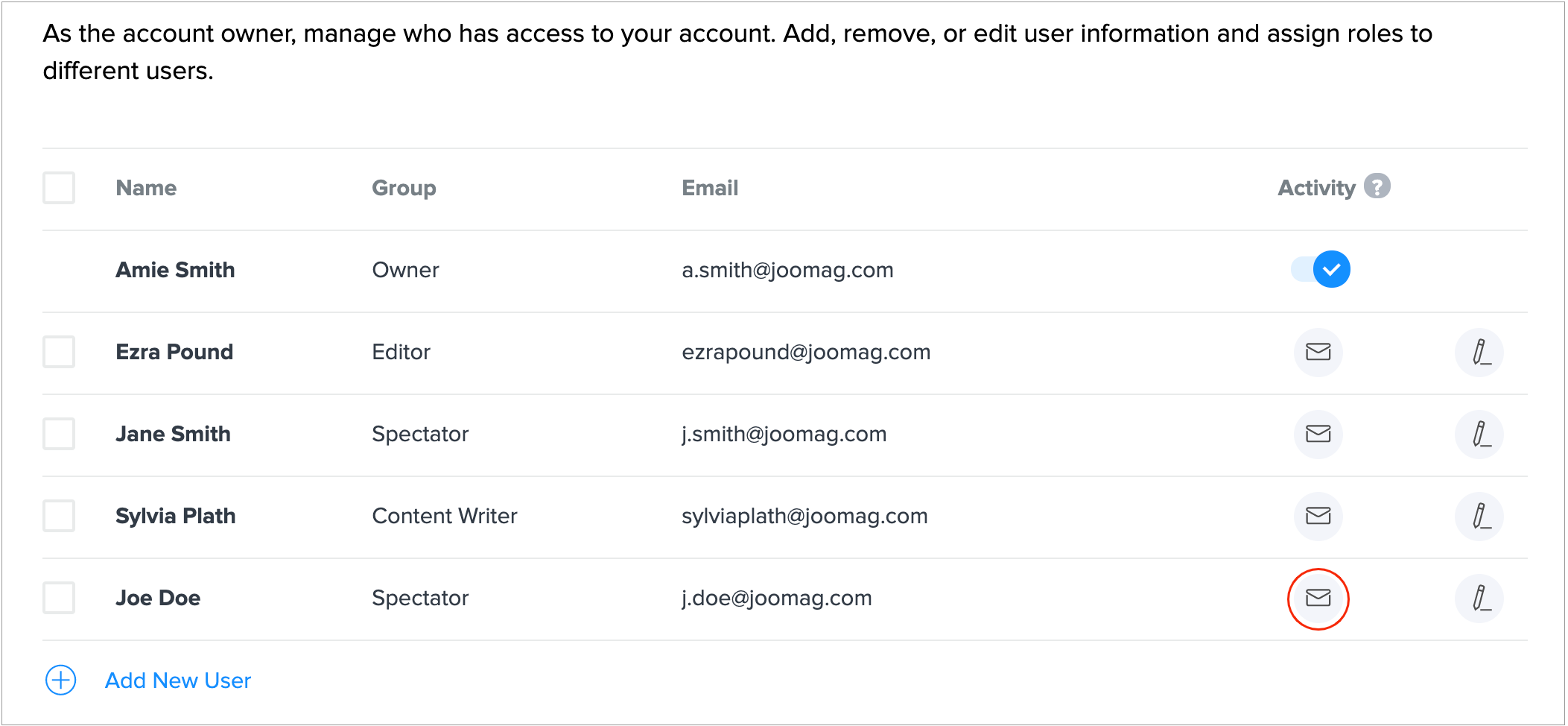
There you are! Enjoy the collaboration on Joomag. You can also remove users from your Joomag account if you wish.
