Add new fonts
You can add new fonts in the Crater Editor and use them in your publications. Follow the guideline to add new fonts:
1. Double-click on the text frame to open the Text panel in the properties toolbar.
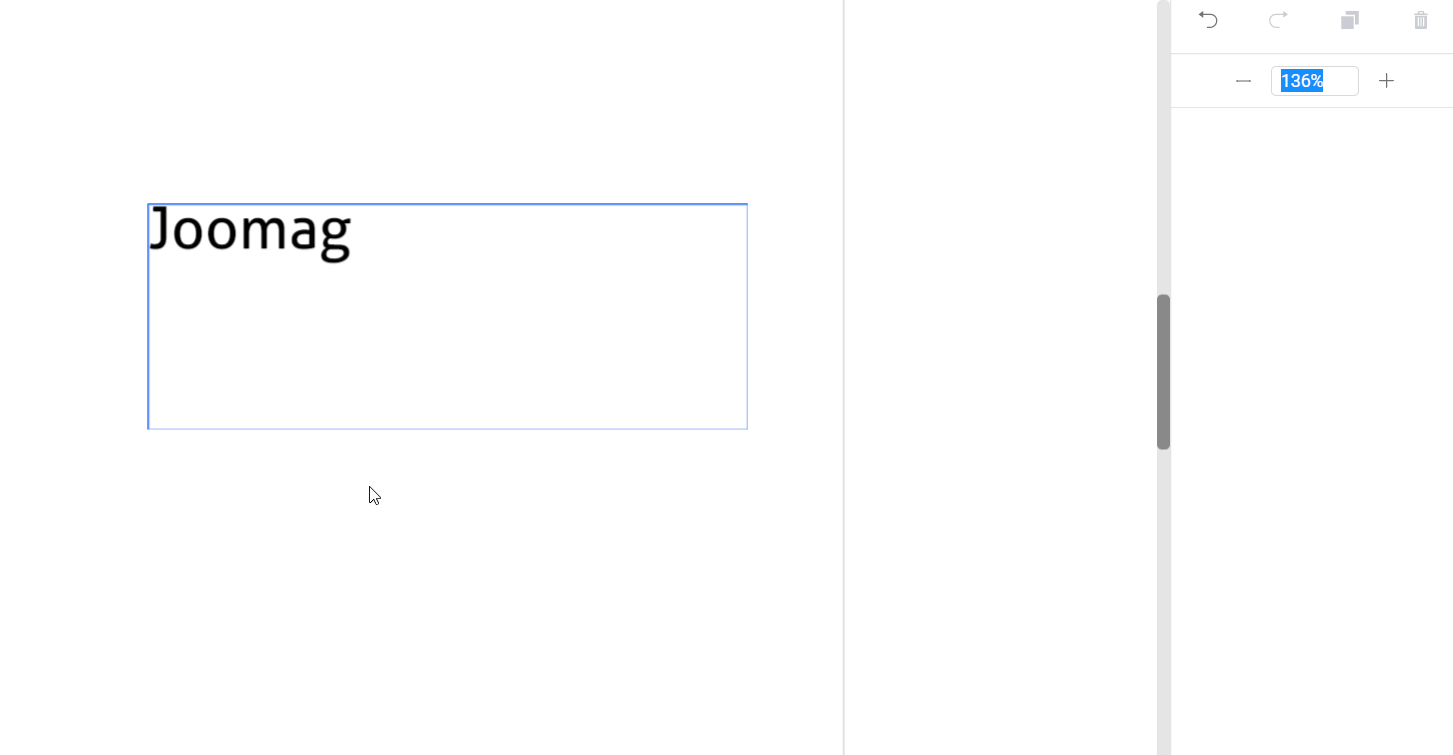
2. Click Add fonts icon.

2. In the Upload Fonts pop-up window, Click the Upload button.
Note: You can upload fonts up to 1MB in the format TTF or OTF.
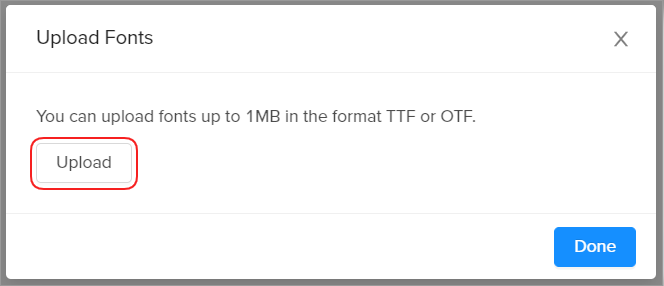
3. Select the required file from your device, and once the font is uploaded click Done.
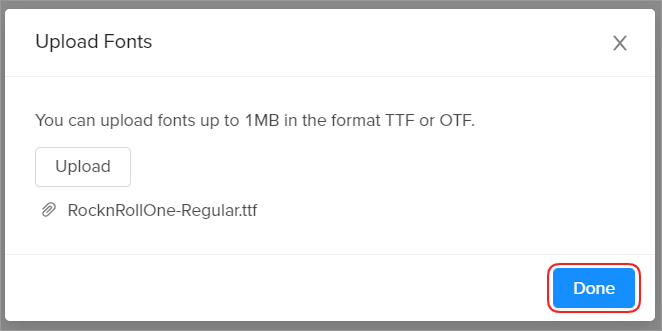
The font is added to the font list. Apply the font from the Fonts drop-down menu. If you have also uploaded different type styles of the font, they will appear in the Type style drop-down menu.
Don't forget to save your page when you are done.
Joomag blog: Make sure to check our favorite free font resources.
Did this answer your question?