Using the Crater Editor, you may easily add hotspots to your publication and link them to almost anything. Below is described how to do that.
1. Select the Hotspot Tool on the left toolbar.
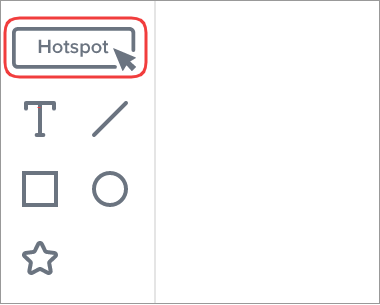
2. In the Hotspot Properties, select any of the following hotspot types:
-
General - The tab contains the following elements:
-
URL - Add a web link to an external page (opens in a new browser tab).
-
Email - Add an email address (opens a subsequent email application).
-
Phone number - Add phone number for calls (opens various phone call apps like Skype).
-
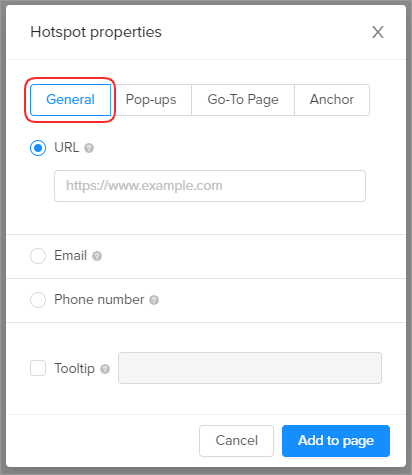
-
Pop-ups - The tool allows to place any of the following elements:
-
Custom image - Add your own image that will open as a popup in the middle of the page.
-
Custom video - Add your own video that will open as a popup in the middle of the page.
-
YouTube - Add a YouTube link that will open as a popup in the middle of the page.
-
Vimeo - Add a Vimeo link that will open as a popup in the middle of the page.
-
Web page - Add an HTML code or website that will open as a popup in the middle of the page.
-
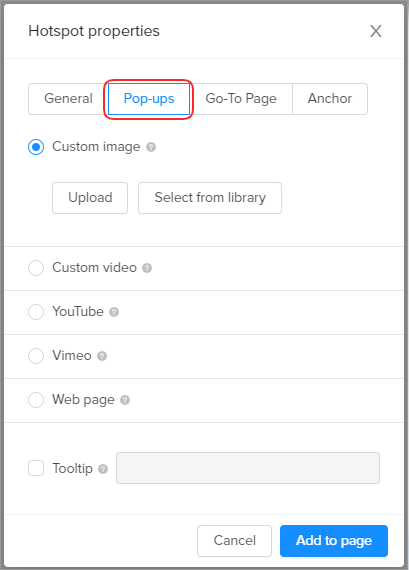
💡You can also make the video pop up automatically when reaching the page by enabling the Auto-display pop-up feature:
- Go-To Page - The tool allows to select any of the following hotspot options:
-
-
Go to page - Add a link to any page within your publication.
-
Go to next page
-
Go to previous page
-
Go to cover page
-
Go to last page
-
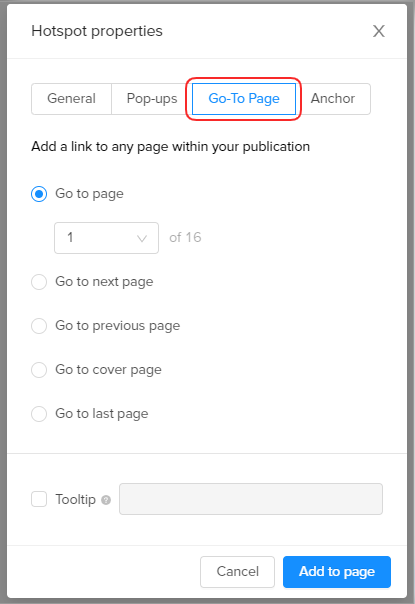
- Anchor - The tool lets to place a hotspot that will navigate the readers to a specific point on the page.
Important: Anchor is only available for Single Spread publications.
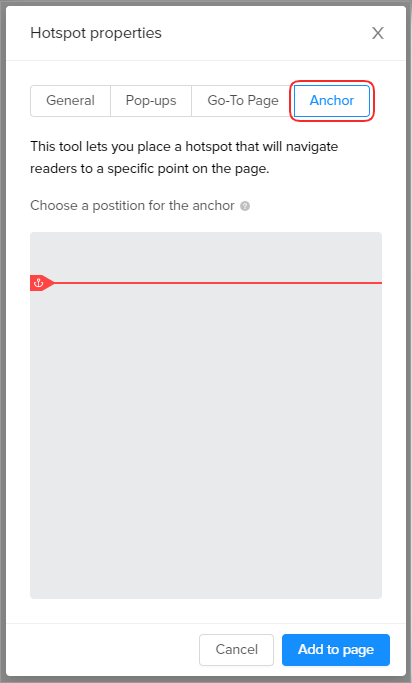
3. Select the Tooltip checkbox and add a text that you want to appear when users hover over an element on the page.
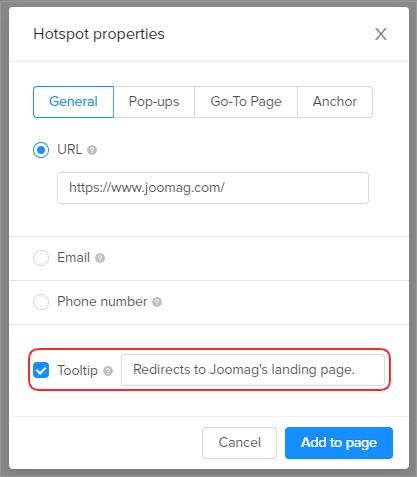
4. Once you select the type and add the relevant information, click Add to page.
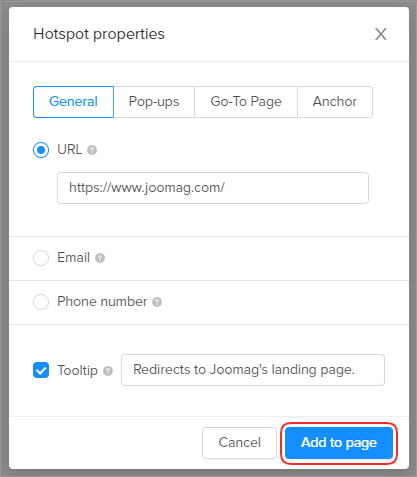
5. Save the page, and you're done!
